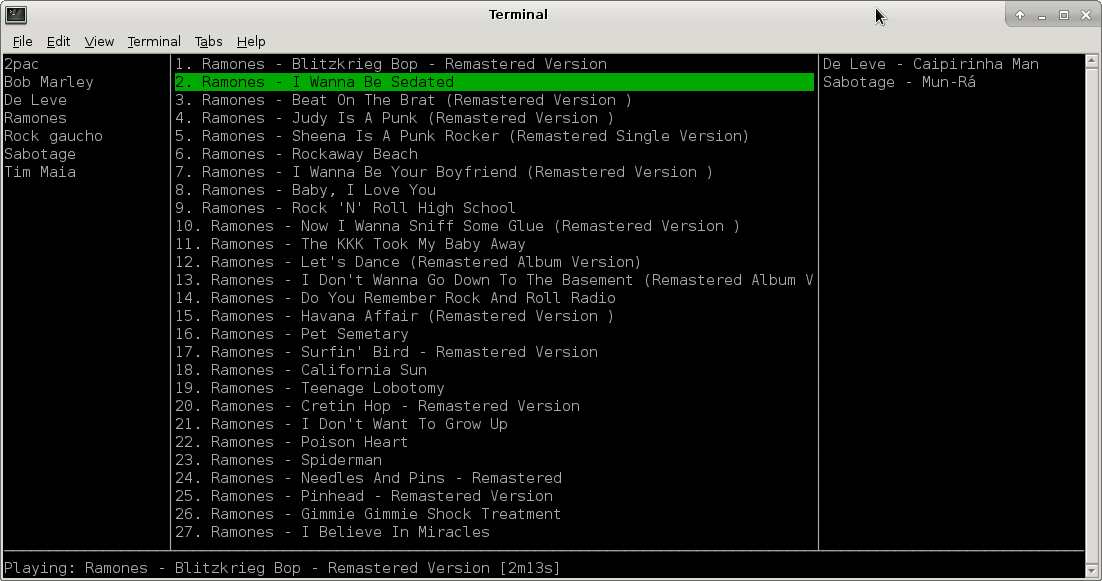A very early stage of a spotify console application.
Requirements: Libspotify SDK & PortAudio & Spotify user subscribed to the Premium tier of the Spotify Service (Libspotify SDK terms of use).
-
Download current version 0.4.0
-
Install dependencies:
Archlinux
$ pacman -S portaudio
$ yaourt -S libspotify
Ubuntu & debian
$ curl http://apt.mopidy.com/mopidy.gpg | sudo apt-key add - && sudo curl -o /etc/apt/sources.list.d/mopidy.list http://apt.mopidy.com/mopidy.list
$ sudo apt-get update && sudo apt-get install -y libportaudio2 libspotify12 --no-install-recommends
OSX
Install brew, the missing package manager for OS X and
$ brew tap homebrew/binary
$ brew install portaudio
$ brew install libspotify
$ cd /usr/local/opt/libspotify/lib/
$ ln -s libspotify.dylib libspotify
- Run
./sconsify
There are 2 modes:
-
Console user interfacemode: it presents a text user interface with playlists and tracks. -
No user interfacemode: it doesn't present user interface and just suffle tracks.
-
-username="": Spotify username. If not present username will be asked. -
Password will be asked. To not be asked you can set an environment variable with your password
export SCONSIFY_PASSWORD=password. Be aware your password will be exposed as plain text. -
-ui=true/false: Run Sconsify with Console User Interface. If false then no User Interface will be presented and it'll only shuffle tracks. -
-playlists="": Select just some playlists to play. Comma separated list.
-
-noui-repeat-on=true/false: Play your playlist and repeat it after the last track. -
-noui-silent=true/false: Silent mode when no UI is used. -
-noui-shuffle=true/false: Shuffle tracks or follow playlist order.
-
← ↓ ↑ → for navigation.
-
spaceorenter: play selected track. -
>: play next track. -
p: pause. -
/: open a search field.
Search fields: album, artist or track.
album:help
artist:the beatles
track:let it be
Aliases al = album, ar = artist, tr = track:
al:help
ar:the beatles
tr:let it be
-
s: shuffle tracks from current playlist. Press again to go back to normal mode. -
S: shuffle tracks from all playlists. Press again to go back to normal mode. -
u: queue selected track to play next. -
dd: delete selected element (playlist, track) from the UI (it doesn't save the change to spotify playlist). -
D: delete all tracks from the queue if the focus is on the queue. -
PageUpPageDownHomeEnd. -
Control Corq: exit.
Vi navigation style:
-
hjklfor navigation. -
NjandNkwhere N is a number: repeat the command N times. -
gg: go to first element. -
G: go to last element. -
NggandNGwhere N is a number: go to element at position N. -
Temporary playlist. Type
cin the queue view, type a name and then a temporary playlist will appear containing all songs in the queue view.
-
>: play next track. -
Control C: exit.
Sconsify starts a server for interprocess commands using sconsify -command <command>. Available commands: replay, play_pause, next.
i3 bindings for multimedia keys:
bindsym XF86AudioPrev exec sconsify -command replay
bindsym XF86AudioPlay exec sconsify -command play_pause
bindsym XF86AudioNext exec sconsify -command next
macOS: create a new service in Automator. Then pick Library > Utilities > Run Shell Script. Drag it to the workflow. Pick no input and then add to the script /path/to/sconsify -command replay, save it. Go to Keyboard Shortcuts > Services in System Settings, find the service you've just saved and type the desired shortcut. Repeat for each command (replay, play_pause, next).
Similar to .ackrc you can define default parameters in ~/.sconsify/sconsifyrc:
-username=your-username
-noui-silent=true
-noui-repeat-on=false
Install go (same version from Dockerfile), glide and get a Spotify application key and copy as a byte array to /sconsify/spotify/spotify_key_array.key.
var key = []byte{
0x02, 0xA2, ...
...
0xA1}
-
osx only:
brew install pkgconfig -
make build
When building for OSX you may face an issue where it doesn't get your application key. Just retry the build that eventually it will get the key.