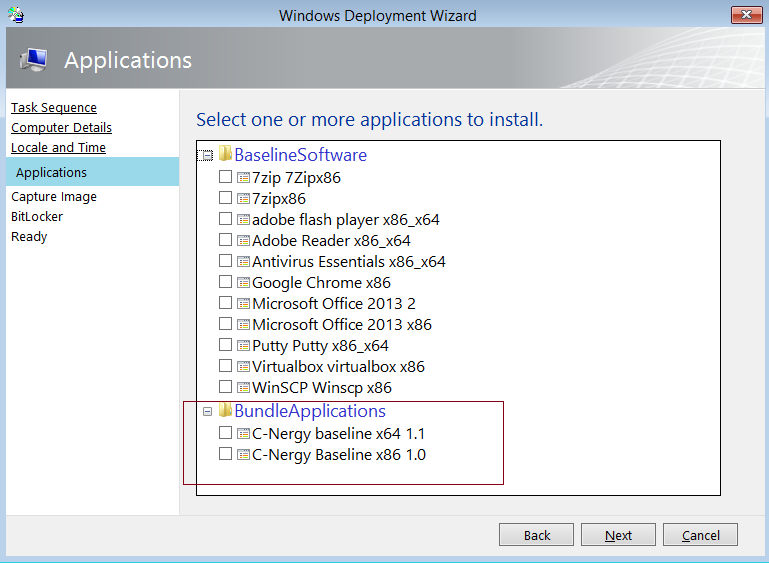MDT Easy Config Menu, This is V1 and there is For sure things that I will update, But some things might not get updated.
This Little Shell Program is made for users that would like to make there own Customized Windows image to reimage there own PC, It could even help someone that would like to start to learn with MDT in a small business but that does not know where to start. But it was made with the intend use this only for personnal Use.
The Script Contains Only one almost original File From MDT Which is the "DeployWiz_Definition_ENU.xml"
Since this Menu is meant for personnal use, I added simple Menu Pane to Create a Local User, So Non Domain Computer. It looks like this
For now there is no way to Skip this Menu, and there is no validation in it. I might do an update to fix this
So If you have absolutly nothing to do MDT on your Computers The Script can take care of all Pre-Reqs It will check if you have ADK 10 installed For more information on ADK: https://docs.microsoft.com/en-us/windows-hardware/get-started/adk-install
Will Aslo check if you have MDT installed For more information on MDT: https://docs.microsoft.com/en-us/sccm/mdt/
Then Menu The Menu will ask for a Deployment Share path, If you continue and Enter Nothing, it will create the default one on your c: drive. Then use option 4 and 5 to create your image.
Will Switch the OS Selection, If ones are present in the Deployment Share. For Exemple, From Windows 10 Home to Pro, or From Windows 10 1607 to 1703. No OS is included in this Program, you will need to Download it yourself.
This will add Applications option Will Look Something Like this
but these apps are not Local application They are applications installed from https://chocolatey.org Repository All Application will only have a command line and No Sources IE: "choco install chocolatey"
They will all have a Dependency Set to install Chocolatey Repository (There is nothing to do one your part)
Simple is to Import Computer Drivers, I suggest you download them from the manufacturer site.
Will Direct you to https://www.microsoft.com/en-ca/software-download/windows10 So that you can create a Windows ISO One you have the iso you can tell the program that you have an Source ISO and it will take care of everything to add it to the Deployment Share.
Will Create a Task Sequence from my own Template "ClientNew.xml" will be first copied in "C:\Program Files\Microsoft Deployment Toolkit\Templates" Folder Then Will create the new Task Sequence And Copy the 3 Folders "BuiltInApps" "Choco" "Config"
The BuiltInApps Folder Contains a Script to Uninstall Windows 10 Default SideLoaded apps Based on the CSV file "To-UninstallAPPX.csv" I Use package family names you can remove anything that you would like. If you want to add stuff.
Run this Command in Powershell : Get-AppxPackage -AllUsers | select packagefamilyname
The Choco Folder Contains a Script to install Apps that you might want to force so not have in the selection Menu. You will need to use the correct names: https://chocolatey.org/packages In File "ChocoPackages.txt"
The Config Folder Contains a Script to Disable some settings on Windows, in This Case it Disables;
- Cortana, Cloud Search and Location (So that Windows Search only search localy)
- Windows Consumer Features (I would Suggest you to not touch this one, as this is the settings that blocks windows from always reinstalling uninstalled apps, like Candy Crush)
If you do not want to image from a remote share you can Create an offline Media, But I did not test this setting extensively so I would suggest you to read a little on this first and maybe do it from the deployment workbench.
This is really advanced stuff and you should really read on this before using anything.