A secure authentication module to validate user credentials in a Streamlit application.
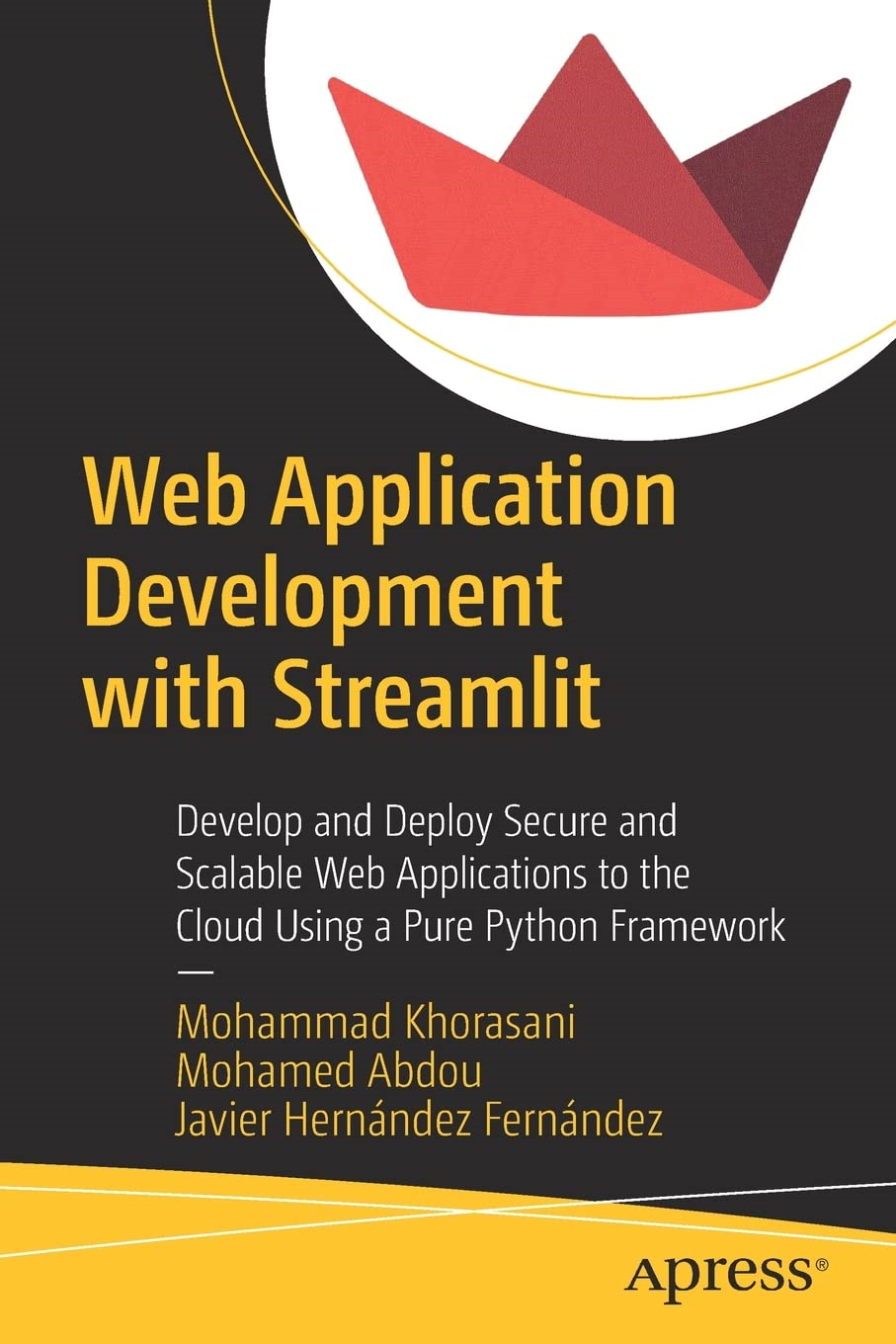
To learn more please refer to my book Web Application Development with Streamlit.
Streamlit-Authenticator is distributed via PyPI:
pip install streamlit-authenticatorUsing Streamlit-Authenticator is as simple as importing the module and calling it to verify your predefined users' credentials.
import streamlit as st
import streamlit_authenticator as stauth- Initially create a YAML configuration file and define your users' credentials (names, usernames, and placeholders for the hashed passwords). In addition, enter a name, random key, and number of days to expiry for a JWT cookie that will be stored on the client's browser to enable passwordless reauthentication. If you do not require reauthentication, you may set the number of days to expiry to 0. Finally, define a list of preauthorized emails of users who can register and add their credentials to the configuration file with the use of the register_user widget.
credentials:
usernames:
jsmith:
email: jsmith@gmail.com
name: John Smith
password: # Placeholder for hashed password of 'abc'
rbriggs:
email: rbriggs@gmail.com
name: Rebecca Briggs
password: # Placeholder for hashed password of 'def'
cookie:
expiry_days: 30
key: some_signature_key # Must be string
name: some_cookie_name
preauthorized:
emails:
- melsby@gmail.com- Then use the Hasher module to convert the plain text passwords into hashed passwords.
hashed_passwords = stauth.Hasher(['abc', 'def']).generate()- Finally place the hashed passwords in the corresponding placeholders in the configuration file.
- Subsequently import the configuration file into your script and create an authentication object.
import yaml
from yaml.loader import SafeLoader
with open('../config.yaml') as file:
config = yaml.load(file, Loader=SafeLoader)
authenticator = stauth.Authenticate(
config['credentials'],
config['cookie']['name'],
config['cookie']['key'],
config['cookie']['expiry_days'],
config['preauthorized']
)- Then finally render the login module as follows. Here you will need to provide a name for the login form, and specify where the form should be located i.e. main body or sidebar (will default to main body).
authenticator.login('Login', 'main')- You can then retrieve the name, authentication status, and username from Streamlit's session state using st.session_state["name"], st.session_state["authentication_status"], and st.session_state["username"] to allow a verified user to proceed to any restricted content.
- In addition, you may include an optional logout button at any location on your main body or sidebar (will default to main body). The optional key parameter for the logout widget should be used with multipage applications to prevent Streamlit from throwing duplicate key errors.
if st.session_state["authentication_status"]:
authenticator.logout('Logout', 'main', key='unique_key')
st.write(f'Welcome *{st.session_state["name"]}*')
st.title('Some content')
elif st.session_state["authentication_status"] is False:
st.error('Username/password is incorrect')
elif st.session_state["authentication_status"] is None:
st.warning('Please enter your username and password')- Or prompt an unverified user to enter a correct username and password.
- Please note that logging out will revert the authentication status to None and will delete the associated reauthentication cookie as well.
- You may use the reset_password widget to allow a logged in user to modify their password as shown below.
if st.session_state["authentication_status"]:
try:
if authenticator.reset_password(st.session_state["username"], 'Reset password'):
st.success('Password modified successfully')
except Exception as e:
st.error(e)Please remember to update the config file (as shown in step 9) after you use this widget.
- You may use the register_user widget to allow a user to sign up to your application as shown below. If you require the user to be preauthorized, set the preauthorization argument to True and add their email to the preauthorized list in the configuration file. Once they have registered, their email will be automatically removed from the preauthorized list in the configuration file. Alternatively, to allow anyone to sign up, set the preauthorization argument to False.
try:
if authenticator.register_user('Register user', preauthorization=False):
st.success('User registered successfully')
except Exception as e:
st.error(e)Please remember to update the config file (as shown in step 9) after you use this widget.
- You may use the forgot_password widget to allow a user to generate a new random password. This password will be automatically hashed and saved in the configuration file. The widget will return the username, email, and new random password of the user which should then be transferred to them securely.
try:
username_of_forgotten_password, email_of_forgotten_password, new_random_password = authenticator.forgot_password('Forgot password')
if username_of_forgotten_password:
st.success('New password to be sent securely')
# Random password should be transferred to user securely
else:
st.error('Username not found')
except Exception as e:
st.error(e)Please remember to update the config file (as shown in step 9) after you use this widget.
- You may use the forgot_username widget to allow a user to retrieve their forgotten username. The widget will return the username and email of the user which should then be transferred to them securely.
try:
username_of_forgotten_username, email_of_forgotten_username = authenticator.forgot_username('Forgot username')
if username_of_forgotten_username:
st.success('Username to be sent securely')
# Username should be transferred to user securely
else:
st.error('Email not found')
except Exception as e:
st.error(e)- You may use the update_user_details widget to allow a logged in user to update their name and/or email. The widget will automatically save the updated details in both the configuration file and reauthentication cookie.
if st.session_state["authentication_status"]:
try:
if authenticator.update_user_details(st.session_state["username"], 'Update user details'):
st.success('Entries updated successfully')
except Exception as e:
st.error(e)Please remember to update the config file (as shown in step 9) after you use this widget.
- Please ensure that the configuration file is resaved anytime the credentials are updated or whenever the reset_password, register_user, forgot_password, or update_user_details widgets are used.
with open('../config.yaml', 'w') as file:
yaml.dump(config, file, default_flow_style=False)- Mohamed Abdou for the highly versatile cookie manager in Extra-Streamlit-Components.








