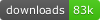This extension makes it easier to work with catkin-tools. To some extent, it also allows the usage of colcon as the build tool to use.
- Watches the build directory of the current catkin-tools workspace for changes in
compile_commands.jsonfiles.- Implements a C/C++ configuration provider using these compile commands, enabling auto completion
- Provides catkin build tasks for
- Build all packages in the workspace
- Build the package containing the currently open file
- Allows switching between different catkin profiles
- Provides a test client to handle GTest targets
This extension activates itself only if there is a top level .catkin_tools directory in any of your opened workspaces.
In a standard catkin layout, this means that an opened workspace should look like the following:
<workspace>/.catkin_tools
<workspace>/src
[<workspace>/devel]
[<workspace>/build]
[<workspace>/install]
[<workspace>/logs]If you do not want to list build, devel, etc., we suggest you add them to
your workspace's exclude list in your settings.json file:
...
"files.exclude": {
".catkin_tools/": true,
"build*/": true,
"install*/": true,
"devel*/": true,
"logs*/": true,
},
...The folders for devel, build and log spaces can also be called differently, only the src space is required.
This way, arbitrary catkin profiles are supported.
Note: colcon support is rudimentary and needs some setup:
For a colcon workspace, we expected a colcon.meta file to exist in the workspace src directory.
Then, set the option colconSupportEnabled to true to enable colcon support.
(Colcon can also build pure catkin workspaces, which is why for now we have this feature toggle.)
Make sure that your catkin_tools workspace is set up to generate compile_commands.json files.
This can be done by setting the CMAKE_EXPORT_COMPILE_COMMANDS flag to ON or 1 and re-building the workspace.
The compile_commands.json files are created for each package that is built inside the build folder.
catkin config --cmake-args -DCMAKE_EXPORT_COMPILE_COMMANDS=ON
catkin buildIf you have any other cmake arguments, please pass them along in the above command, for e.g. -DCMAKE_BUILD_TYPE=Debug.
An alternate option is to directly modify the cmake_args section of the .catkin_tools/profiles/<profile_name>/config.yaml file.
cmake_args:
- -DCMAKE_EXPORT_COMPILE_COMMANDS=ON
- -DCMAKE_BUILD_TYPE=DebugMake sure to
- use this extension as the configurationProvider for
ms-vscode.cpptools, - use the default intellisense mode.
This can be done by adding the following lines to the c_cpp_properties.json file in the .vscode folder.
{
"configurations": [
{
"configurationProvider": "b2.catkin_tools",
"intelliSenseMode": "${default}"
}
],
"version": 4
}This extensions registers itself via the native vscode Test API.
For this, all CMakeLists.txt are scanned for keywords hinting at the existence of CTest based unit tests, e.g. catkin_add_gtest.
This is done with a list of regular expressions.
If you have a custom macro for registering tests, you can customize this behavior via the catkin_tools.gtestMacroRegex property.
For example:
...
"catkin_tools.gtestMacroRegex": [
"catkin_add_gtest",
"my_.*test"
]
...in your workspace settings will list all catkin_add_gtest tests and all tests matching my_.*test, e.g. my_test and my_google_test.
Using this extension with C/C++ Clang Command Adapter auto completion causes too many symbols to show up in IntelliSense auto completion. If you are using the extension, we suggest you set the option
...
"clang.completion.enable": false
...in your workspace settings.
You can register catkin build as a build task in the following way.
- Press
ctrl+shift+p>Tasks: Configure Task>catkin_build: buildorcatkin_build: build current packageorcatkin_build: run current package tests - If a
tasks.jsonfile does not exist, it will be created and a snippet similar to the following will be added. Iftasks.jsonalready exists, configuration settings are added only to the"tasks"section.
{
"version":"2.0.0",
"tasks":[
{
"type": "catkin_build",
"task": "build",
"problemMatcher": [
"$catkin-gcc",
"$catkin-cmake"
],
"label": "catkin_build: build",
"group": "build"
}
]
}- Note: You can add multiple build tasks into a single
tasks.jsonfile by repeating the above steps. - Note: Make sure that
"group": "build"is present. If not add it. The task will then be available as a build task, i.e it will appear in the drop down menu when you pressctrl+shift+b. - Note: To set a particular task as the default task, modify the
"group": "build"to the following. If this is done, you can no longer choose the build tasks and only the default one will be executed when you pressctrl+shift+b.
"group": {
"kind": "build",
"isDefault": true
}Press ctrl+shift+b. If a default build task is not set, you can can choose between the different build tasks available.
catkin_build: buildwill build all the packages in the workspace.catkin_build: build current packagewill only build the package that the currently open file belongs to.catkin_build: build current package with dependencieswill build the package that the currently open file belongs to including all dependencies.catkin_build: build with custom parameterswill call build with user provided arguments (catkinCustomBuildFlags).catkin_build: buildwill only build the package that the currently open file belongs to.catkin_build: run current package testswill only build the package that the currently open file belongs to and runs tests.