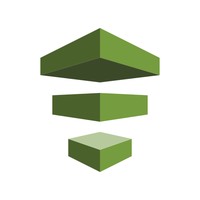AWS Data Pipeline is a web service that you can use to automate the movement and transformation of data. With AWS Data Pipeline, you can define data-driven workflows, so that tasks can be dependent on the successful completion of previous tasks. You define the parameters of your data transformations and AWS Data Pipeline enforces the logic that you've set up.
##Setup 1 Get the samples by cloning this repository.
$> git clone https://github.com/awslabs/data-pipeline-samples.git2 Set up a python virtual environment with the dependencies needed to run these examples. This includes the awscli and boto3 packages.
$> # install virtualenv
$> pip install virtualenv
$> # in the root directory of data-pipeline-samples:
$> virtualenv venv
$> source venv/bin/activate
$> pip install -r requirements.txtWhen you are finished experimenting with the examples, deactivate the virtual environment:
$> deactivate3 Create AWS IAM roles to run the samples using AWS CLI.
$> aws datapipeline create-default-roles ##Run the Hello World sample
The hello world sample demonstrates a pipeline that creates an EC2 instance and runs echo Hello World!. It can be used as a reference template for executing arbitriy shell commands.
###Step 1 Create the pipelineId by calling the aws data pipeline create-pipeline command. We'll use this pipelineId to host the pipeline definition document and ultimately to run and monitor the pipeline. The commands in this section should be called from within the virtual environment that you created above.
$> aws datapipeline create-pipeline --name hello_world_pipeline --unique-id hello_world_pipeline You will receive a pipelineId like this.
# -----------------------------------------
# | CreatePipeline |
# +-------------+--------------------------+
# | pipelineId | df-0554887H4KXKTY59MRJ |
# +-------------+--------------------------+###Step 2 Upload the helloworld.json sample pipeline definition by calling the aws datapipeline put-pipeline-definition command. This will upload and validate your pipeline definition.
$> aws datapipeline put-pipeline-definition --pipeline-id df-0554887H4KXKTY59MRJ \
--pipeline-definition file://samples/helloworld/helloworld.json \
--parameter-values myS3LogsPath="s3://<your s3 logging path>"You will receive a validation messages like this
# -----------------------
# |PutPipelineDefinition|
# +-----------+---------+
# | errored | False |
# +-----------+---------+###Step 3 Activate the pipeline by calling the aws datapipeline activate-pipeline command. This will cause the pipeline to start running on its defined schedule.
$> aws datapipeline activate-pipeline --pipeline-id df-0554887H4KXKTY59MRJCheck the status of your pipeline
>$ aws datapipeline list-runs --pipeline-id df-0554887H4KXKTY59MRJYou will receive status information on the pipeline.
# Name Scheduled Start Status
# ID Started Ended
# ---------------------------------------------------------------------------------------------------
# 1. A_Fresh_NewEC2Instance 2015-07-19T22:48:30 RUNNING
# @A_Fresh_NewEC2Instance_2015-07-19T22:48:30 2015-07-19T22:48:35
#
# 2. ShellCommandActivity_HelloWorld 2015-07-19T22:48:30 WAITING_FOR_RUNNER
# @ShellCommandActivity_HelloWorld_2015-07-19T22:48: 2015-07-19T22:48:34
##Examine the contents of the sample pipeline definition Let's look at the Hello world example pipeline located at samples/helloworld/helloworld.json.
{
"objects": [
{
"myComment": "This object is used to set default configuration for objects
in the pipeline",
"id": "Default",
"failureAndRerunMode":"cascade",
"resourceRole": "DataPipelineDefaultResourceRole",
"role": "DataPipelineDefaultRole",
"pipelineLogUri": "#{myS3LogsPath}",
"scheduleType": "cron",
"schedule": {
"ref": "DefaultSchedule"
}
},
{
"myComment": "This object is used to specify the time-based trigger for executing
Activities and for provisioning Resources of the pipeline. In this case it is used
by the 'Default' object so it will cascade down to all other objects in the pipeline
if they do not override it. For this example, we use it to specify that our pipeline
should execute immediately upon activation. Also, we are using the 'occurrences'
option to specify that the pipeline should be run only once. Note: You can have multiple
schedules defined in a pipeline.",
"type": "Schedule",
"id": "DefaultSchedule",
"occurrences": "1",
"period": "1 Day",
"startAt": "FIRST_ACTIVATION_DATE_TIME"
},
{
"myComment": "This object is used to create the Amazon EC2 Instance that activities
in the pipeline will be executed on.",
"id": "A_Fresh_NewEC2Instance",
"type": "Ec2Resource",
"terminateAfter": "1 Hour"
},
{
"myComment": "This object is a ShellCommandActivity. It is used to specify the linux
shell command that will be invoked. In this case it is simply running the 'echo' command,
but it can be used to run any command that is accessible on in the commandline shell of the
Instance that runs on.",
"id": "ShellCommandActivity_HelloWorld",
"runsOn": {
"ref": "A_Fresh_NewEC2Instance"
},
"type": "ShellCommandActivity",
"command": "echo 'Hello World!'"
}
],
"parameters": [
{
"myComment": "Pipeline Parameters are placeholders for variables that a user can specify
when uploading or activating the pipeline. In this example, we create a Parameter
called 'myS3LogsPath' which is used to provide an S3 location for output logs. It is
referenced above in the 'Default' object to set the 'pipelineLogUri' value. Parameters
help users avoid hard coding variables in pipeline definitions. Users can supply these
parameters when calling 'aws datapipeline put-pipeline-definition' or 'aws datapipeline
activate-pipeline-definition'.",
"id" : "myS3LogsPath",
"type" : "AWS::S3::ObjectKey",
"description" : "S3 path for pipeline logs."
}
]
}##Check out the other samples This reposity contains a collection of Data Pipeline templates that should help you get started quickly. Browse the content of the /samples folder to discover what samples exist. Also, feel free to submit samples a pull requests.
##Disclaimer The samples in this repository are meant to help users get started with Data Pipeline. They may not be sufficient for production environments. Users should carefully inspect samples before running them.
Use at your own risk.
Copyright 2011-2013 Amazon.com, Inc. or its affiliates. All Rights Reserved. Licensed under the Amazon Software License.