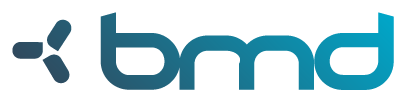Dicoogle is an extensible, platform-independent and open-source PACS archive software that replaces the traditional centralized database with a more agile indexing and retrieval mechanism. It was designed to support automatic extraction, indexing and storage of all meta-data detected in medical images, including private DICOM attribute tags, without re-engineering or reconfiguration requirements.
The architecture of Dicoogle is described in the following article:
Valente, F., Silva, L.A.B., Godinho, T.M., Costa, C. Anatomy of an Extensible Open Source PACS. J Digit Imaging (2016) 29: 284. doi:10.1007/s10278-015-9834-0 [Available Online: http://link.springer.com/article/10.1007/s10278-015-9834-0]
Our official website is at www.dicoogle.com. A few essential plugins for Dicoogle are available to download there, as well as a built jar of the Dicoogle platform. To learn how to use Dicoogle, please see our Learning Pack. To build the core platform yourself, please see the section on Building Dicoogle.
-
Copy dicoogle.jar to the installation folder. For example DicoogleDir/
-
Create the Folder DicoogleDir/Plugins.
This folder will hold the plugins used by our instance of the Dicoogle Platform.
-
Next, copy the desired plugins into the DicoogleDir/Plugins Folder.
The typical setup of Dicoogle involves the deployment of an Indexing and Query Plugin. We supply an implementation of such plugin based in Apache Lucene.
-
Run Dicoogle.
Dicoogle may be run as a server:
java -jar dicoogle.jar -sTo load the server and open Dicoogle's user interface with the default browser:
java -jar dicoogle.jar
We provide a few plugins at the official website, in the Downloads page.
-
Lucene Index/Query Plugin - (lucene.jar)
Plugin Based on Apache Lucene to support indexing and querying of DICOM meta-data. With this plugin set, it is possible to index nearly meta-data and perform free text, keyword-based, and range-based queries.
-
File Storage Plugin - (filestorage.jar)
Plugin used for the storage of DICOM Files. This plugin is necessary in order to use Dicoogle as a complete DICOM Storage Provider. The core platform provides a fallback implementation which supports reading (but not storing) files from the local file system.
For storage purposes, our file storage plugin maps the DICOM hierarchical organization (Patient->Study->Series->Image) into a directory tree in the file system. Every object in the Dicoogle Platform may be traced back to its storage location by a URI, similar to file:/tmp/file. In order to support multiple providers, every Storage plugin must define a unique scheme, which maps to the protocol used to store and retrieve content.
-
Settings
root-dir: is the root directory where DICOM Files will be storedscheme: Specifies the scheme/protocol of the file plugin. This value is arbitrary, but must be unique among all installed plugins. As such, avoid using well known protocol names such as http or file.
-
-
Dicoogle Wan Plugin - (wan-plugin.jar)
The WAN Plugin may be used to federate instances of the Dicoogle Repository. The google app engine is used to federate and relay communications between the multiple instances. It is possible to call services on remote instances of the Dicoogle Platform seamlessly, such as, Query or Retrieval of studies.
Plugin configurations are accessible via "/DicoogleDir/Plugins/settings/PluginName.xml", where PluginName stands for the name of the plugin. Upon initialization, if no configurations file is supplied, a new one with the default values is created.
-
Configuring Services
In the Management Page, Services and Plugins settings, it is possible to start and/or stop currently running services in real time. Moreover, some configurations like the DICOM service ports may be set.
-
Index a Directory
Indexing a directory is done simply by accessing the Indexer page, on the side bar. In this page, one can select a root directory to index. The path is a URI defined according to the storage provider, and defaults to the
filescheme.In the Management pange, one may also enable the Dicoogle Directory Watcher, which creates a daemon that listens for new files in the root directory. After selecting the configurations, the "Apply Settings" button must be pressed. When the right settings are saved, the Start buttons fires the indexing process. Please note that this process may take considerable time to complete.
-
Using the Search Interface
The search page enables users to execute queries over the indexed meta-data. The query syntax is similar to the Lucene's Tag:Value query format, but free text searches are also supported. For inexperienced users, an advanced input module may also be used.
In the search interface, it is also possible to select which providers to query. Query providers are actually Query Plugins, that are installed either in the local instance of Dicoogle, or in remote instances if the platform is using the WAN plugin. Therefore, be careful and select exactly which providers you want to query, in order to retrieve more accurate and faster results.
-
Export Results
After running a query, the result browser shows up, giving the user an intuitive hierarchical view of the results. On this page, there is also an Export button, which is used in order to export the query results into a CSV file. When the export button is clicked, the user has to select which tags (s)he wants to export in the CSV file. This selection is heavily assisted by the interface, on which the user may type an incomplete tag and have presented the available candidates that match the inserted term. Moreover, the text box allows users to copy a list of tags directly from another CSV file, enabling an easier generation of reports.
Let us assume that the Web Services for our instance of Dicoogle are running in http://demo.dicoogle.com/
-
Searching Dicoogle provides a flexible web service for querying, under the
/searchendpoint.-
Search by Date Range, Access images in date 2005/03/29
Query:
"StudyDate:[20050329 TO 20050329]"URL:
http://demo.dicoogle.com/search?query=StudyDate:[20050329%20TO%2020050329] -
Access images in date 2005/03/29 and CT (Computer Tomography) modality
Query:
"Modality:CT AND StudyDate:[20050329 TO 20050329]"URL:
http://demo.dicoogle.com/search?query=Modality:CT%20AND%20StudyDate:[20050329%20TO%2020050329] -
Free text search, looking for CT keyword
Query:
CTURL:
http://demo.dicoogle.com/search?query=CT
-
-
Access the list of attributes of an image (by SOPInstanceUID)
URL:
http://demo.dicoogle.com/dump?uid=1.3.12.2.1107.5.1.4.54023.30000005032914013107800000965 -
Get a DICOM File
URL:
http://demo.dicoogle.com/legacy/file?uid=1.3.12.2.1107.5.1.4.54023.30000005032914013107800000965 -
Return documents from particular query providers (useful for queries that do not follow the typical Lucene query format)
URL:
http://demo.dicoogle.com/search?query=Modality:NM&provider=lucene&provider=mongoParameters:
- query : Query String
- provider: name of the query providers - multiple - optional
- all: default - asks all available providers.
- provider name: name of the provider, e.g.
lucene.
-
Force Dicoogle to index a given Resource. (useful when conventional notification systems (DICOM Services, DirectoryMonitoring, Human Interface) fail to start the index procedure)
URL:
http://demo.dicoogle.com/management/tasks/index?uri=file:/tmp/dataset-ieeta/- Method:
POST - Parameters:
- uri: The root identifier of the resources that will be indexed. Please note that Dicoogle will fetch these resources from a storage plugin. Therefore, a plugin capable of handling these resources must be enabled. The provider is identified by the URI's scheme.
- Method:
A live demo was deployed at the given URL. Feel free to experiment with these services.
We also have programmatic APIs for interfacing with Dicoogle in JavaScript, Java, and Python.
In order to integrate new functionalities in Dicoogle, you may create your own plugin set. A plugin set comprises plugins that are developed with the intent of supporting a given feature, and are packaged in a single jar file for deployment. See the wiki page on Plugin Development for our guide, and our sample plugin project for a base project from which you can start making your own plugins.
Before building, please make sure that your system contains the following tools:
- Java JDK, either Oracle or OpenJDK (at least version 8);
- Maven 3;
- Node.js (at least version 10; latest LTS version is recommended);
- npm (version 6 is recommended), often installed alongside Node.js.
- Retrieve the full source code from this repository:
git clone https://github.com/bioinformatics-ua/dicoogle.git - Navigate to the project's base directory, and build the parent Maven project by calling
mvn install.- Note: if you want, you can skip building the webapp via Maven:
mvn install -Dskip.installnodenpm -Dskip.npm
- Note: if you want, you can skip building the webapp via Maven:
- The resulting jar file can be found in "./dicoogle/target".
The open source project is maintained by UA.PT Bioinformatics and BMD Software. Your contributions to the software are also welcome. Dicoogle is sought to be useful for R&D and the industry alike. You may find our Development Guidelines in the wiki. Issues containing the easy label should be the most suitable for first open source contributions. For tech support, please prefer contacting the maintainers instead of creating an issue.
Please contact BMD Software for professional support and consulting services.
Maintainers:
- Luís Bastião (BMD Software - development leader) - @bastiao
- Eduardo Pinho (BMD Software) - @Enet4
- Rui Lebre (UA.PT Bioinformatics) - @rlebre
Contributors:
- Jorge Miguel Silva (UA.PT Bioinformatics)
Past developers:
- Carlos Ferreira
- David Campos
- Eriksson Monteiro
- Frederico Silva
- Frederico Valente
- Leonardo Oliveira
- Luis Ribeiro
- Renato Pinho
- Samuel Campos
- Tiago Godinho
- Carlos Costa and José Luis Oliveira (UA.PT Bioinformatics, scientific advisors)
- Luís Bastião (BMD software - development)