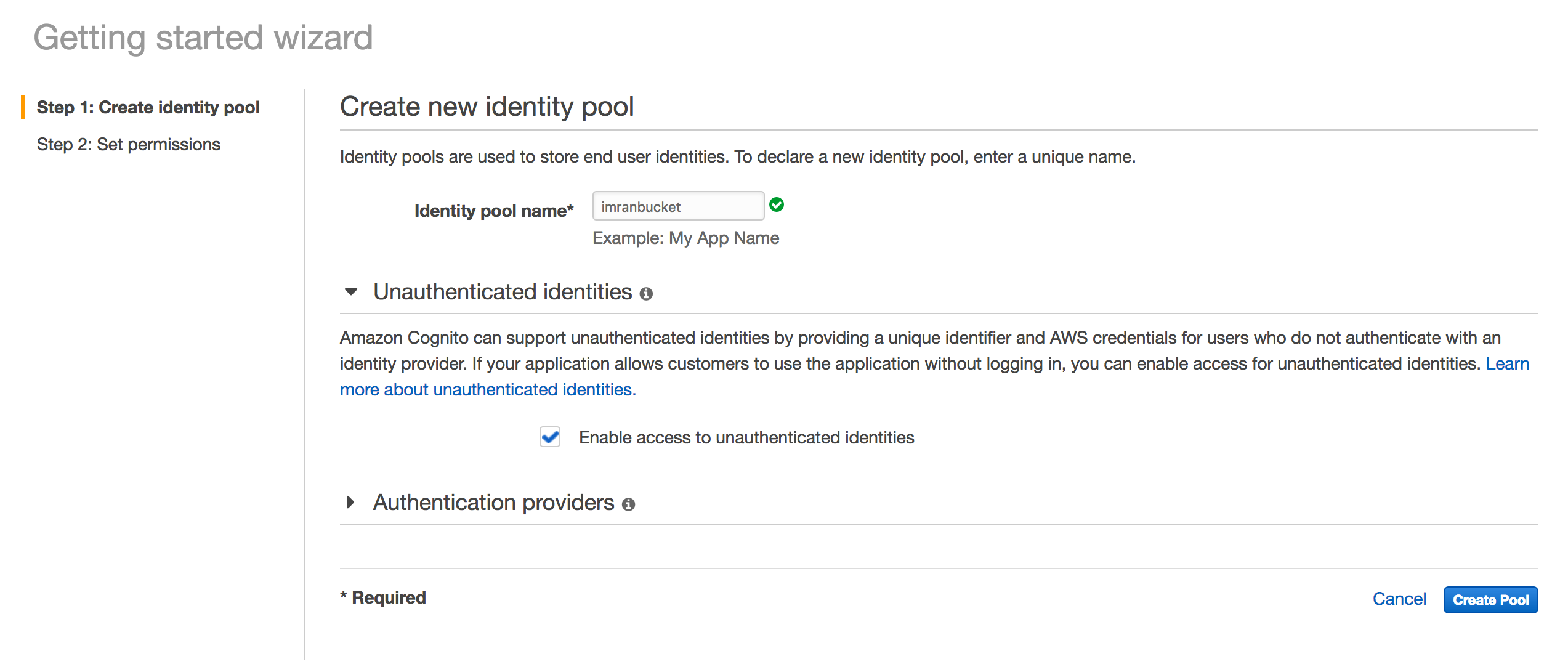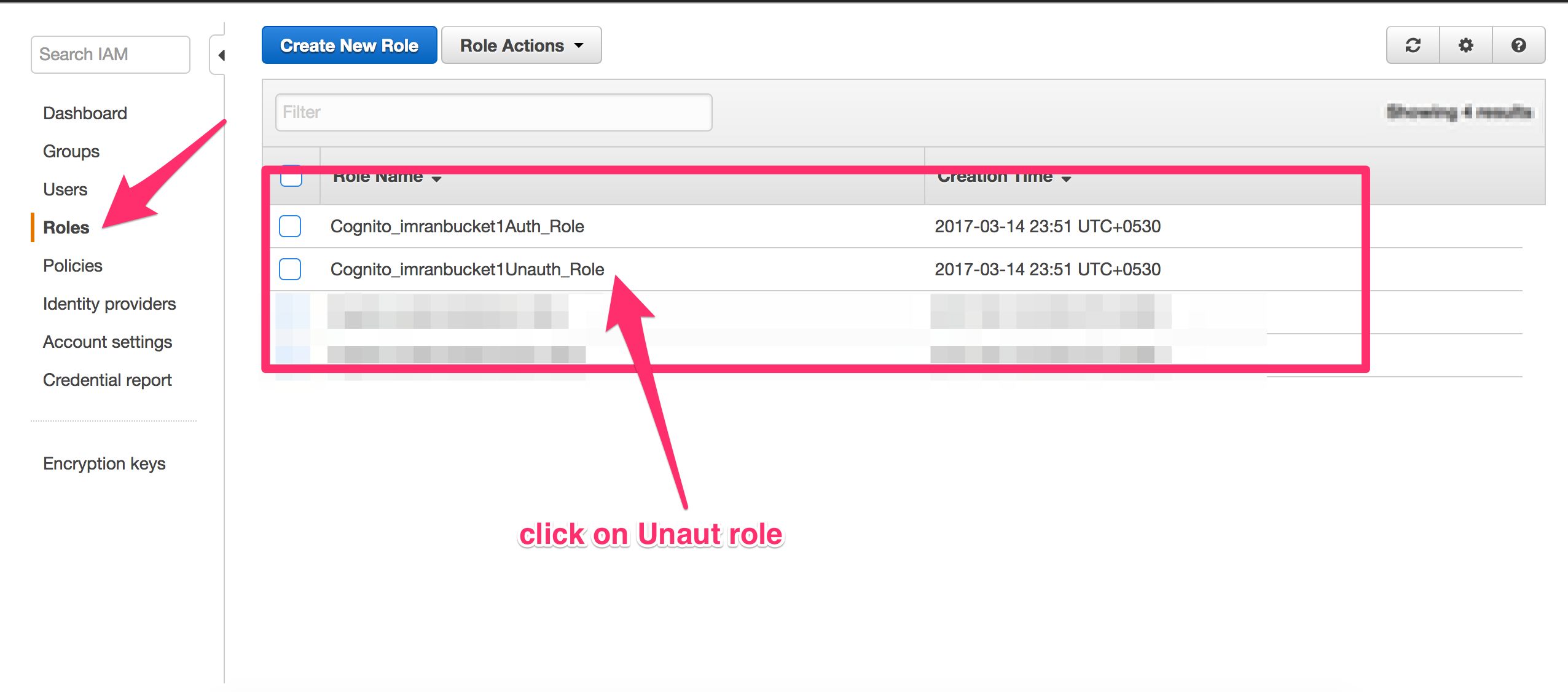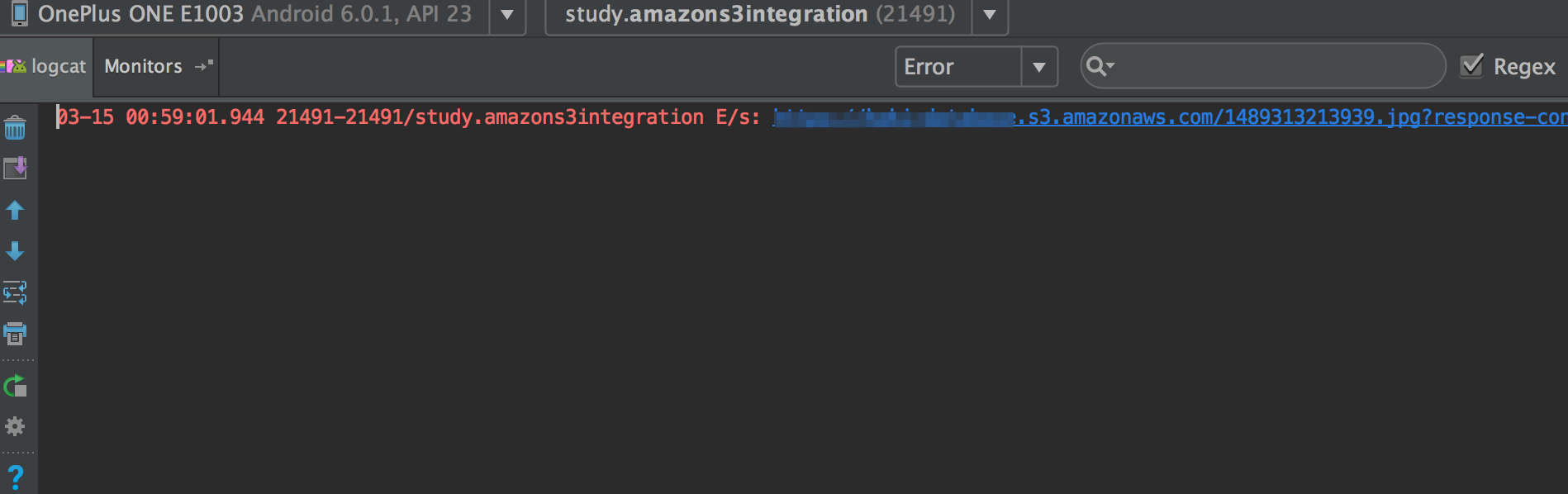A sample project with descriptive information explaining about getting started and play with Amazon s3 from Android
Following are covered in this repo/tutorial/example
- Creating a bucket
- Create Identity pool
- Configure IAM Role
- Getting started with Android integration
- Generating presignedrequest url
-
Creating a bucket
Signin with your amazon credentials and click s3
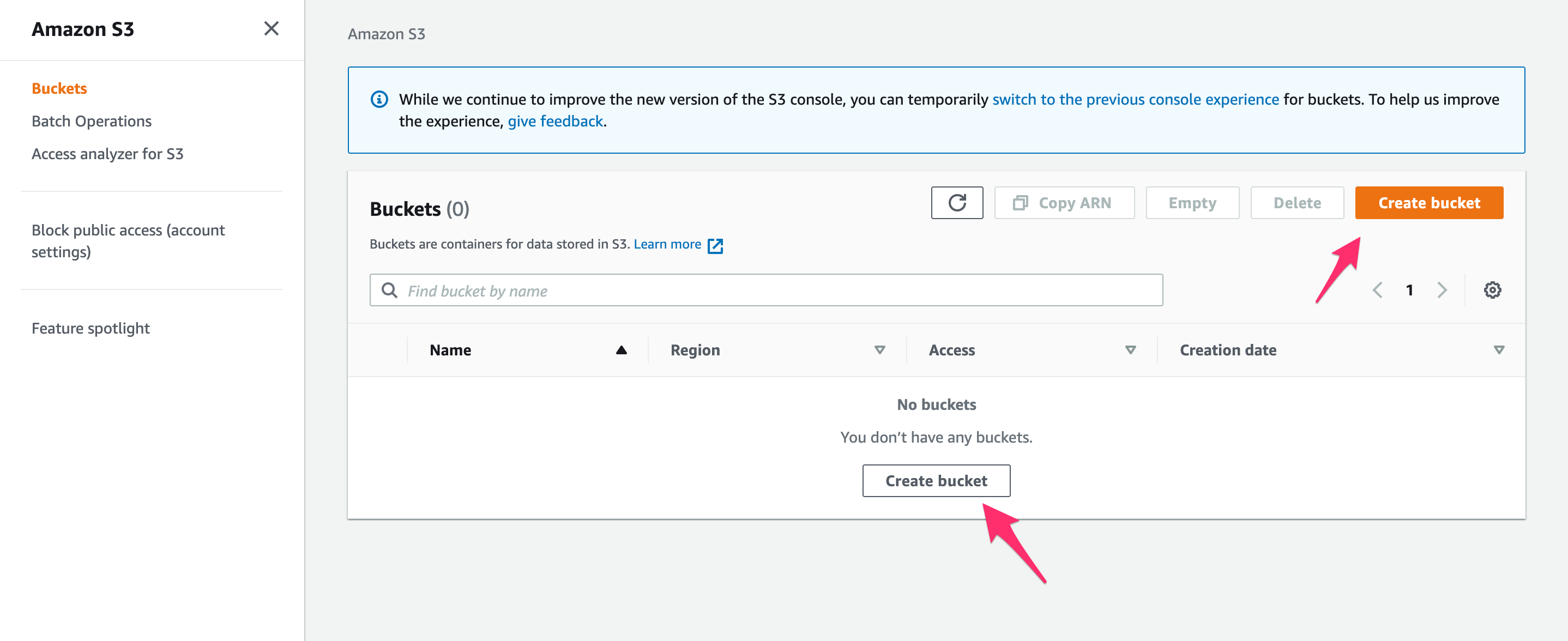
Enter your details and click create. You can create setup logging, if you need
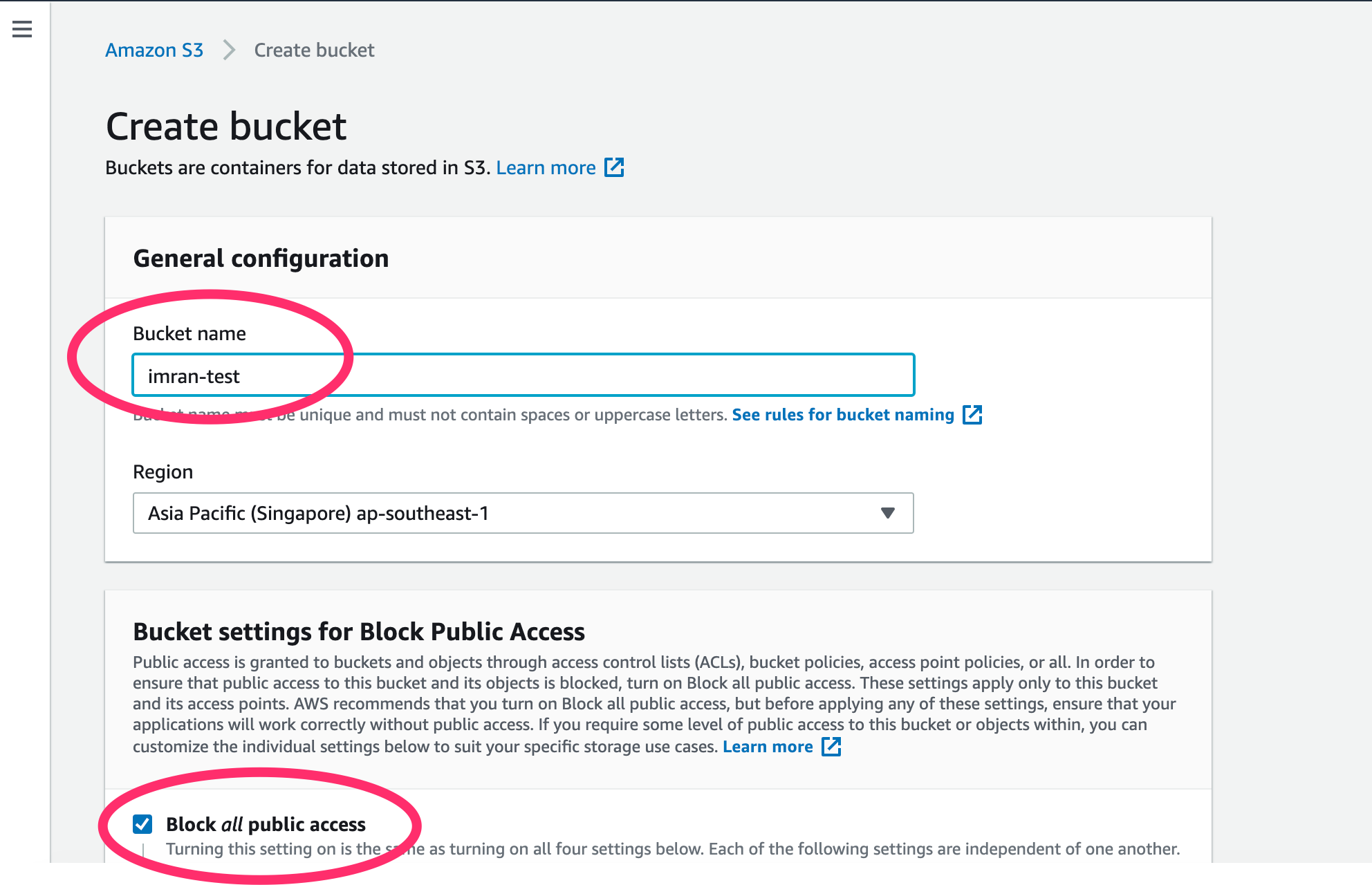
-
Create Identity pool
To create an identity pool: Log in to the Amazon Cognito Console and click on Create new identity pool button.
- I am creating as imranbucket
- Make sure you check the checkbox to enable access to unauthenticated identities.
- Click on the Create Pool button to create identity pool.
Click on the Allow button to create two default roles associated with your identity pool: one for unauthenticated users and one for authenticated users.
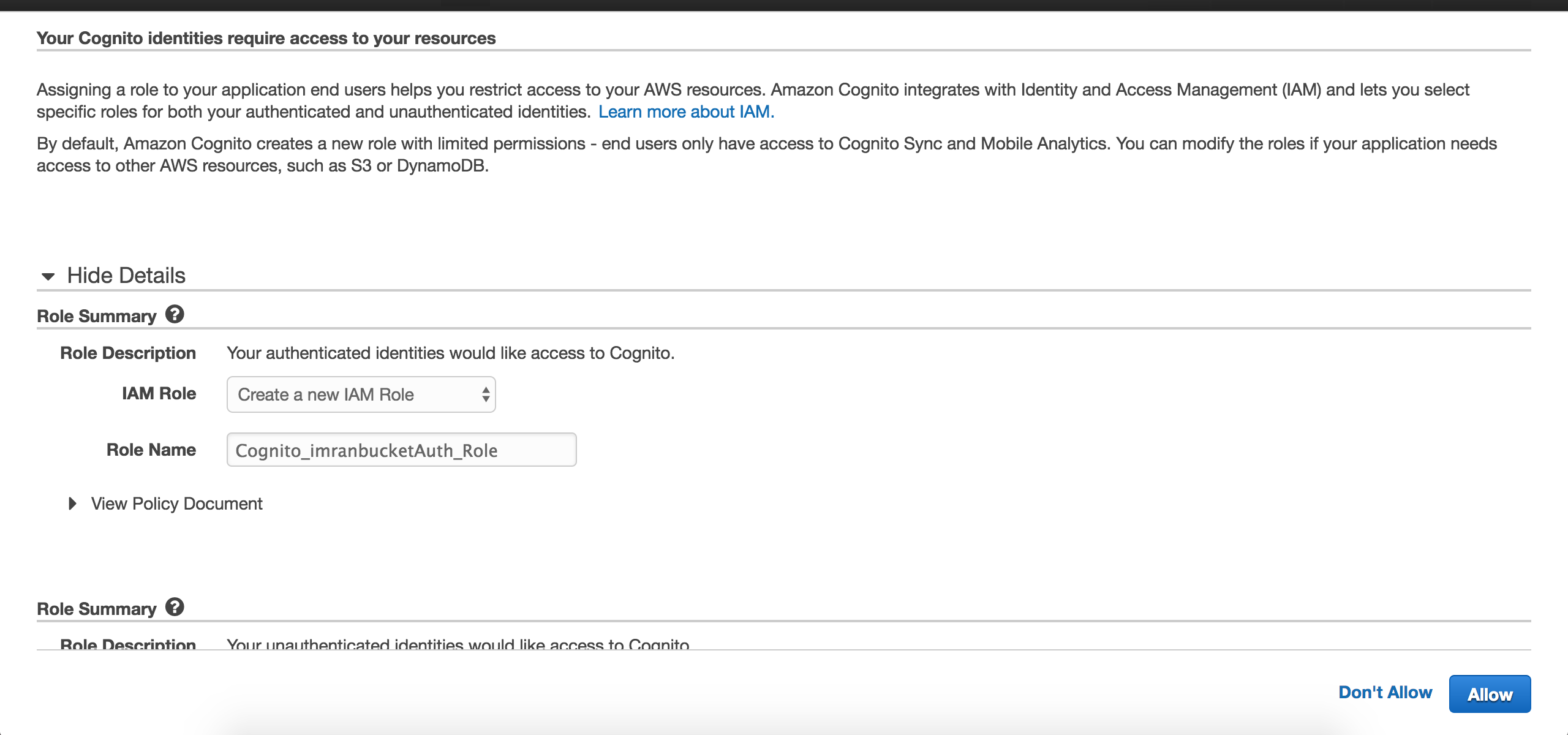
Bucket is created, cognito identifier is created, let us give the necessary permissions to the bucket
-
Configure IAM role
- Go to Amazon IAM Console and select "Roles".
- Select the
unauthrole you just created in step 1, which is of the formCognito_<IdentityPoolName>Unauth_Role. - Select
Attach Policy, then findAmazonS3FullAccessand attach it it to the role. - Note: This will grant users in the identity pool full access to all buckets and operations in S3. In a real app, you should restrict users to only have access to the resources they need.
After you selected UnAuthRole, Click on Attach policy and find AmazonS3FullAccess and attach it
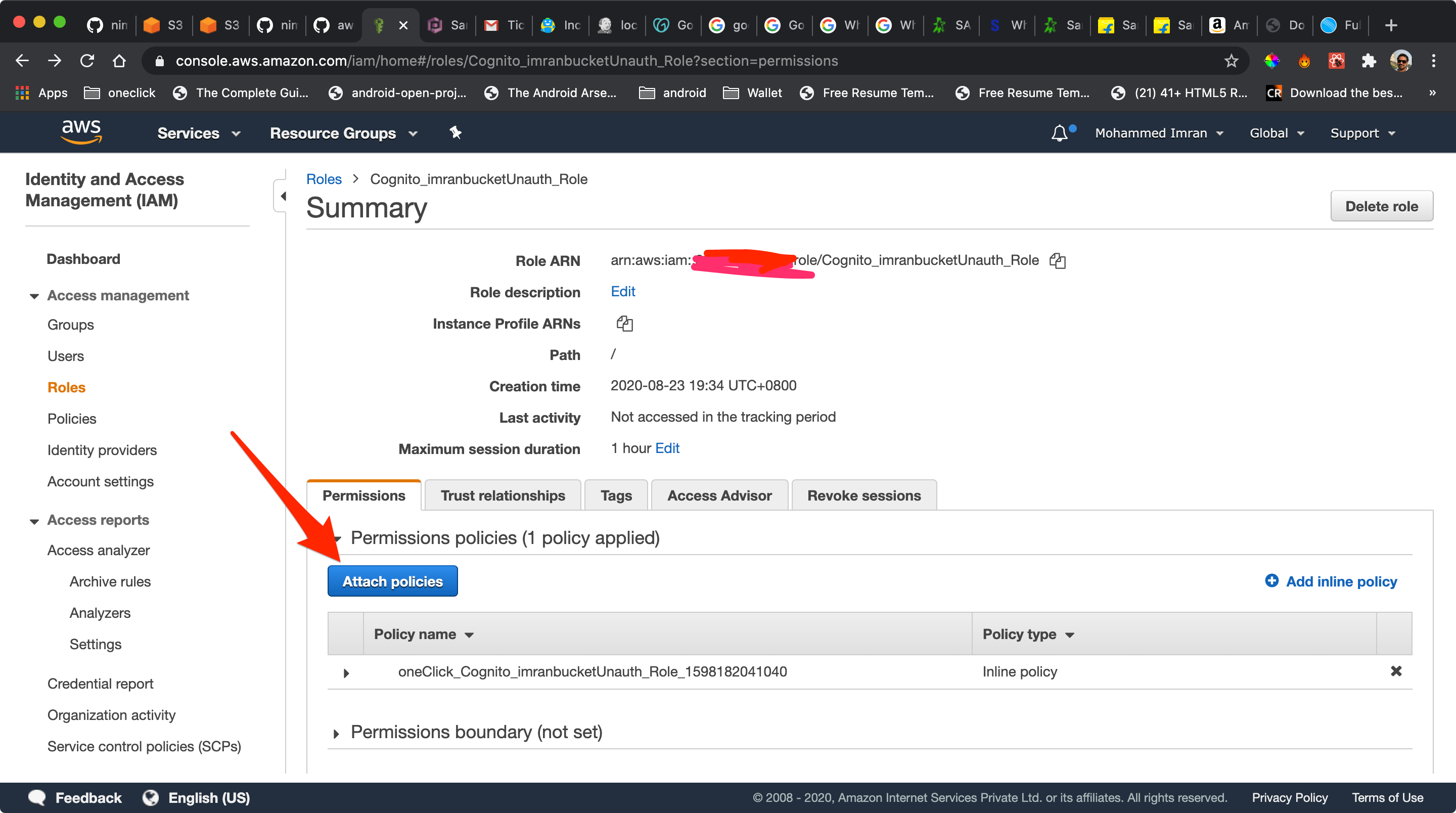
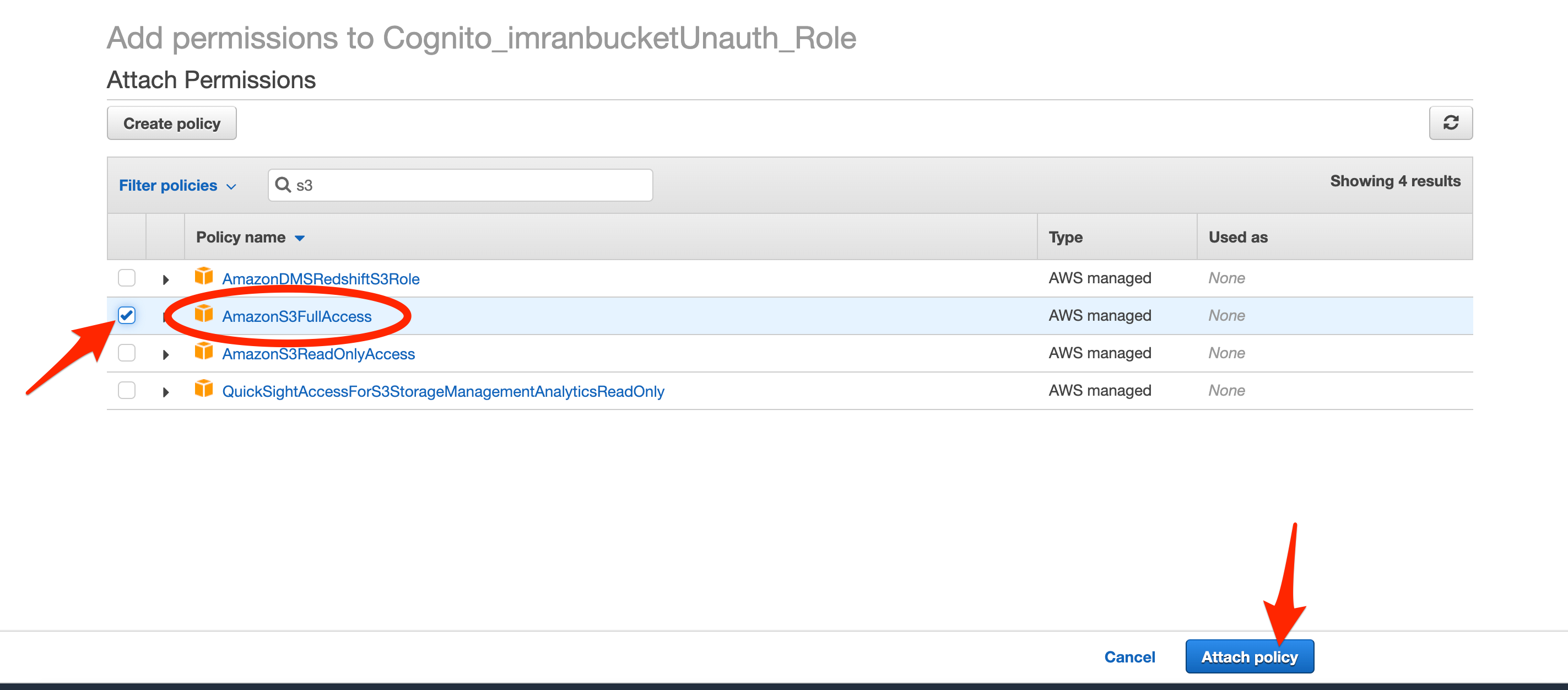
Thats it, you are done :) Let's move onto Android
-
Getting started with Android integration
a) Get the AWS Mobile SDK for Android
dependencies { implementation 'com.amazonaws:aws-android-sdk-s3:2.18.0' implementation 'com.amazonaws:aws-android-sdk-cognito:2.18.0' implementation 'com.amazonaws:aws-android-sdk-cognitoidentityprovider:2.18.0' }b) set the necessary manifest permissons like Internet
c) Let us add the transfer service of SDK
Goto Manifest and add Transfer Service <service android:name="com.amazonaws.mobileconnectors.s3.transferutility.TransferService" android:enabled="true" />d) Initialize Credential Provider
credProvider = CognitoCachingCredentialsProvider( context, AWSKeys.COGNITO_POOL_ID, // Identity Pool ID AWSKeys.MY_REGION // Regione) Set Amazon client
amzonS3Client = AmazonS3Client(getCredProvider(context),Region.getRegion(AWSKeys.MY_REGION))f) Configure your keys in AWSKEYS.java before running the application
object AWSKeys { internal const val COGNITO_POOL_ID = "YOUR COGNITO POOL ID" internal val MY_REGION = Regions.AP_SOUTHEAST_1 // WHAT EVER REGION IT MAY BE,PLEASE CHOOSE EXACT const val BUCKET_NAME = "YOUR BUCKET" }g) Set file to upload
File file = new File(filePath); ObjectMetadata myObjectMetadata = new ObjectMetadata(); myObjectMetadata.setContentType("image/png"); String mediaUrl = file.getName(); TransferObserver observer = transferUtility.upload(AWSKeys.BUCKET_NAME, mediaUrl, file); observer.setTransferListener(new UploadListener());h) To know the status of uploading and downloading the file, we need to set transfer listeners. Amazon SDK provides TransferObserver class
private class UploadListener implements TransferListener { // Simply updates the UI list when notified. @Override public void onError(int id, Exception e) { Log.e(TAG, "Error during upload: " + id, e); s3UploadInterface.onUploadError(e.toString()); s3UploadInterface.onUploadError("Error"); } @Override public void onProgressChanged(int id, long bytesCurrent, long bytesTotal) { Log.d(TAG, String.format("onProgressChanged: %d, total: %d, current: %d", id, bytesTotal, bytesCurrent)); } @Override public void onStateChanged(int id, TransferState newState) { Log.d(TAG, "onStateChanged: " + id + ", " + newState); if (newState == TransferState.COMPLETED) { s3UploadInterface.onUploadSuccess("Success"); } } } -
** Generate PresignedUrl**
If you want to store the image details in the DB, obviously you will not store the entire image, you need to store the image in some storage places and give the references to the DB. So in Amazon, after we store the image to s3, we need a reference or url to save in DB.
Let us create presignedurl
val overrideHeader = ResponseHeaderOverrides() overrideHeader.contentType = getMimeType(path) val mediaUrl = f.name val generatePresignedUrlRequest = GeneratePresignedUrlRequest(study.amazons3integration.aws.AWSKeys.BUCKET_NAME, mediaUrl) generatePresignedUrlRequest.method = HttpMethod.GET // Default. generatePresignedUrlRequest.expiration = expiration generatePresignedUrlRequest.responseHeaders = overrideHeader val url = s3client.generatePresignedUrl(generatePresignedUrlRequest)-
Full Code *
fun generates3ShareUrl(applicationContext: Context?, path: String?): String { val f = File(path) val s3client: AmazonS3 = AmazonUtil.getS3Client(applicationContext)!! val expiration = Date() var msec = expiration.time msec += 1000 * 60 * 60.toLong() // 1 hour. expiration.time = msec val overrideHeader = ResponseHeaderOverrides() overrideHeader.contentType = getMimeType(path) val mediaUrl = f.name val generatePresignedUrlRequest = GeneratePresignedUrlRequest(study.amazons3integration.aws.AWSKeys.BUCKET_NAME, mediaUrl) generatePresignedUrlRequest.method = HttpMethod.GET // Default. generatePresignedUrlRequest.expiration = expiration generatePresignedUrlRequest.responseHeaders = overrideHeader val url = s3client.generatePresignedUrl(generatePresignedUrlRequest) Log.e("Generated Url - ", url.toString()) return url.toString() }
-
For iOS, please find the code https://gist.github.com/nimran/008fac7f9a9a6c88f166e2108465ac39
HAPPY CODING :)
Thanks Imran https://nimran.github.io