-
Notifications
You must be signed in to change notification settings - Fork 12
4.1 Configuration
The connector consists of multiple services working in conjunction. Some of the services are implemented as factories. That means you can have more than one instance of this service. The main reason for having multiple instances of one service is that you sometimes need to attach more than one Salesforce instance to a single AEM. The different service instances give you the chance to have multpiple configurations in parallel.
In a multi-instances setup, not all services need to be duplicated though. Most of the services are stateless and can be shared between multiple connectors.
Services working together in conjunction are identified by a an "instanceID". This is a unique identifier that is shared between all related services and the AEM Replication Trransport Agent. Refer also to Multi Instance Support for a complete example.
The instanceID first needs to be configured in the Replication Agent. As part of the agent's target URI. The URI must be demandware://<<instanceID>> Where <<instanceID>>is substituted by the identifier you want to use for that instance.
When the AEM replication framework calls the DemandwareTransportHandler, the instanceID is passed as part of the TransportContext. The DemandwareTransportHandler extracts the AgentConfig from the TransportContext and passes it to the according TransportPlugin.
The TransportPlugin is stateless. It does not retain the instanceID. It only keeps it for the time the transport methods are run.
When a TransportPlugin needs the actual URLs or credentials to connect to a Salesforce instance, it asks for a DemandwareClient object or an AccessTokenProviderto provide the according information.
Both DemandwareClient and AccessTokenProvider are created by service factories - so there can be multiple instances. The services are identified and retrieved by the clientID - so this is the crucial property that needs to be defined to stitch all together.
The default configuration was designed to connect to the Salesforce SiteGenesis Demo website and a Salesforce sandbox. This is for illustration purposes, only. A productive setup would require customizations not only to the Salesforce-specific AEM components but also to the according connector service configurations.
For the sake of clarity, we will only describe the major properties that usually need to be changed.

This is used to gain access to a Salesforce instance. The connector uses this service to acquire an access token, that subsequently is used in the OCAPI to transmit payloads.
When DemandwareClient sends a request to SFCC instance it use and OAuth token. The provider allows clients to obtain a token and store it in the CRX for reuse. The token is stored under The "Replication Agent system user" node. For example in Sample Content:
/home/users/system/demandware/dwre-replication-agent-sitegenesis/oauth
Note: If the token is not stored, but the replication is successful, check if user has write permissions on his own node.
InstanceID: This identifies the service as described on top of this page.
ProviderID: This is used in conjunction with the InstanceID to further differentiate AccessTokenProviders. In theory each TransportPlugin could use a different AccessTokenProvider. This is rarely used, you should leave the default setting and change only the InstanceID.
provider.endpoint: The hostname that is used to connect to Salesforce for authentication. In most cases this is account.demandware.com
token.request: A pattern like https://%s/token to build a URL for the token request. %s is substituted by the provide.endpoint
reuse.access.token: Salesforce creates an access token that must be used to connect via OCAPI. For performance reasons you should reuse this token in production to not have to re-authenticate upon every OCAPI request. In development - especially when you are setting up the authentication you may want to not reuse the token. Otherwise you would have to wait for the token to expire to re-try with a new setting.
relaxed.ssl: If turned on, will not check the integrity of the SSL connection to Salesforce. This can be helpful to debug SSL connections (rule out SSL integrity as a cause for a problem) or if you want to eavesdrop on the connection wit a proxy (see Trouble Shooting Guide).
Warning: Do NOT use relaxed.ssl in Production.
client.id+client.password: The API client ID that is set up for your AEM instance in Salesforce's account admin console.
The DemandwareClient represents the specific Salesforce instances the connector wants to connect to.
In the DemandwareClient you configure the endpoints for OCAPI and and WebDAV. DemandwareClient is also used to store the WebDAV credentials and the Asset Download Endpoint for the PIM service. That is a bit inconsistent - but it saved us replicating the WebDAV and PIM services just for the sake of providing different credentials.
Moreover, the Demandware Client provides an HttpClient that the Plugins can use to create ReST-calls.
The Demandware Client is an OSGI configuration factory. To configure a new connection to an SFCC instance, add an according OSGI config. Below is the example from the cq-commerce-demandware-multi-sample-content package.

The Demandware Client will not be activated if any of the mandatory properties is blank:

Instance endpoint: This is the hostname of the Salesforce Instance you want to connect to via OCAPI or WebDAV,
Asset download endpoint: You can manually import catalog files from Salesforce into AEM. The files are in XML and they contain only the product core data. Product images are not part of this XML file. When you upload a Salesforce XML catalog from your local disk, AEM tries to import the according product images directly from Salesforce. Therefore you need to specify an endpoint to help AEM find the assets on the attached Salesforce instance.
WebDAV endpoint: The hostname of the Salesforce instance that is used to connect via WebDAV. You can leave that blank to fallback to the main endpoint.
WebDAV User, WebDAV user password: Credentials of an account with WebDAV access to Salesforce. The user needs write access.
Warning: In our experience, Salesforce user accounts expires after a couple of months and the password has to be re-set. This needs to be reflected in this configuration as well. You may want to contact a Salesforce representative if that issue can be solved.
Workaround: Some customer host the assets in a content delivery network. Another alternative is to use the AEM Publish system to deliver assets that are required by AEM-based components in addition to the assets that are served by Salesforce. If your integration does not need to upload assets or templates to Salesforce, you can use the storefront preview password which is read-only and does not expire.
This ContentBuilder plugin is used for exporting AEM DAM assets to static files on the SFCC WebDAV share.
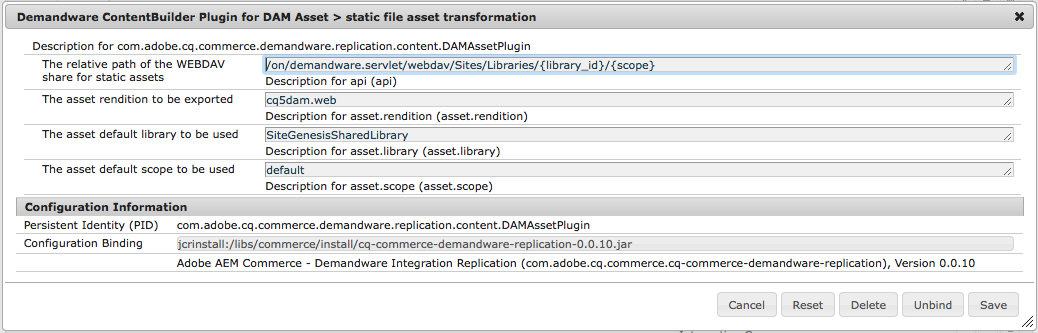
Relative Path: A pattern, that defines where to store the images on the WebDAV share. The pattern has the form
/on/demandware.servlet/webdav/Sites/Libraries/{library_id}/{scope}
Where {library_id} is substituted by the mapped Salesforce library and {scope} by the mapped scope (See below)
Asset Rendition: The Asset rendition that is supposed to be exported. We advise not to export the originally uploaded image, since you have no control over the dimension Authors upload - and it could lead to problems if the user upload 10 MegaPixe images to AEM Assets.
Default Library: Salesforce can either use different libraries for each site or the sites can use a shared library. Which library actually is used is determined by a property dwreLibrarythat needs to be defined in the content-tree below /content/dam. When an asset is replicated, the connector tries to find this property in one of the asset's ancestor nodes. The property in the closest ancestor is chosen, thus you can have an inheritance scheme with multiple overloads on the path. If no property is found, the connector falls back to this default.
Default Scope: The scope usually is used to differentiate the language of an asset: If for example, a product packshot contains text in a local language you may want to upload it to a different scope. The connector looks for the property jcr:language in the ancestor path of the asset. If it cannot find any property it falls back to this default.
This ContentBuilder plugin is responsible for the Page > Content Asset transformation and the mapping of page properties to content asset attributes. It does not render the actual body content -that is handled by a separate plugin. The reads the page properties and maps them to OCAPI variables.
Resource Types and Ignored Resource Types The plugin will only be triggered for configured resource types which are on the supported list and not on the ignored list.
Default Library: Same as default library for assets (see above). The property dwreLibrary can also be placed in the /content tree for the site.
OCAPI Path: The ReST path on the OCAPI that will be called by the according transport handler. E.g. /libraries/{library_id}/content/{id}.
{library} will be substituted by the inherited property dwreLibrary or the default (see above). {id} is derived from the page name.
Warning: The page names in AEM must be unique to use them as an
id. You might either generate unique page names as suffixes when creating pages in AEM or override this method.
Mapping: To customize the page property mapping, change the config for "Page attribute mapping". The format consists off three parts: <JCR property name>;<SFCC attribute name>;<type>:
-
JCR property name = property name of the AEM page
-
SFCC attribute name = attribute name of the content asset, this must match the technical attribute name used by OC API
-
type (optional) = type of the multi-value attribute use "i18n" for translated attributes and "site" for site-specific attributes, all other types are ignored
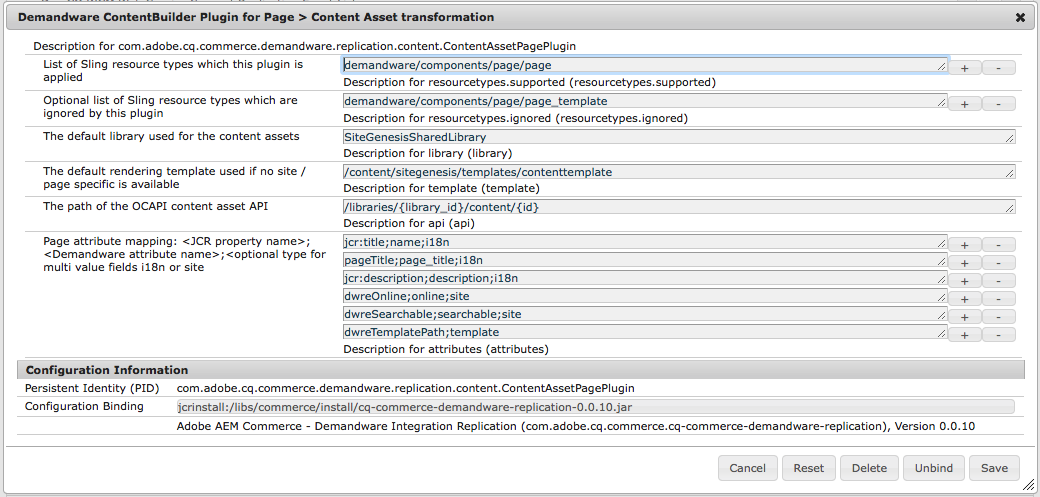
This ContentBuilder plugin renders the AEM page parsys into Velocity & HTML markup stored in the c_body of the content asset. The plugin will only be triggered for configured resource types which are on the supported list and not on the ignored list.
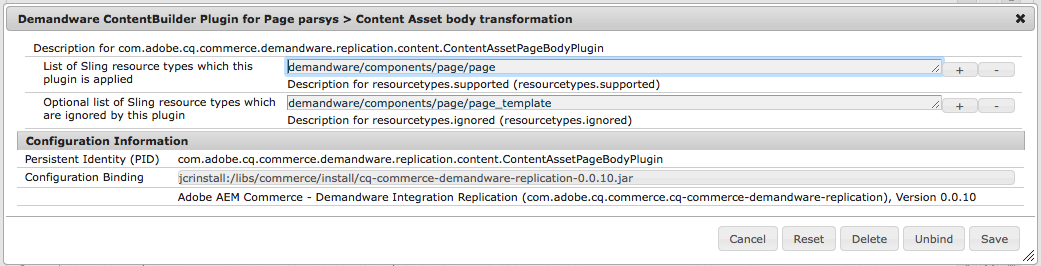
Plugin to transform and render AEM pages of the configured resource type to Velocity template files uses for page rendering at SFCC.
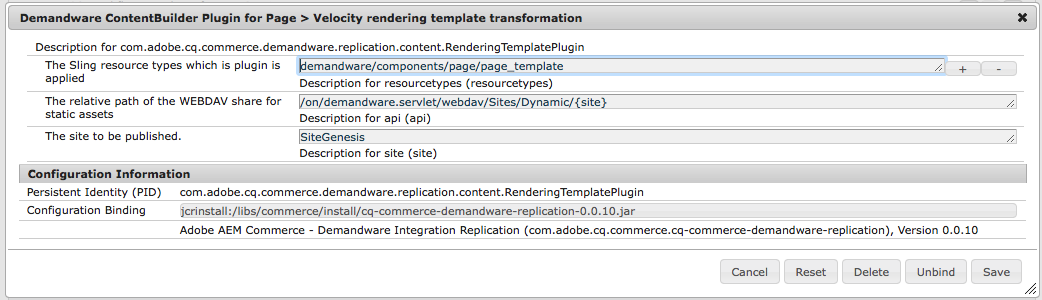
Plugin to transform and render AEM pages using a content slot config template of the configured resource type to Content Slot Configuration within SFCC.

TransportHandler plugin to deliver content assets JSON data via OCAPI.
Usually, there are no relevant settings required in that plugin.
TransportHandler plugin to associate content assets to selected content folders via OCAPI.
Usually, there are no relevant settings required in that plugin.
TransportHandler plugin to deliver static assets, template files etc. to a WebDAV share.
Depending on the SFCC instance this TransportHandler Plugin needs some extra configuration to work with SFCC 2FA for WebDAV and client certificates. The WebDAV client certificate must be imported into the JVM keystore which must be configured of the DemandwareClient config (see above). Additionally the certificate based WebDav endpoint must be set for this transport handler. See SFFC documentation for details.
This ContentBuilder plugin is responsible for the Page > Content Asset transformation and the mapping of page properties to content asset attributes. It does not render the body content. That is handled by a separate plugin.
The plugin will only be triggered for configured resource types which are on the supported list and not on the ignored list.
To customize the page property mapping, change the config for "Page attribute mapping". The format consists off three parts: ;;
- JCR property name = property name of the AEM page
- SFCC attribute name = attribute name of the content asset, this must match the technical attribute name used by OC API
- type (optional) = type of the multi-value attribute use "i18n" for translated attributes and "site" for site-specific attributes, all other types are ignored
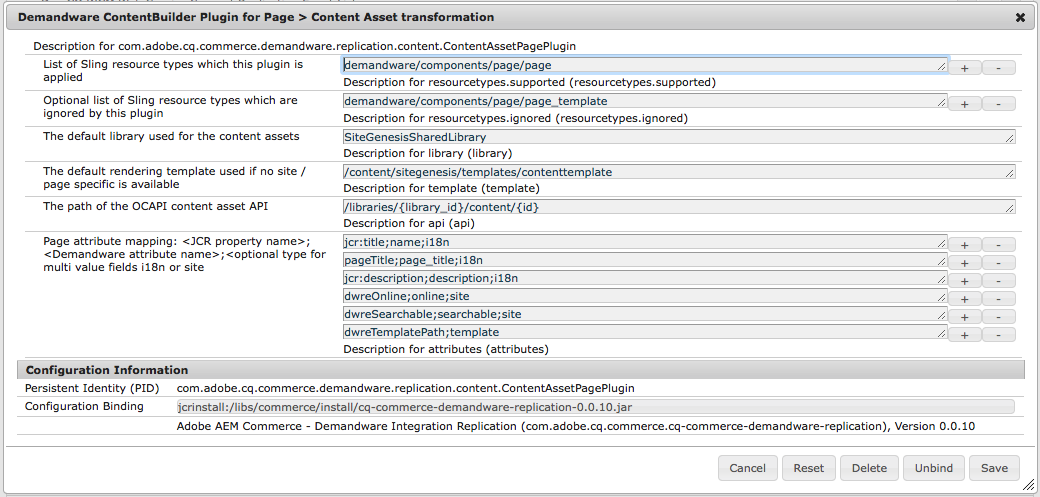
This ContentBuilder plugin renders the AEM page parsys into Velocity & HTML markup stored in the c_body of the content asset. The plugin will only be triggered for configured resource types which are on the supported list and not on the ignored list.
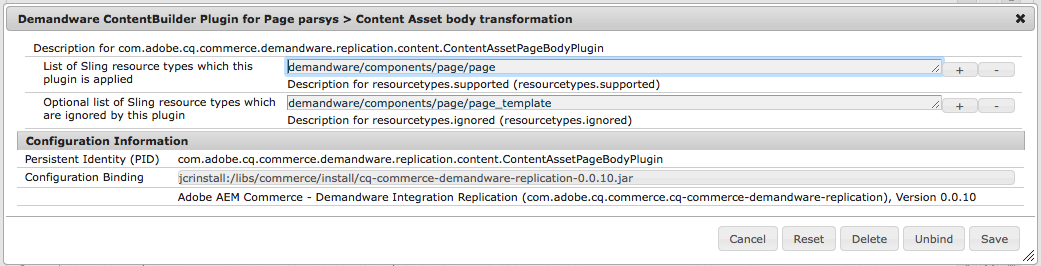
ContentBuilder plugin for exporting AEM DAM assets to static files on the SFCC WebDAV share.
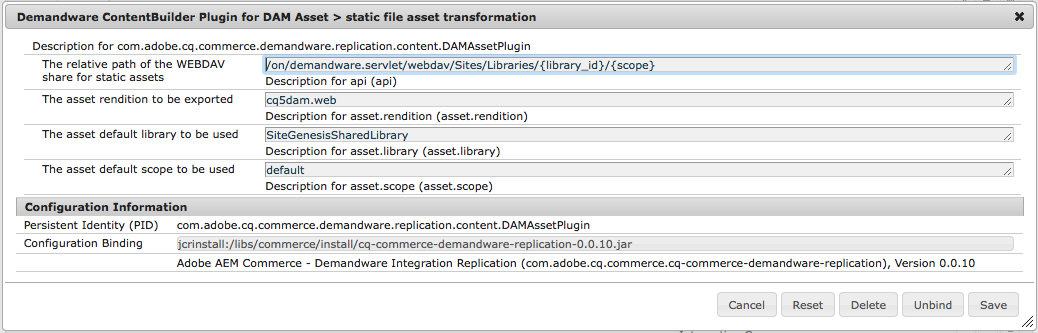
Plugin to transform and render AEM pages of the configured resource type to Velocity template files uses for page rendering at SFCC.
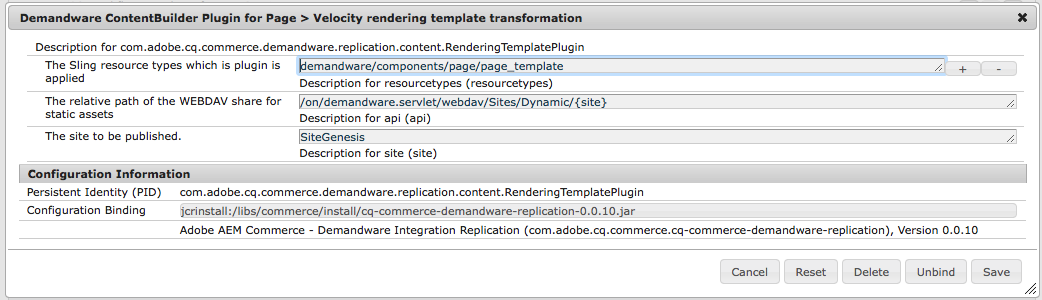
Plugin to transform and render AEM pages using a content slot config template of the configured resource type to Content Slot Configuration within SFCC.

TransportHandler plugin to deliver content assets JSON data via OCAPI.
TransportHandler plugin to associate content assets to selected content folders via OCAPI.
TransportHandler plugin to deliver static assets, template files etc. to a WebDAV share.
Depending on the SFCC instance this TransportHandler Plugin needs some extra configuration to work with SFCC 2FA for WebDAV and client certificates. The WebDAV client certificate must be imported into JVM keystore which must be configured of the DemandwareClientImpl config (see above). Additionally the certificate based WebDav endpoint must be set for this transport handler. See SFFC documentation for details.
The preview mode in AEM sites is used to preview the components of the Salesforce instance on the page. To do this, the correct Demandware client must be addressed for each page. A preview service configuration with the following properties needs to be set up.
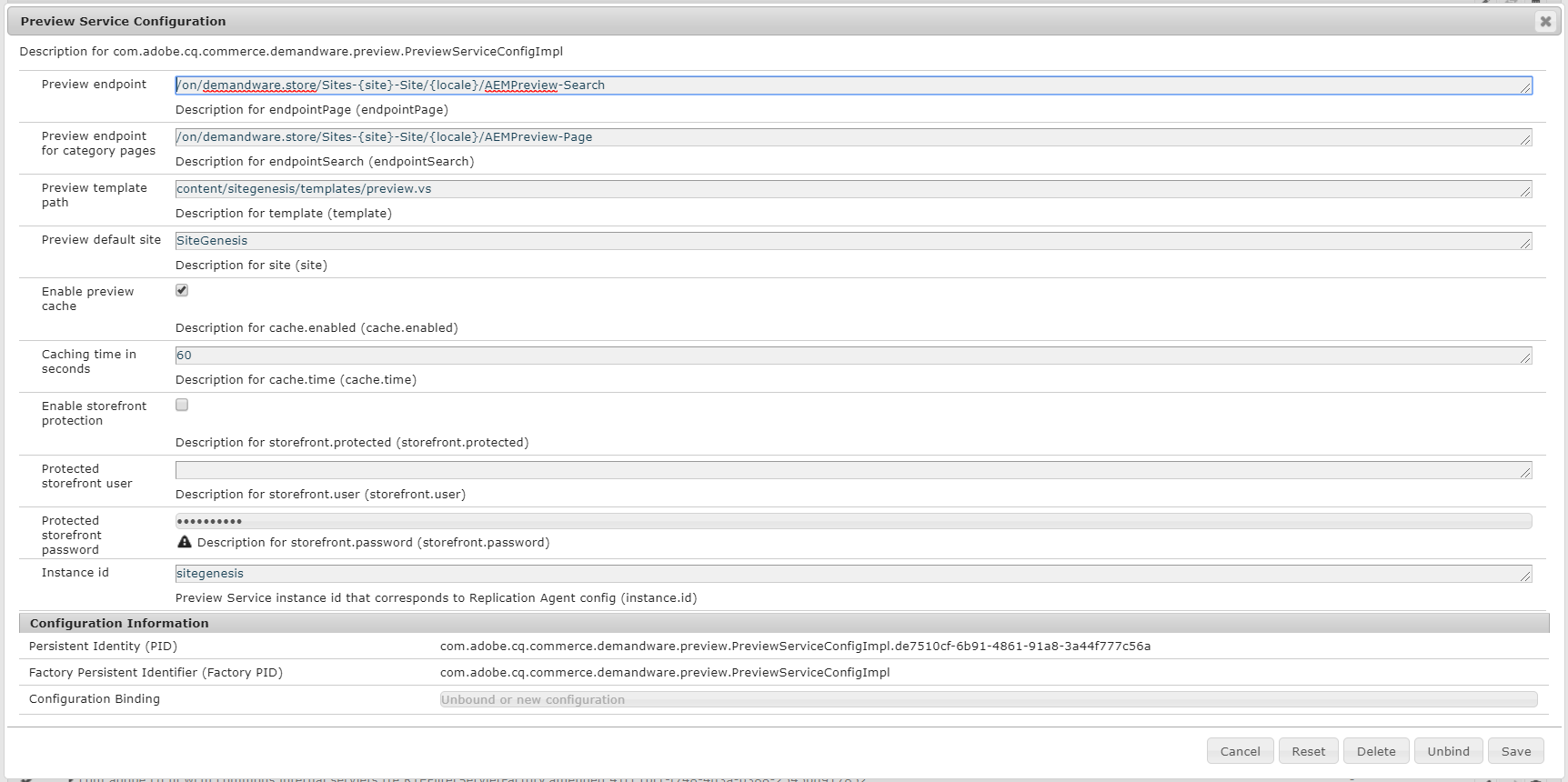
-
Instance id- Preview Service instance id that corresponds to Replication Agent config (mandatory). -
Preview endpoint- TBD (mandatory). -
Preview endpoint for category pages- TBD (mandatory). -
'Preview template path' - TBD (mandatory).
-
Preview default site- TBD (mandatory). -
Enable preview cache- TBD optional. -
Caching time in seconds- TBD optional. -
Enable storefront protection- TBD optional. -
Protected storefront user- TBD optional. -
Protected storefront password- TBD optional.