-
Notifications
You must be signed in to change notification settings - Fork 0
Securing your Facebook profile
- Privacy settings
- App integrations
- Tagging and timeline
- Relationships
- Profile pictures
- How others view your profile
Access the Settings Menu by clicking the dropdown menu in the top-right, where you’ll find the Privacy controls, Timeline and Tagging, as well as your Apps info. We will work with all of those areas in this document. We advise you to do this work with your privacy settings on a laptop or desktop, not mobile.
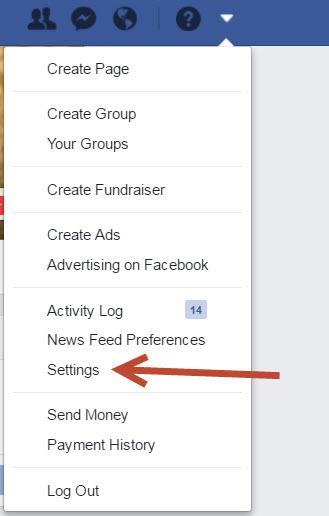
First make sure that you are comfortable with all of your Privacy settings. Some things we recommend:
- Make sure your profile is not searchable via search engines such as Google.
- Your Friends list should not be visible to anyone, not even your friends. You cannot control if your friends are allowing you to be visible within their list, but you can ask them to make the same setting change on their account.
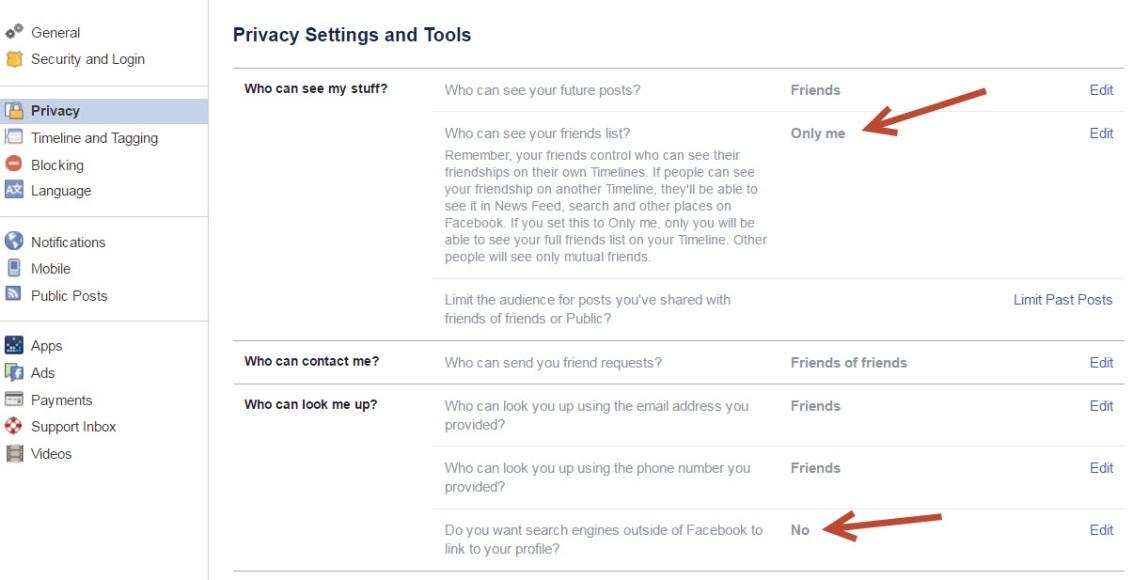
You probably have some Apps integrated via Facebook. They also can share large amounts of your Facebook data with folks that are interested. Something as innocuous as Etsy has the ability to share your email, birthdate and Profile info, unless you change those privacy settings in the application. Check each App, remove the ones you aren’t using, and secure the ones that you are. You can view the details for what each App has access to by selecting it.
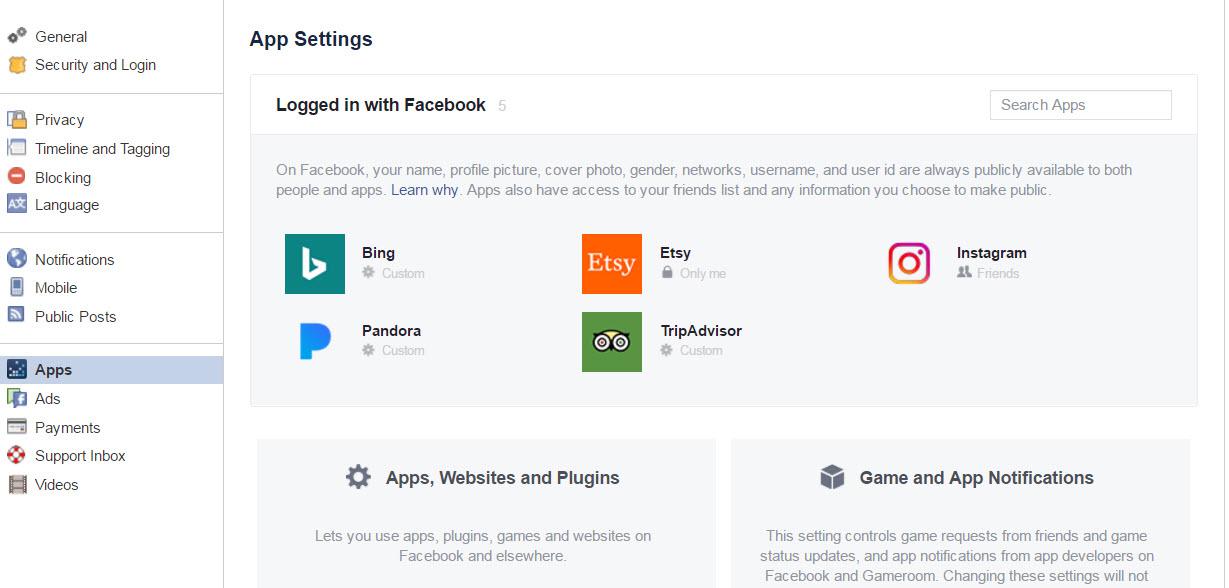
Turn off “Suggested Tagging”, and make sure that “Review posts” is ON, so that you are notified, and must review, when you are tagged in a photo BEFORE it gets added to your Timeline.
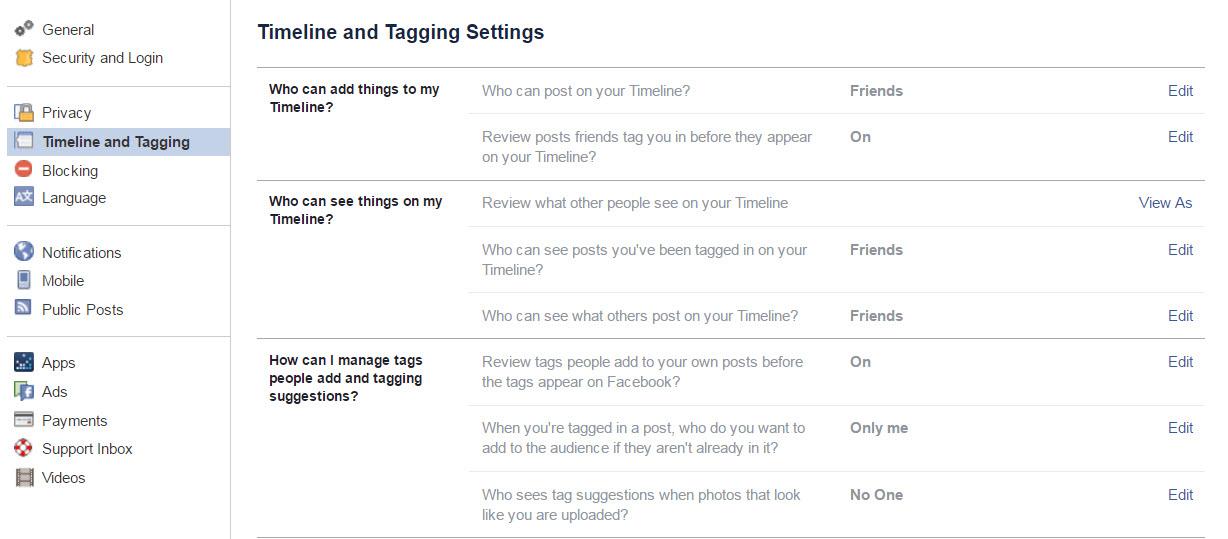
Family relationships and “married to” information is set to “public” on your profile by default. Either do not create those relationships within Facebook, or set them to “private” and then sit down with your loved ones and make sure they set them to “private” as well. It doesn’t matter if you set your own relationships to be private, your name will still be visible on your loved ones’ profiles, and this is searchable.
Remember, your current Profile Pictures and Cover Photos are ALWAYS publicly viewable if someone searches for you within Facebook. They should never include key identifiers such as where you live or work. This setting cannot be altered if you use Facebook. You can choose to hide previous Profile and Cover images though, by hovering over them and clicking the Edit or Remove button at the top-right of each.
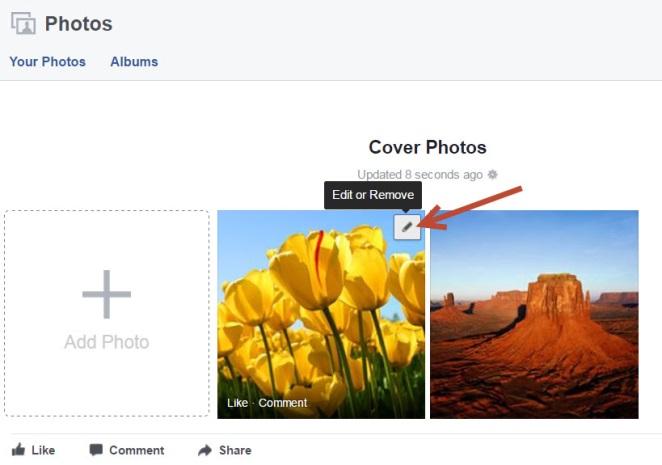
If you have general concerns about what folks can see on your account (or more specifically what certain persons can see) there is a ‘View As’ mode you can access. When viewing your own profile, choose “View activity log” and “View as”. You can choose to view as “Public” or a certain person on Facebook.
