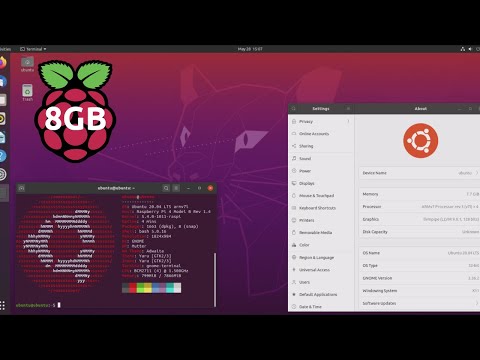Convert Ubuntu Server for Raspberry Pi to a Desktop.
Desktopify is a simple script to convert Ubuntu Server for the Raspberry Pi to one of the official Ubuntu desktop flavours.
We have a Discord for this project:
- SD Card (preferred 32 GB or more) & MicroSD to SD Adaptor (to connect sd card to your laptop/PC).
- Raspberry PI 4 model B (preferred with 8GB ram).
- Monitor, Keyboard and necessary cables to connect them to RaspberryPi.
- Mobile data (approx 2GB) for downloading dependencies.
- Download Raspberry Pi Imager software to choose your respective OS compatible with raspberryPi.
- Connect the SD card to your laptop/PC and then open RPI Imager software, you will see screen like below
- Select
CHOOSE OS-->Other Support OS-->UBUNTU. - Choose any server image file. For this i'm using
ubuntu 20.04.05 64 bit server image file. - Click
CHOOSE STORAGEand then select your SD card. - finally click on
WRITEand wait for some time. - After completion, insert sd card to your RaspberryPi and connect keyboard & Monitor to it. You can power RaspberryPI from your laptop in case your don't have powerbank.
- power on t your PI and wait for 1-2 minutes.
- Lgin to ubuntu OS. By default the username and password are both
ubuntu. - Change your password and then login again.
- Yo need to connect to a wifi to download necessary packages. Best way is to connect to your MObile hotspot.
- Now you need to know your wifi card name. For that type following command on the ubuntu server
ls /sys/class/net
On my system, the output is like this and my wifi card name is wlan0.
For further steps, i'll be assuming the same for you.
- Assuming that your Mobile network wifi name/SSID is
MyWifiand password isMyPass. - type the following command to edit your network configuration
sudo nano /etc/netplan/50-cloud-init.yaml
by default you will see the following data in this file
- Edit this file as follows
- After writing the above data, type
ctrl + Oto write, thenEnterto save and thenctrl + Xto exit from the file. - type
sudo rebootand then login again. Check if your are connect to your mobile wifi using the command
hostname -I
If you see some IP address as output, means you'r done.
- clone this repo by typing following command on ubuntu server
https://github.com/wimpysworld/desktopify.git
- go to the repo folder and download the desktop image using following commands
cd desktopify
./desktopify --de ubuntu
Here i'm choosing ubuntu as my desktop environent. You can choose other ubuntu desktops also.
Available desktop environments are:
lubuntu
kubuntu
ubuntu
ubuntu-budgie
ubuntu-kylin
ubuntu-mate
ubuntu-studio
xubuntu
- Now wait for some time (may be an hour or so depending on your internet speed). After completion reboot your system using
sudo reboot
- You'r done.
- Emoji status
- Install GPIO utilities and libraries
- Enable Bluetooth
- Make sure it's Ubuntu on a Pi
- Make Network Manager the default backend
- Prevent low power WiFi mode
- Disable overscan
- Enable fkms driver
- Enable boot splash
- Enable Firefox hardware acceleration
- Create a snap
- Kubuntu
- Lubuntu
- Ubuntu
- Ubuntu Budgie
- Ubuntu Kylin
- Ubuntu MATE
- Ubuntu Studio
- Xubuntu
- Drop
dpkg-architecturerequirement - Optimise Ubuntu MATE (Marco) window manager
- Enable initial setup
- Prevent pointless re-installs
- Install snaps
- Install gpio tools