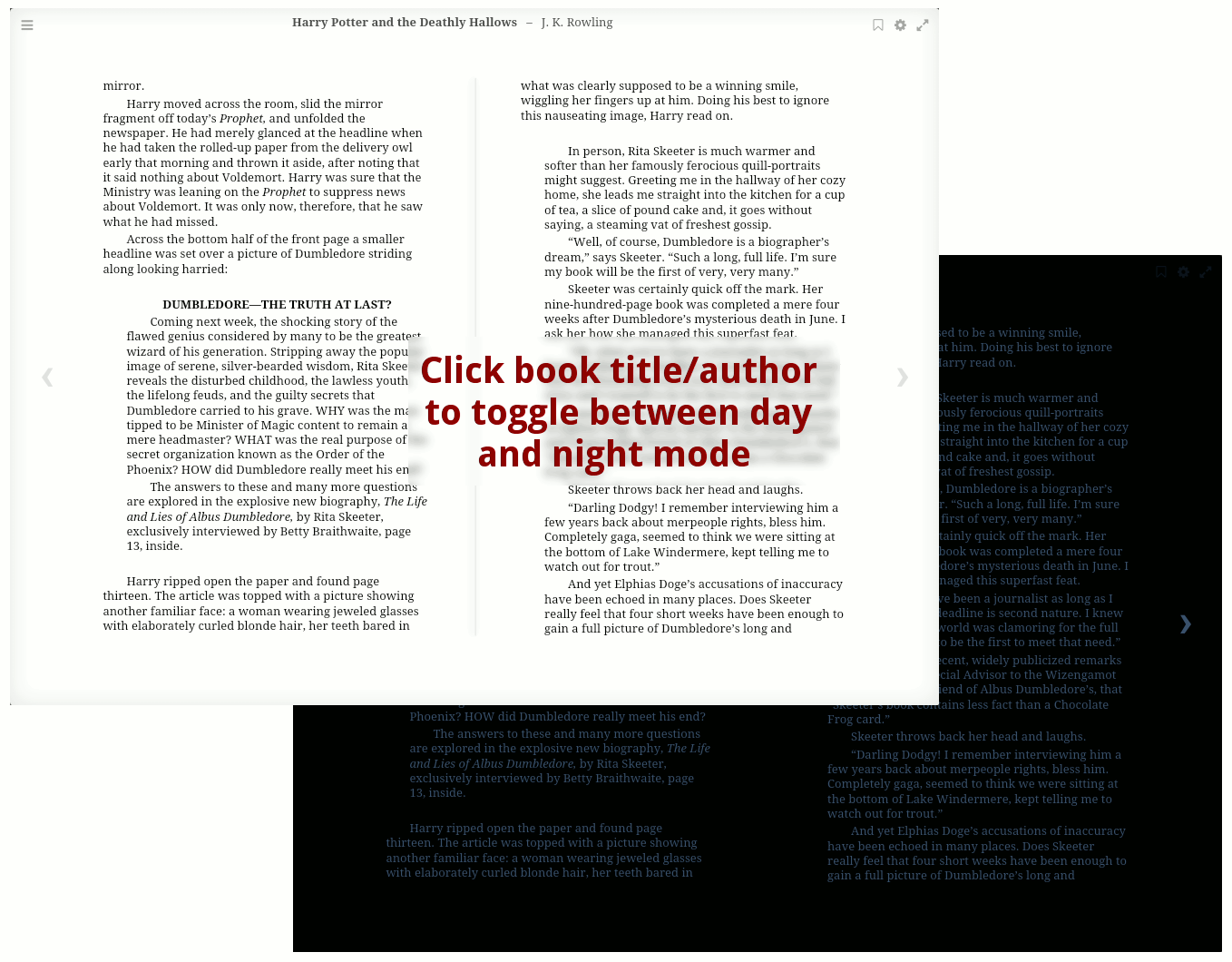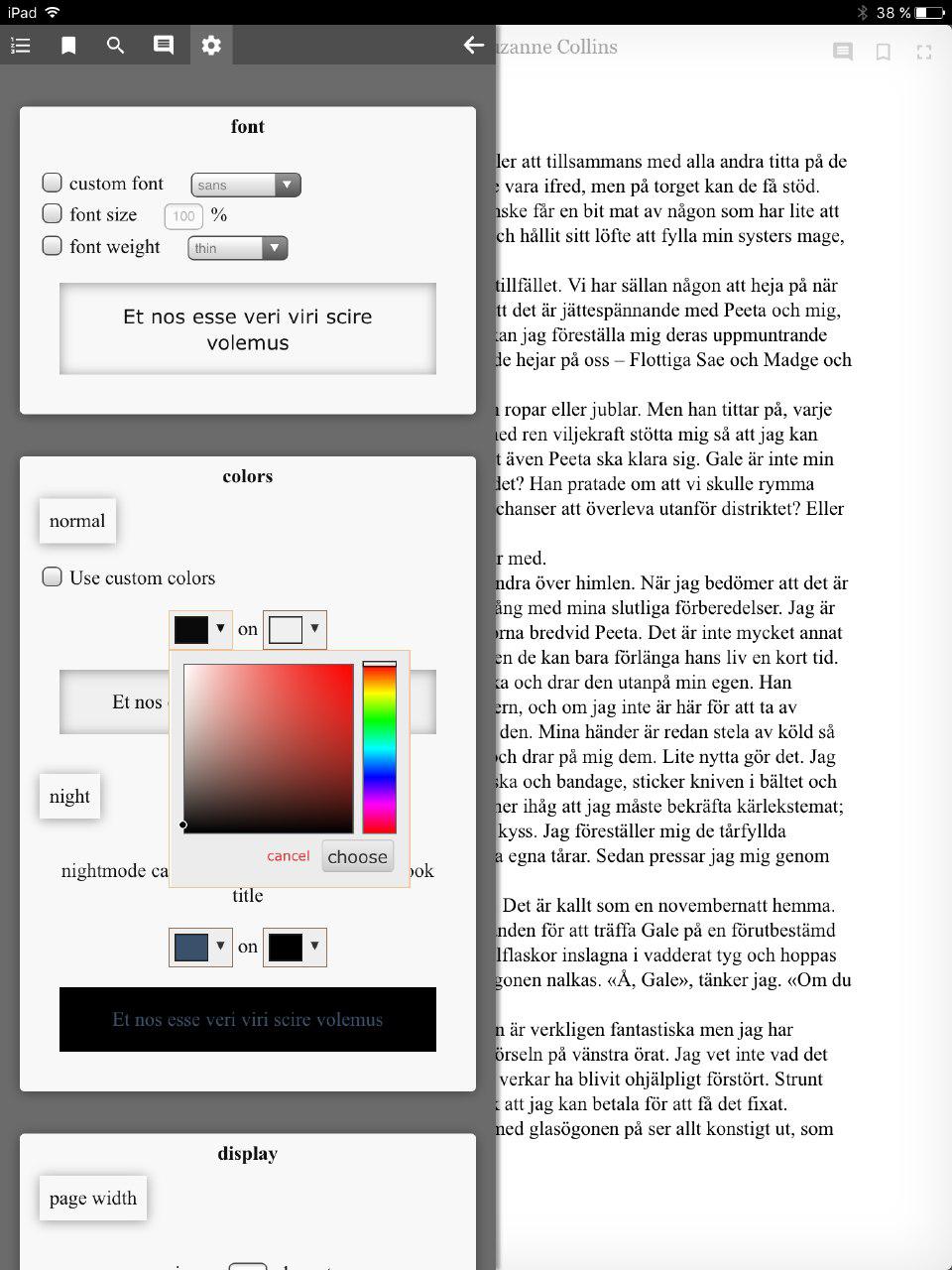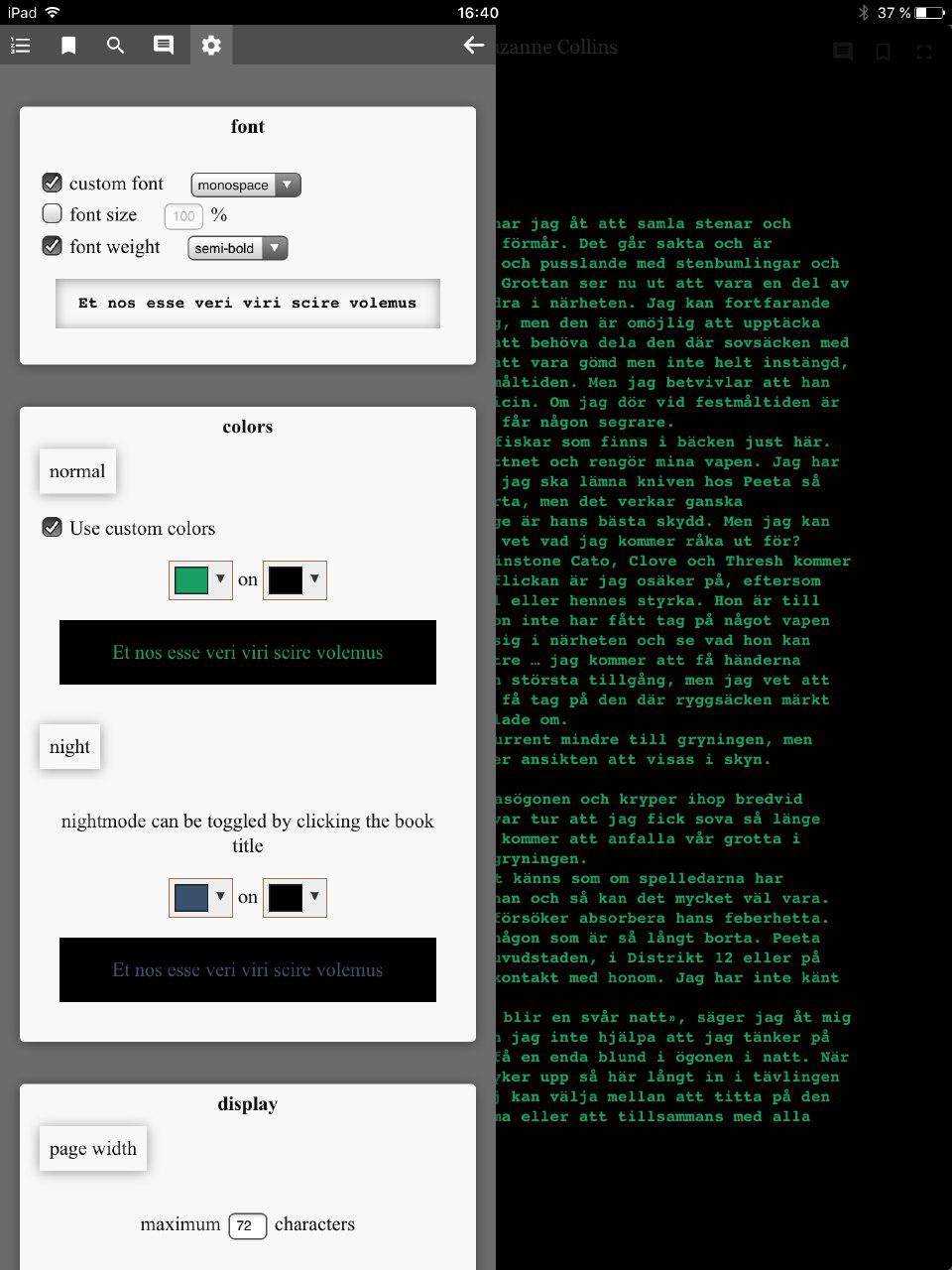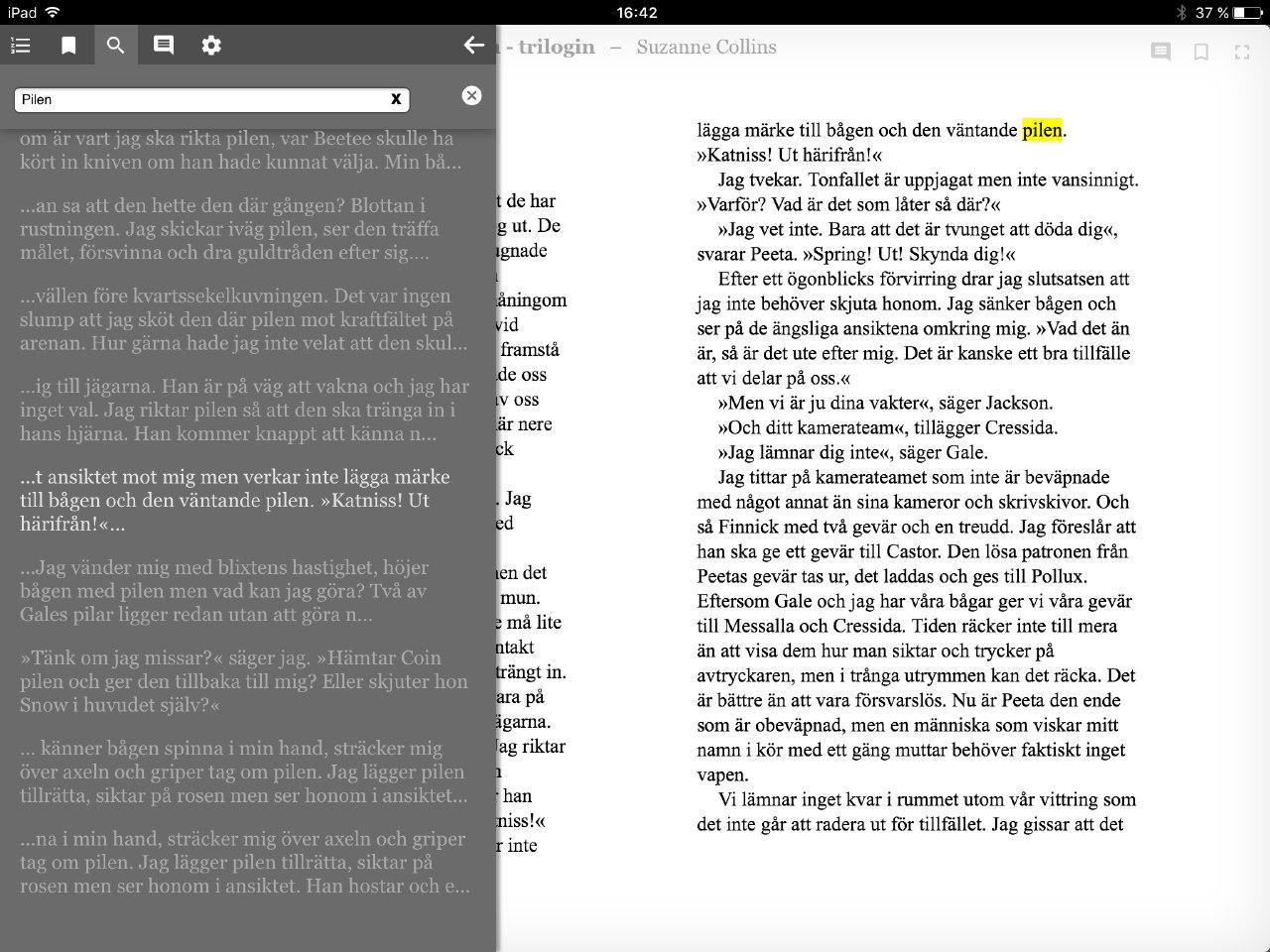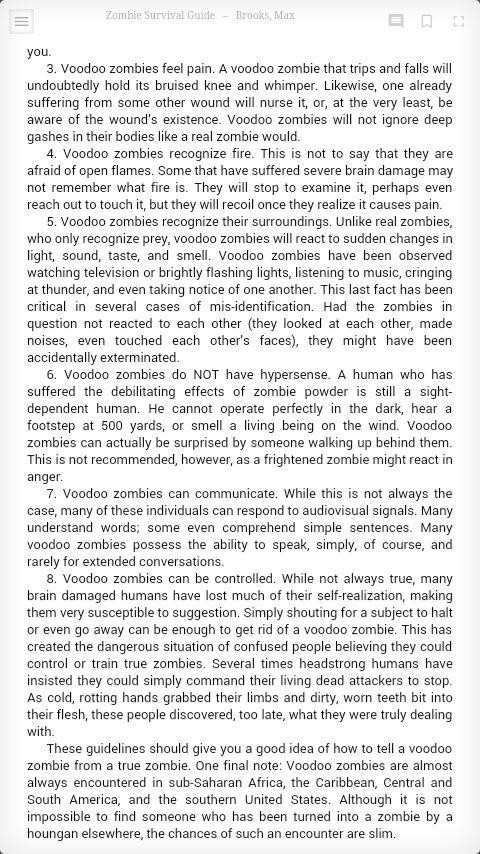Reader (files_reader) has moved: https://github.com/Yetangitu/files_reader
This repo contains a few apps I made for Nextcloud and Owncloud, mostly related to reading/publishing books and other digital publications.
There are two ways to install apps from this repo:
- pull the repo and link/copy the desired apps to your Owncloud apps directory
- get tarballs (from dist/name_of_app-version.tar.gz) and extract them in your Owncloud apps directory
The first method gives you the latest, greatest and potentially buggiest versions. The second is therefore preferred for those who care about the stability of their Owncloud instance.
The OPDS catalog app enables Owncloud users to publish a sub-tree of their personal filesystem as an OPDS feed. Since Owncloud currently has limited to no support for metadata, these are for now stored in a separate table. As of v0.3 OPDS catalog can extract all relevant metadata from EPUB documents. v0.5 introduced ISBN-based metadata retrieval, while Calibre-generated metadata.opf files are parsed since v0.6.
If an ISBN is found in either existing metadata or in the first 10 pages of the publication, metadata is retrieved from ISBNdb (key required, http://isbndb.com/account/logincreate, max. 500 queries/day) and Google Books (no key required).
If the directory in which the file is found contains a valid metadata.opf file, this file is parsed and all relevant Dublin Core metadata is applied to all files in the directory. If a cover is specified in this file, and the relevant file is found in the directory, this cover is used as preview and thumbnail for all files in the directory. If the metadata is invalid (ie. one or more of title, author and language are not defined) the files themselves are parsed for metadata in the 'normal' way.
Documents for which no metadata is found will appear with sparse entries for now: only title (as in 'filename'), file size, cover image (where available), modification time and content links are provided. The first visit to a new (or updated) directory will take a bit longer while OPDS catalog scans for metadata, subsequent visits will be faster due to the use of cached metadata.
The OPDS root feed links to a hierarchical navigation feed mirroring the directory structure as well as a 'personal bookshelf' containing links to all downloaded books (most recent download listed first). This 'personal bookshelf' will be empty (0 books) at first. Use the 'Browse catalog' link to download a book and it'll appear on the 'personal bookshelf'. Download another, and it will appear above the one you previously downloaded. This makes it possible to get at books you are in the process of reading from different devices, or to easily re-visit a book you downloaded earlier.
The feed is in compliance with the OPDS 1.1 specification according to the online OPDS validator (http://opds-validator.appspot.com/).
In the personal settings page there are options to enable/disable the feed (it is disabled by default), set the feed title, set the feed root directory (the default is /Library), enter a comma-delimited list of extensions to which the feed should be limited (by default this field is empty so it publishes all files descending from the feed root), enter a comma-delimited list of filenames to skip (default is 'metadata.opf,cover.jpg'), schedule a rescan of all metadata and clear the personal bookshelf.
The admin settings page contains options to set the feed subtitle, change file preview preferences (which should probably be in core or in a separate app as this changes a system-wide setting ('enabledPreviewProviders')) and change the cover image and thumbnail dimensions.
The OPDS feed is disabled when the app is installed, enable it in the personal settings page under the header 'OPDS'. Every user has his/her own feed, which feed you get depends on which credentials you enter.
To connect to the OPDS feed, point your OPDS client at the app URL:
https://example.com/path/to/owncloud/index.php/apps/files_opds/
If all goes well, the client should ask for a username and password - enter your Owncloud credentials here (and make sure you use HTTPS!).
The feed has been tested on these clients:
- FBReader on Android: OK
- Aldiko on Android: OK
- CoolReader on Android: buggy (CoolReader browser adds an extraneous '/' to the URL, probably related to this bug: http://sourceforge.net/p/crengine/bugs/267/)
- KyBook on iOS: OK
- Marvin on iOS: OK
- eBook Search on iOS: browsing works, downloading does not (401 error, 'Unauthorised')
- Gecko-based browsers: OK, feed can be browsed and books can be downloaded without additional software.
OPDS catalog is available att the App repo: https://apps.owncloud.com/content/show.php/OPDS+catalog?content=168132
Reader is an ebook reader based on pure javascript renderers. It works for publications formatted according to the following standards:
- Epub
- CBR and CBZ ('comics')
For Epub Reader uses the futurepress epub.js renderer to provide near-native looks, especially when used full-screen. Turn pages by pressing the left/right hand side of the screen/window or using the cursor keys (if you have those), use the sidebar to browse through chapters or bookmarks and add annotations.
PDF is handled by Mozilla's pdf.js renderer in combination with a custom reader app to enable side-by-side display, batch search and more. Controls are like those used in the Epub renderer with a few exceptions, e.g. night mode has not been implemented yet.
CBR and CBZ are supported using a custom renderer inspired by balaclark's work. As with Epub, books can be navigated using the keyboard as well as mouse or touch navigation. Reader generates a visual index of all pages, show in the sidebar (thumbnail generation can be disabled for low-memory and/or -speed devices). As CBx files are often of varying quality, a set of image enhancement filters are provided.
Reader remembers the last-visited page in a book and returns to that page when the book is re-opened. As all settings are stored on the server these features are device-independent, ie. you can start reading on a mobile device, continue on a PC to finish the book on a tablet.
- seamless full-screen mode supported on browsers which allow full user-control, ie. not on Apple)
- single- and double-page viewing mode
- user-configurable font and colour settings
- night mode, toggled by clicking the book title/author on top of the viewer or the night mode button (PDF)
- full-text search with keyword highlighting
- bookmarks (with automatic snippet generation)
- annotations (not yet implemented for PDF)
- keyboard and pointer/touch-based navigation
- seamless full-screen mode supported on browsers which allow full user-control, ie. not on Apple)
- single- and double-page viewing mode
- optional image enhancement filters
- Left-to-right and right-to-left (manga) modes
- visual index (thumbnail size user-configurable, can be disabled for low-memory or -cpu devices)
- keyboard and pointer/touch-based navigation
PDF support is still somewhat rough around the edges, not all features have been implemented yet. There is a known cosmetical issue in that in spread mode the (invisible but selectable) text layer for the left page is offset from the left when opening a document. As soon as a page is turned this problem disappears.
Reader supports both pointer/touch-based as well as keyboard-based navigation. Pointer/touch based is mostly self-explanatory,
| key | function |
|---|---|
| left, page-up | move to previous page; move to next page in RTL(manga) mode |
| right, page-down, space | move to next page; move to previous page in RTL (mange) mode |
| home | move to first page |
| end | move to last page |
| s | toggle side bar |
| esc | close sidebar |
| f | toggle full screen |
| t | toggle toolbar |
| l | CBR: toggle layout |
| a | EPUB: annotate |
| b | EPUB: bookmark |
| r | EPUB: reflow text when sidebar is open |
| d | EPUB: toggle day (custom colour) mode |
| n | EPUB: toggle night mode |
Reader stores defaults - settings which are independent of fileId (ie. independent of the book currently open) - and preferences - fileId-dependent (ie. different for every book) - on the server. Defaults are not shared between renderers, ie. the CBR renderer does not share defaults with the EPUB or PDF renderer. Defaults and preferences are removed from the server when the associated book or user is deleted.
Reader supports annotations (notes linked to a given position in a book) and bookmarks (position markers with automatically generated text snippets). An automatically generated bookmark (called '__ CURSOR __', not visible in the bookmarks list) is used to keep track of the current reading position. Annotations and bookmark snippets can be edited or deleted in the sidebar.