Increasingly, hospitals are being mandated to monitor patient wellbeing post-treatment through Patient Reported Outcome Measures (PROMs). The NHS currently distributes a combination of paper and digital PROMs and suffer numerous delays before they can extract useful information from them. Currently, the process of collecting and analysing these measures can take up to a year to finalise.
Under the UCL Industry Exchange Network (UCL IXN) and with support from NHS Wales, we've developed a generalized web application enabling clinicians to quickly gather PROM data per individual and allow them to visualise and analyse the factors that help and hinder an individual from adherence to set treatment plans. Surveyors can create new tasks and add questions with different response types. Our platform provides visualisations for the responses to these tasks.
Our solution dramatically reduces the time taken to collect and analyse responses to PROMs and may allow them to uncover health-related issues that would have gone undiscovered if assessed purely on the existing patient consultation framework.
This section will describe how to get started with development on your local machine. Refer to the Deployment section for instructions on how to deploy Activity League.
Documentation for Activity League can be found here.
You will need to have Docker and Docker Compose installed.
Note for windows users: You may need to change the line endings in the
init_db.sh,start.shandtest.shscripts as this has only been tested on a MacOS/Linux. You may get errors otherwise.
-
Clone this repo and
cdinto the cloned folder.git clone https://github.com/UCLComputerScience/COMP0016_2020_21_Team19cd COMP0016_2020_21_Team19 -
Since the repository has been created with use of a VCS such as git in mind, a secrets folder is required to avoid using and committing sensitive information (such as API keys) in code. Create a
secrets/folder containing the following files:DB_USER- database userDB_PASSWORD- database passwordEMAIL_HOST- email provider server nameEMAIL_HOST_USER- an email addressEMAIL_HOST_PASSWORD- password of above email addressGOOGLE_CLIENT_ID- Google API client IDGOOGLE_SECRET- Google API secret key IDSECRET_KEY- Django production key
It should look like this:
. └── secrets ├── DB_PASSWORD ├── DB_USER ├── EMAIL_HOST ├── EMAIL_HOST_PASSWORD ├── EMAIL_HOST_USER ├── GOOGLE_CLIENT_ID ├── GOOGLE_SECRET └── SECRET_KEYEach file should contain a single line containing the corresponding secret token.
Note: You must create a file for each of these secrets for the container to work. If you don't have any values for the secrets, leave the files empty but make sure you do create them.
Only the
DB_PASSWORDandDB_USER, andSECRET_KEYare strictly required. Read more about theSECRET_KEYhere. If you don't need an email backend during development, you can use the following setting insettings.pyand not create theEMAIL_HOSTEMAIL_HOST_USERandEMAIL_HOST_PASSWORDsecrets.EMAIL_BACKEND = 'django.core.mail.backends.dummy.EmailBackend'
If you don't use an email backend, the email invite functionality will not work.
If you don't intend on using Google SSO, you can also ignore the
GOOGLE*secrets.Note: You will need to modify the
docker-compose.ymlandsettings.pyfiles in accordance with the secrets you intend on using if you confiure addtional secrets than those specified above. -
Run
docker-compose buildto build the image. This will make the database migrations and install all dependencies. -
Run
docker-compose up. This will start the application onlocalhost:8000.The application will have no data to begin with. If you wish to populate the database with some dummy data, simply run the
init_db.shscript from within the container usingdocker-compose run web bash -c "./init_db.sh"This will create users on the platform and you can log in as one of them using the details below:
- Surveyor
- email:
[email protected] - password:
activityleague
- email:
- Respondent:
- email:
[email protected]
- email:
- password:
activityleague - Django admin:
- username:
admin - password:
activityleague
- username:
- Surveyor
Since this is a Django app, it is recommended to familiarise yourself with the documentation before proceeding with development.
The unit testing suite for this project uses Django's built in testing library.
from django.test import TestCaseThe coverage module is used to generate coverage reports.
To run the unit tests, simply execute the test.sh script from within the container using
docker-compose run web bash -c "./test.sh"
This will run the tests and provide a statement coverage summary in the command line. A directory named htmlcov will also be generated containing html files which can be viewed in a browser.
Run
python -m http.server 8080 -d htmlcov
to view the coverage report in your browser on localhost:8080.
The unit tests are located in the tests/ directory within each app (authentication, core, respondent, surveyor).
The unit testing suite for this project uses the testing framework Cypress.
To use Cypress, you will need to have Node.js installed. Follow these instructions to install the necessary requirements.
To run the tests, simply navigate to the integration_tests directory and run the following commands.
npm install – to install the required Cypress dependencies
npm run cypress:run – to launch the Cypress app and run the tests in the GUI. If you would like to run the tests in headless mode with the output being shown in the command line, use npx instead of npm.
Cypress is a very extensive framework and more information about configuration and usage can be found here.
The integration tests can be found in the integration_tests/cypress/integration directory.
.
├── ActivityLeague # Contains Django specific configuration files
│ ├── asgi.py # ASGI config for the Django project.
│ ├── settings.py # Django settings.
│ ├── urls.py # URLs used in the project are defined here. Each URL
│ │ also points to an associated view, which is accessible in
│ │ views.py and is responsible for rendering the template.
│ └── wsgi.py # WSGI config for the Django project.
├── Dockerfile # Dockerfile using base Python image
├── LICENSE # AGPL3 License
├── authentication # Django app containing code handling authentication.
│ ├── apps.py # Configuration for authentication-specific attributes.
│ ├── forms.py # Contains code for the signup and login forms.
│ ├── models.py # Defines authentication-specific database tables.
│ ├── signals.py # Contains code handling signals fired during authentication.
│ ├── tests/ # Tests for the authentication app.
│ └── views.py # Views for each URL are defined here. Each view corresponds
│ to a URL and handles GET / POST requests.
├── core # Django app containing code handling core functionality
│ │ which is also used by other apps.
│ ├── adapter.py # Defines a custom configuration for invitations backend.
│ ├── admin.py # Configuration used to display models in the Django admin panel.
│ ├── apps.py # Configuration for core-specific attributes.
│ ├── forms.py # Contains code for all forms used by both the surveyor
│ │ and respondent apps.
│ ├── models.py # Defines core-specific database tables.
│ ├── tests/ # Tests for the authentication app.
│ ├── utils.py # Utility methods used by both the surveyor and respondent apps.
│ └── views.py # Views shared among surveyor and respondent apps are defined here.
├── docker-compose-production-example.yml # Example Docker Compose configuration for use in deployment.
├── docker-compose.yml # Docker Compose configuration for use in development.
├── docs/ # Sphinx-generated reStructuredText documentation.
├── docs.sh # Shell script to generate html from docstrings. Recommended
│ use is from within the 'web' Docker container.
├── init_db.py # Python script to populate the database with dummy data.
│ Should be used indirectly via 'init_db.sh' script.
├── init_db.sh # Bash script to execute 'init_db.py' after setting environment
│ variables correctly. Should be used from within the
│ 'web' Docker container.
├── integration_tests # Integration tests for the project.
├── manage.py # Django project management utility.
├── requirements.txt # Contains a list of Python packages required by this project.
├── respondent # Django app containing code handling functionality relating
│ │ to respondents.
│ ├── admin.py # Configuration used to display models in the Django admin panel.
│ ├── apps.py # Configuration for respondent-specific attributes.
│ ├── handler.py # Handles complex GET and all POST requests made to respondent views.
│ ├── models.py # Defines respondent-specific database tables.
│ ├── tests/ # Tests for the authentication app.
│ └── views.py # Views for each URL are defined here. Each view corresponds
│ to a URL and handles GET / POST requests.
├── setup.cfg # Configuration for unit tests to exclude certain files from coverage.
├── start.sh # Docker container entrypoint file.
├── static/ # Contains CSS/JS files and assets.
├── surveyor # Django app containing code handling functionality relating
│ │ to surveyors.
│ ├── admin.py # Configuration used to display models in the Django admin panel.
│ ├── apps.py # Configuration for surveyor-specific attributes.
│ ├── forms.py # Contains code for all surveyor facing forms.
│ ├── handler.py # Handles complex GET and all POST requests made to surveyor views.
│ ├── models.py # Defines surveyor-specific database tables.
│ ├── tests/ # Tests for the surveyor app.
│ ├── utils.py # Surveyor-specific utility methods.
│ └── views.py # Views for each URL are defined here. Each view corresponds
│ to a URL and handles GET / POST requests.
├── templates # Contains HTML for all the pages that the project uses.
│ ├── account # Pages used during authentication-related processes.
│ ├── base.html # Page defining basic layout used by all pages in
│ │ surveyor/ and respondent/.
│ ├── invitations # Pages used during invitation-related processes.
│ ├── respondent # Contains only respondent facing pages.
│ └── surveyor # Contains only surveyor facing pages.
└── test.sh # Shell script to run unit tests. Should be used from within
the 'web' Docker container.
These instructions should be followed on a production server.
- Docker: https://docs.docker.com/get-docker/
- Docker Compose: https://docs.docker.com/compose/install/
Create a new directory called deploy in the $HOME directory.
Copy the following docker-compose-production-example.yml into ~/deploy/.
This file manages all the images and containers that the app requires.
version: "3.9"
services:
db:
image: postgres
environment:
POSTGRES_DB: postgres
POSTGRES_USER: {{ POSTGRES_USER }}
POSTGRES_PASSWORD: {{ POSTGRES_PASSWORD }}
volumes:
- postgres_data:/var/lib/postgresql/data/
web:
image: docker.pkg.github.com/uclcomputerscience/comp0016_2020_21_team19/activityleague_web:latest
ports:
- "8000:8000"
depends_on:
- db
environment:
DB_USER: {{ POSTGRES_USER }}
DB_PASSWORD: {{ POSTGRES_PASSWORD }}
DEBUG: "False"
EMAIL_HOST: {{ MAILSERVER.COM }}
EMAIL_HOST_PASSWORD: {{ EMAIL_HOST_PASSWORD }}
EMAIL_HOST_USER: {{ EMAIL_HOST_USER }}
GOOGLE_CLIENT_ID: {{ GOOGLE_CLIENT_ID }}
GOOGLE_SECRET: {{ GOOGLE_SECRET }}
SECRET_KEY: {{ SECRET_KEY }}
watchtower: # optional
image: containrrr/watchtower
volumes:
- /var/run/docker.sock:/var/run/docker.sock
- /home/host/.docker/config.json:/config.json
command: --interval 30
volumes:
postgres_data:This is an example docker-compose.yml that can be used on a production server.
The environment variables defined under the web service are used in ActivityLeague/settings.py and can be configured as your deployed instance requires.
The watchtower service is used to continuously check GitHub Packages for a newer build of the image and if it finds one, the new image is pulled and deployed. This service is optional
To run Activity League on server reboot automatically, create a file called activity_league.service in /etc/systemd/system and populate it with the following:
[Unit]
Description=Activity league docker compose deployment
[Service]
User={USERNAME}
Group=docker
WorkingDirectory=/home/{USERNAME}/deploy
ExecStartPre=/usr/local/bin/docker-compose pull --quiet
ExecStart=/usr/local/bin/docker-compose up
ExecStop=/usr/local/bin/docker-compose down
ExecReload=/usr/local/bin/docker-compose pull --quiet
ExecReload=/usr/local/bin/docker-compose down
ExecReload=/usr/local/bin/docker-compose up
[Install]
WantedBy=multi-user.targetChange USERNAME to whichever user is being used to deploy Activity League.
After you've copied this, save and close the file.
- Run
sudo systemctl daemon-reloadto allow the system to recognise the new service and once you've done this. - Run
sudo systemctl enable activity_leagueto ensure that the service runs automatically at startup. - To get it up and running now, run
sudo systemctl activity_league start.
The steps described above will set up a continuous deployment workflow.
If this type of deployment is undesirable, you can simply omit the watchtower service from the docker.compose.yml.
The image running on the server can then be updated only by:
- SSH-ing into the server as the user being used to deploy Activity League.
- Navigating to
~/deploy. - Running
docker-compose downto stop the web app. - Running
docker-compose buildto rebuild the containers using the latest images. - Running
docker-compose up -dto run the web app on port 8000 in detached mode (i.e. in the background).