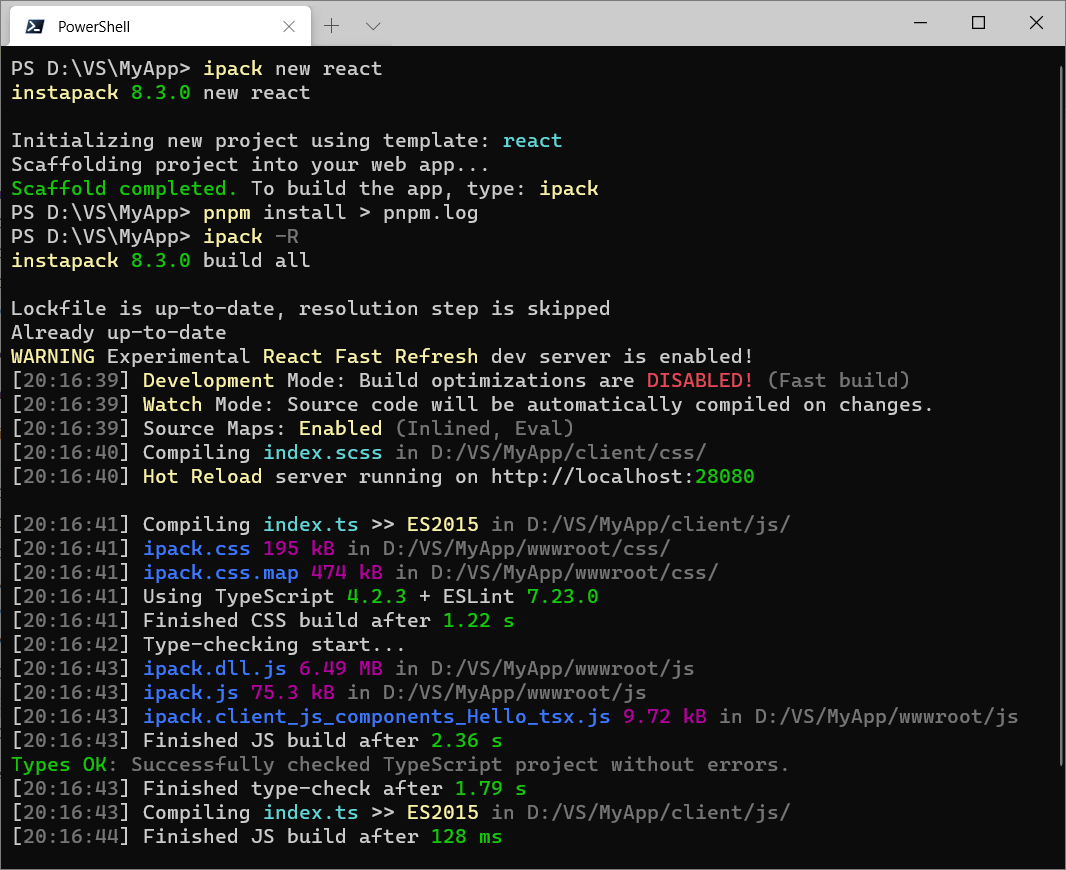All-in-one TypeScript and Sass compiler for web applications! 📦 🚀
npm install -g instapack
First, open command prompt in the project folder and install instapack locally: npm install instapack@[version] -D -E or yarn add instapack@[version] -D -E
Then invoke instapack using command: npx ipack or yarn ipack
mkdir MyWebApp
cd MyWebApp
ipack new empty
ipackOut of the box, these files will be used as the program entry points:
-
client/js/index.tscompiled towwwroot/js/ipack.js-
Include this file at the bottom of your HTML / before
</body>using<script>so the browser can render the page while downloading the script. -
Anything imported from
node_moduleswill be put intoipack.dll.js. Please also include this file in your HTML just beforeipack.js
-
-
client/css/index.scsscompiled towwwroot/css/ipack.css-
Include this file at the top of your HTML / before
</head>using<link>so the browser can style and render the page as it loads. -
Spiced 🌶️ with AutoPrefixer for applying CSS vendor-prefixes automatically!
-
Currently supported Node.js is the latest version 8 or 10 or 12 LTS.
When using Visual Studio 2017 or 2019, install the latest TypeScript SDK.
If using the latest Visual Studio Code, it should come with the latest TypeScript support out of the box.
-
Zero configurations: Hyper-opinionated front-end project build system. It just works! 💖
-
Unify and standardize team build system across multiple projects, for any JS frameworks. ✊
-
Built-in new project scaffold tool for assorted JS frameworks. 🎁
-
Rich debugging experience: set breakpoints, view variables, and step into the TypeScript source code! 🔍
-
Beginner-friendly: Lower the barrier of entry for developing a modern web app. 🎈
-
Introduce structures to the front-end source code using standard module systems. 🏗️
-
Improve source code quality and maintainability with type hints and compile-time checks. 👓
-
Enforce best practices when building apps, which may significantly impact page load time. 🛠️ (i.e. tree-shaking, code-splitting, bundling, and minification)
-
Blur the boundary between design-time and coding-time using lightning-fast
watch+dev/hotbuild mode. ⚡
Recently, every hecking framework on this planet 🌏 has their own CLI; but only few are able to support TypeScript as first-class feature. Thus, most people gave up on TypeScript right off the bat... 🦇
instapack is an initiative to develop a command line tool for compiling most apps developed using mainstream JS frameworks, with a 🍋 twist: It can easily build an app written in TypeScript with minimal configurations!
instapack is battle-tested 🔪 and is designed to cover most normal use cases when developing a modern web app. Powered by webpack, instapack effortlessly devours modules written using modern JS standards (ES Harmony, CommonJS, AMD, UMD) and more (HTML templates, Vue SFC).
With this powerful tool, you can save time ⌚, save precious SSD space 👾, and save yourself from the pain of manually maintaining project build scripts! ☕
You may use instapack or ipack to invoke the command line interface.
Scaffolds a new instapack project into your existing app folder where the command line is invoked. All templates target ES2015, compatible with modern major browsers unless noted otherwise. These templates are available:
-
emptyfor a minimal clean slate. -
es5for an empty template targeting ES5 browsers (Internet Explorer 10+). -
vuefor developing a web app using Vue.js and Bootstrap 4.- Includes aspnet-validation for ASP.NET MVC client-side validation.
-
reactfor developing a web app using React and MobX 5 and Microsoft UI Fabric. -
react-semantic-uiis identical toreacttemplate but ships with Semantic UI instead. -
preactfor developing a web app using Preact. (Fast 3kB alternative to React) -
infernofor developing a web app using Inferno. (Insanely fast, React-like) -
hyperappfor developing a web app using hyperapp. (1kB, with state management) -
vue-mobilefor developing a Progressive Web Application using Vue.js and Onsen UI! (Cordova-compatible, read more on FAQ ↓) -
angularjsfor developing a legacy web app targeting ES5 browsers using AngularJS 1.7 and Bootstrap 3.- Includes jquery-validation-unobtrusive for ASP.NET MVC client-side validation and a simple JS concat tool.
If no template parameter is provided, vue will be chosen. 🖖
Most templates are armed with
axiosREST library, which plays nice with NSwag Studio-generated TypeScript API clients!
Performs compilation of selected project type. Available projects: all, js, and css. If no project parameter is provided, all will be chosen.
In addition, build flags are available:
-
--watchor-wenables automatic incremental build on source code changes. 🤖 -
--devor-ddisables build outputs optimization and minification for FAST build! 🔥 -
--hotor-henables Hot Reload development mode using dedicated build server. 🚨 Read more ↓ -
--nodebugor-bdisables source maps, producing undebuggable outputs. (Slightly improves build speed) -
--statsgeneratesstats.jsonnext to the TypeScript build outputs, which can be fed to webpack-bundle-analyzer or webpack-visualizer. For sanity, this flag will be ignored when using-dor-wflags.
You can combine multiple build flags, for example:
ipack -dw=dev+watchmode for massive productivity gainz! 💪
-
package-managerallows setting default package manager to be used for restoring and integrity-checkingnode_modulesprior build. Possible values:yarn,npm,disabled(default:yarn) -
mute-notificationdisables toast alert on build fails in watch mode when set totrue. Possible values:trueandfalse(default:false)
instapack puts configurations inside package.json to reduce project files clutter. For example, this is the included package.json with vue template:
name,version,private, anddependenciesfields were removed for brevity.
{
"instapack": {
"output": "wwwroot",
"alias": {
"vue": "vue/dist/vue.esm",
"jquery": "jquery/dist/jquery.slim"
}
}
}-
inputallows setting the input folder name. By default, it is set toclient -
outputallows setting the output folder name. By default, it is set towwwroot -
jsOutallows setting the JS output file name. By default, it is set toipack.js -
cssOutallows setting the CSS output file name. By default, it is set toipack.css -
aliasallows overriding moduleimportcalls from all files, including dependencies. Read more ↗-
TypeScript
pathscompiler option intsconfig.jsonwill be translated into aliases with caveats:- For non-
*paths: due to technical limitations, only the first path in the string array will be honored.
- For non-
-
-
externalsallows rewriting moduleimportcalls from all files, including dependencies, to globally exposed objects viawindowobject. Read more ↗-
This technique enables usage of scripts hosted on CDN!
-
This technique also allows referencing non-module, old-school IIFE JS loaded via
<script>which provides excellent interop with older libraries!
-
For example:
{
"instapack": {
"externals": {
"jquery": "$"
}
}
}// converts this...
import jQuery from 'jquery';
// into something similar to this...
// const jQuery = window["$"];port1can be set for declaring a static port number to be used by the Hot Reload server. If not set or is already used, the port number will be randomized. Read more ↓
instapack supports .babelrc in the project root folder. Babel will be run AFTER TypeScript compilation. Here are some use cases where this feature can be useful:
-
You may use Babel instead of TypeScript to transpile JS to ES5: set TypeScript
targettoesnextthen use@babel/preset-env. This has an interesting side effect where polyfills are automatically applied! -
You may use Babel instead of TypeScript to compile JSX: set TypeScript
jsxtopreservethen use the framework-compatible JSX plugin. For example:@babel/preset-react,babel-plugin-transform-vue-jsx,babel-plugin-inferno
Hot Reload development mode allows a developer to update application code while preserving runtime states, without triggering browser refresh when not needed.
instapack supports Hot Reload for popular JS frameworks by using --hot or -h flags, which also enable watch and dev modes automatically. Hot Reload requires browsers with WebSocket feature.
Compiling a JS project using this mode will:
-
Redirect the JS outputs to the build server (instead of the physical JS output folder).
-
Create wormholes (script injections) in place of the usual JS output files, directed to respective scripts on the build server.
[01:24:26] Hot Reload Server running on http://localhost:28080/
[01:24:28] ipack.dll.js 6.25 MB in http://localhost:28080/
[01:24:28] ipack.js 62.5 kB in http://localhost:28080/
[01:24:28] +wormhole: wwwroot/js/ipack.dll.js --> http://localhost:28080/ipack.dll.js
[01:24:28] +wormhole: wwwroot/js/ipack.js --> http://localhost:28080/ipack.js
No changes should be required for the
<script src="...">in the app itself!
Hot Reload for Vue.js project using Single-File Components format (.vue) has been enabled out of the box.
No further configurations necessary!
Install package: https://github.com/gaearon/react-hot-loader
yarn add react-hot-loader -D
Create a .babelrc in the project root folder:
{
"plugins": [
"react-hot-loader/babel"
]
}Refactor your root component as a hot-exported module:
// client/js/components/App.tsx
import React from 'react';
import { hot } from "react-hot-loader"
import { Hello } from "./Hello";
export let App = () => <Hello compiler="instapack" framework="React" />;
export let HotApp = hot(module)(App);Import that module, then render:
import React from 'react';
import ReactDOM from 'react-dom';
import { HotApp } from './components/App';
ReactDOM.render(
<HotApp />,
document.getElementById('app')
);instapack supports tslint.json / tslint.yaml in the project root folder. Here are some sensible, useful rules which greatly reduce programming blunders:
{
"rules": {
"no-non-null-assertion": true,
"ban-comma-operator": true,
"curly": true,
"no-conditional-assignment": true,
"no-duplicate-super": true,
"no-duplicate-switch-case": true,
"no-dynamic-delete": true,
"no-eval": true,
"no-for-in-array": true,
"no-object-literal-type-assertion": true,
"no-shadowed-variable": true,
"no-sparse-arrays": true,
"no-string-throw": true,
"no-unbound-method": true,
"no-unsafe-finally": true,
"no-var-keyword": true,
"switch-default": true,
"triple-equals": true,
"use-isnan": true,
"new-parens": true,
"number-literal-format": true,
"return-undefined": true,
"type-literal-delimiter": true
}
}Source file will be linted only when it can be compiled correctly.
Imports and exports other .ts / .tsx files in the project or normal JS modules from node_modules. This technique allows the ease of development using intellisense for modules with type definitions:
-
The module has
"typings": "something.d.ts"in itspackage.json. For example:vue,linq -
The module has @types installed. For example,
reactand@types/react
import List from 'linq';When the imported module does not have any type definitions, it will be imported as
anydata type (no intellisense).
instapack supports code-splitting using ESM dynamic import() syntax:
import('lunr').then(lunr => {
// similar to: import * as lunr from 'lunr'
});An excerpt of build log when using dynamic import:
[02:41:10] ipack.0.js 70.1 kB
[02:41:10] ipack.dll.js 220 kB
[02:41:10] ipack.js 2.76 kB
-
Unlike
ipack.dll.jswhich must be referenced explicitly beforeipack.js, thelunrmodule inipack.0.jswill be automatically downloaded on-demand to reduce asset size during initial page load. -
The
import()method returns aPromiseobject which resolves to the downloaded module, which can beawait-ed in TypeScript! -
The number
0is an auto-generated chunk name, which can be overridden using the magic commentimport(/* webpackChunkName: "lunr" */ 'lunr')(generatesipack.lunr.jsinstead). -
This feature will be especially useful when a gigantic library is required in just one or two components, but not the whole app!
To use this syntax within TypeScript,
modulecompiler option intsconfig.jsonmust be set toesnext(instead of the usuales2015).
Easily imports ordinary JS modules within the project or from node_modules. However, you will NOT get intellisense! (Modules will be imported as any data type.)
let $ = require('jquery');CommonJS
requiremethod in TypeScript is provided through@types/requirejsor@types/nodepackages.
Imports an .html file to be minified and then stringified. This technique is invaluable for working with frameworks relying on HTML-based templates such as AngularJS:
// ESM syntax
import template from './MyTemplate.html';
// CJS syntax
let templateCJS: string = require('./MyTemplate.html');A global TypeScript definition file for
*.htmlmodule is required for importing the.htmlfile from TypeScript using ESM syntax.
// html-shim.d.ts
declare module "*.html" {
const _: string;
export default _;
}DEPRECATION WARNING: HTML modules with special extension .vue.html will be compiled to parameter objects for Vue.js ComponentOptions. This behavior will be removed in future instapack versions due to improved .vue toolings.
// vue-html-shim.d.ts
declare module "*.vue.html" {
import { CreateElement, VNode } from 'vue';
export const render: (createElement: CreateElement) => VNode;
export const staticRenderFns: ((createElement: CreateElement) => VNode)[];
}import Vue from 'vue';
import Component from 'vue-class-component';
import { render, staticRenderFns } from './MyComponent.vue.html';
@Component({
render: render,
staticRenderFns: staticRenderFns
})
export class MyComponent extends Vue {
}instapack 7.0.0 with TypeScript 3.1.0 supports strongly-typed, static JSON file imports in the TypeScript project using the import syntax:
{
"foo": "bar"
}import * as settings from './settings.json';
let foo: string = settings.foo;Requires
resolveJsonModulecompiler option intsconfig.jsonto be set totrue
Earlier instapack versions may import JSON file using
requiresyntax instead.
instapack can compile .vue files:
<template>
<h1>Hello from {{ compiler }} and {{ framework }}!</h1>
</template>
<script lang="ts">
import Vue from 'vue';
import Component from 'vue-class-component';
@Component({
props: ['framework', 'compiler']
})
export default class Hello extends Vue {
framework: string;
compiler: string;
}
</script>Enhance development experience using fabulous 🌟 intellisense with Visual Studio 2017 15.8 improved Vue.js support or Vetur extension for Visual Studio Code!
-
The HTML
<template>will be compiled Ahead-of-Time (AoT) for greater app startup performance! -
A global TypeScript definition file for
*.vuemodule is required for importing the.vuefile from TypeScript using ESM syntax.- This file will be created for you when using the
vuenew project template!
- This file will be created for you when using the
-
Notice that basic
<style>(or<style scoped>or<style module>) should work, but should NOT be used.-
This particular feature is in PREVIEW state / not supported at least until webpack ships built-in CSS modules.
-
Limitations: You cannot use Sass. The CSS will not be auto-prefixed and minified.
-
Reduced project maintainability: Your CSS will be scattered across obscure files in the JS project, similar to inline CSS.
-
instapack also has a custom Node-like but standard-compliant Sass module system using @import syntax.
-
Aligned with the official Sass CSS Imports specification, these imports will be treated as plain CSS
@importrule instead of being included in the compiled CSS:-
The imported URL / query path begins with
http://orhttps:// -
The query path ends with
.css(omit.cssextension to include the file!) -
The query path is syntactically defined as a
url() -
The argument has a media query and/or a supports query.
-
-
Includes
.scssand.cssfiles relative to the source. (Standard Sass behavior)- Includes _partial.scss files, but not _partial.css files!
-
Includes files relative to the source in a named folder, but as
index.scssor_index.scss(Standard Sass behavior) orindex.css -
Includes files resolved from
node_modules- Also reads
package.jsonto resolve.cssfile in thestylefield!
- Also reads
instapack supports defining variables in process.env global object. Variables coming from process.env are always strings.
Using
process.envin your TypeScript project requires@types/nodepackage installed.
The file .env in the root project folder will be read and parsed.
For example: FOO=bar will define process.env.FOO as 'bar'
Due to technical reasons,
.envfile cannot be watched.
Build flag --env accepts object-like notation:
-
Variables passed using the flag will be merged with variables defined in
.env -
Variables passed using the flag takes takes priority / overrides the variables defined in
.env
For example: ipack --env.FOO=bar --env.HELLO=world
Starting version 4.0.0, instapack follows Semantic Versioning.
Bi-weekly releases (usually on 14th and 28th date of each month) will be performed for updating package dependencies. Bug reports will be dealt promptly. These actions will increment the patch version.
New non-breaking features will increment the minor version. Breaking changes will increment the major version. View breaking changes here.
Occasionally, beta builds will be published (instapack@beta) for showcasing the bleeding edge version of the tool.
Alternatively, you may build directly from the source code repository:
git clone https://github.com/ryanelian/instapack.git
cd instapack
.\link.ps1
.\build.ps1
ipack --versionYes, absolutely!
If it worked when using standard JS, it WILL work with instapack.
Add the packages required for your project using npm / Yarn and then start hacking. We'll take care of the outputs.
Also, pull requests are welcomed if you have a great starting templates and books for those projects. We'd love to expand our collections!
As of June 2017, all major browsers (except Internet Explorer) supports ES2015. iOS 10.3 and above supports ES2015.
This is a sample Dockerfile build recipe for building ASP.NET Core + instapack project:
This recipe assumes that the project
Dockerfileis located in the root/solution folder (next to/MyApp.sln), with the ASP.NET Core + instapack project located in/MyApp(/MyApp/MyApp.csprojand/MyApp/package.json)
FROM node:12-alpine AS instapack
RUN npm install -g [email protected]
COPY . /src
WORKDIR /src/MyApp
RUN ipack
FROM mcr.microsoft.com/dotnet/core/sdk:2.2 as build
COPY --from=instapack /src /src
WORKDIR /src/MyApp
RUN dotnet restore
RUN dotnet publish -c Release
FROM mcr.microsoft.com/dotnet/core/aspnet:2.2-alpine as runtime
COPY --from=build /src/MyApp/bin/Release/netcoreapp2.2/publish /app
WORKDIR /app
ENTRYPOINT ["dotnet", "MyApp.dll"]Build locally using Linux container: docker build --pull --tag myapp:0.0.1 .
Run app via command: docker run -p 12345:80 myapp:0.0.1
When developing multiple front-end projects in one solution, simply run instapack multiple times in different
WORKDIR
Place .gitlab-ci.yml next to the Dockerfile to automatically build the image remotely on-commit, then push the image to the GitLab registry:
image: docker:latest
services:
- docker:dind
stages:
- build
- release
variables:
TEST_IMAGE: registry.gitlab.com/$CI_PROJECT_PATH:$CI_COMMIT_REF_NAME
RELEASE_IMAGE: registry.gitlab.com/$CI_PROJECT_PATH:latest
before_script:
- docker login -u gitlab-ci-token -p $CI_JOB_TOKEN registry.gitlab.com
build:
stage: build
script:
- docker build --pull -t $TEST_IMAGE .
- docker push $TEST_IMAGE
release:
stage: release
script:
- docker pull $TEST_IMAGE
- docker tag $TEST_IMAGE $RELEASE_IMAGE
- docker push $RELEASE_IMAGE
only:
- masterInstall the VS Code extension: Debugger for Chrome, open the project using VS Code (package.json should be located on your workspace folder root).
Create a folder .vscode and a file launch.json inside it:
{
"configurations": [
{
"name": "Chrome",
"type": "chrome",
"request": "launch",
"url": "http://localhost:43371/",
"webRoot": "${workspaceFolder}",
"smartStep": true
}
]
}Replace the url parameter with the correct URL of your app, then press F5 on your keyboard!
npm install -g cordova phonegapcordova create MyApp
cd MyProject
cordova platform add android ios browseripack new vue-mobile
ipack -dw
phonegap serveChange www/index.html <script> and <link> tags to the instapack build outputs. Adjust assets whitelist and CSP too if necessary (you may delete <meta http-equiv="Content-Security-Policy" line).
CAUTION:
cordova platform addandcordova plugin add(orremove) will destroy yournode_modules. Re-runnpm update/yarn upgradeafter invoking those commands!
Later on...
ipack
cordova build android
cordova build ios
Also, in IIS, HTTP/2 is only supported when using Windows Server 2016. Many of our customers are still using Windows Server 2012 R2 to date.
Nope.
Nope.
Nope.
However, you can eject the client folder out of the back-end project folder, rename the jsOut file, and then redirect the output folder path back into the assets folder of the back-end project. This is the preferred way of doing things because:
-
You may have multiple front-end projects for a single back-end project.
-
Every front-end project can have vastly different
tsconfig.jsonandpackage.jsonsetup. -
Prevents front-end projects from screwing around with each other's code.
Windows Defender or other anti-virus software appear to slow down package restore and IDEs when opening projects.
For this very reason, it is highly recommended to:
-
Add anti-virus exclusion to Yarn installation folder:
C:\Program Files (x86)\Yarn. To double check, type:where.exe yarn -
Add anti-virus exclusion to Yarn cache folder:
C:\Users\Ryan\AppData\Local\Yarn. To double check, type:yarn cache dir -
Add anti-virus exclusion to NodeJS installation folder:
C:\Program Files\nodejs. To double check, type:where.exe node -
Add anti-virus exclusion to
%APPDATA%\npmand%APPDATA%\npm-cachefolders. -
Add anti-virus exclusion to Git installation folder:
C:\Program Files\Git. To double check, type:where.exe git -
Use very short root folder name for projects, such as
D:\VS, to avoid potential problems with Windows system paths over 260 characters long. Then exclude the folder from the anti-virus.
Set-ExecutionPolicy RemoteSigned -scope CurrentUser
iex (new-object net.webclient).downloadstring('https://get.scoop.sh')
scoop install concfg
concfg import https://raw.githubusercontent.com/ryanelian/instapack/master/concfg/firefly.jsonFor more information, visit http://scoop.sh/ and https://github.com/lukesampson/concfg