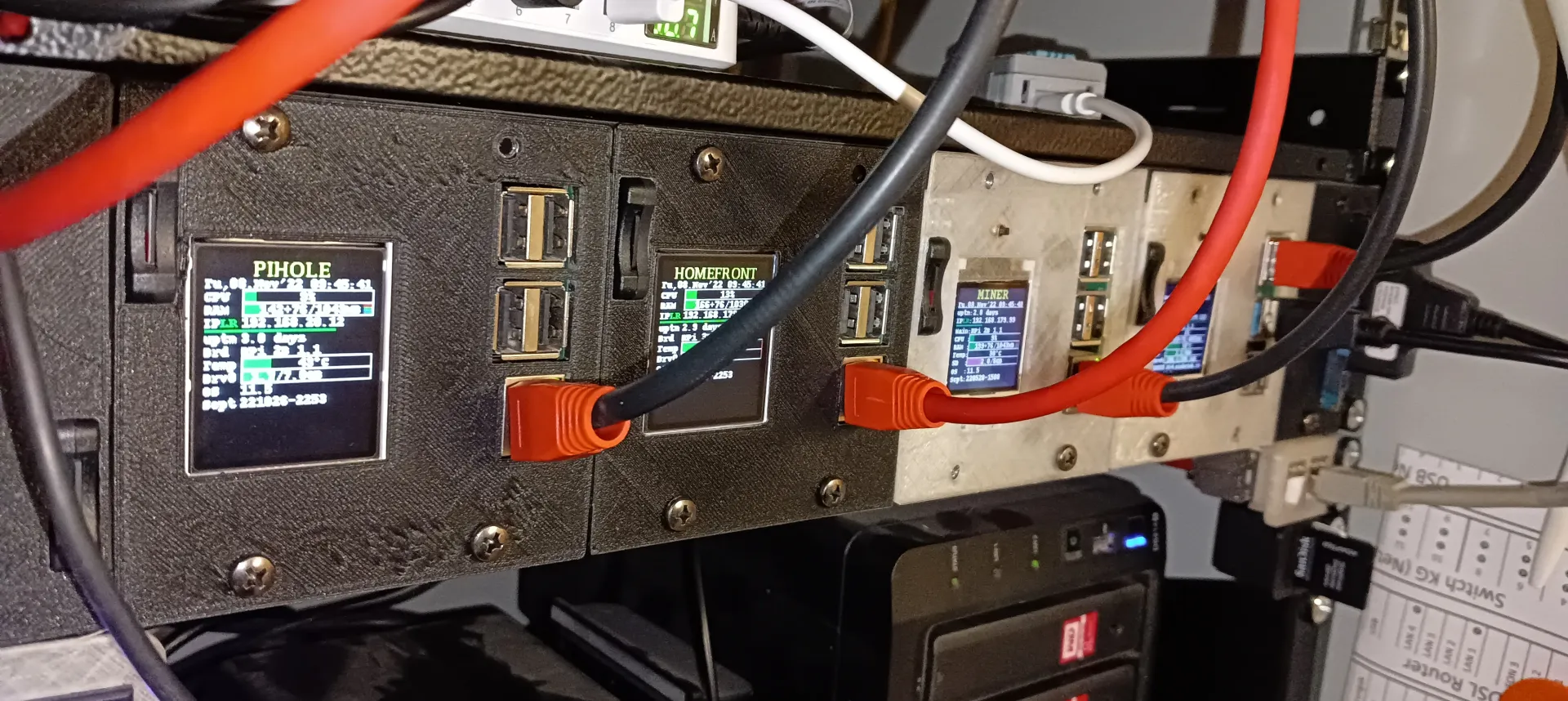To provide the Status of your Raspberry (tested on Zero, 2, 3 and 4) to an ST7735S OLED Display.
I use this script to get a quick and up-to-date status of the system every time I walk past my Raspberry Pis. In this way I can see at a glance the current workload, whether problems are looming and whether the service is currently running.
My Raspberrys prepared to mounted in my 19Rack:
Please also note my previous solution based on Wireshark 144: https://github.com/Starwhooper/RPi-status-on-OLED
install all needed packages to prepare the software environtent of your Raspberry Pi:
Choose one of the two interfaces in depends of the interface of your display. If you have no clue, check out below the chapter about Hardware->Display to know which one you need. Since Bookworm is not more possible, to enable SPI or I2C Support via command line. Thats means since Debian 12.0, is needed to start
sudo raspi-configand enable the Interface to SPI or I2C manually.
For pre-bookworm Version, you may go the previous way:
sudo sed -i -e 's/#dtparam=spi=on/dtparam=spi=on/g' /boot/config.txt
sudo sed -i -e 's/#dtparam=i2c_arm=on/dtparam=i2c_arm=on/g' /boot/config.txtwill take effect after next reboot
(choose luma.lcd (SPI) or luma.oled (I2C). Or choose booth if you are not sure what you need)
sudo apt install python3-pip libopenjp2-7 python3-psutil python3-netifaces git -y
sudo apt install python3-luma.lcd
sudo apt install python3-luma.oled
sudo git clone https://github.com/rm-hull/luma.examples /opt/luma.examplessudo git clone https://github.com/Starwhooper/RPi-status-via-luma /opt/RPi-status-via-lumasudo cp /opt/RPi-status-via-luma/config.json.example /opt/RPi-status-via-luma/config.json
sudo nano /opt/RPi-status-via-luma/config.json
Check https://github.com/Starwhooper/RPi-status-via-luma/wiki/explain-config.json to get more details about the config.json file
add it as cronjob to autostart as boot start cronjob in editor mode and add line
sudo crontab -ein case of 1.8" OLED (SPI): add
@reboot python3 /opt/RPi-status-via-luma/status.py --rotate 3 --config /opt/luma.examples/conf/st7735.conf &in case of 0.91" OLED (I2C):
@reboot python3 /opt/RPi-status-via-luma/status.py --rotate 3 -d ssd1306 --height 32 &if you get the response status.py: error: I2C device not found: /dev/i2c-1 you need to add the parameter --i2c-port 0
in case of 1.44" Waveshare (SPI):
@reboot python3 /opt/RPi-status-via-luma/status.py --rotate 3 --config /opt/luma.examples/conf/st7735_128x128.conf &If you already use it, feel free to update with
cd /opt/RPi-status-via-luma
sudo git pull origin maini recommend using https://pinout.xyz/# as reverence
https://www.az-delivery.de/en/products/1-8-zoll-spi-tft-display
connections:
| Display Pin | Raspberry Pin | Raspberry phys. Pin |
|---|---|---|
| LED | GPIO 18 | Pin 12 |
| SCK | SCLK | Pin 23 |
| SDA | MOSI | Pin 19 |
| A0 | GPIO23 | Pin 16 |
| RESET | GPIO24 | Pin 18 |
| CS | CE0 | Pin 24 |
| GND | Ground | Pin 6,9,14,20,25,30,34,39 (only one of them needed) |
| VCC | 5V | Pin 2 and 4 (only one of them needed) |
https://www.az-delivery.de/en/products/0-91-zoll-i2c-oled-display
connections:
| Display Pin | Raspberry Pin |
|---|---|
| GND | Ground |
| VCC | 3.3V |
| SCL | I2C1 SCL = Pin 5 |
| SDA | I2C1 SDA = Pin 3 |
https://www.waveshare.com/wiki/1.44inch_LCD_HAT
connections:
| Display Pin | Raspberry Pin |
|---|---|
| Display Pin 1 | Raspberry 3.3V |
| Display Pin 6 | Raspberry Ground Pin |
| Display Pin 13 | Raspberry Pin 18 |
| Display Pin 19 | Raspberry Pin 19 |
| Display Pin 22 | Raspberry Pin 16 |
| Display Pin 23 | Raspberry Pin 23 |
| Display Pin 24 | Raspberry Pin 24 |
Your can get the openSCAD or STL File and more details regarding the Hardware here: https://www.printables.com/de/model/300085