-
Notifications
You must be signed in to change notification settings - Fork 153
Rider
The content on this page has moved: https://docs.sonarsource.com/sonarlint/intellij/using-sonarlint/scan-my-project/#supported-features-in-rider
The SonarLint documentation has moved! Please visit https://docs.sonarsource.com/sonarlint/intellij/ to have a look at the new documentation website. We’ve improved the documentation as a whole, integrated the four SonarLint IDE extension docs together, and moved everything under the sonarsource.com domain to share a home with the SonarQube docs (SonarCloud to come in Q3 of 2023).
These GitHub wikis will no longer be updated after September 1st, 2023 but no worries, we’ll keep them around a while for those running previous versions of SonarLint for IntelliJ.
SonarSource C# analyzer is written as a Roslyn analyzer. We leverage OmniSharp project (the language server used by VSCode) as a "runner" for our analyzer.
- Loading of C# projects type supported by VSCode C# (.NET Core, .NET Framework, Unity, ...) (but manual configuration may be required, see
sonar.cs.internal.useNet6below) - Analyze on the fly
- Analyze the entire solution (may be slow, as files are analyzed one at a time)
- Display of rules descriptions
- Setting up Connected Mode
- We can't automatically determine the OmniSharp flavor to use for your project. You have to manually set
sonar.cs.internal.useNet6tofalsefor legacy or Mono projects (see Advanced Configuration). - No VB.NET support (let us know if you are interested)
- Big solutions can take a lot of time to load/consume a lot of resources (see Advanced Configuration section)
- If you have a
~/.omnisharp/omnisharp.jsonconfiguration file, it will conflict with SonarLint. Please remove it. - Solutions mixing "new" and "legacy" projects are partially supported. Depending on the value of
sonar.cs.internal.useNet6(see Advanced Configuration), only the supported projects will be loaded and have issues reported
We aim at making SonarLint easy to use, and smart enough to avoid manual configuration. Unfortunately, we are not there yet for Rider. So here are a few properties you can set to tune embedded OmniSharp behavior:
| Analysis Property | Default value | Description |
|---|---|---|
sonar.cs.internal.useNet6 |
true |
Use the modern Net 6 build of OmniSharp. If you are working with a Mono solution on Linux/Unix, or with an old NET Framework solution on Windows (< 4), set it to false
|
sonar.cs.internal.loadProjectsOnDemand |
false |
By default the all projects of the solution will be loaded. This ensure maximum rules accuracy. For very big solutions that take too long to load, change this to true. |
sonar.cs.internal.startupTimeout |
60 |
Maximum waiting time (in seconds) for OmniSharp to start |
sonar.cs.internal.loadProjectsTimeout |
60 |
Maximum waiting time (in seconds) for OmniSharp to load all projects (not relevant if sonar.cs.internal.loadProjectsOnDemand is set to true) |
To define those properties, go to SonarLint Project Settings:
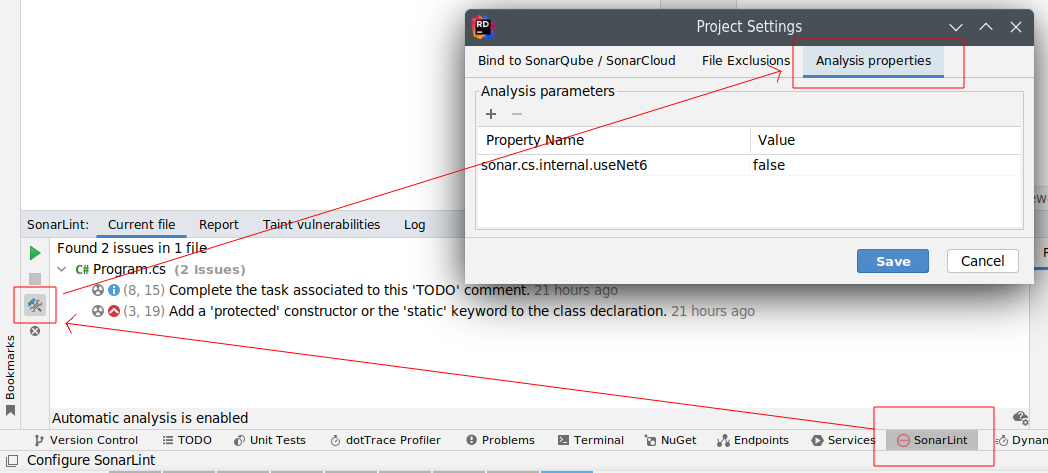
We are interested in your feedback. In case of an issue, please share:
- Your version of Rider:
- Your project/solution target and type (.NET Core, .NET Framework, ASP, Unity, ...):
- The version of SonarLint you installed:
- SonarLint + OmniSharp logs: in the SonarLint console, you have to enable verbose/analysis logs: