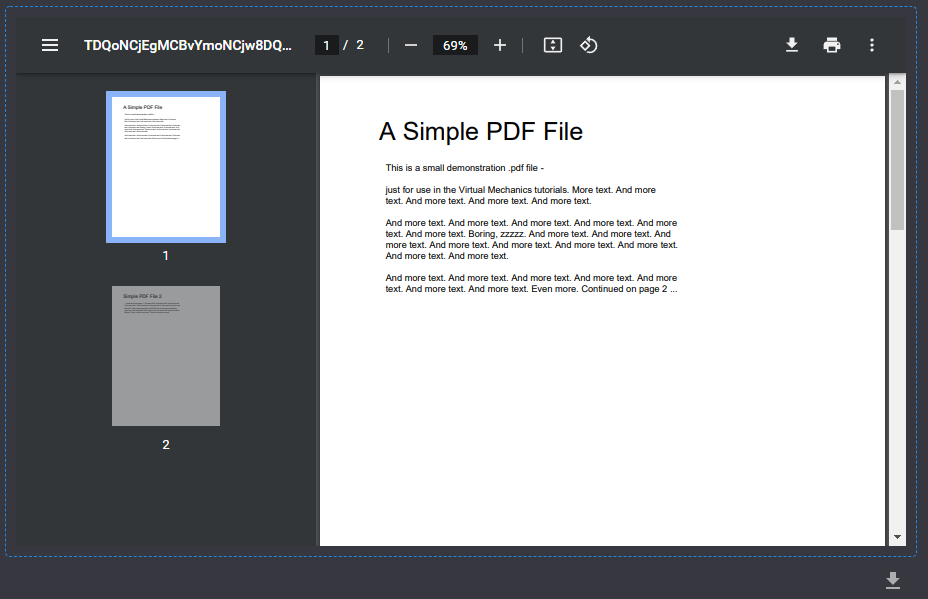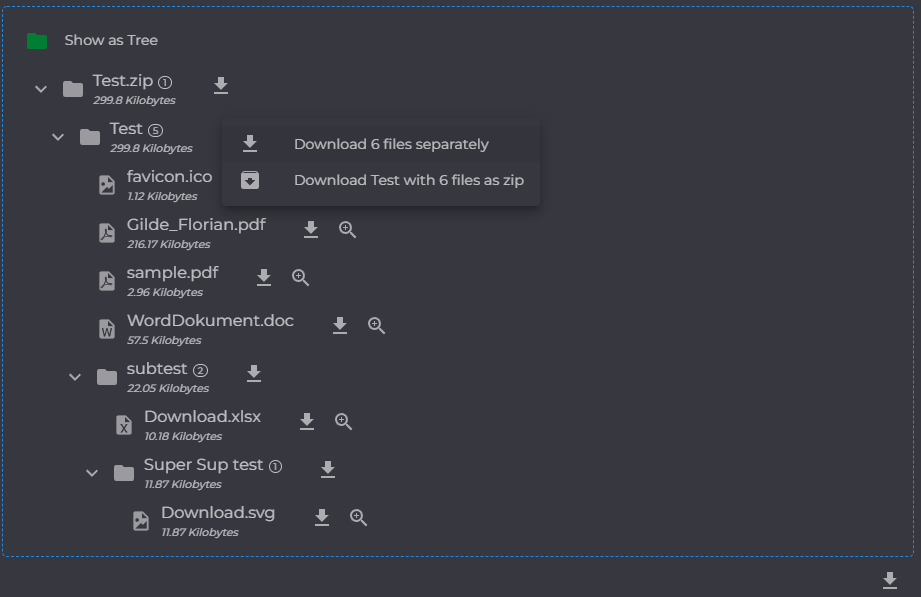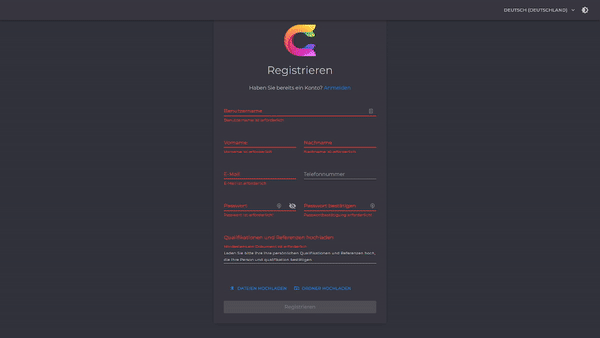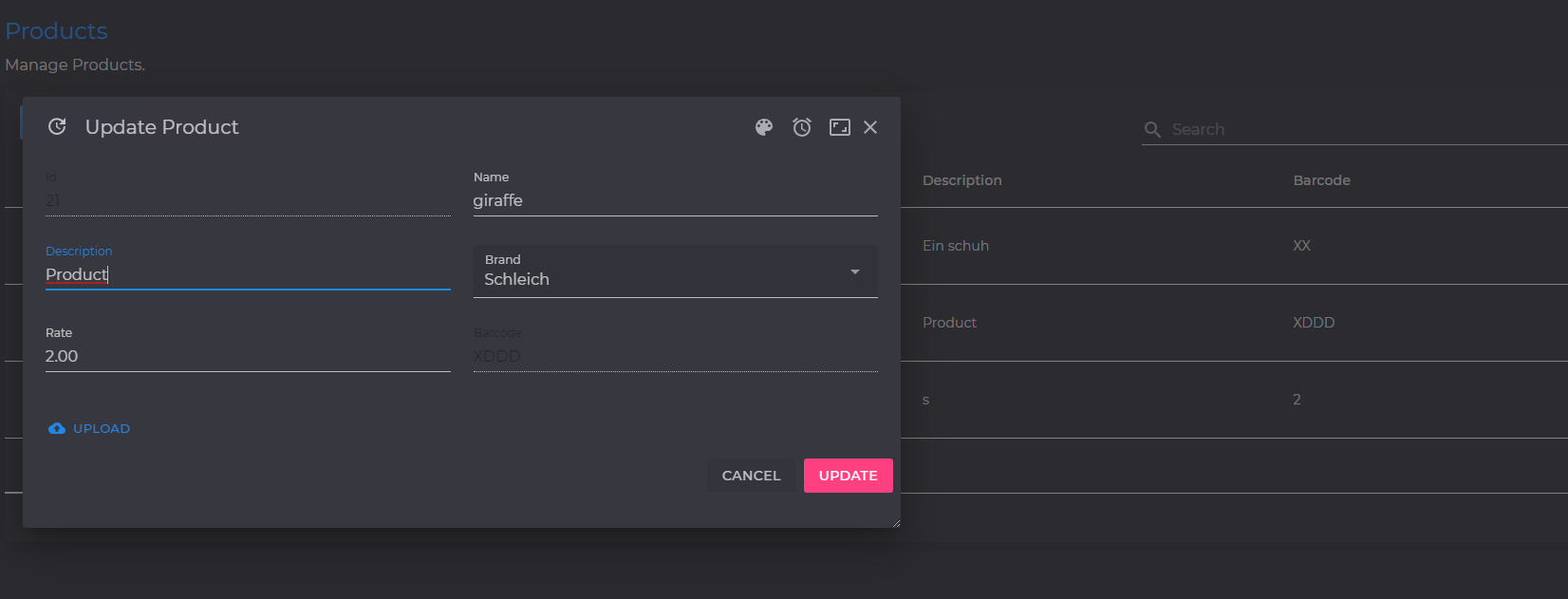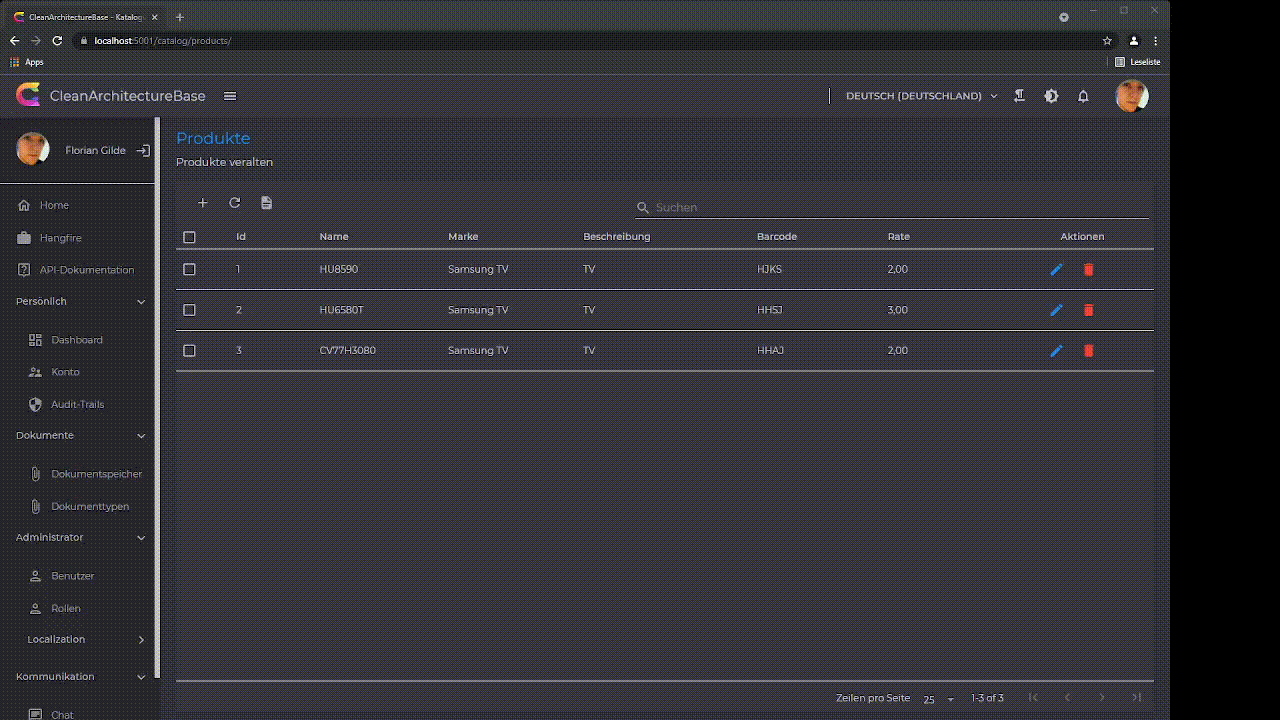The MudBlazor.Extensions is a convenient package that extends the capabilities of the MudBlazor component library. This guide will demonstrate the setup process for your project, along with detailed explanations of the components, extensions, and functionalities provided. It's important to note that this package requires a MudBlazor project and the referenced MudBlazor package. For further information and assistance, please visit the official MudBlazor documentation at MudBlazor and MudBlazor/Templates.
The installation process is straightforward. All you need to do is add the MudBlazor.Extensions NuGet package to your Blazor project. You can do this using the following code:
<PackageReference Include="MudBlazor.Extensions" Version="*" />
Setting up MudBlazor.Extensions involves three steps:
- Update the
_Imports.razorwith the following lines:
@using MudBlazor.Extensions
@using MudBlazor.Extensions.Components
@using MudBlazor.Extensions.Components.ObjectEdit
- Register MudBlazor.Extensions in your
Startup.csin theConfigureServicesmethod.
// use this to add MudServices and the MudBlazor.Extensions
builder.Services.AddMudServicesWithExtensions();
// or this to add only the MudBlazor.Extensions but please ensure that this is added after mud servicdes are added. That means after `AddMudServices`
builder.Services.AddMudExtensions();
- (Optional) Define default dialogOptions.
builder.Services.AddMudServicesWithExtensions(c =>
{
c.WithDefaultDialogOptions(ex =>
{
ex.Position = DialogPosition.BottomRight;
});
});
if your are running on Blazor Server side, you should also use the MudBlazorExtensionMiddleware you can do this in your startup or program.cs by adding the following line on your WebApplication:
app.Use(MudExWebApp.MudExMiddleware);
(Optional) if you have problems with automatic loaded styles you can also load the styles manually by adding the following line to your index.html or _Host.cshtml
<link id="mudex-styles" href="_content/MudBlazor.Extensions/mudBlazorExtensions.min.css" rel="stylesheet">
If you have loaded styles manually you should disable the automatic loading of the styles in the AddMudExtensions or AddMudServicesWithExtensions method. You can do this by adding the following line to your Startup.cs in the ConfigureServices method.
builder.Services.AddMudServicesWithExtensions(c => c.WithoutAutomaticCssLoading());Expand videos
ComponentInDialog.mp4
DialogAppearance.mp4
MudExCardList.mp4
MudExColorBubble.mp4
MudExColorPicker.mp4
MudExFileDisplay.mp4
MudExGradientText.mp4
MudExObjectEdit.mp4
MudExPopover.mp4
MudExSlideBar.mp4
MudExSplitPanel.mp4
MudExTaskBar.mp4
SimpleDialogs.mp4
MudExThemeEdit.mp4
This section introduces you to the various components provided by the MudBlazor.Extensions.
The MudExObjectEdit is a robust component that allows for object editing and automatically generates the corresponding UI. This component supports automatic validation for DataAnnotation Validations or fluent registered validations for your model.
To use MudExObjectEdit, you can simply use the MudExObjectEditForm and pass your model to it as shown below:
<MudExObjectEditForm OnValidSubmit="@OnSubmit" Value="@MyModel"></MudExObjectEditForm>
You can also utilize the MudExObjectEditDialog to edit your model in a dialog. The easiest way to do this is by using the extension method EditObject on the IDialogService.
dialogService.EditObject(User, "Dialog Title", dialogOptionsEx);
The MudExStructuredDataEditor is a component that allows object editing and automatically generates the corresponding UI based on structured data like json, xml or yaml.
This component supports all the same as MudExObjectEditForm.
To use MudExStructuredDataEditor, you can simply bind your data string shown as bellow:
<MudExStructuredDataEditor @bind-Data="_dataString"></MudExStructuredDataEditor>
You can also utilize the MudExStructuredDataEditor to edit your data in a dialog. The easiest way to do this is by using the extension method EditStructuredDataString on the IDialogService.
dialogService.EditStructuredDataString(_dataType, _dataString, $"Auto Generated Editor for {_dataType}", ((_,_) => Task.FromResult("")));
You can find a running Sample here
The MudExFileDisplay component is designed to display file contents, such as a preview before uploading or for referenced files.
This component can automatically handle URLs or streams and deliver the best possible display.
Additionally, you can implement IMudExFileDisplay in your own component to register a custom file display.
This is excacly what MudExFileDisplayZip does, which is used by MudExFileDisplay to display zip files or what MudExFileDisplayMarkdown does to display markdown files.
Example of using MudExFileDisplay:
<MudExFileDisplay FileName="NameOfYourFile.pdf" ContentType="application/pdf" Url="@Url"></MudExFileDisplay>
This component can be automatically utilized by MudExFileDisplay, but can also be used manually if necessary.
Note: If you're using the ContentStream it should not be closed or disposed.
<MudExFileDisplayZip AllowDownload="@AllowDownload" RootFolderName="@FileName" ContentStream="@ContentStream" Url="@Url"></MudExFileDisplayZip>
A small dialog for the MudExFileDisplay Component. It can be used with static helpers as shown below:
await MudExFileDisplayDialog.Show(_dialogService, dataUrl, request.FileName, request.ContentType, ex => ex.JsRuntime = _jsRuntime);
It can be used directly with an IBrowserFile:
IBrowserFile file = File;
await MudExFileDisplayDialog.Show(_dialogService, file, ex => ex.JsRuntime = _jsRuntime);
Or it can be used manually with the MudBlazor dialogService:
var parameters = new DialogParameters
{
{nameof(Icon), BrowserFileExtensions.IconForFile(contentType)},
{nameof(Url), url},
{nameof(ContentType), contentType}
};
await dialogService.ShowEx<MudExFileDisplayDialog>(title, parameters, optionsEx);
MudExUploadEdit is a versatile file upload component with a wide range of features such as MIME and extension whitelisting/blacklisting, folder upload, drag and drop, copy and paste, renaming, and integration with Dropbox, Google Drive, and OneDrive.
You can make your dialogs resizable or draggable using the following code snippet:
var options = new DialogOptionsEx { Resizeable = true, DragMode = MudDialogDragMode.Simple, CloseButton = true, FullWidth = true };
var dialog = await _dialogService.ShowEx<YourMudDialog>("Your Dialog Title", parameters, options);
You can add a maximize button to your dialogs with the following code:
var options = new DialogOptionsEx { MaximizeButton = true, CloseButton = true };
var dialog = await _dialogService.ShowEx<YourMudDialog>("Your Dialog Title", parameters, options);
To add custom buttons to your dialog, first define the callback methods as JSInvokable in your component code:
[JSInvokable]
public void AlarmClick()
{
// OnAlarmButton Click
}
[JSInvokable]
public void ColorLensClick()
{
// OnColorLensButton Click
}
Next, define your custom buttons:
var buttons = new[]
{
new MudDialogButton( DotNetObjectReference.Create(this as object), nameof(AlarmClick)) {Icon = Icons.Material.Filled.Alarm},
new MudDialogButton( DotNetObjectReference.Create(this as object), nameof(ColorLensClick)) {Icon = Icons.Material.Filled.ColorLens},
};
Finally, add your custom buttons to the dialog:
var options = new DialogOptionsEx { MaximizeButton = true, CloseButton = true, Buttons = buttons };
var dialog = await _dialogService.ShowEx<YourMudDialog>("Your Dialog Title", parameters, options);
Your dialog can now look like this:
You can use animation to display your dialog. This is done by setting the Animation property of DialogOptionsEx.
var options = new DialogOptionsEx {
MaximizeButton = true,
CloseButton = true,
Buttons = buttons,
Position = DialogPosition.CenterRight,
Animation = AnimationType.SlideIn,
AnimationDuration = TimeSpan.FromMilliseconds(500),
FullHeight = true
};
var dialog = await _dialogService.ShowEx<YourMudDialog>("Your Dialog Title", parameters, options);
When you animate a dialog with dialogServiceEx, it's recommended to add the class mud-ex-dialog-initial to your dialog to ensure no visibility before animation.
<MudDialog Class="mud-ex-dialog-initial">
NOTE: All animations can be used on other components as well. Currently, the following animations are supported:
SlideIn,FadeIn,Scale,Slide,Fade,Zoom,Roll,JackInTheBox,Hinge,Rotate,Bounce,Back,Jello,Wobble,Tada,Swing,HeadShake,Shake,RubberBand,Pulse,Flip,FlipX,FlipY.
Instead of using DialogParameters, you can call the extension method with an Action<YourDialog>
await dialogService.ShowEx<SampleDialog>("Simple Dialog", dialog => { dialog.ContentMessage = "Hello"; },options);
This README file provides an overview of the MudBlazor.Extensions library, which is designed to simplify and enhance the development process in Blazor using MudBlazor. The library contains a variety of components, extensions, and features that aim to reduce the time and effort required to build intricate UIs. For additional information or help, visit the official MudBlazor website or MudBlazor GitHub repository.
We hope you find this library helpful and encourage you to provide any feedback or contribute to its development.
MudBlazor.Extensions is released under the MIT License. See the bundled LICENSE file for details.
Latest Changes:
- 2.1.0 > MudExObject now supports default focused element within the meta configuration with
meta.Property(m => m.LastName).WithDefaultFocus() - 2.1.0 > MudExObject edit now has AutoFocus for first input field if no other focus is configured
- 2.1.0 > Provide a Middleware again without deprecated UseMudExtensions now you should use
app.Use(MudExWebApp.MudExMiddleware); - 2.1.0 > Fix another bug with dialog that only occurs on webassembly projects hosted in a .net8 runtime
- 2.0.9 > Fix bug with dialog animations on server side rendered projects #112
- 2.0.8 > Ensure dialog initial relative state if configured
- 2.0.8 > Fix Remove Item Bug in Collection editor
- 2.0.7 > Update MudBlazor to 7.15.0
- 2.0.7 > For the MudExObjectEdit you can now easially register a component as editor for a specific type see here how you can register your component as editor for a type
- 2.0.7 > Breaking: The DailogOptionsEx class has a new Property
KeepRelations. this is true by default and ensures positions and sizes are in relative percentage values. With this a dialog stays in the same position and size relative to the screen size. If you want to have a dialog with fixed sizes and positions you can set this to false and return to the old behaviour. - 2.0.7 > The DailogOptionsEx class has a new Property
KeepMaxSizeConstraints. if this is is true then the max width and max height while resizing is limited to initial MaxWidth or MaxHeight property values. - 2.0.7 > New Component MudExObjectEditPicker is the known MudExObjectEdit as a picker.
- 2.0.7 > All MudEx picker components like MudExObjectEditPicker MudExColorEdit, MudExIconPicker or MudExPicker now inherits from new MudExPickerBase. All theese pickers now supports animations, and all DialogOptionsEx for PickerVariant as Dialog
- 2.0.7 > New Component MudExPicker is a picker component that easially supports own picker content.
- 2.0.7 > New Component MudExGroupBox is a simple group box component to group content with a title and a border.
- 2.0.7 > MudExUploadEdit now allows recording of audio, video and captured screen directly using the new CaptureService
- 2.0.7 > Add CaptureService to allow easy recording of screen capture, camera video and audio
- 2.0.7 > New Component MudExCaptureButton to allow easy recording of screen capture, camera video and audio
- 2.0.6 > MudExAudioPlayer now displays meta infos
- 2.0.6 > The MudExImageViewer now allows area to select with a rubberband and open, download, print or directly switching the view to the selected area as an image.
- 2.0.6 > Allow Xls and CSV files and fix header bug in MudExFileDisplayExcel
- 2.0.6 > Allow async child loading in MudExTreeView.
- 2.0.6 > Fixed error in sample app for MudExSelect and MudExThemeEdit
- 2.0.6 > update used nuget packages to latest versions
- 2.0.6 > update MudBlazor to 7.11.0
- 2.0.6 > Add New Component
MudExFileDisplayOfficeLiveto support preview of any remote accessable office files in MudExFileDisplay and MudExUploadEdit . - 2.0.6 > Use MudExAdditionalAdornment for Theme edit buttons in MudExThemeEdit
- 2.0.6 > Fix some style bugs
- 2.0.6 > Breaking: Signature of IMudExFileDisplay
CanHandleFilechanged to an async method. This allows to handle async file checks. The method now returns a Task<bool> instead of a bool.
Full change log can be found here
Notice this is just a first preview version. There are some features planned like
- Dragging with snap behaviour
If you like this package, please star it on GitHub and share it with your friends If not, you can give a star anyway and let me know what I can improve to make it better for you.