-
Notifications
You must be signed in to change notification settings - Fork 17
usage organization
reNgine-ng supports tagging multiple targets to an organization. This allows you to initiate the scan for all targets at once, filter the scan results etc.
To add the Organization, navigate to the top navigation menu and click on Organization and then click on Add Organization button.
Name your organization, description is an optional parameter.
Choose as many targets as you need to add to the organization.
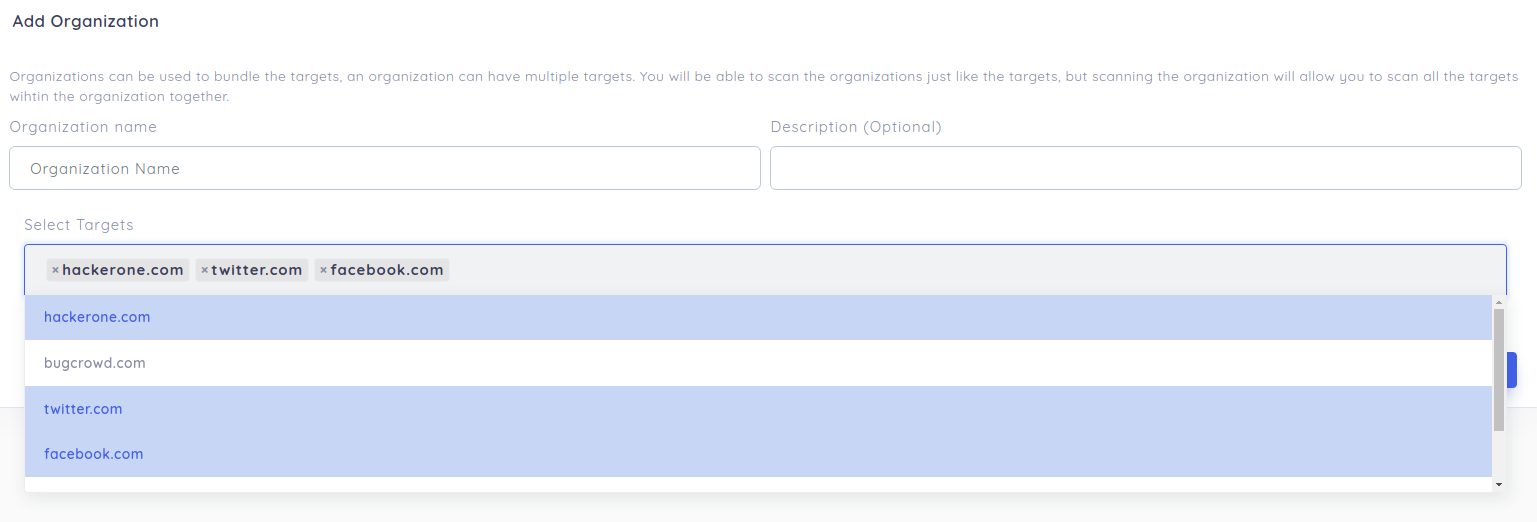
You can also initiate the scan on organization. This means, the scan will be performed on all targets tagged to the organization.
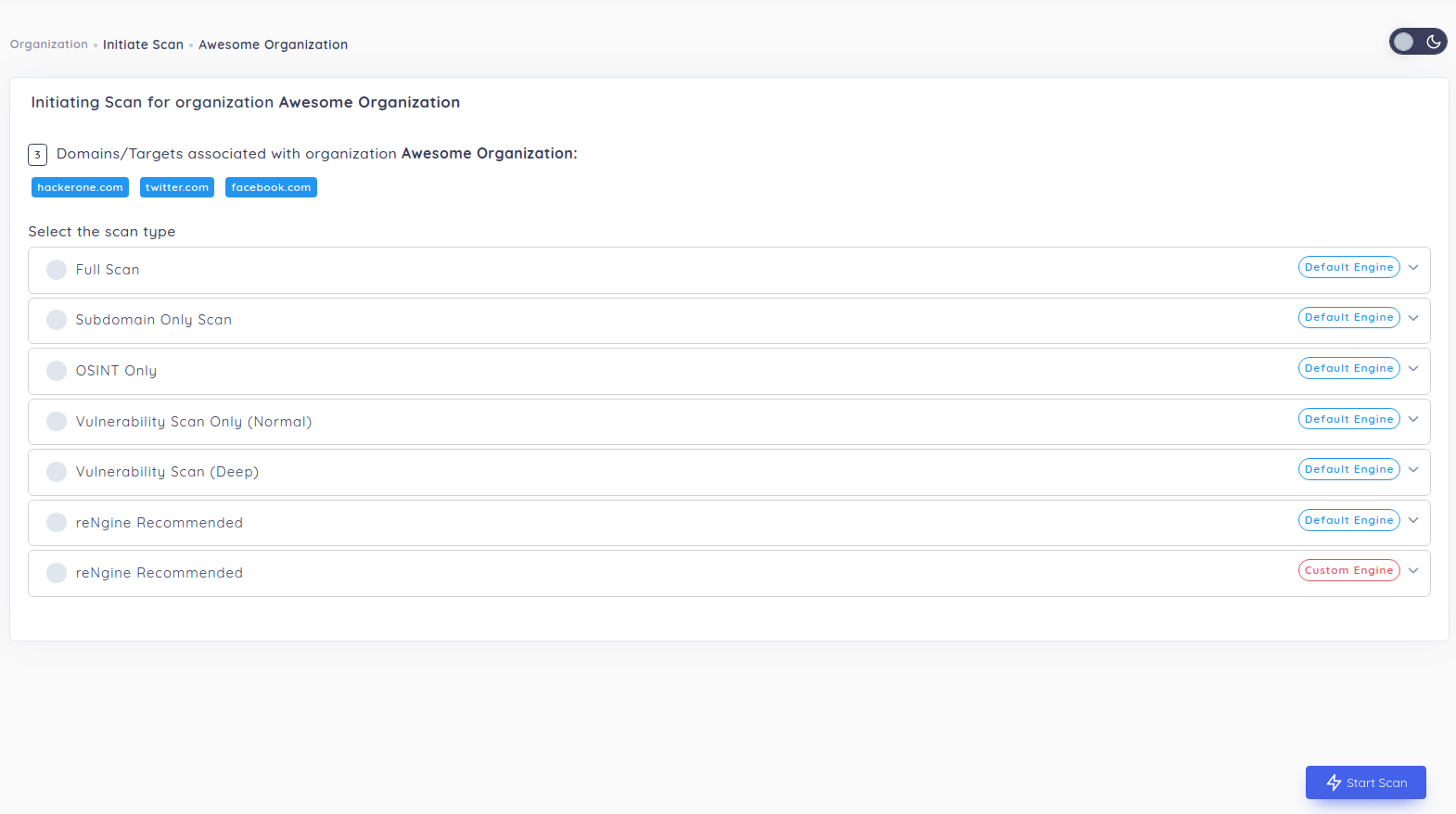
You can also schedule the scan on organization by clicking on the Schedule Scan button from Action column.

On both Scan History and Targets pages, you will find a Filter button on top left corner of the page. You can filter scans or targets based on organization.

- Home - Introduction to reNgine-ng with workflows and features
- Installation - Install reNgine-ng in different ways
- Usage - Common usage and best practices
- Backup-Restore - Backup and restore reNgine-ng easily
- Dependencies - Information about used third-party libraries and tools
- Security - Security best practices and reporting issues
- Support - Troubleshooting guide and common issues
- Changelog - Complete changelog
- Community - Get help on social networks
- Contributing - How to contribute to the project
- Presentations - Materials regarding reNgine presented at conferences
- Screenshots - Collection of screenshots demonstrating features