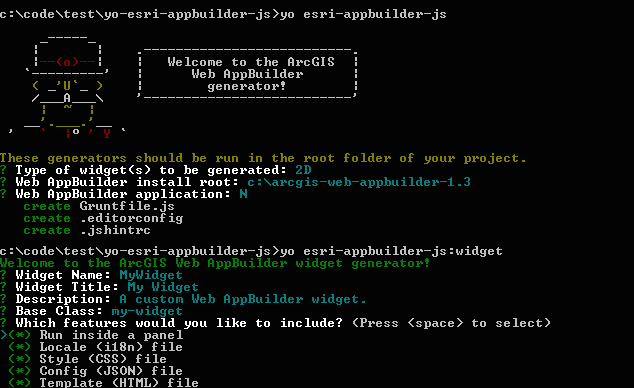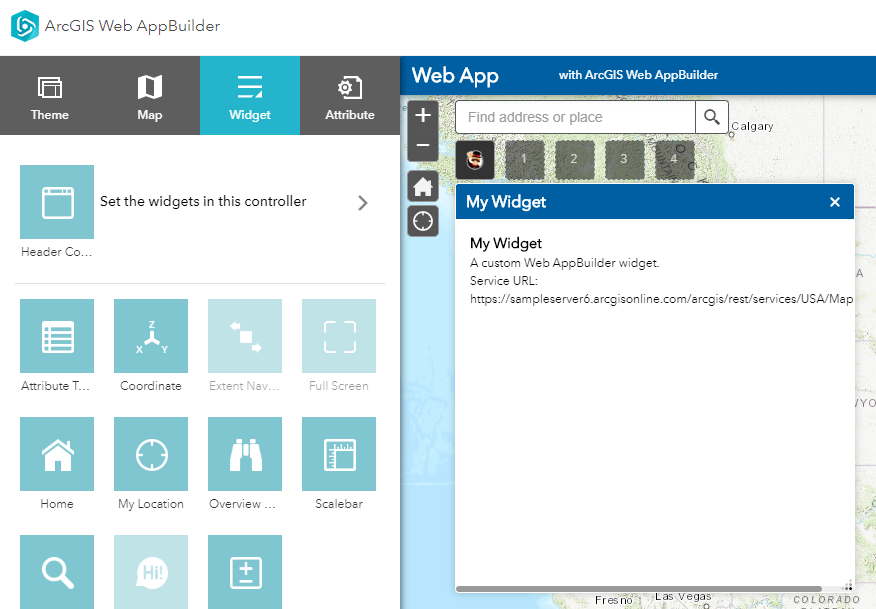Yeoman generator to help customize the ArcGIS Web AppBuilder.
This generator scaffolds out the boilerplate files that are needed when you are customizing the Web AppBuilder. This includes generators to set up your project and scaffold out the files needed to create custom widgets.
To install Yeoman from npm (if not already), run:
$ npm install -g yoTo install generator-esri-appbuilder-js from npm, run:
$ npm install -g generator-esri-appbuilder-jsThe generators should be run in the root of a working folder for your project. This should be outside of the Web AppBuilder's folder structure (i.e. NOT in the stem app or an app that you've already created with the Web AppBuilder). The grunt tasks configured by the generators will handle copying the widget files to the appropriate folders under the Web AppBuilder's install directory. Because of this, the generator will ask you what app to use. If you select None or do not have any Web AppBuilder apps in your Web AppBuilder install directory, the grunt file will be created but will not be configured to copy your code to the appropriate app directory. If you create an app after running the Yeoman generator, you can either go to the Gruntfile and make manual edits (you'll see details in there), or you can re-run this generator and it will offer to overwrite your Gruntfile.
The app generator installs and configures the grunt tasks and other project files (.jshintrc, etc) and ensures that required subfolders (like widgets) exist.
- Navigate into the root folder of your project
- If you haven't already created a package.json file in this folder, run
npm init(see NOTE below) - Run the generator with
yo esri-appbuilder-js - Answer the man's questions!
| Prompt | Description | Default |
|---|---|---|
| Type of widget(s) to be generated | Whether you want to build 2D or 3D widgets | 2D |
| Web AppBuilder install root | The root folder where you installed (unzipped) the Web AppBuilder Developer Edition | [USER_HOME_FOLDER]/arcgis-web-appbuilder-1.3 |
| Web AppBuilder application | The name of the application you would like the grunt task to sync your code with | None |
NOTE A package.json file is not required but it allows the generator to save your dependencies in case you or other developers need to (re)install them later without running the generator.
Scaffolds out the files needed to create a new custom widget.
- Navigate into the root folder of your project
- Run the generator with
yo esri-appbuilder-js:widget - Answer the man's questions!
| Prompt | Description | Default |
|---|---|---|
| Widget Name | Folder name for output files and widget identifier | MyWidget |
| Widget Title | Name users see in widget selector and panel title bar | My Widget |
| Description | What does this widget do? (optional) | A custom Web AppBuilder widget |
| Base Class | The widget's base class | my-widget |
| Run inside a panel | Will your widget run inside a panel? | Yes |
| Locale (i18n) file | Will your widget require a locale file? | Yes |
| Style (CSS) file | Will your widget require a style file? | Yes |
| Config (JSON) file | Will your widget require a configuration file? | Yes |
| Template (HTML) file | Will your widget require a template file? | Yes |
| Would you like a settings page? | Will your widget have a settings page? | Yes |
| Settings template (HTML) file | Will your settings page require a template file? | Yes |
| Settings locale (i18n) file | Will your settings page require a locale file? | Yes |
| Settings style (CSS) file | Will your settings page require a style file? | Yes |
| Which JavaScript syntax version would you like to develop in? | Will widget and settings JavaScript files use ES2015 or ES5? | ES5 |
Taking the default values for the prompts will generate the following output under the widgets folder:
MyWidget
│ config.json
│ manifest.json
│ Widget.html
│ Widget.js
│
├───css
│ style.css
│
├───images
│ icon.png
│
├───nls
│ strings.js
│
└───setting
| Setting.js
| Setting.html
├───nls
| strings.js
└───css
style.css
After you copy the widget files to the Web AppBuilder's stemapp, the next time you run the Web AppBuilder, you will see something like the following on the widgets panel:
In order for the widgets that you're working on to be available in the Web AppBuilder you will need to copy their files to the appropriate folder under the Web AppBuilder's install root.
For example, let's say you've installed the Web AppBuilder in c:\arcgis-web-appbuilder-1.3, then you'll need to copy widget files to the following folder under the stem app:
c:\arcgis-web-appbuilder-1.3\client\stemapp\widgets
Also, you'll likely want to copy widget files to any applications that you've created that use them:
c:\arcgis-web-appbuilder-1.3\server\apps\[appId]\widgets
Unless you're using the grunt tasks, you'll need to re-copy the files each time you make changes to the files.
The easiest way to keep your widget files in sync with the Web AppBuilder is to run the grunt tasks. After running the generators, you can run the default grunt task following at the project root:
grunt
This will copy over any files that haven't already been copied over, and then start watching all files under the widgets folder for changes and re-copy the files to the Web AppBuilder's folders.
By default the app generator scaffolds out Esri's standard jshint configuration file. This should work well for ES5 files, however, it is not configured for ES2015 syntax. If you are going to use ES2015 syntax, we recommend that you use semistandard.
- Install semistandard:
npm install -g semistandard- Below is a sample configuration you can add to your package.json:
"semistandard": {
"globals": [
"define"
],
"ignore": [
"Gruntfile.js",
"**/dist/**/*.js"
]
}- Validate your code:
semistandardSee the semistandard docs for more information.
Find a bug or want to request a new feature? Please let us know by submitting an issue.
We welcome contributions from anyone and everyone. Please see Esri's guidelines for contributing.
This generator was inspired by @steveoh and @stdavis's generator-dojo-widget as well as @dbouwman's generator-bootmap.
Licensed under the Apache License, Version 2.0 (the "License"); you may not use this file except in compliance with the License. You may obtain a copy of the License at
http://www.apache.org/licenses/LICENSE-2.0
Unless required by applicable law or agreed to in writing, software distributed under the License is distributed on an "AS IS" BASIS, WITHOUT WARRANTIES OR CONDITIONS OF ANY KIND, either express or implied. See the License for the specific language governing permissions and limitations under the License.
A copy of the license is available in the repository's license.txt file.
[](Esri Tags: web AppBuilder yeoman generator node) [](Esri Language: JavaScript)