-
Notifications
You must be signed in to change notification settings - Fork 234
03_mesh_generation
Table of Contents
-
Mesh Generation
-
Meshing with
CUBIT- Creating the Mesh with CUBIT
- Exporting the Mesh with
run_cubit2specfem3d.py - Partitioning the Mesh with
xdecompose_mesh
- Meshing with
xmeshfem3D - Poroelastic materials
- References
-
Meshing with
The first step in running a spectral-element simulation consists of constructing a high-quality mesh for the region under consideration. We provide two possibilities to do so: (1) relying on the external, hexahedral mesher CUBIT, or (2) using the provided, internal mesher xmeshfem3D. In the following, we explain these two approaches.
CUBIT is a meshing tool suite for the creation of finite-element meshes for arbitrarily shaped models. It has been developed and maintained at Sandia National Laboratories and can be purchased for a small academic institutional fee at http://cubit.sandia.gov. Our experience showed that using CUBIT greatly facilitates and speeds up the generation and preparation of hexahedral, conforming meshes for a variety of geophysical models with increasing complexity.
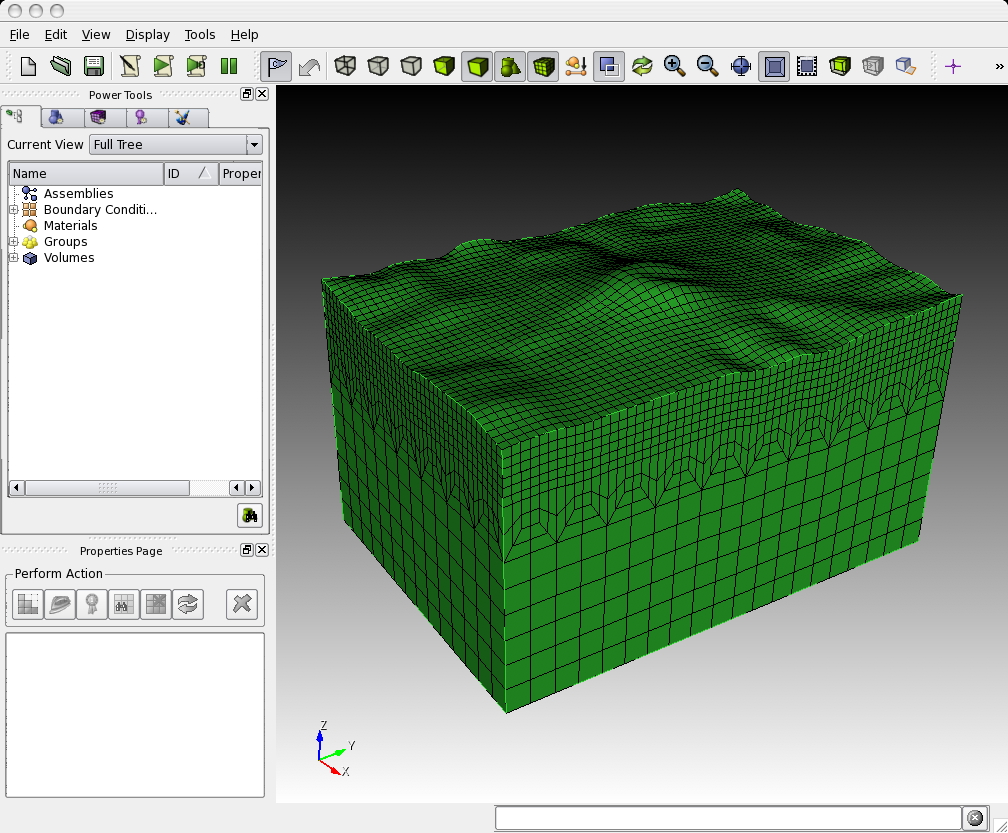
The basic steps in creating a load-balanced, partitioned mesh with CUBIT are:
setting up a hexahedral mesh with CUBIT,
exporting the CUBIT mesh into a SPECFEM3D Cartesian file format and
partitioning the SPECFEM3D Cartesian mesh files for a chosen number of cores.
Examples are provided in the SPECFEM3D Cartesian package in the subdirectory EXAMPLES/. We strongly encourage you to contribute your own example to this package through the github repository!
For the installation and handling of the CUBIT meshing tool suite, please refer to the CUBIT user manual and documentation. In order to give you a basic understanding of how to use CUBIT for our purposes, examples are provided in the SPECFEM3D Cartesian package in the subdirectory EXAMPLES/:
homogeneous_halfspace
Creates a single block model and assigns elastic material parameters.
layered_halfspace
Combines two different, elastic material volumes and creates a refinement layer between the two. This example can be compared for validation against the solutions provided in subdirectory VALIDATION_3D_SEM_SIMPLER_LAYER_SOURCE_DEPTH/.
waterlayered_halfspace
Combines an acoustic and elastic material volume as in a schematic marine survey example.
tomographic_model
Creates a single block model whose material properties will have to be read in from a tomographic model file during the databases creation by xgenerate_databases.
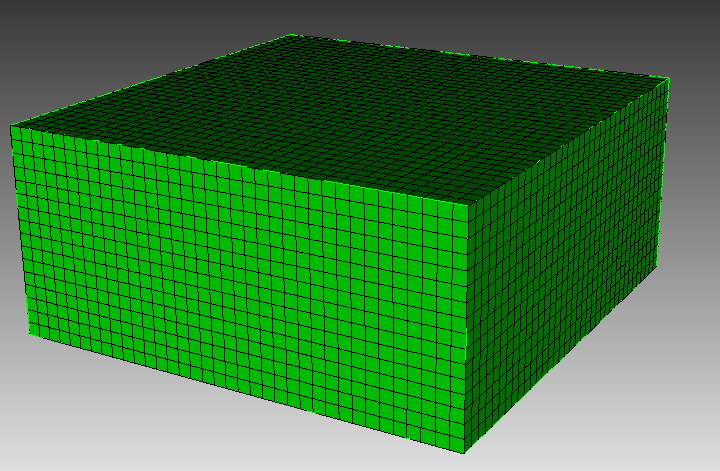
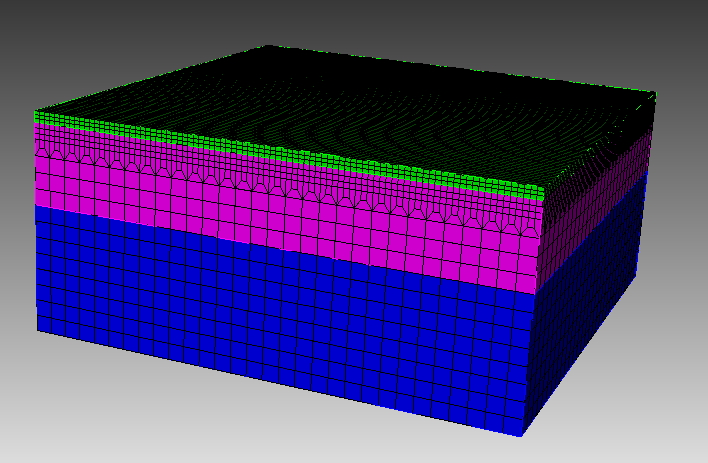

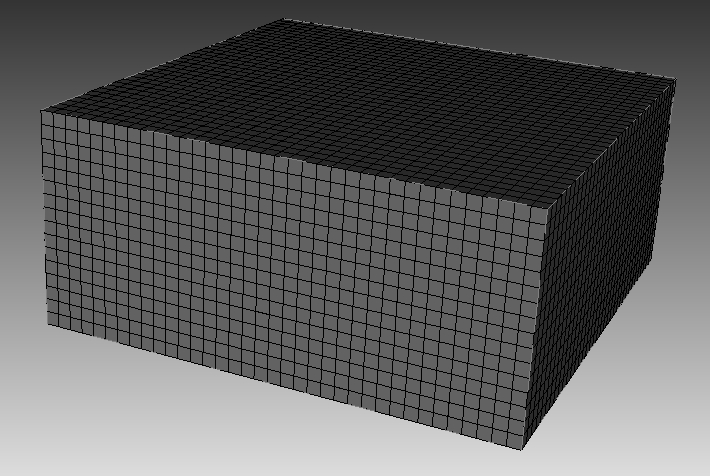
In each example subdirectory you will find a README file, which explains in a step-by-step tutorial the workflow for the example. Please feel free to contribute your own example to this package through the github repository!
In some cases, to re-create the meshes for the examples given, just type
claro ./create_mesh.py
or similar from the command line (claro is the command to run CUBIT from the command line).
IMPORTANT: In order to correctly set up GEOCUBIT and run the examples, please read the file called EXAMPLES/README; in particular, please make sure you correctly set up the Python paths as indicated in that file.
Concerning the script create_mesh.py, you may find the option use_explicit which chooses how to assign the material properties for the volume (or domain):
-
one way is to explicitly assign block attributes to the block of the corresponding volume, by commands like:
cubit.cmd('block '+str(id_block)+' attribute index 2 2800') # vpThis is done when using
use_explicit = 1in the script. The final command:cubit2specfem3d.export2SPECFEM3D('MESH/')will then create the corresponding
MESH/nummaterial_velocity_filefor all such defined block volumes/domains. -
the other option with
use_explicit = 0is to let GEOCUBIT deal with a dummy entry and then overwrite thenummaterial_velocity_fileat the end with a corresponding command section:f = open(nummaterial_velocity_file,'w')This second way is chosen by default because GEOCUBIT can handle partitions for several processes and glues everything together automatically. Thus, it adds some more sophistication when the model gets more complicated than just this single volume example.
You will find out by experimenting what is easier for your case.
Once the geometric model volumes in CUBIT are meshed, you prepare the model for exportation with the definition of material blocks and boundary surfaces. Thus, prior to exporting the mesh, you need to define blocks specifying the materials and absorbing boundaries in CUBIT. This process could be done automatically using the script run_cubit2specfem3d.py if the mesh meets some conditions or manually, following the block convention:
material_name
Each material should have a specific block defined by a unique name. The name convention of the material is to start with either ’elastic’ or ’acoustic’. It must be then followed by a unique identifier, e.g. ’elastic 1’, ’elastic 2’, etc. The additional attributes to the block define the material description.
For an elastic material:
material_id
An integer value which is unique for this material.
Vp
P-wave speed of the material (given in m/s).
Vs
S-wave speed of the material (given in m/s).
rho
density of the material (given in kg/m$^{3}$).
Q
quality factor to use in case of a simulation with attenuation turned on. It should be between 1 and 9000. In case no attenuation information is available, it can be set to zero. You can either specify a single Q value, in which case it will be assumed to be pure shear attenuation doc/note_on_Qkappa_versus_Qp.pdf and utils/small_utilities/attenuation/conversion_from_Qkappa_Qmu_to_Qp_Qs_from_Dahlen_Tromp_959_960.f90.
Please note that your Vp- and Vs-speeds are given for a reference frequency. To change this reference frequency, you change the value of ATTENUATION_f0_REFERENCE defined (in Hz) in input file DATA/Par_file. The code uses a constant ATTENUATION_f0_REFERENCE reference frequency.
anisotropic_flag
Flag describing the anisotropic model to use in case an anisotropic simulation should be conducted. See the file model_aniso.f90 in subdirectory src/generate_databases/ for an implementation of the anisotropic models. In case no anisotropy is available, it can be set to zero.
Note that this material block has to be defined using all the volumes which belong to this elastic material. For volumes belonging to another, different material, you will need to define a new material block.
For an acoustic material:
material_id
An integer value which is unique for this material.
Vp
P-wave speed of the material (given in m/s).
0
S-wave speed of the material is ignored.
rho
density of the material (given in kg/m$^{3}$).
face_topo
Block definition for the surface which defines the free surface (which can have topography). The name of this block must be ’face_topo’, the block has to be defined using all the surfaces which constitute the complete free surface of the model.
face_abs_xmin
Block definition for the faces on the absorbing boundaries, one block for each surface with x=Xmin.
face_abs_xmax
Block definition for the faces on the absorbing boundaries, one block for each surface with x=Xmax.
face_abs_ymin
Block definition for the faces on the absorbing boundaries, one block for each surface with y=Ymin.
face_abs_ymax
Block definition for the faces on the absorbing boundaries, one block for each surface with y=Ymax.
face_abs_bottom
Block definition for the faces on the absorbing boundaries, one block for each surface with z=bottom.
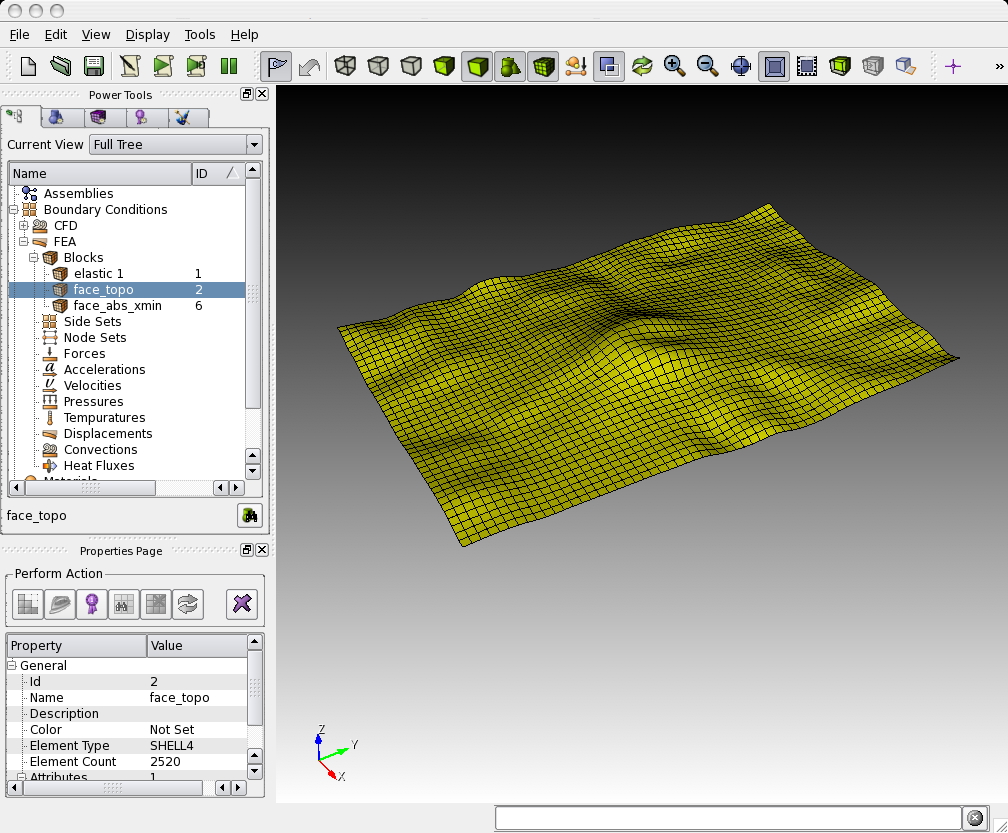
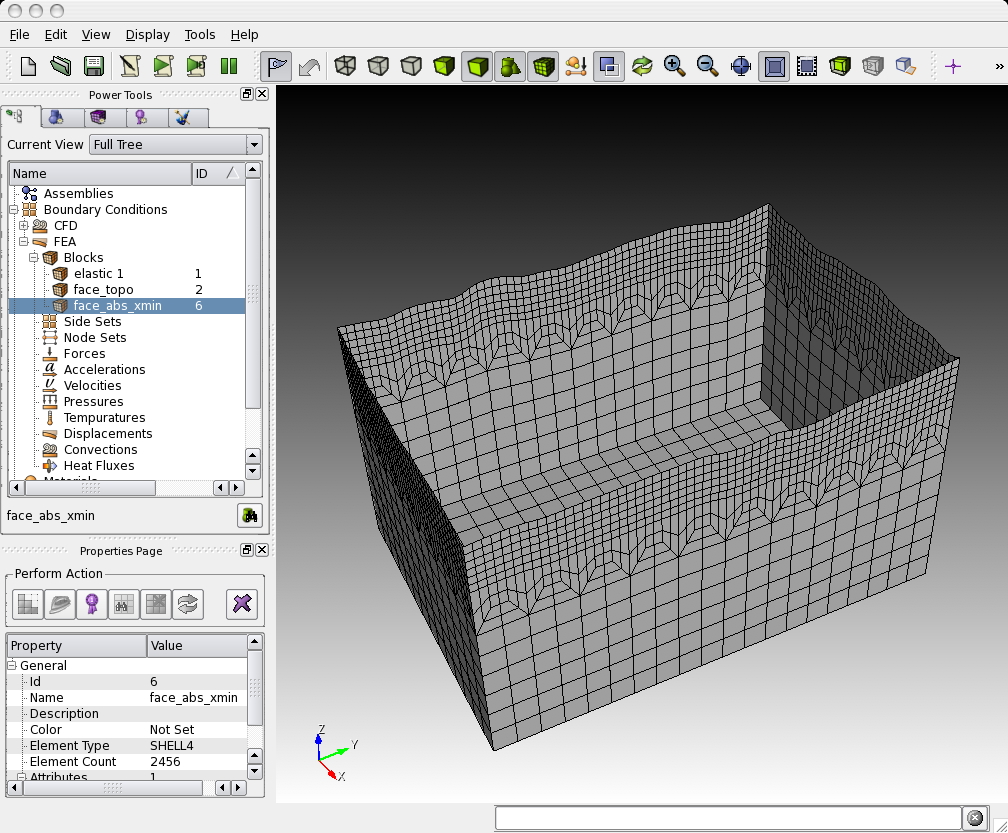
Optionally, instead of specifying for each surface at the boundaries a single block like mentioned above, you can also specify a single block for all boundary surfaces and name it as one of the absorbing blocks above, e.g. ’face_abs_xmin’.
After the block definitions are done, you export the mesh using the script cubit2specfem3d.py provided in each of the example directories (linked to the common script CUBIT_GEOCUBIT/cubit2specfem3d.py). If the export was successful, you should find the following files in a subdirectory MESH/:
absorbing_cpml_file
(only needed in case of C-PML absorbing conditions) Contains on the first line the total number of C-PML spectral elements in the mesh, and then on the following line the list of all these C-PML elements with two numbers per line: first the spectral element number, and then a C-PML flag indicating to which C-PML layer(s) that element belongs, according to the following convention:
-
Flag = 1 : element belongs to a X CPML layer only (either in Xmin or in Xmax),
-
Flag = 2 : element belongs to a Y CPML layer only (either in Ymin or in Ymax),
-
Flag = 3 : element belongs to a Z CPML layer only (either in Zmin or in Zmax),
-
Flag = 4 : element belongs to a X CPML layer and also to a Y CPML layer,
-
Flag = 5 : element belongs to a X CPML layer and also to a Z CPML layer,
-
Flag = 6 : element belongs to a Y CPML layer and also to a Z CPML layer,
-
Flag = 7 : element belongs to a X, to a Y and to a Z CPML layer, i.e., it belongs to a CPML corner.
Note that it does not matter whether an element belongs to a Xmin or to a Xmax CPML, the flag is the same in both cases; the same is true for Ymin and Ymax, and also Zmin and Zmax.
When you have an existing CUBIT (or similar) mesh stored in SPECFEM3D format, i.e., if you have existing nodes_coords_file and mesh_file files but do not know how to assign CPML flags to them, we have created a small serial Fortran program that will do that automatically for you, i.e., which will create the absorbing_cpml_file for you. That program is: utils/CPML/convert_external_layers_of_a_given_mesh_to_CPML_layers.f90, and a small Makefile is provided in that directory (utils/CPML).
IMPORTANT: it is your responsibility to make sure that in the input CUBIT (or similar) mesh that this code will read in SPECFEM3D format from files nodes_coords_file and mesh_file you have created layers of elements that constitute a layer of constant thickness aligned with the coordinate grid axes (X, Y and/or Z), so that this code can assign CPML flags to them. This code does NOT check that (because it cannot, in any easy way). The mesh inside these CPML layers does not need to be structured nor regular, any non-structured mesh is fine as long as it has flat PML inner and outer faces, parallel to the axes, and thus of a constant thickness. The thickness can be different for the X, Y and Z sides. But for X it must not vary, for Y it must not vary, and for Z it must not vary. If you do not know the exact thickness, you can use a slightly LARGER value in this code (say 2% to 5% more) and this code will fix that and will adjust it; never use a SMALLER value otherwise this code will miss some CPML elements.
Note: in a future release we will remove the constraint of having CPML layers aligned with the coordinate axes; we will allow for meshes that are titled by any constant angle in the horizontal plane. However this is not implemented yet.
Note: in the case of fluid-solid layers in contact, the fluid-solid interface currently needs to be flat and horizontal inside the CPML layer (i.e., bathymetry should become flat and horizontal when entering the CPML); this (small) constraint will probably remain in the code for a while because it makes fluid-solid matching inside the CPML much easier.
materials_file
Contains the material associations for each element. The format is:
element_ID material_ID
where element_ID is the element identifier and material_ID is a unique identifier, positive (for materials taken from this list of materials, i.e. for which each spectral element has constant material properties taken from this list) or negative (for tomographic models, i.e. for spectral element whose real velocities and density will be assigned later by calling an external function to define model variations, for instance in the case of tomographic models; in such a case, material properties can vary inside each spectral element, i.e. be different at each of its Gauss-Lobatto-Legendre grid points).
nummaterial_velocity_file
Defines the material properties.
-
For classical materials (i.e., spectral elements for which the velocity and density model will not be assigned by calling an external function to define for instance a tomographic model), the format is:
domain_ID material_ID rho vp vs Qkappa Qmu anisotropy_flagwhere
domain_IDis 1 for acoustic and 2 for elastic or viscoelastic materials,material_IDa unique identifier,rhothe density in$kg, m^{-3}$ ,vpthe P-wave speed in$m, s^{-1}$ ,vsthe S-wave speed in$m, s^{-1}$ ,Qthe quality factor andanisotropy_flagan identifier for anisotropic models. Note that bothQkappaandQmuare ignored by the code unlessATTENUATIONis set. If you want a model with noQmuattenuation, both setATTENUATIONto.false.in theDATA/Par_fileand setQmuto 9999 here. If you want a model with noQkappaattenuation, setQkappato 9999 here. Note that Qmu is always equal to Qs, but Qkappa is in general not equal to Qp.To convert one to the other see
doc/note_on_Qkappa_versus_Qp.pdfand the helper codeconversion_from_Qkappa_Qmu_to_Qp_Qs_from_Dahlen_Tromp_959_960.f90in folderutils/small_utilities/attenuation/. -
For tomographic velocity models, please read Chapter [cha:-Changing-the] and Section [sec:Using-tomographic] ‘Using external tomographic Earth models’ for further details.
nodes_coords_file
Contains the point locations in Cartesian coordinates of the mesh element corners.
mesh_file
Contains the mesh element connectivity. The hexahedral elements can have 8 or 27 nodes. See picture doc/mesh_numbering_convention/numbering_convention_27_nodes.jpg to see in which (standard) order the points must be cited. In the case of 8 nodes, just include the first 8 points.
free_or_absorbing_surface_file_zmax
Contains the free surface connectivity or the surface connectivity of the absorbing boundary surface at the top (Zmax), depending on whether the top surface is defined as free or absorbing (STACEY_INSTEAD_OF_FREE_SURFACE in DATA/Par_file). You should put both the surface of acoustic regions and of elastic regions in that file; that is, list all the element faces that constitute the surface of the model in that file.
absorbing_surface_file_xmax
Contains the surface connectivity of the absorbing boundary surface at Xmax (also needed in the case of C-PML absorbing conditions, in order for the code to be able to impose Dirichlet conditions on their outer edge).
absorbing_surface_file_xmin
Contains the surface connectivity of the absorbing boundary surface at Xmin (also needed in the case of C-PML absorbing conditions, in order for the code to be able to impose Dirichlet conditions on their outer edge).
absorbing_surface_file_ymax
Contains the surface connectivity of the absorbing boundary surface at Ymax (also needed in the case of C-PML absorbing conditions, in order for the code to be able to impose Dirichlet conditions on their outer edge).
absorbing_surface_file_ymin
Contains the surface connectivity of the absorbing boundary surface at Ymin (also needed in the case of C-PML absorbing conditions, in order for the code to be able to impose Dirichlet conditions on their outer edge).
absorbing_surface_file_bottom
Contains the surface connectivity of the absorbing boundary surface at the bottom (Zmin) (also needed in the case of C-PML absorbing conditions, in order for the code to be able to impose Dirichlet conditions on their outer edge).
These mesh files are needed as input files for the partitioner xdecompose_mesh to load-balance the mesh. Please see the next section for further details.
In directory "CUBIT_GEOCUBIT/" we provide a script that can help doing the above tasks of exporting a CUBIT mesh to SPECFEM3D format automatically for you: "run_cubit2specfem3d.py". Just edit them to indicate the path to your local installation of CUBIT and also the name of the *.cub existing CUBIT mesh file that you want to export to SPECFEM3D format. These scripts will do the conversion for you automatically except assigning material properties to the different mesh layers. To do so, you will then need to edit the file called "nummaterial_velocity_file" that will have just been created and change it from the prototype created:
0 1 vol1 --> syntax: #material_domain_id #material_id #rho #vp #vs #Q_kappa #Q_mu #anisotropy
0 2 vol2 --> syntax: #material_domain_id #material_id #rho #vp #vs #Q_kappa #Q_mu #anisotropy
(where "vol1" and "vol2" here represent the volume labels that you have set while creating the mesh in CUBIT) to for instance
2 1 1500 2300 1800 9999.0 9999.0 0
2 2 1600 2500 20000 9999.0 9999.0 0
The quality of the mesh may be inspected more precisely based upon the serial code in the file check_mesh_quality_ CUBIT_Abaqus.f90 located in the directory src/check_mesh_quality_CUBIT_Abaqus/. Running this code is optional because no information needed by the solver is generated.
Prior to running and compiling this code, you have to export your mesh in CUBIT to an ABAQUS (.inp) format. For example, export mesh block IDs belonging to volumes in order to check the quality of the hexahedral elements. You also have to determine a number of parameters of your mesh, such as the number of nodes and number of elements and modify the header of the check_mesh_quality_CUBIT_Abaqus.f90 source file in directory src/check_mesh_quality_CUBIT_Abaqus/.
Then, in the main directory, type
make xcheck_mesh_quality
and use
./bin/xcheck_mesh_quality
to generate an OpenDX output file (DX_mesh_quality.dx) that can be used to investigate mesh quality, e.g. skewness of elements, and a Gnuplot histogram (mesh_quality_histogram.txt) that can be plotted with gnuplot (type ‘gnuplot plot_mesh_quality_histogram.gnu’). The histogram is also printed to the screen. Analyze that skewness histogram of mesh elements to make sure no element has a skewness above approximately 0.75, otherwise the mesh is of poor quality (and if even a single element has a skewness value above 0.80, then you must definitely improve the mesh). If you want to start designing your own meshes, this tool is useful for viewing your creations. You are striving for meshes with elements with ‘cube-like’ dimensions, e.g., the mesh should contain no very elongated or skewed elements.
The SPECFEM3D Cartesian software package performs large scale simulations in a parallel ’Single Process Multiple Data’ way. The spectral-element mesh created with CUBIT needs to be distributed on the processors. This partitioning is executed once and for all prior to the execution of the solver so it is referred to as a static mapping.
An efficient partitioning is important because it leverages the overall running time of the application. It amounts to balance the number of elements in each slice while minimizing the communication costs resulting from the placement of adjacent elements on different processors. decompose_mesh depends on the SCOTCH library (Pellegrini and Roman 1996), which provides efficient static mapping, graph and mesh partitioning routines. SCOTCH is a free software package developed by François Pellegrini et al. from LaBRI and INRIA in Bordeaux, France, downloadable from the web page https://gitlab.inria.fr/scotch/scotch.
In most cases, the configuration with ./configure FC=ifort should be sufficient. During the configuration process, the script tries to find existing SCOTCH installations. In case your system has no pre-existing SCOTCH installation, we provide the source code of SCOTCH, which is released open source under the French CeCILL-C version 1 license, in directory src/decompose_mesh/scotch_5.1.12b. This version gets bundled with the compilation of the SPECFEM3D Cartesian package if no libraries could have been found. If this automatic compilation of the SCOTCH libraries fails, please refer to file INSTALL.txt in that directory to see further details how to compile it on your system. In case you want to use a pre-existing installation, make sure you have correctly specified the path of the SCOTCH library when using the option --with-scotch-dir with the ./configure script. In the future you should be able to find more recent versions at http://www.labri.fr/perso/pelegrin/scotch/scotch_en.html.
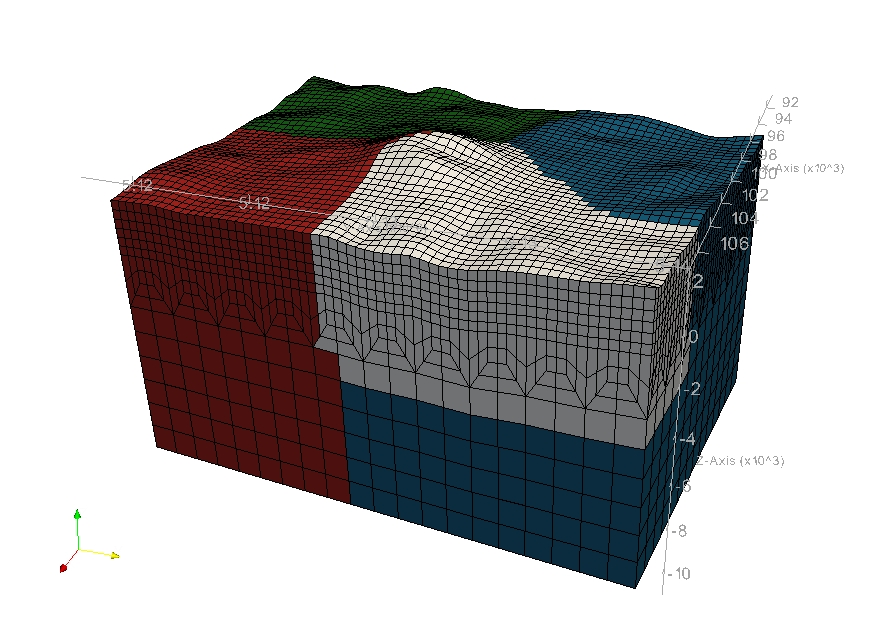
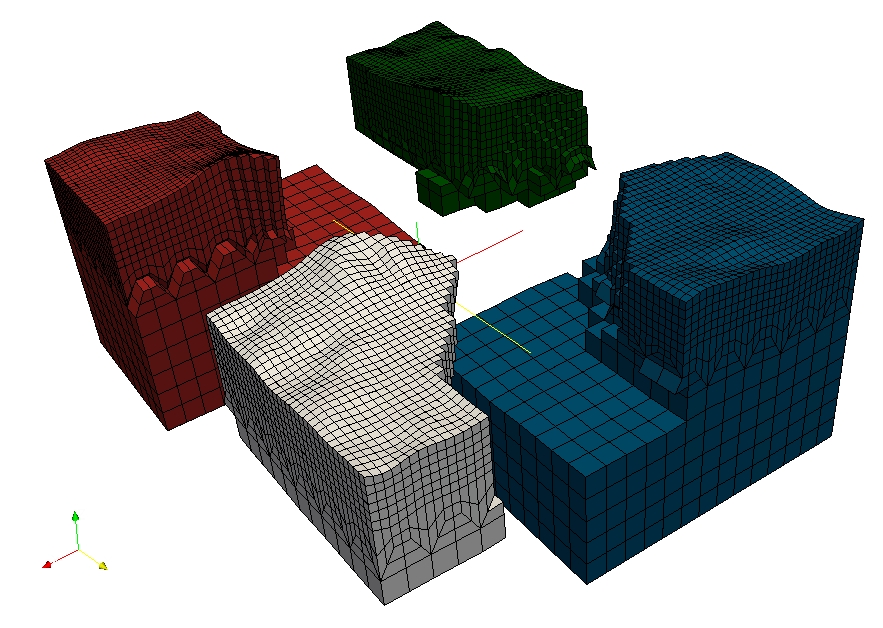
When you are ready to compile, in the main directory type
make xdecompose_mesh
If all paths and flags have been set correctly, the executable bin/xdecompose_mesh should be produced.
The partitioning is done in serial for now (in the next release we will provide a parallel version of that code). It needs to be run in the main directory because it expects the DATA/Par_file. The synopsis is:
./bin/xdecompose_mesh nparts input_directory output_directory
where
-
npartsis the number of partitions, i.e., the number of cores for the parallel simulations, -
input_directoryis the directory which holds all the files generated by the Python scriptcubit2specfem3d.pyexplained in the previous Section 1.1.2, e.g../MESH/, and -
output_directoryis the directory for the output of this partitioner which stores ACII-format files named likeproc``*``*``*``*``*``*``_Databasefor each partition. These files will be needed for creating the distributed databases, and have to reside in the directoryLOCAL_PATHspecified in the mainDATA/Par_file, e.g. in directory./OUTPUT_FILES/DATABASES_MPI. Please see Chapter [cha:Creating-Distributed-Databases] for further details.
Note that all the files generated by the Python script cubit2specfem3d.py must be placed in the input_directory folder before running the program.
In case you successfully ran the configuration script, you are also ready to compile the internal mesher. This is an alternative to CUBIT for the mesh generation of relatively simple models.
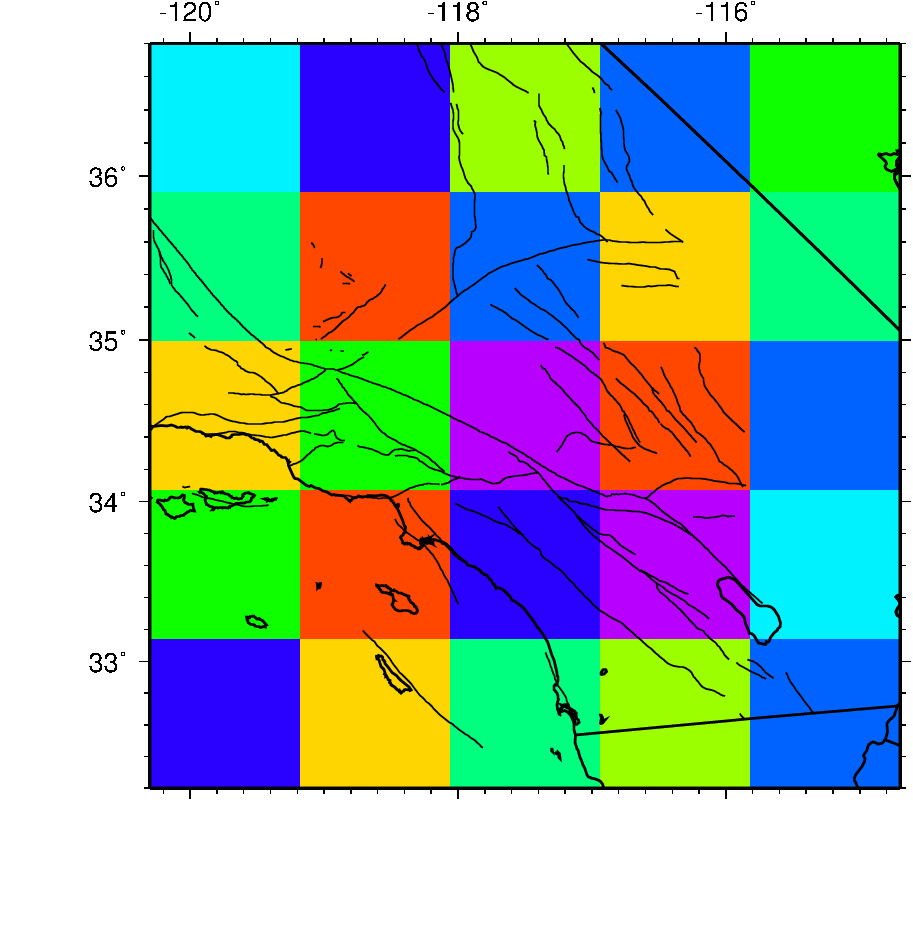
In the main directory, type
make xmeshfem3D
If all paths and flags have been set correctly, the mesher should now compile and produce the executable bin/xmeshfem3D. Please note that xmeshfem3D must be called directly from the main directory, as most of the binaries of the package.
Input for the mesh generation program is provided through the parameter file Mesh_Par_file, which resides in the subdirectory DATA/meshfem3D_files/. (To see how to use it, see the EXAMPLES specific to the internal mesher in directory EXAMPLES/applications/meshfem3D_examples/.) Before running the mesher, a number of parameters need to be set in the Mesh_Par_file. This requires a basic understanding of how the SEM is implemented, and we encourage you to read D. Komatitsch and Vilotte (1998; D. Komatitsch and Tromp 1999) and Dimitri Komatitsch et al. (2004).
The mesher and the solver use UTM coordinates internally, therefore you need to define the zone number for the UTM projection (e.g., zone 11 for Los Angeles). Use decimal values for latitude and longitude (no minutes/seconds). These values are approximate; the mesher will round them off to define a square mesh in UTM coordinates. When running benchmarks on rectangular models, turn the UTM projection off by using the flag SUPPRESS_UTM_PROJECTION, in which case all ‘longitude’ parameters simply refer to the
To run the internal mesher for a regional simulation, the following parameters need to be set in the Mesh_Par_file:
LATITUDE_MIN
Minimum latitude in the block (negative for South).
LATITUDE_MAX
Maximum latitude in the block.
LONGITUDE_MIN
Minimum longitude in the block (negative for West).
LONGITUDE_MAX
Maximum longitude in the block.
DEPTH_BLOCK_KM
Depth of bottom of mesh in kilometers.
UTM_PROJECTION_ZONE
UTM projection zone in which your model resides, only valid when SUPPRESS_UTM_PROJECTION is .false.. Use a negative zone number for the Southern hemisphere: the Northern hemisphere corresponds to zones +1 to +60, the Southern hemisphere to zones -1 to -60.
We use the WGS84 (World Geodetic System 1984) reference ellipsoid for the UTM projection. If you prefer to use the Clarke 1866 ellipsoid, edit file src/shared/utm_geo.f90, uncomment that ellipsoid and recompile the code.
From http://en.wikipedia.org/wiki/Universal_Transverse_Mercator_coordinate_system: The Universal Transverse Mercator coordinate system was developed by the United States Army Corps of Engineers in the 1940s. The system was based on an ellipsoidal model of Earth. For areas within the contiguous United States the Clarke Ellipsoid of 1866 was used. For the remaining areas of Earth, including Hawaii, the International Ellipsoid was used. The WGS84 ellipsoid is now generally used to model the Earth in the UTM coordinate system, which means that current UTM northing at a given point can be 200+ meters different from the old one. For different geographic regions, other datum systems (e.g.: ED50, NAD83) can be used.
SUPPRESS_UTM_PROJECTION
set to be .false. when your model range is specified in geographical coordinates, and needs to be .true. when your model is specified in Cartesian coordinates.
INTERFACES_FILE
File which contains the description of the topography and of the interfaces between the different layers of the model, if any. The number of spectral elements in the vertical direction within each layer is also defined in this file.
NEX_XI
The number of spectral elements along one side of the block. This number must be 8 xgenerate_databases calculates a minimum period resolved by the chosen mesh discretization and velocity model, output into the file OUTPUT_FILES/output_generate_databases.txt.
The number of grid points in each orthogonal direction of the reference element, i.e., the number of Gauss-Lobatto-Legendre points, is determined by NGLLX in the setup/constants.h file. We generally use
NEX_ETA
The number of spectral elements along the other side of the block. This number must be 8
NPROC_XI
The number of processors or slices along one side of the block (see Figure 1.2); we must have
NPROC_ETA
The number of processors or slices along the other side of the block; we must have
USE_REGULAR_MESH
set to be .true. if you want a perfectly regular mesh or .false. if you want to add doubling horizontal layers to coarsen the mesh. In this case, you also need to provide additional information by setting up the next three parameters.
NDOUBLINGS
The number of horizontal doubling layers. Must be set at least to 1 if USE_REGULAR_MESH is set to .false.. Multiple mesh doublings can be chosen, for which each an NZ_DOUBLING_** entry must be given. By default, we only provide two possible entries in the Mesh_Par_file. For higher numbers of doubling layers, additional entries must be added.
NZ_DOUBLING_1
The position of the first doubling layer (only interpreted if USE_REGULAR_MESH is set to .false.).
NZ_DOUBLING_2
The position of the second doubling layer (only interpreted if USE_REGULAR_MESH is set to .false. and if NDOUBLINGS is set to 2). Doubling layers must be at least 2 layers apart. The layer count starts from the bottom layer. More entries must be listed by the user if NDOUBLINGS is larger than 2.
CREATE_ABAQUS_FILES
Set this flag to .true. to save Abaqus FEA mesh files for subsequent viewing. Turning the flag on generates files in the LOCAL_PATH directory. See Section [sec:Mesh-graphics] for a discussion of mesh viewing features.
CREATE_DX_FILES
Set this flag to .true. to save OpenDX mesh files for subsequent viewing.
LOCAL_PATH
Directory in which the partitions generated by the mesher will be written. Generally one uses a directory on the local disk of the compute nodes, although on some machines these partitions are written on a parallel (global) file system (see also the earlier discussion of the LOCAL_PATH_IS_ALSO_GLOBAL flag in Chapter [cha:Getting-Started]).
The mesher generates the necessary partitions in parallel, one set for each of the LOCAL_PATH directory to see the files generated by the mesher. These files will be needed for creating the distributed databases, and have to reside in the directory LOCAL_PATH specified in the main DATA/Par_file, e.g. in directory OUTPUT_FILES/DATABASES_MPI. Please see Chapter [cha:Creating-Distributed-Databases] for further details.
NMATERIALS
The number of different materials in your model. In the following lines, each material needs to be defined as:
-
acoustic/elastic material
material_ID rho vp vs Qkappa Qmu anisotropy_flag domain_ID -
poroelastic material
material_id rho_s rho_f phi tort kxx kxy kxz kyy kyz kzz kappa_s kappa_f kappa_fr eta mu_fr domain_id -
tomographic
material_id type-keyword domain-name tomo-filename tomo_id domain_id
For acoustic and elastic material, you would specify
-
material_ID: a material ID number (1,2,..) to identify the material for the following mesh region selection. -
rho,vp,vs: density (in$kg/m^3$ ),$V_p$ and$V_s$ (in$m/s$ ) wave speeds -
Qkappa, Qmu: quality factor (0=no attenuation) for bulk$Q_{\kappa}$ and shear attenuation$Q_{\mu}$ -
anisotropy_flag: 0=no anisotropy / 1,2,.. check with implementation inaniso_model.f90 -
domain_id: 1=acoustic / 2=elastic / 3=poroelastic
For poroelastic materials, you would specify the corresponding poroelastic properties. Please read the section below for more on poroelastic parameters.
For tomographic models, you would need to specify a negative material_id (-1,-2,..) and a corresponding domain_id for either acoustic (1) or elastic (2) domains. For example a line like:
-1 tomography elastic tomography_model.xyz 0 2
where the specifications tomography, tomography_model.xyz, 0 are always used by default and the keyword elastic or acoustic will be defined internally according to your specified domain_id.
NREGIONS
The number of regions in the mesh. In the following lines, because the mesh is regular or ’almost regular’, each region is defined as:
NEX_XI_BEGIN NEX_XI_END NEX_ETA_BEGIN NEX_ETA_END NZ_BEGIN NZ_END material_ID
The INTERFACES_FILE parameter of Mesh_Par_File defines the file which contains the settings of the topography grid and of the interfaces grids. Topography is defined as a set of elevation values on a regular 2D grid. It is also possible to define interfaces between the layers of the model in the same way. The file needs to define several parameters:
-
The number of interfaces, including the topography. This needs to be set at the first line. Then, from the bottom to the top of the model, you need to define the grids with:
-
SUPPRESS_UTM_PROJECTIONflag as described previously, -
number of points along
$x$ and$y$ direction (NXI and NETA), -
minimal
$x$ and$y$ coordinates (LONG_MIN and LAT_MIN), -
spacing between points along
$x$ and$y$ (SPACING_XI and SPACING_ETA) and -
the name of the file which contains the elevation values (in
$y$ .$x$ increasing order).
At the end of this file, you simply need to set the number of spectral elements in the vertical direction for each layer. We provide a few models in the EXAMPLES/ directory.
Now that you have set the appropriate parameters in the Mesh_Par_file and have compiled the mesher, you are ready to run it!
Depending on your system, please check how to run executables with MPI. To run the mesher on your cluster, we provide some example scripts for you to modify accordingly in utils/scripts/Cluster/. For some installations, you might need to provide a file that tells MPI what compute nodes to use for the simulations. In this case, the file must have a number of entries (one entry per line) at least equal to the number of processors needed for the run. A sample file name is mymachines. This file is not used by the mesher or solver, but is required by the go_mesher*** and go_solver** default job submission scripts provided in directory utils/scripts/Cluster/. To run the mesher, it is most easily accomplished based upon the go_mesher*** script. When you run on a PC cluster, the script assumes that the nodes are named n001, n002, etc. If this is not the case, change the tr -d ‘n’ line in the script. You may also need to edit the last command at the end of the script that invokes the mpirun command. See Chapter [cha:Scheduler] for information about running the code on a system with a scheduler, e.g., LSF.
Mesher output is provided in the OUTPUT_FILES/ directory in output_mesher.txt; this file provides lots of details about the mesh that was generated.
Please note that the mesher suggests a time step DT to run the solver with. The mesher output file also contains a table about the quality of the mesh to indicate possible problems with the distortions of elements. Alternatively, output can be directed to the screen instead by uncommenting a line in setup/constants.h:
! uncomment this to write messages to the screen
! integer, parameter :: IMAIN = ISTANDARD_OUTPUT
To control the quality of the mesh, check the standard output (either on the screen or in the OUTPUT_FILES/ directory in output_mesher.txt) and analyze the skewness histogram of mesh elements to make sure no element has a skewness above approximately 0.75, otherwise the mesh is of poor quality (and if even a single element has a skewness value above 0.80, then you must definitely improve the mesh). To draw the skewness histogram on the screen, you could type
gnuplot plot_mesh_quality_histogram.gnu
The present version of SPECFEM can handle fully saturated porous simulations. At the moment, the code implements Biot’s equation. However, the code cannot calculate partially saturated cases in its current state.
The way we prescribe material property for porous material in SPECFEM3D depends on wheter the internal mesher xmeshfem3D or an external mesher like CUBIT is taken. For external meshers which provide the resulting meshes in a folder like MESH/, we use a file nummaterial_poroelastic_file, which needs to be added to this directory MESH/. The line format for poroelastic materials is as follow:
rhos rhof phi c kxx kxy kxz kyy kyz kzz Ks Kf Kfr etaf mufr
where rho_s = solid density, rho_f = fluid density, phi = porosity, tort = tortuosity, kxx = xx component of permeability tensor, kxy = xy,yx components of permeability tensor, kyy = yy component of permeability tensor, kxz = xz,zx components of permeability tensor, kzz = zz component of permeability tensor, kappa_s = solid bulk modulus, kappa_f = fluid bulk modulus, kappa_fr = frame bulk modulus, eta_f = fluid viscosity, mu_fr = frame shear modulus.
Using an external mesh (for instance coming from CUBIT/TRELIS), poroelastic materials have the ID number 3, while 1 is acoustic and 2 is elastic (see the example in the package: EXAMPLES/applications/homogeneous_poroelastic).
In case the internal mesher xmeshfem3D is used, the same poroelastic material properties will be defined in the Mesh_Par_file. See the above section 1.2 on how the corresponding line format would look like.
Note that attenuation is not implemented yet for poroelastic domains, thus there is no need for specifiying Q values.
Komatitsch, Dimitri, Qinya Liu, Jeroen Tromp, Peter Süss, Christiane Stidham, and John H. Shaw. 2004. “Simulations of Ground Motion in the Los Angeles Basin Based Upon the Spectral-Element Method.” Bull. Seism. Soc. Am. 94 (1): 187–206. https://doi.org/10.1785/0120030077.
Komatitsch, D., and J. Tromp. 1999. “Introduction to the Spectral-Element Method for 3-D Seismic Wave Propagation.” Geophys. J. Int. 139 (3): 806–22. https://doi.org/10.1046/j.1365-246x.1999.00967.x.
Komatitsch, D., and J. P. Vilotte. 1998. “The Spectral-Element Method: An Efficient Tool to Simulate the Seismic Response of 2D and 3D Geological Structures.” Bull. Seism. Soc. Am. 88 (2): 368–92.
Pellegrini, F., and J. Roman. 1996. “SCOTCH: A Software Package for Static Mapping by Dual Recursive Bipartitioning of Process and Architecture Graphs.” Lecture Notes in Computer Science 1067: 493–98.
This documentation has been automatically generated by pandoc based on the User manual (LaTeX version) in folder doc/USER_MANUAL/ (Sep 26, 2024)
Development wiki for SPECFEM3D
Development wiki
- Home
- Development plan
- Best Practices
- Using Git for SPECFEM
- Advanced Git Topics
- Versioning Conventions
- Merging Development Branches into Master
User manual
- 01_introduction
- 02_getting_started
- 03_mesh_generation
- 04_creating_databases
- 05_running_the_solver
- 06_fault_sources
- 07_adjoint_simulations
- 08_doing_tomography
- 08b_performing_full_waveform_inversion_FWI_or_source_inversions
- 09_noise_simulations
- 10_gravity_calculations
- 11_graphics
- 12_running_scheduler
- 13_changing_the_model
- 14_post_processing
- 15_informations_for_developers
- A_reference_frame
- B_channel_codes
- C_troubleshooting
- D_license
- authors
- bug_reports
- copyright_and_version
- features
- manual_SPECFEM3D_Cartesian
- notes_and_acknowledgement
- sponsors