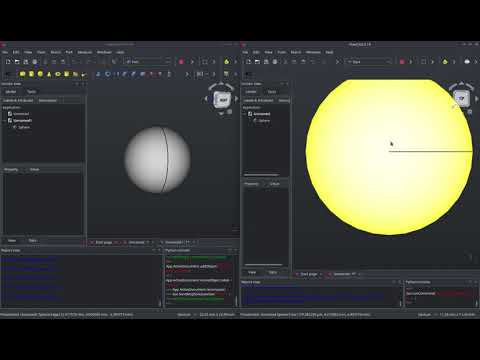FreeCAD add-on for concurrent edits, alpha state
Allows to share and edit documents with others concurrently. Based on the Open Collaboration Platform.
- Add this repository as custom repository to the addon manager (configure menu): https://github.com/OpenCollaborationPlatform/CollaborativeFC
- Restart add-on manager, Install CollaborativeFC
- Restart FreeCAD
- Collaboration icon appears. When clicking it the first time it asks for installation of required packages and allows to do so automatically via
pip
After installation the CollaborativeFC icon appears in the toolbar, all interaction happens with this command:
Activating the command opens the collaboration panel:
In the node tab your connection status to the collaboration network is visible, the document tab is used to share individual documents with others. Initially you are not connected to the network, which is indicated by the grey circles. So first you need to startup the node by pressing the button next to the first indicator. Make sure all 4 indicators in the node panel turn green, only then you are fully setup. The reachability indicator can take a few seconds. If it turns red you need to configure your router with port forwarding.
Once connected, your Node ID will be shown at the top (next to the logo). This id will always stay the same for you.
When fully connected switch to the documents tab. There all relevant documents are handled, which are:
Local documents: The ones open in your FreeCAD, but are not sharedShared documentsOpen in FreeCAD, and actively sharedNode documents: Shared, and hence available on the node, but not open in FreeCADInvited documents: Someone else added shared a document with you, but you did not yet open it, so its not available on the node
Note: Which document has which status can be seen by the Type description of the document (as seen in the figure below)
The 3 buttons for each document control all relevant actions needed to change the status of the document:
- The first switches between
ShareandStop. PressingShareadds the document to the node and hence makes it available in the network. PressingStopremoves it from the node and hence ends sharing. - The second button switches between
OpenandClose, and handles the document within FreeCAD. It allows to open a document that is only available on the node. - The
Editbutton allows to define the sharing details for the document, like the other people to share it with.
The simplest way of sharing a document is simply open one in FreeCAD, and than press the Share button for it.
Sharing the document makes it available in the network, but does not yet allow anyone to open and work on it except you. This can be seen when using the Edit button, your node is the only added one (compare the listed Node ID with your own):
To add others you need to know unique Node ID. Currently there is no way to find people in the network, so figure out a way to exchange with them in some other medium (chat, social media, email etc...). Once their ID is known, add it to the Node ID text field at the bottom and hit Add. Note: by default nodes are added with 'Read' rights only, so click the Edit rights checkbox before using Add to allow the other node to make changes.
Once added your document will show up at the other node as type invited, and the person can choose to join the document.
- Links into other documents do not work
- Does not work reliable with different FreeCAD versions. All 0.18 or all 0.19 should work, but not a mix
- Concurrent editing will fail at the moment. You can work in both FreeCAD instances and it should be mirrored, but if you do it at the same time synchronization is not guaranteed yet. E.g. if one instance has a longrunning update on a model, and the other instance edits stuff during the update, it currently breaks.
- If you are brave enough to test it over different PCs most likely it will fail quite fast