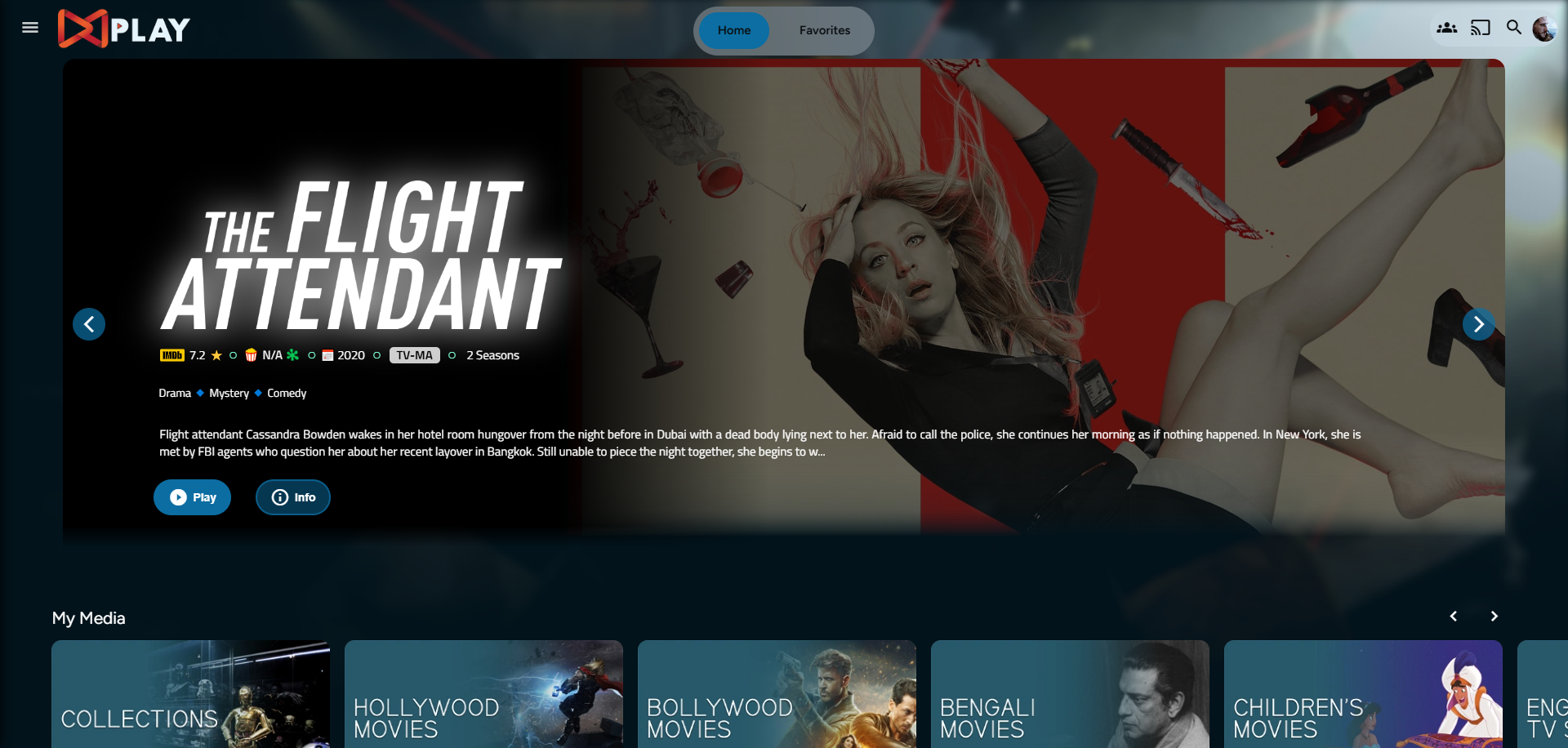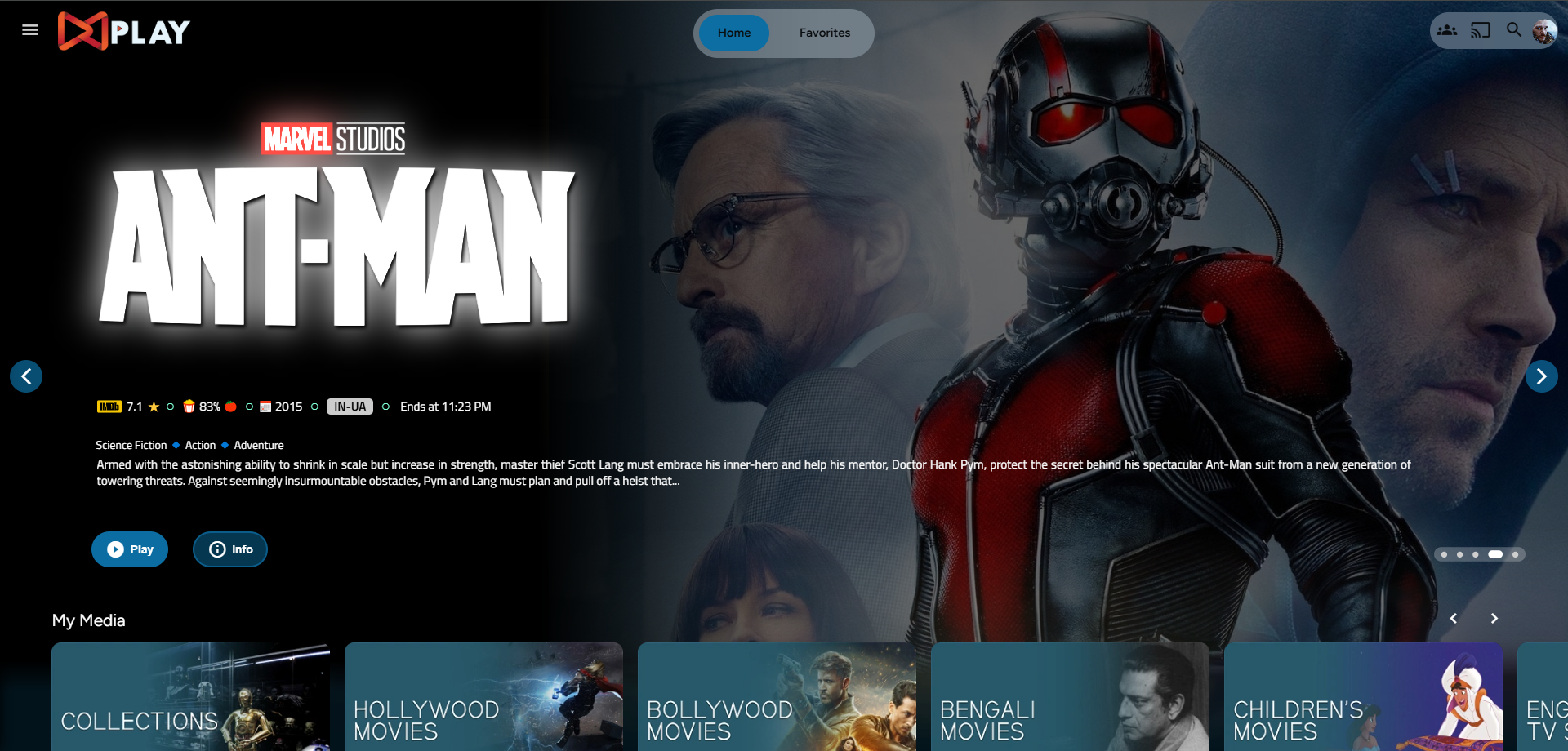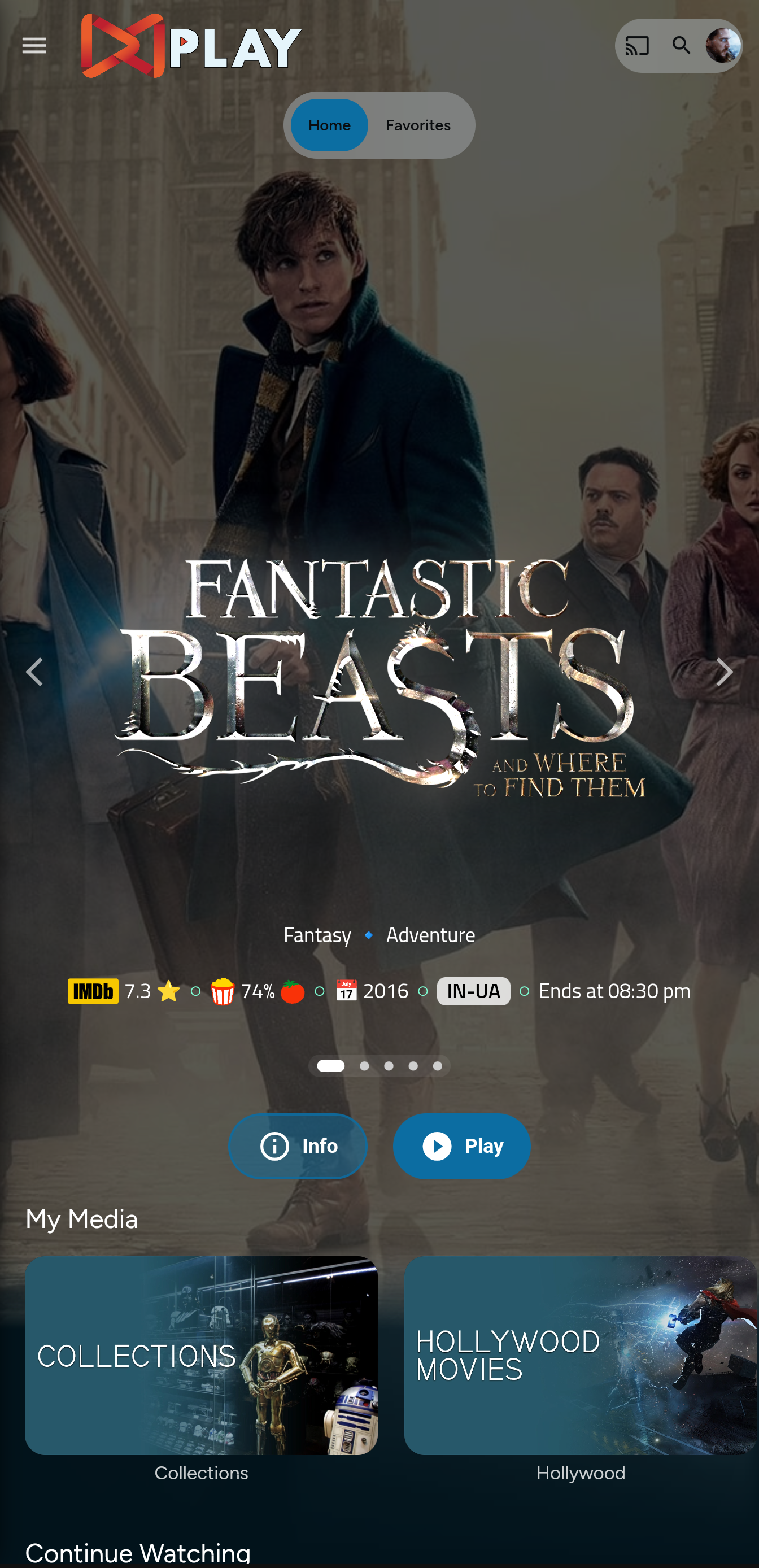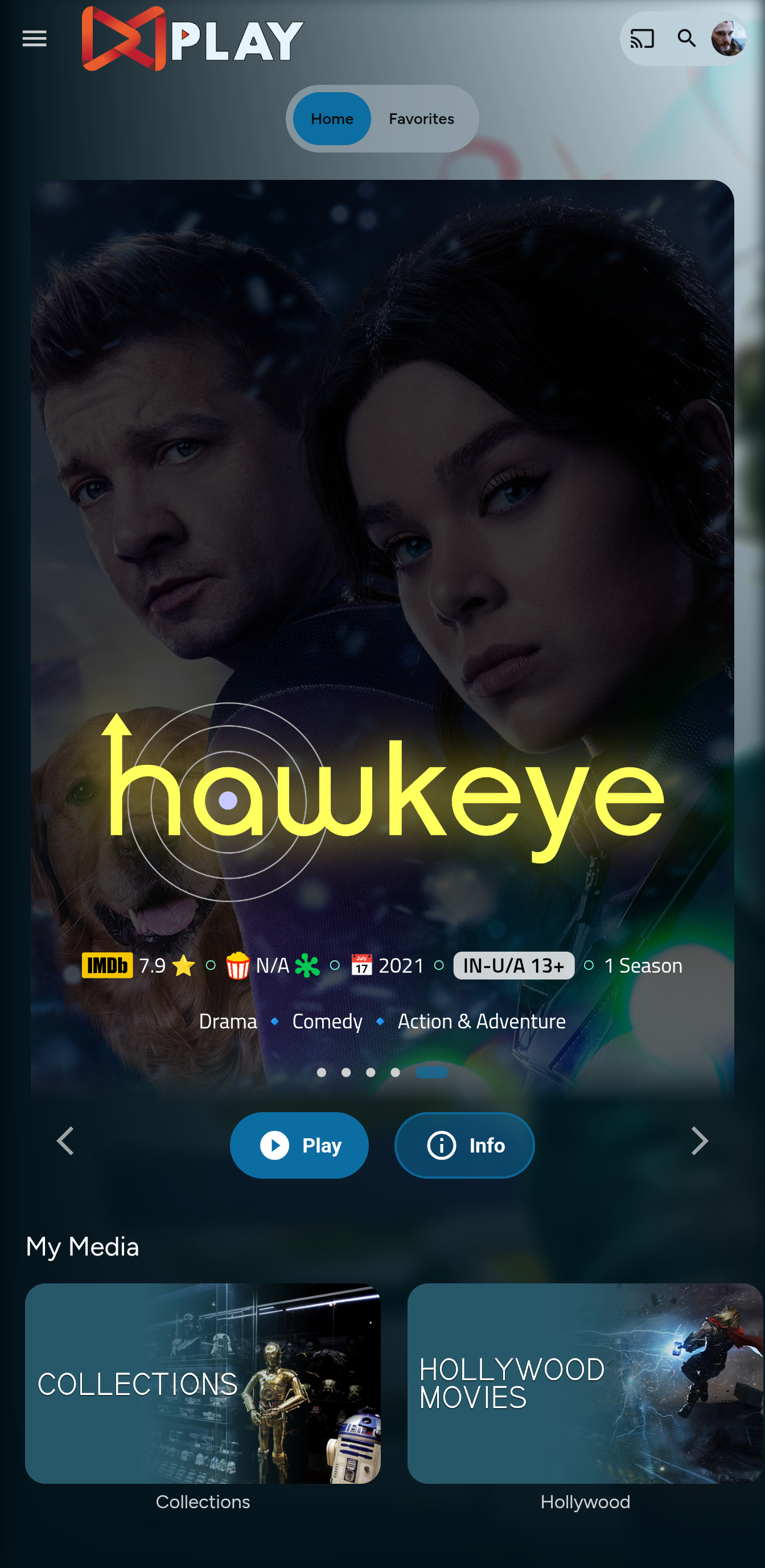Thanks to the Man, the Legend BobHasNoSoul for his work on the jellyfinfeatured and SethBacon and TedHinklater for their take on the Jellyfin-Featured-Content-Bar.
Here I present my version of the same with some code improvements, loading optimizations, and Security Enhancements. Works best with the Zombie theme (Shameless Plug @import url(https://cdn.jsdelivr.net/gh/MakD/zombie-release@latest/zombie_revived.css);, visit the repo for more color schemes), but it fits with every other theme the creators have put their hard work in. You should edit the color accents in the CSS to match yours.
Before Installing, please take a backup of your index.html, main.jellyfin.bundle.js and home-html.xxxxxx.chunk.js files
Desktop Layout - Fullscreen
- Download the slideshowpure-fullsreen.css, rename it to
slideshowpure,css, and replace the default CSS with the full-screen one.
Steps
- Create a folder
avatarsin yourjellyfin-webfolder. (Usually in C:\Program Files\Jellyfin\Server) - Download the files
slideshowpure.jsandslideshowpure.css - Paste them inside the avatars folder created, and you are ready to venture down the rabbit hole.
index.html
- Navigate to your
jellyfin-webfolder and search for the file index.html. (you can use any code editor, just remember to open with administrator privileges. - Search for
</body></html> - Just before the
</body, plug the below code
<script>
(function () {
// List of CSS selectors for Home buttons
const buttonSelectors = [
".headerHomeButton.barsMenuButton",
".css-17c09up",
".mainDrawer-scrollContainer > a:nth-child(2)"
];
// Polling interval to check for buttons
const intervalId = setInterval(function () {
buttonSelectors.forEach(selector => {
// Try to find the button
const homeButton = document.querySelector(selector);
// If the button is found
if (homeButton) {
// Attach the click event listener if not already added
if (!homeButton.hasAttribute("data-home-handler")) {
homeButton.addEventListener("click", function (event) {
event.preventDefault(); // Prevent default behavior if necessary
window.location.href = "/web/index.html#/home.html";
});
// Mark the button as handled
homeButton.setAttribute("data-home-handler", "true");
}
}
});
// Stop polling if all buttons are found
if (buttonSelectors.every(selector => document.querySelector(selector))) {
clearInterval(intervalId);
}
}, 100); // Check every 100ms
})();
</script>
<link rel="preload" href="/web/avatars/slideshowpure.css" as="style" />
<link rel="stylesheet" href="/web/avatars/slideshowpure.css" />
<script defer src="/web/avatars/slideshowpure.js"></script>
home-html.xxxxxx.chunk.js
- Similarly, search for
home-htmlin thejellyfin-webdirectory. You should be able to see a file namedhome-html.xxxxxx.chunk.jswith random numbers in place of thexxxx. Open it with any code editor with administrator privileges. - Search for
id="homeTab" data-index="0"> - Right after the
>, paste the code block<div id="slides-container"></div><script>slidesInit()</script>
main.jellyfin.bundle.js
- Similarly, search for
main.jellyfin.bundle.jsin thejellyfin-webdirectory. Open it with any code editor with administrator privileges. - Search for
this.playbackManager=e, - Right after the
,, paste the code blockwindow.PlaybackManager = this.playbackManager;console.log("PlaybackManager is now globally available:", window.PlaybackManager);
And that is it. Hard refresh your web page (CTRL+Shift+R) twice, and Profit!
No worries this got you covered.
- Create a
list.txtfile inside youravatarsfolder. - In line 1 give your list a name.
- Starting line 2, paste the item IDs you want to be showcased, one ID per line. For Example :
Awesome Playlist Name
ItemID1
ItemID2
ItemID3
ItemID4
ItemID5
The next time it loads, it will display these items.