-
Notifications
You must be signed in to change notification settings - Fork 3
Ino Getting Started
In this quick tutorial we will go through one of the hall-switch examples available for the TLE4964-3M and the XMC microcontroller family in Arduino.
- Experience level: beginner
- Basic computer user level
- Basic programming skills (C/C++)
- Basic soldering skills (recommended)
| Name | Picture |
|---|---|
| TLE4964-3M Shield 2Go |  |
| XMC 2Go |  |
| Magnet (included with the Shield 2Go) | |
| Pin headers (included with the boards) | |
| Micro-USB to USB A cable |
- Windows 10
- Segger J-Link
- Arduino IDE
- XMC-for-Arduino (Installed with Arduino IDE)
- This library (Installed with Arduino IDE)
-
Install Arduino IDE. If you are new to Arduino, please download the program and install it first.
-
Install XMC Board. The official Arduino boards are already available in the Arduino software, but other third party boards as the Infineon XMC MCU based need to be explicitly included. Follow the instructions in the link to add the XMC board family to Arduino.
-
Install the library. In the Arduino IDE, go to the menu Sketch > Include library > Library Manager. Type hall-switch and install the library.
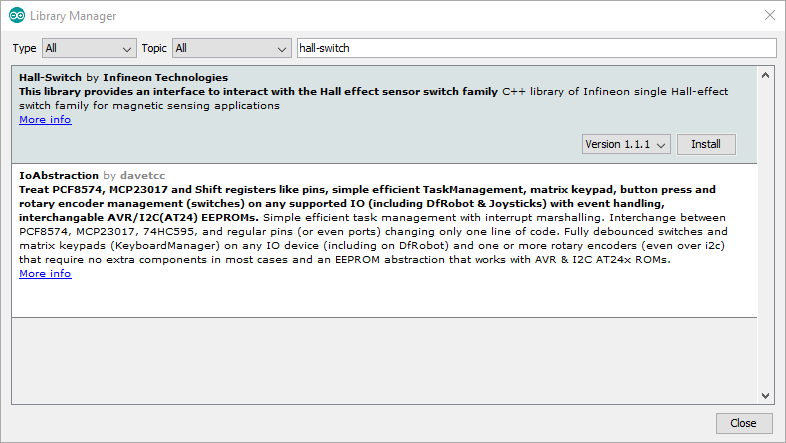
The TLE4964-3M Shield 2Go just need to be stacked on the XMC 2Go microcontroller board.

Then, simply connect it to the computer with the USB cable.
Note
With everything ready, now we are going to upload and run one of the library examples.
-
Select the board.
Once installed, you can select the one of the supported board from the menu Tools > Board:... and configure its parameters.
Then we simply need to install the library to use it in your project:
-
Include it in your sketch. With the library installed in the Arduino IDE, you can include it from the menu "Sketch > Include Library > Hall-Switch". The header
#include <hall-switch-ino.h>will be added to your sketch. You can also open and test one of the examples provided in File > Examples > Hall-SwitchOpen one of the examples: File > Examples > Hall-Switch > lib-interrupt.
After selecting the board (Tools > Board > XMC1100 2Go*), and the proper COM port ( Tools > Port), the example sketch can be verified
 and uploaded to the target
and uploaded to the target  .
.Finally, we can check the monitor output
 . Do not forget to select the proper baudrate. Just move a magnet near the sensor and check the output field value changing from ON to OFF. Also the XMC2Go LED will turn on with the magnetic field presence :)
. Do not forget to select the proper baudrate. Just move a magnet near the sensor and check the output field value changing from ON to OFF. Also the XMC2Go LED will turn on with the magnetic field presence :)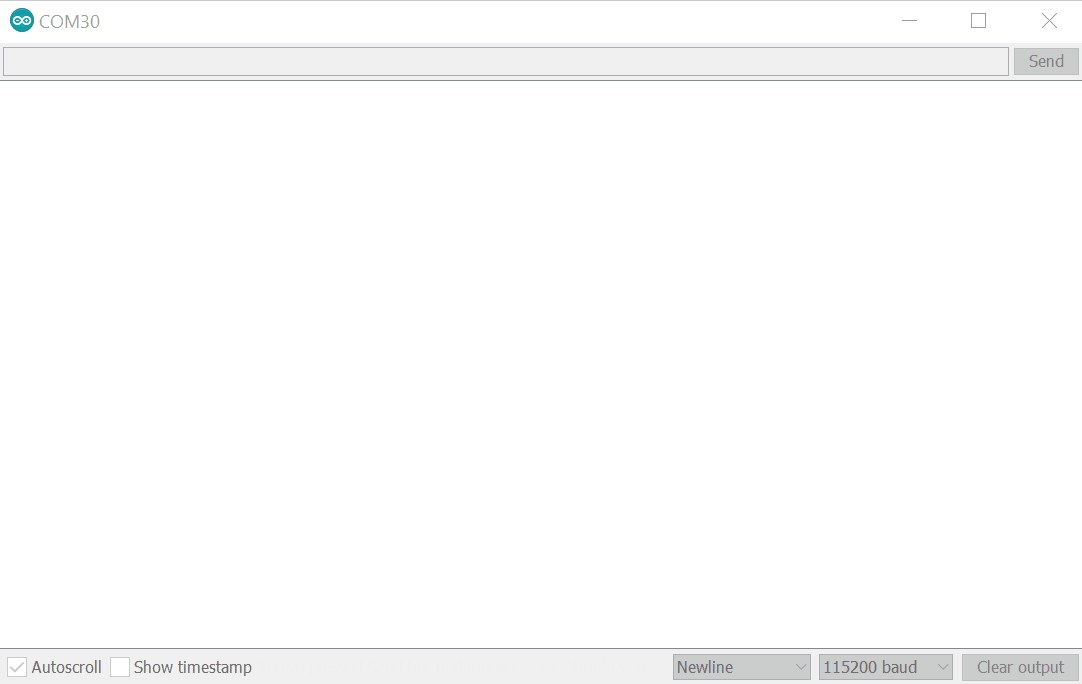

2. Library Details
Library Architecture
Hall Switch API
Hall Speed API
PAL Interface
Source Tree Structure
Preprocessor Configuration
Porting Guide
Doxygen Docs
4. Software Frameworks
Arduino
- Getting Started
- Lib Installation
- Ino Examples
- Arduino API
- PlatformIO
Cypress WICED
- Getting Started
- Lib Installation
- WICED API
- Troubleshooting Guide
Raspberry Pi
- Getting Started
- Lib Installation
- Examples
- API usage