-
Notifications
You must be signed in to change notification settings - Fork 24
Evaluation Environment
An evaluation environment is a controlled testing space designed to isolate the PSAT extension and its interaction with third-party cookies. This environment provides a clean slate, simulating a browser with no prior history or existing cookies.
Isolation: This environment is completely isolated from your browsing data, like browsing history and cookies. It's like having a newly installed browser without any past activity, ensuring the integrity of the testing process.
Accuracy: By removing external factors like browsing history and cookies, the evaluation environment allows PSAT to focus solely on how third-party cookies function. This reduces the chances of misleading results caused by unrelated browsing activity.
Precision: The controlled environment minimizes distractions and extraneous data, allowing for more precise identification of any issues related to third-party cookies.
Preparing the environment for analyzing and debugging the behavior of cookies and storage APIs during browsing sessions encompasses two aspects: (1) access to Chrome instances with and without Privacy Sandbox APIs enabled and restricted use of third-party cookies; and (2) install PSAT.
-
The PSAT extension only works with Chrome version 113 or newer. You can see what version of Chrome you're using by going to this address in your browser:
chrome://settings/help. For the best experience, make sure you keep Chrome updated to the latest version. -
To improve your PSAT debugging experiance, please disable Chrome's preloading feature. Navigate to
chrome://settings/performance#speedand uncheck "Preload Pages".
PSAT's repository includes a set of custom commands streamlining the setup process, by creating ephemeral instances of Chrome with specific configurations. To install these commands, run the following in your terminal:
curl -sL https://rt.cx/psat | bashThe commands you can use are:
-
chrome-default: Opens a Chrome instance with default settings. -
chrome-3pcd: Opens a Chrome instance with Third-Party Cookies blocked. -
chrome-default-ps: Opens a Chrome instance with third-party cookies enabled and PSAT installed. -
chrome-3pcd-ps: Opens a Chrome instance with Third-Party Cookies blocked enabled and the Privacy Sandbox extension installed.
To keep the Chrome Launcher script current with the latest PSAT Extension, simply rerun the installation command:
- Open your terminal.
- Run the following command:
curl -sL https://rt.cx/psat | bash - To finalize the update, close and reopen your terminal.
PSAT offers three straightforward installation methods:
PSAT is available in the Chrome Web Store. ⤴ To install, simply go to the linked store listing and click on Add to Chrome.
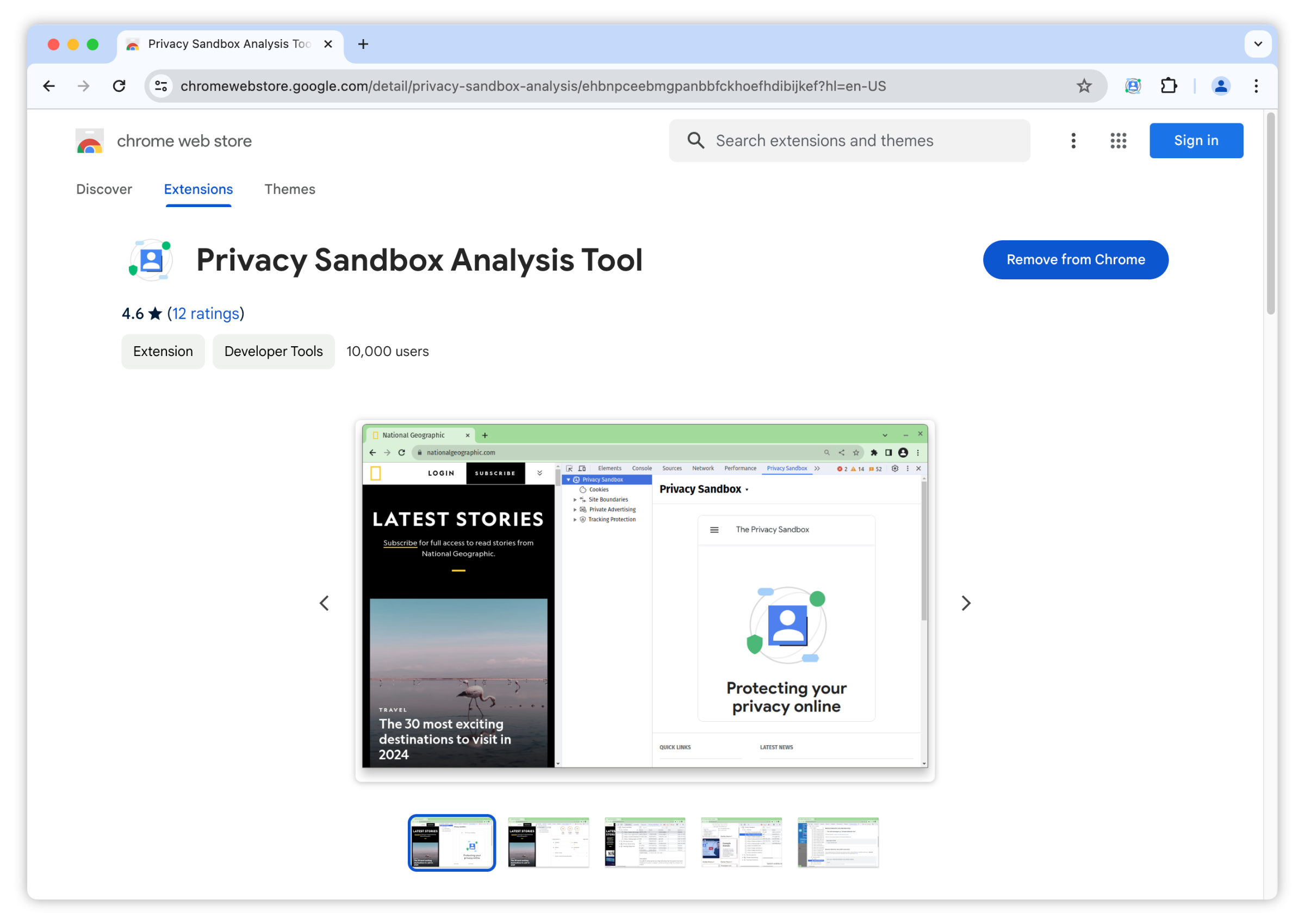
Go to the Releases Section in the PSAT GitHub repo: bit.ly/psat-repo
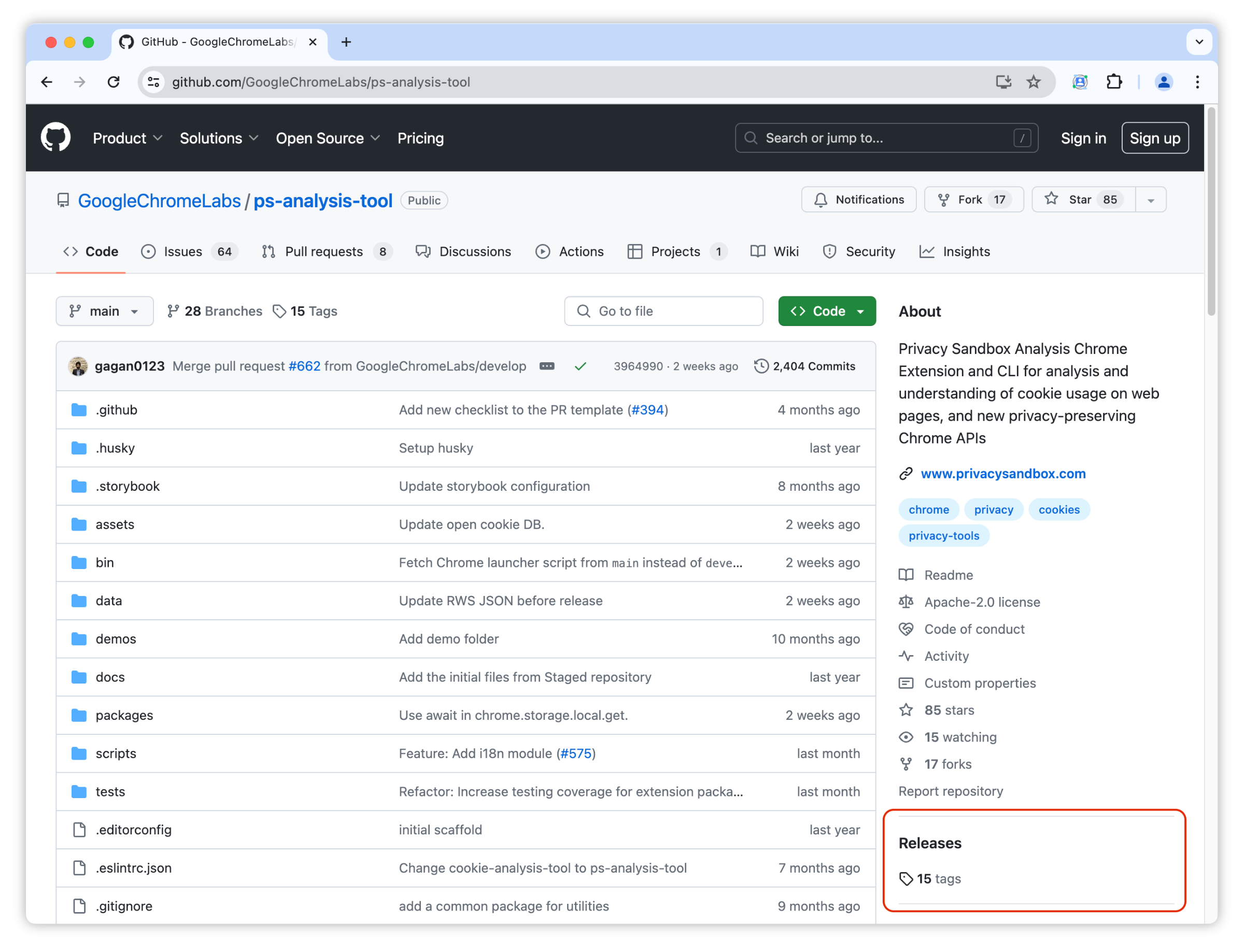
Select the latest version from the available tags:
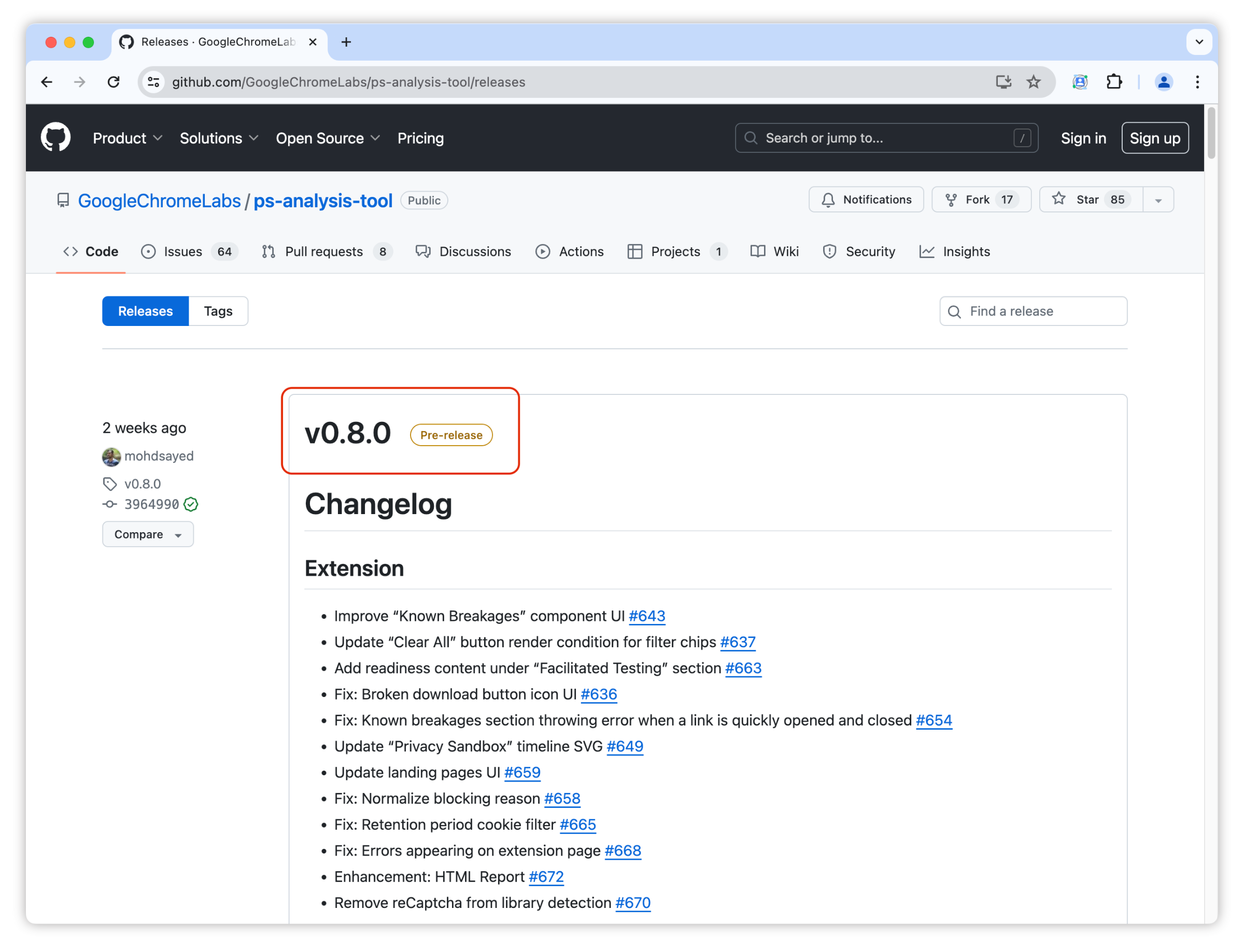
Expand the “Assets” dropdown, and click on the file named “extension-v*.*.zip” to download the extension.
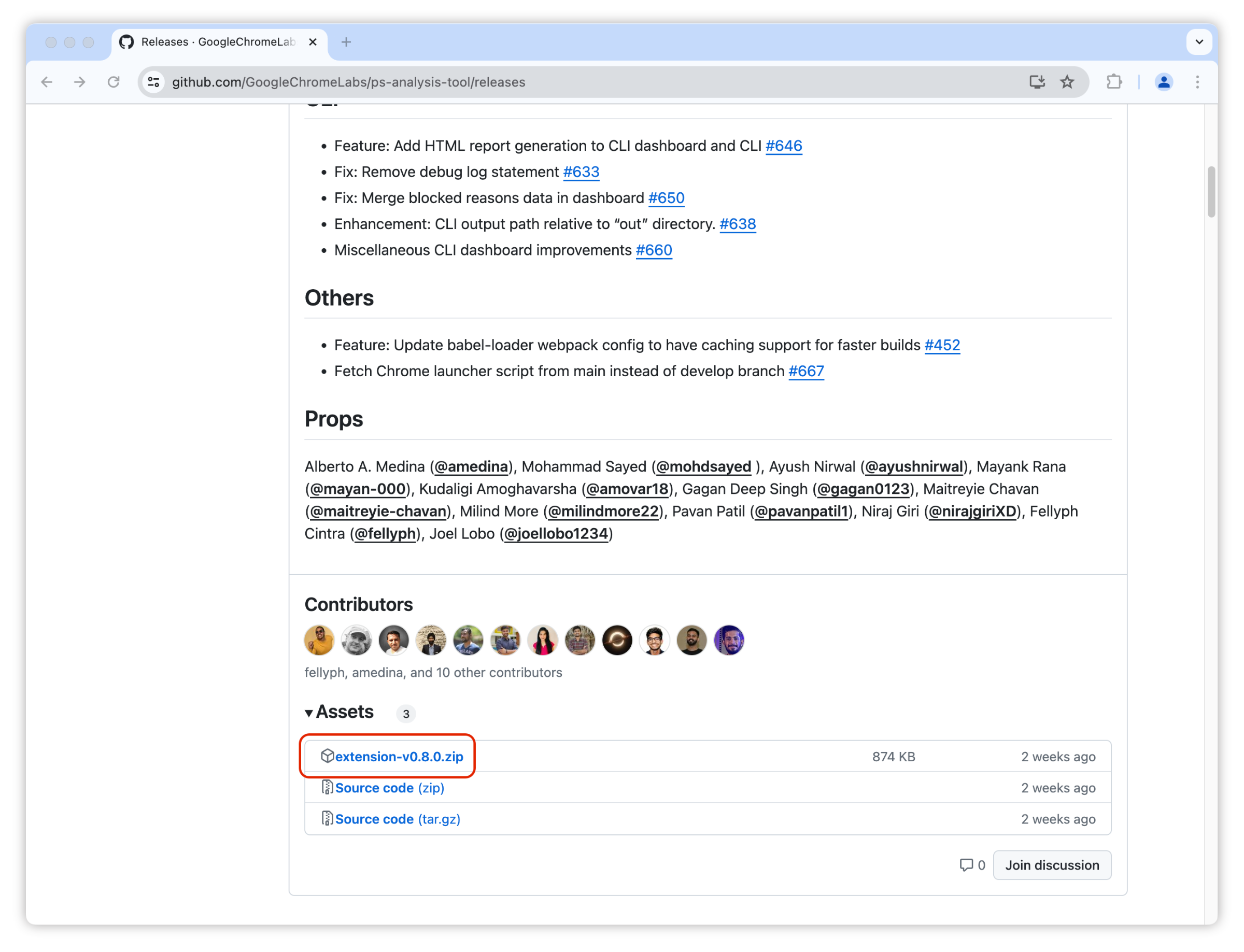
Go to chrome://extensions in the browser you want PSAT to be installed on, turn on Developer modeto load the unpacked extension ⤴, click the "Load unpacked" button, and select the unzipped extension folder.
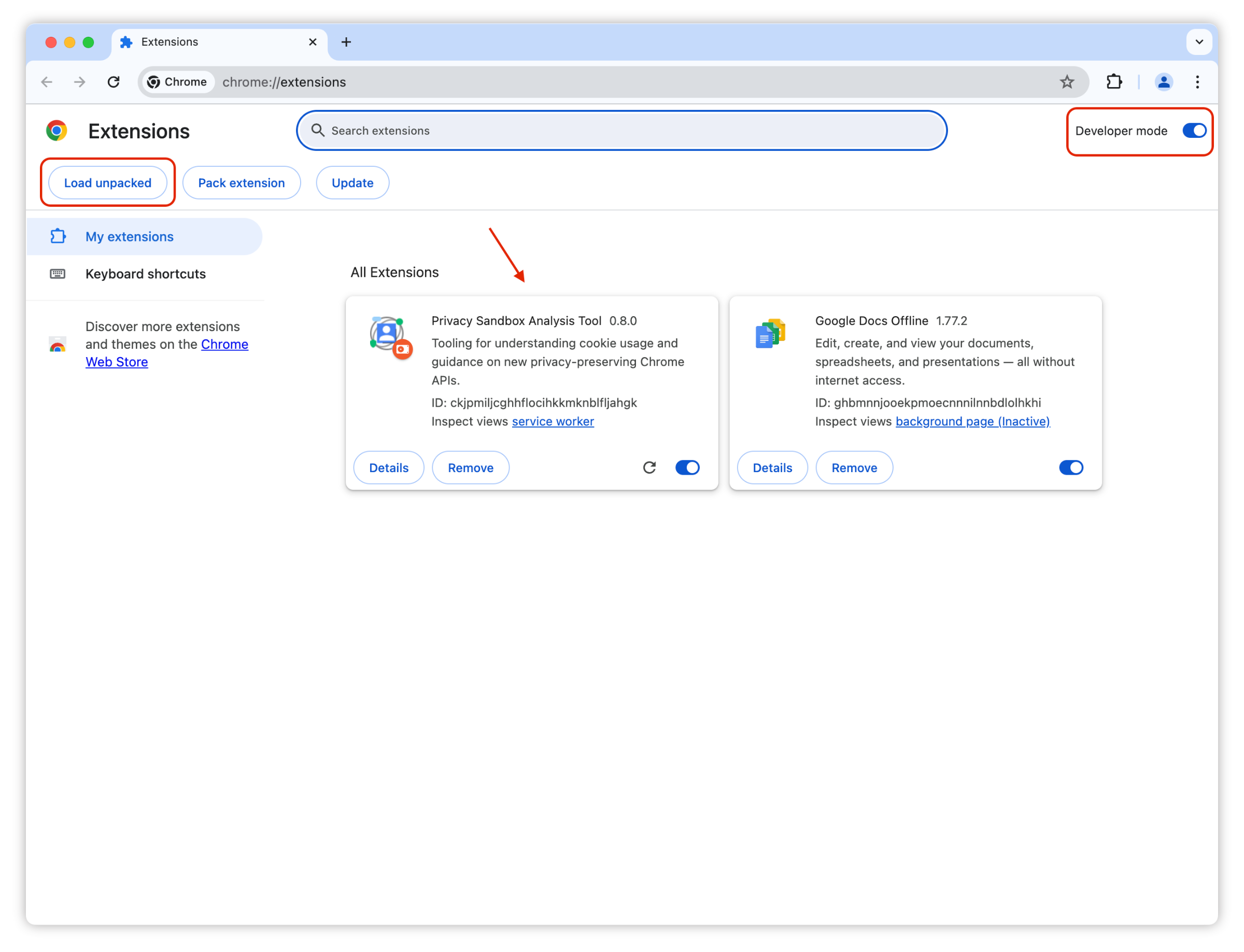
If you need to debug the extension or submit improvements, you can download the source code and run it locally.
- Clone this Privacy Sandbox Analysis Tool Repository
- Run
npm installto install all dependencies -
npm run ext:devornpm run ext:buildto generate a build in/dist/extension - Turn on "Developer mode" in
chrome://extensionsto load the unpacked extension ⤴ - Click on the "Load Unpacked" button and upload the
dist/extensionfolder