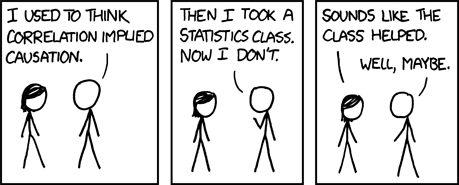This is a repository for Git newbies to fork and play with.
If something does not work for you, please open an issue here. That would really help me in improving this material!
- Create a GitHub account if you have not already: https://github.com/join
- Create a private repository called
git-tryout: https://github.com/new . Make sure to tick the "Add a README file" box.
- install Git: https://git-scm.com/download/win
- If you have Git installed already, please make sure that you have at least version 2.29 (required for storing credentials securely):
git version
If you do not have at least version 2.29, please update Git:
git update-git-for-windows
- install Git, see here
- Git should already be installed on your machine. To check, please run:
git version
If not, please google "install git {your distro}" and you should find out how to install it.
Open a terminal (Mac / Linux) or Git Bash (Windows).
Copy each of the following commands, adapt the name and email address (the email address should be the address you used for your GitHub account), and hit enter.
git config --global user.name 'Jane Doe'
git config --global user.email '[email protected]'
git config --global alias.graph 'log --graph --oneline'
git config --global --list
- https://github.com/settings/tokens
- give it a name like "personal laptop"
- make sure to give it the "repo" scope
- copy the token somewhere temporary - but don't save it!
This is also described in this guide
Now, we have to store the Personal Access Token (PAT) on our Laptop and tell Git to use it when communicating with GitHub. In order to do so, we need a Git "credential helper".
Open Git Bash, copy+paste the following command and hit enter:
git credential-manager-core configure
this tells git to use the credential-manager-core as the credential store.
just to make sure, we also update the git config (this might be necessary if you had git installed before):
git config --global credential.helper manager-core
If you get the following error/warning:
warning: credential.helper has multiple values
error: cannot overwrite multiple values with a single value
Use a regexp, --add or --replace-all to change credential.helper.
this means that you already have a credential helper configured. You can check the values like so:
git config --global --list
if you are sure that you don't need the other credential helpers, you can override all with credential-manager-core:
git config --global --replace-all credential.helper manager-core
we need to trigger the credential store to save our Personal Access Token in it, so let's clone ("download") your private repository git-tryout that you created before:
git clone https://github.com/{your_github_username}/git-tryout
A popup should pop up asking you to authenticate via GitHub. Now, enter your username and the Personal Access Token instead of your GitHub password and confirm!
Git should clone your repository. You can confirm it is there by running ls in your Git bash window
ls
git-tryout should be in the list.
Install Git Credential Manager Core by downloading and executing the pkg installer.
Open a Terminal, copy+paste the following command and hit enter:
git credential-manager-core configure
this configures the credential manager and tells git to use the credential-manager-core as the credential store.
just to make sure, we also update the git config (this might be necessary if you had git installed before):
git config --global credential.helper manager-core
If you get the following error/warning:
warning: credential.helper has multiple values
error: cannot overwrite multiple values with a single value
Use a regexp, --add or --replace-all to change credential.helper.
this means that you already have a credential helper configured. You can check the values like so:
git config --global --list
if you are sure that you don't need the other credential helpers, you can override all with credential-manager-core:
git config --global --replace-all credential.helper manager-core
we need to trigger the credential store to save our Personal Access Token in it, so let's clone ("download") your private repository git-tryout that you created before:
git clone https://github.com/{your_github_username}/git-tryout
A "dialogue" will appear in the terminal. Make sure to select option 2 by typing in "2" and hitting enter. Then paste your PAT:
Hit enter.
Git should clone your repository. You can confirm it is there by running ls in the terminal. The list should include git-tryout.
You should use the libsecret package, see this article
If this is not an option on your Linux distro, you can:
- install Git Credential Manager Core and then follow the instructions for Mac/Windows above
- use SSH authentication:
- Check for pre-existing keys: open a terminal, enter
ls ~/.ssh - create key if none exists:
ssh-keygen -t rsa -C "[email protected]"(replace with email you used for GitHub registration!), accept defaults (default location, no password) - copy to GitHub
- copy the public key from
id_rsa.pub- Linux:
cat ~/.ssh/id_rsa.pub-> copy the output
- Linux:
- add to GitHub
- go to the SSH keys section of the GitHub settings and copy your key into the box. Give a meaningful name and click "add key"
If you haven't already in step 4, clone your tryout repository in Git bash / terminal:
git clone https://github.com/{your_github_username}/git-tryout
You can also run it again if you are unsure...it will show an error if the folder already exists on your machine. If this happens, it's fine - it means you already have cloned it and the folder exists where you currently are! :)
Run the following to go into the folder:
cd git-tryout
now create a file, add it to git and upload it to GitHub with the following commands (you'll learn about those in the workshop):
touch test.txt
git add test.txt
git commit -m 'add a test file'
git push
If it says something like the following in the output, you're fine:
Delta compression using up to 8 threads
Compressing objects: 100% (2/2), done.
Writing objects: 100% (3/3), 923 bytes | 923.00 KiB/s, done.
Total 3 (delta 0), reused 0 (delta 0), pack-reused 0
To github.com:friep/git-tryout.git
5ce4a1f..aa7d778 main -> main- bold
- italic
strike
this is a quote
this links an image from the images folder
image from the web
Source: https://imgs.xkcd.com/comics/correlation.png
merge conflicts might be a bit frightening but you can do it! :)
You can also try with just entering your password - especially on Windows, this might work even better (we use the PAT here because it's more cross-platform!)
You might have two git versions installed and RStudio might be using an old version which does not support the credential-manager-core credential helper.
To check, compare the output of
which git
from your terminal / Git shell with the global settings in RStudio. Adapt the RStudio settings so that the paths match!
- Git Book - Git Basics Chapter: very good overview!
- Happy Git with R: R in RStudio
- Git our sh*t together - VSCode: a similar workshop to this one but with the excellent Git VSCode extension
- Git Katas: command line Git through focused exercises
- Learn Git Branching: interactive exercises to learn git branching