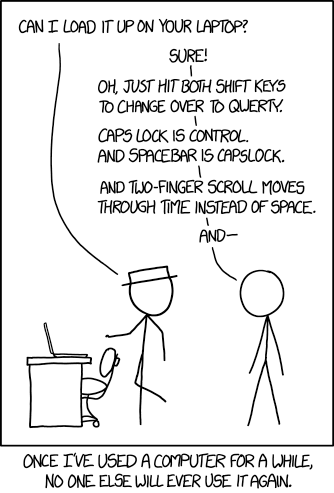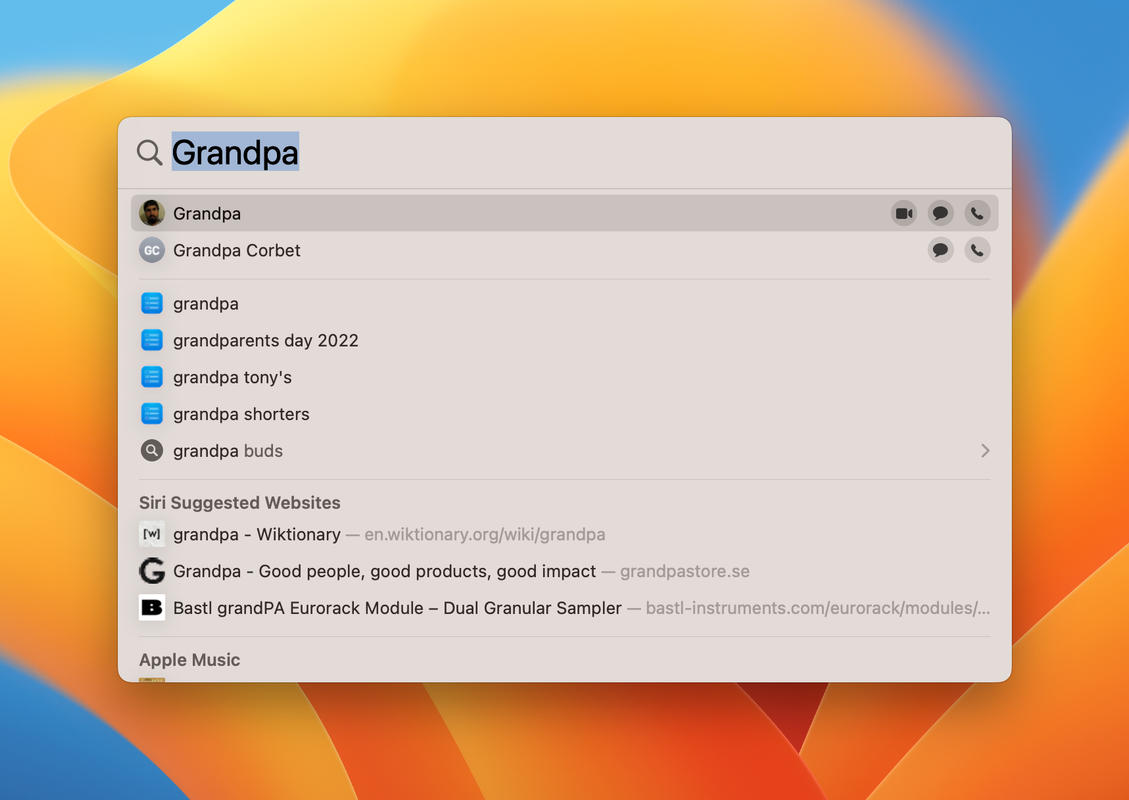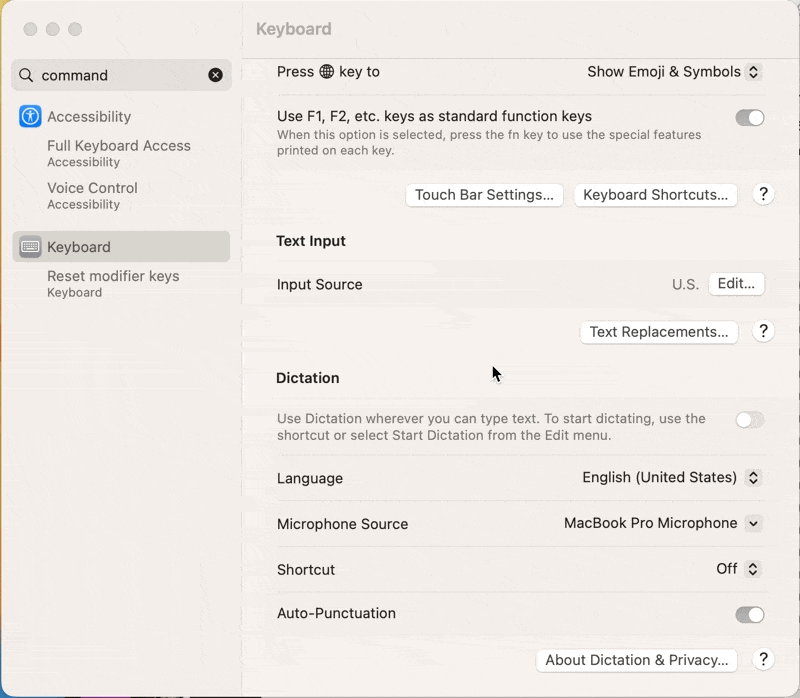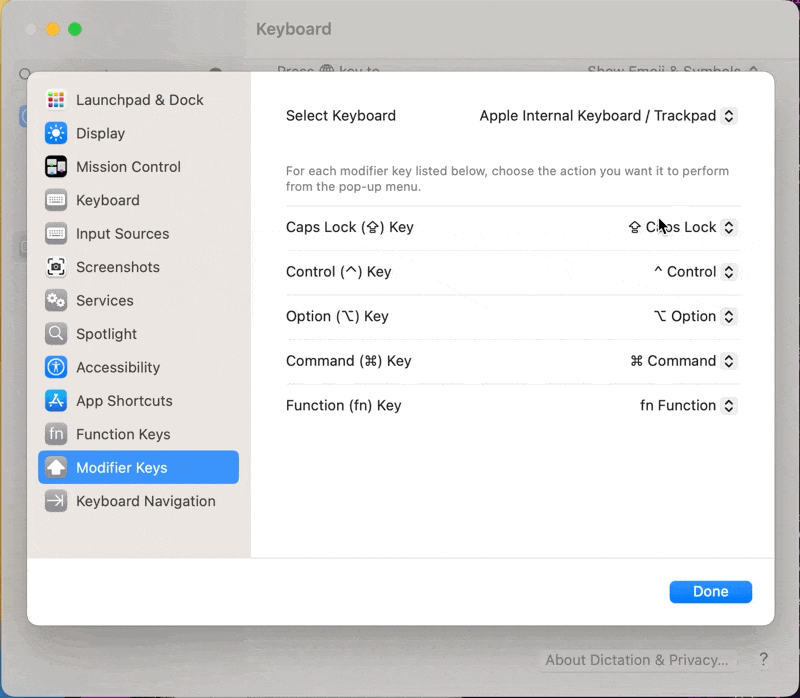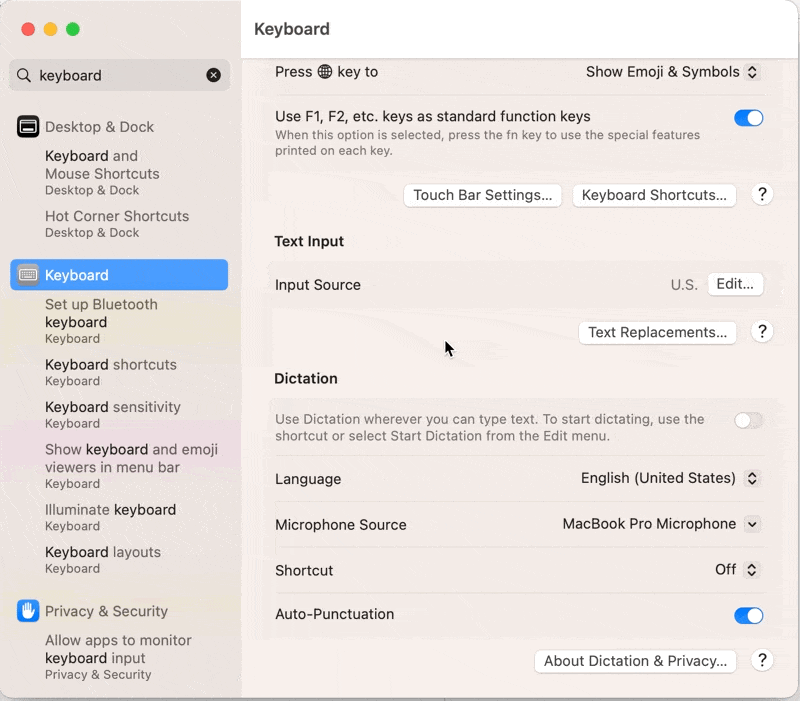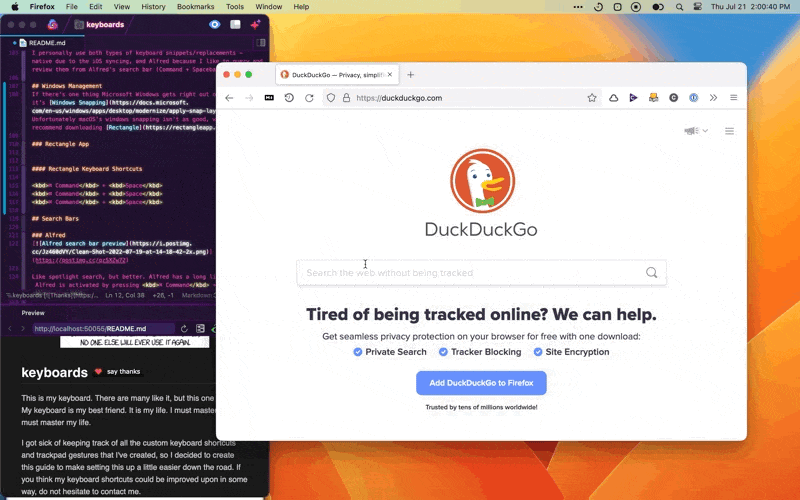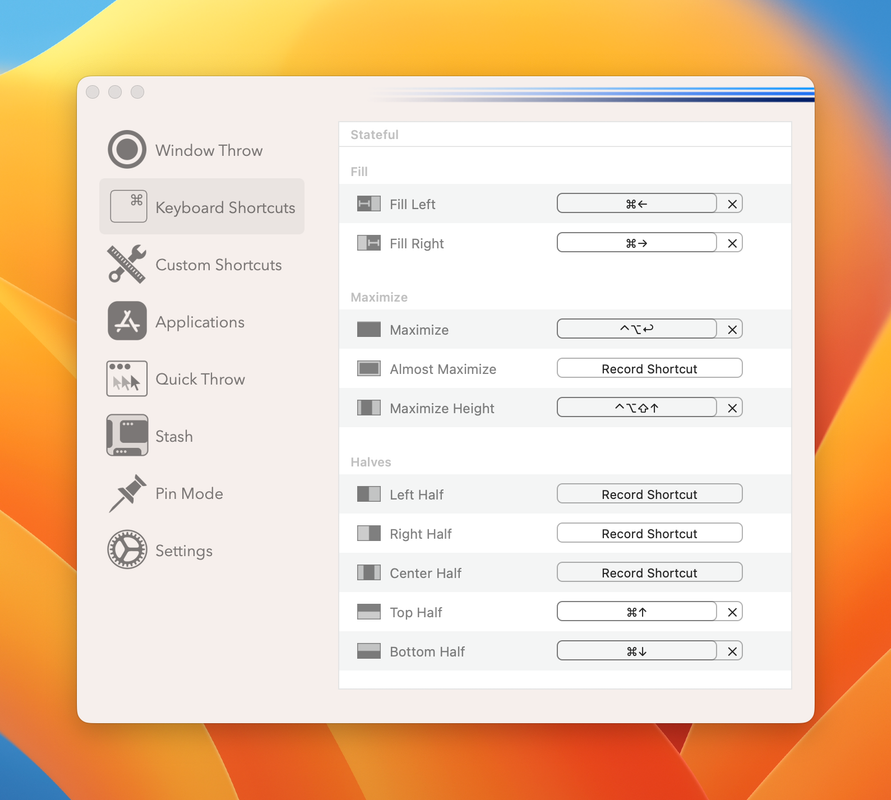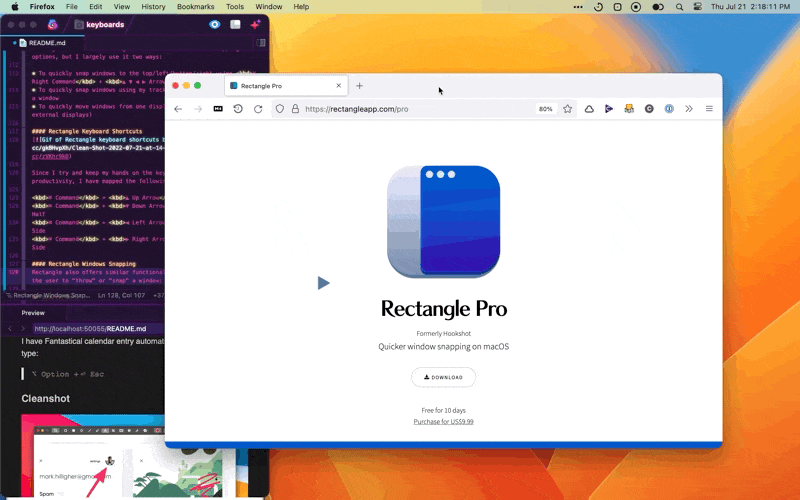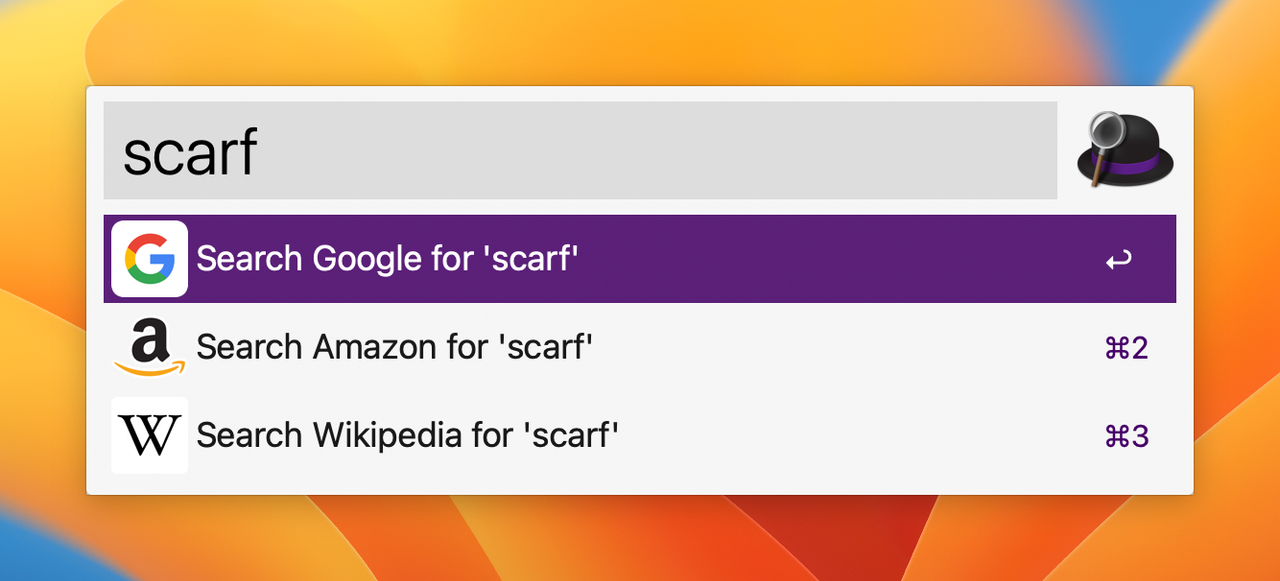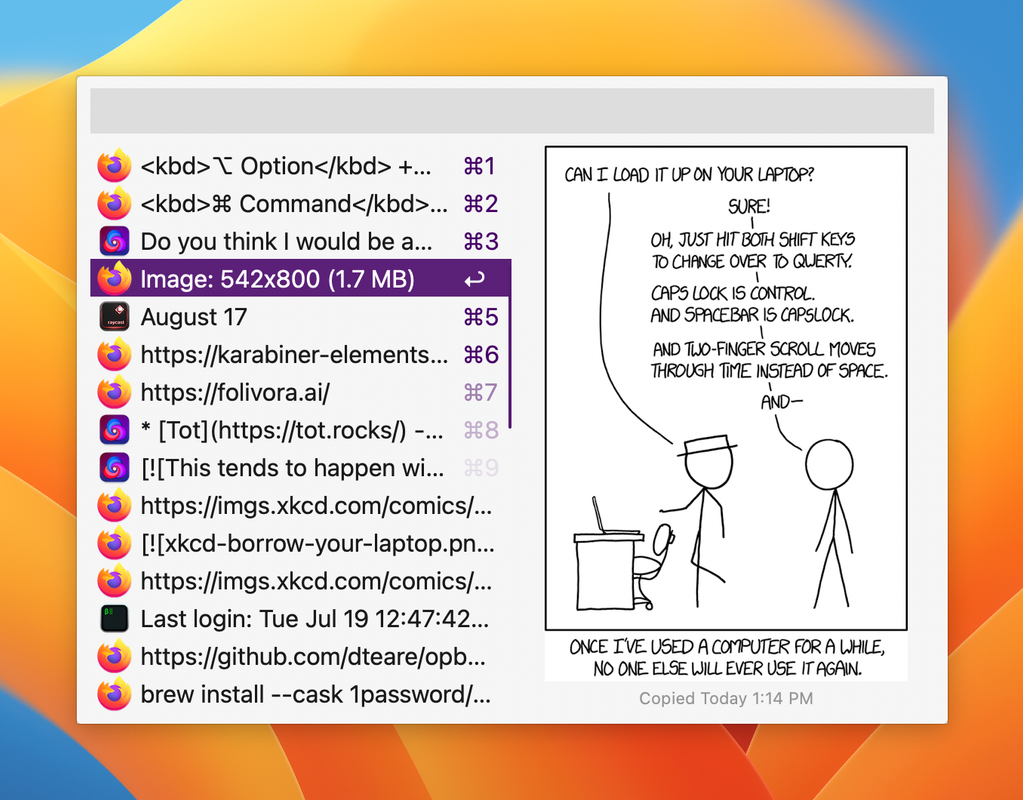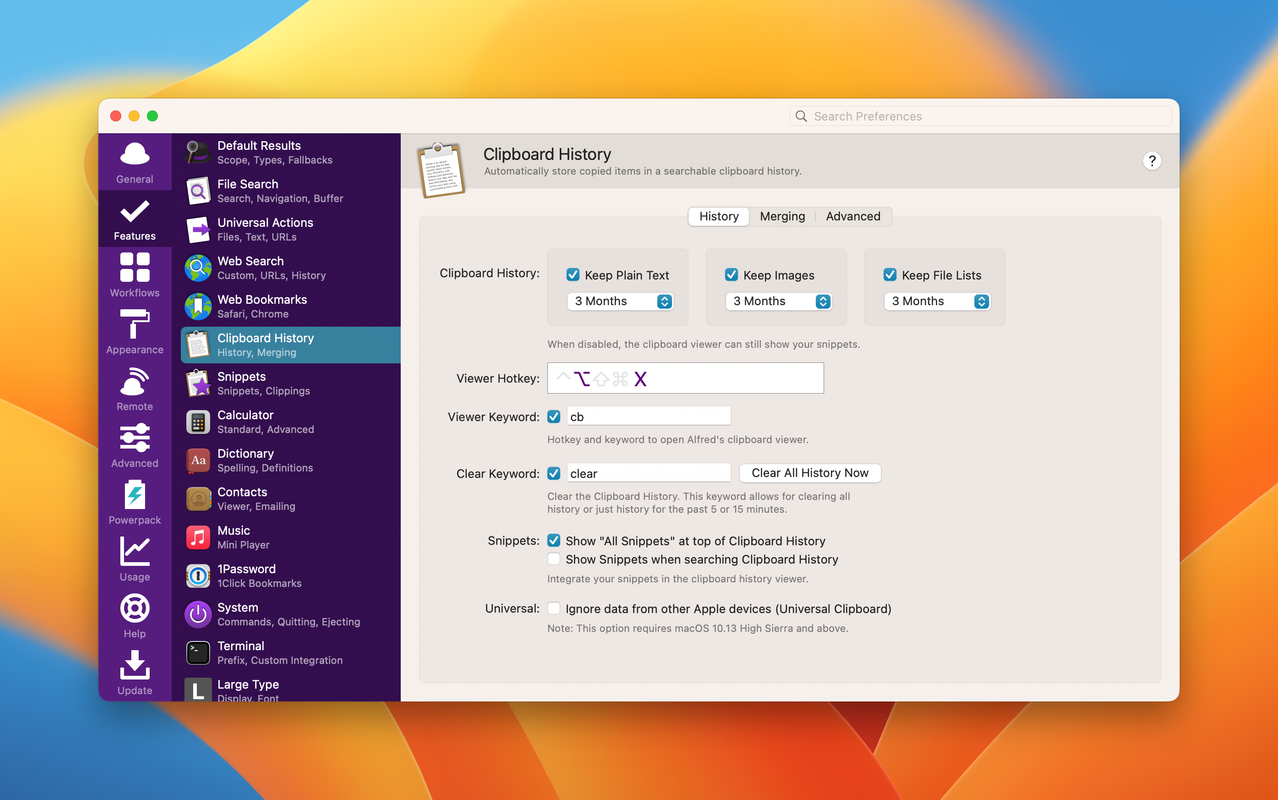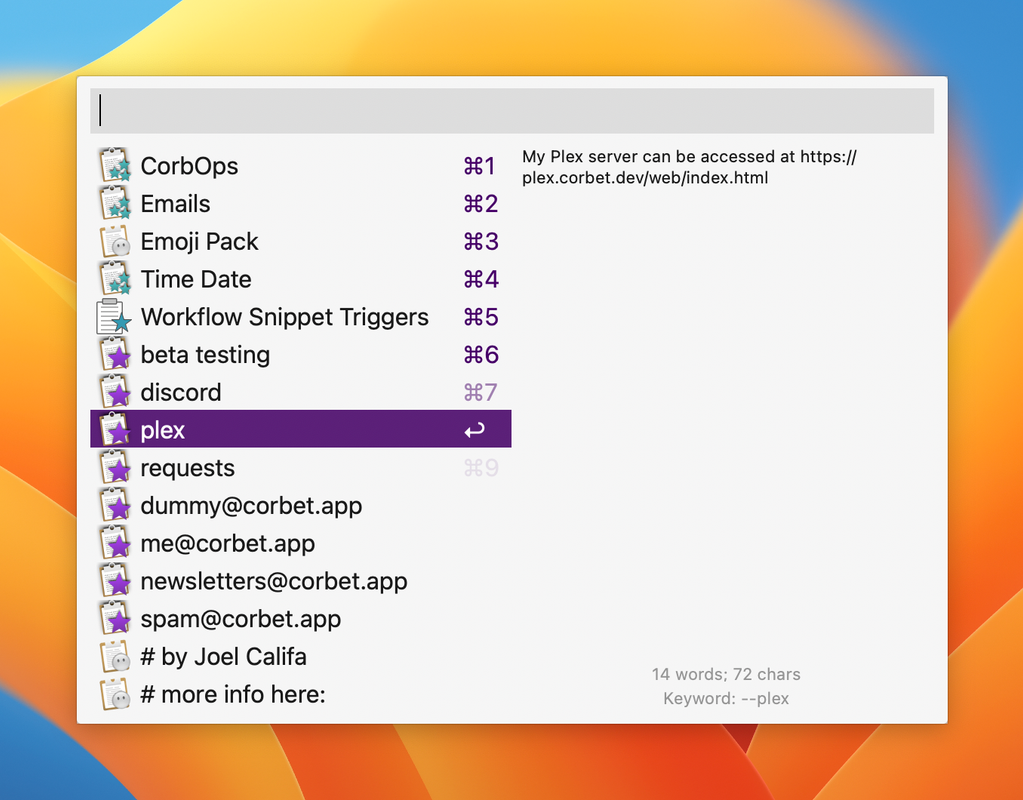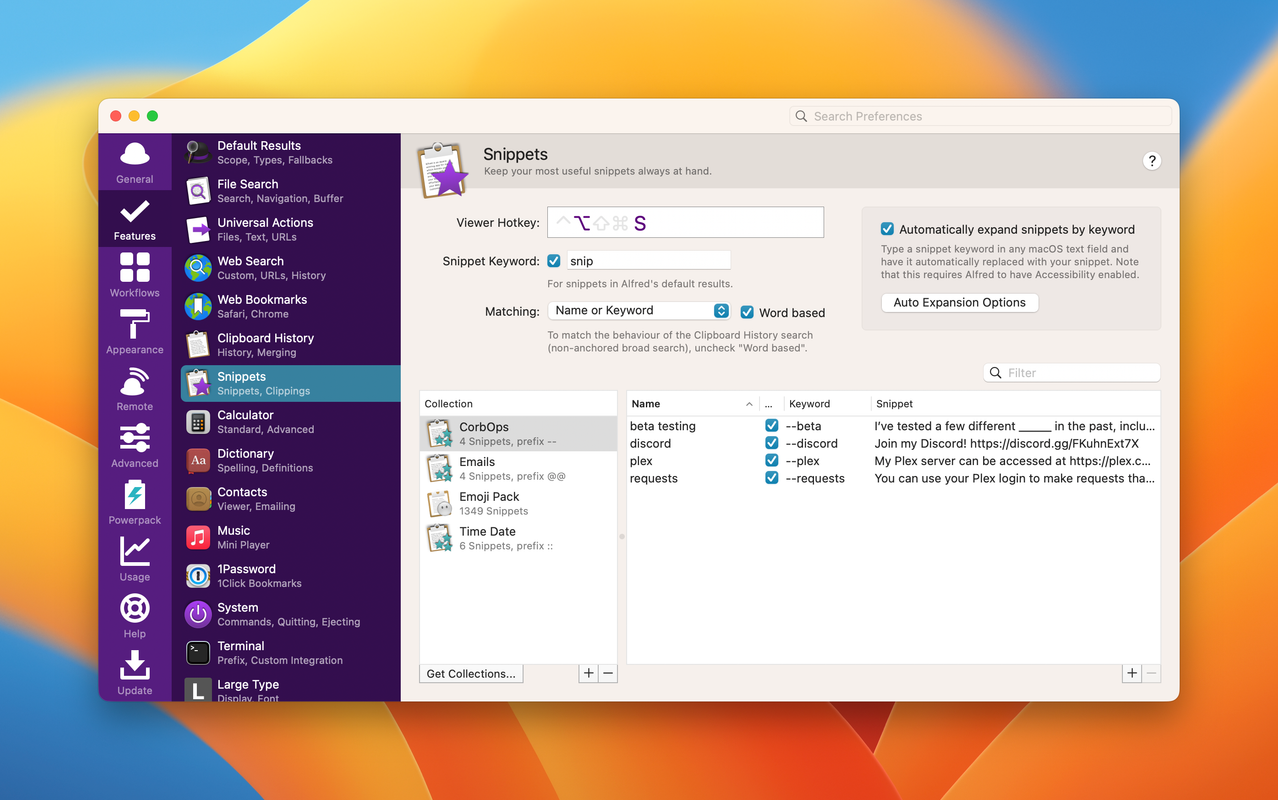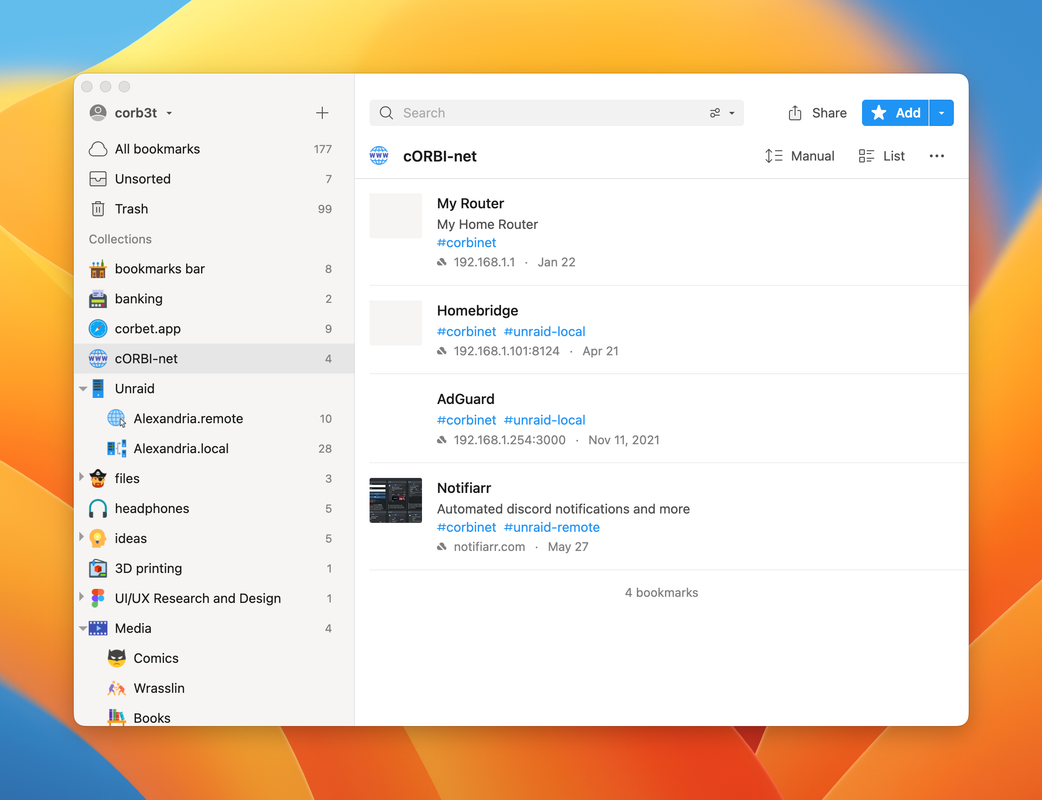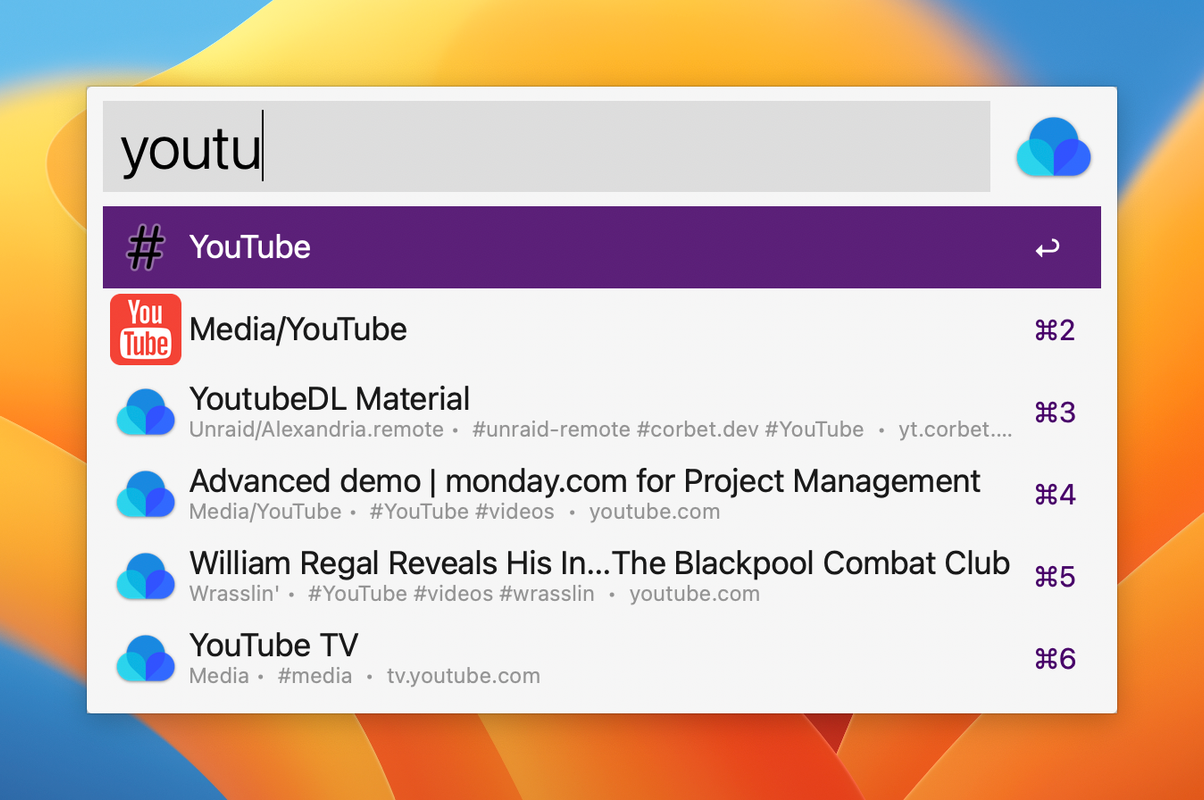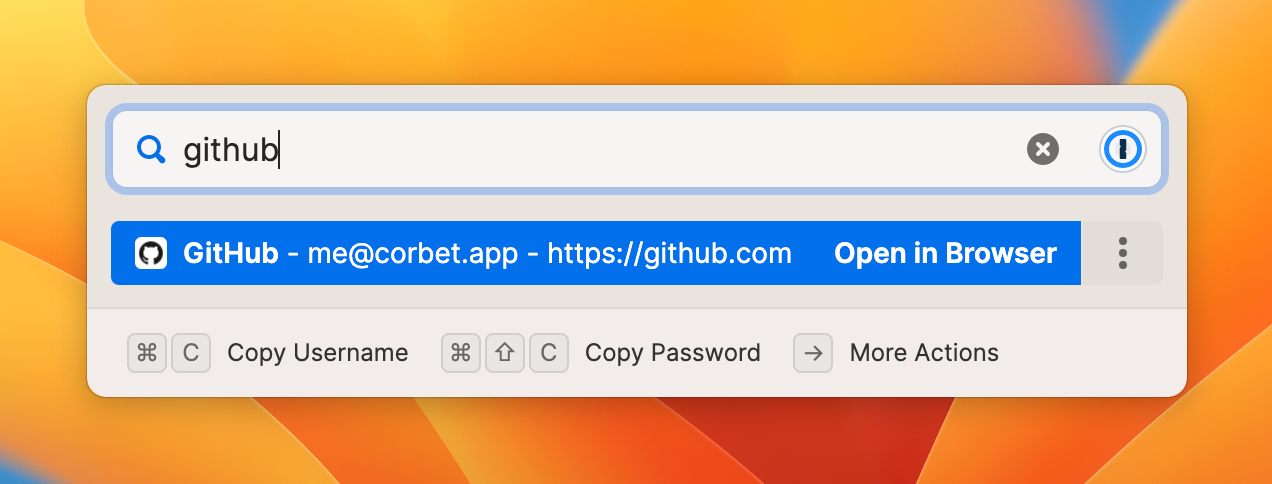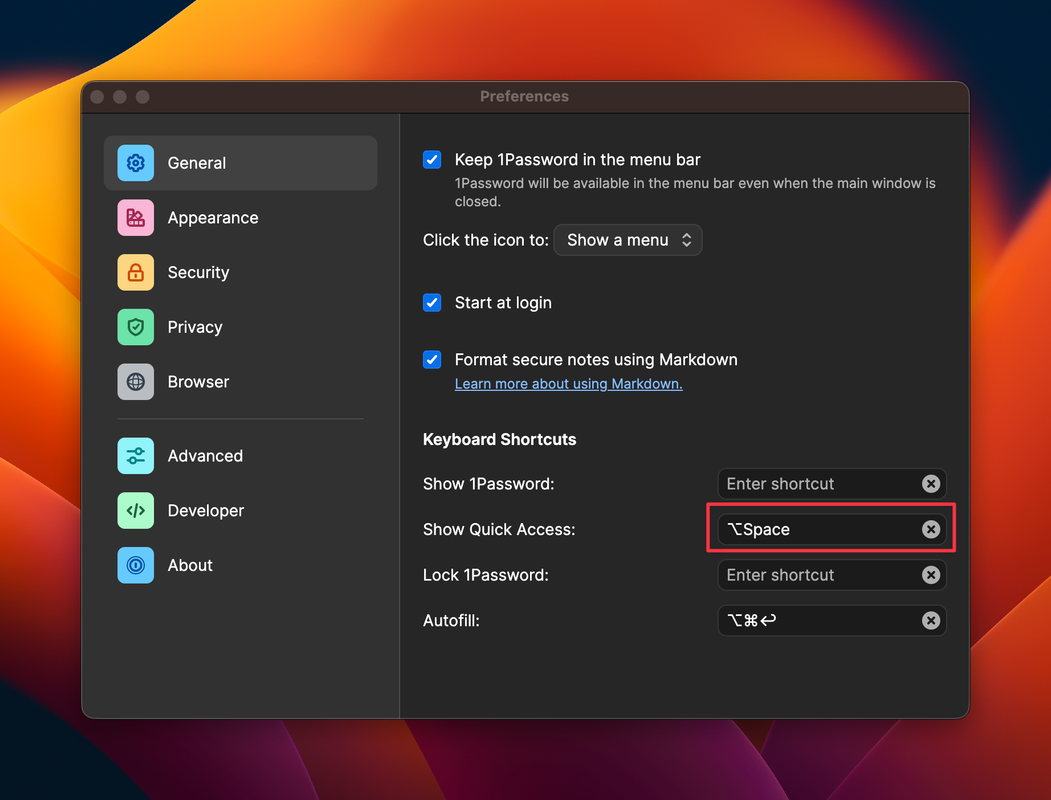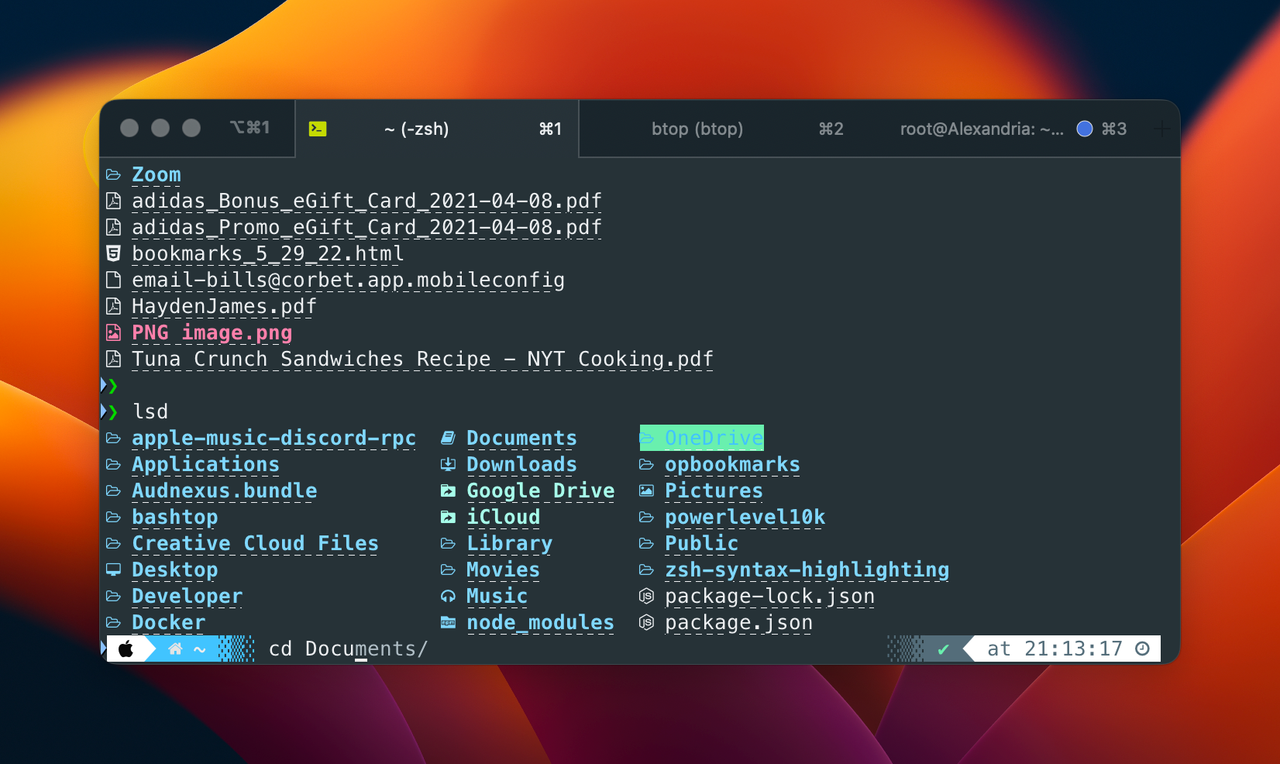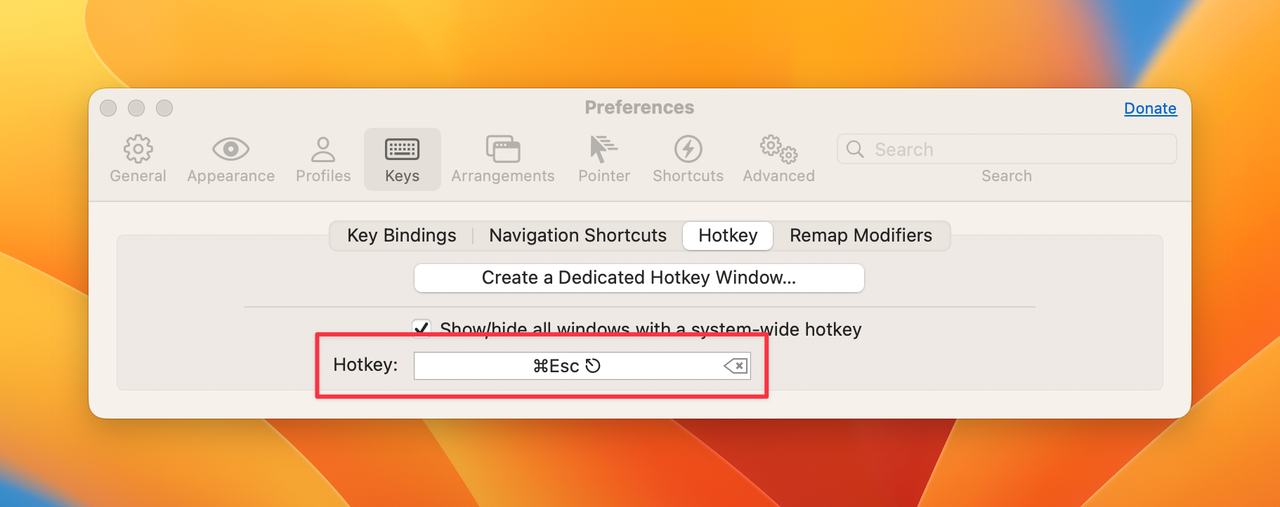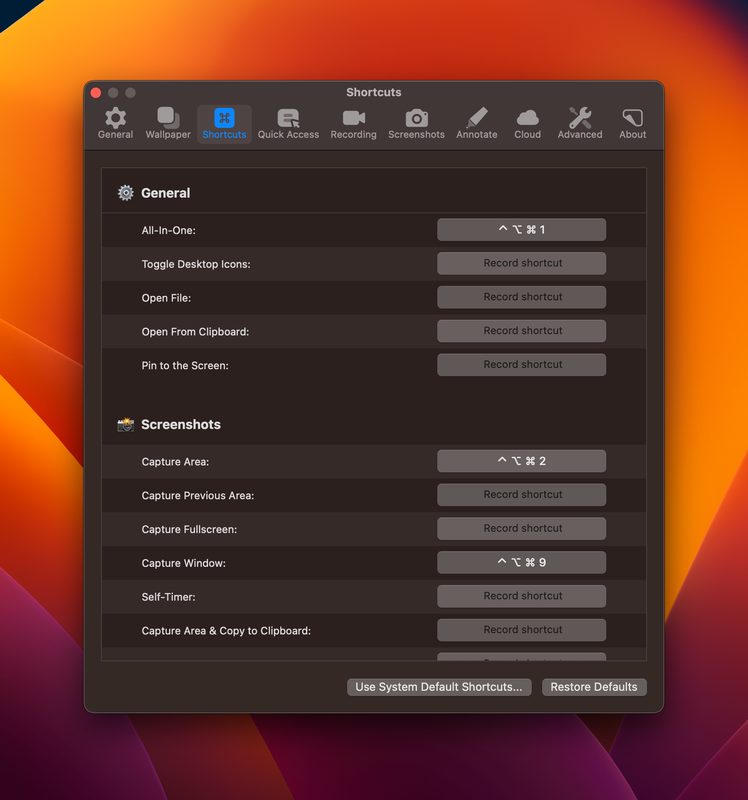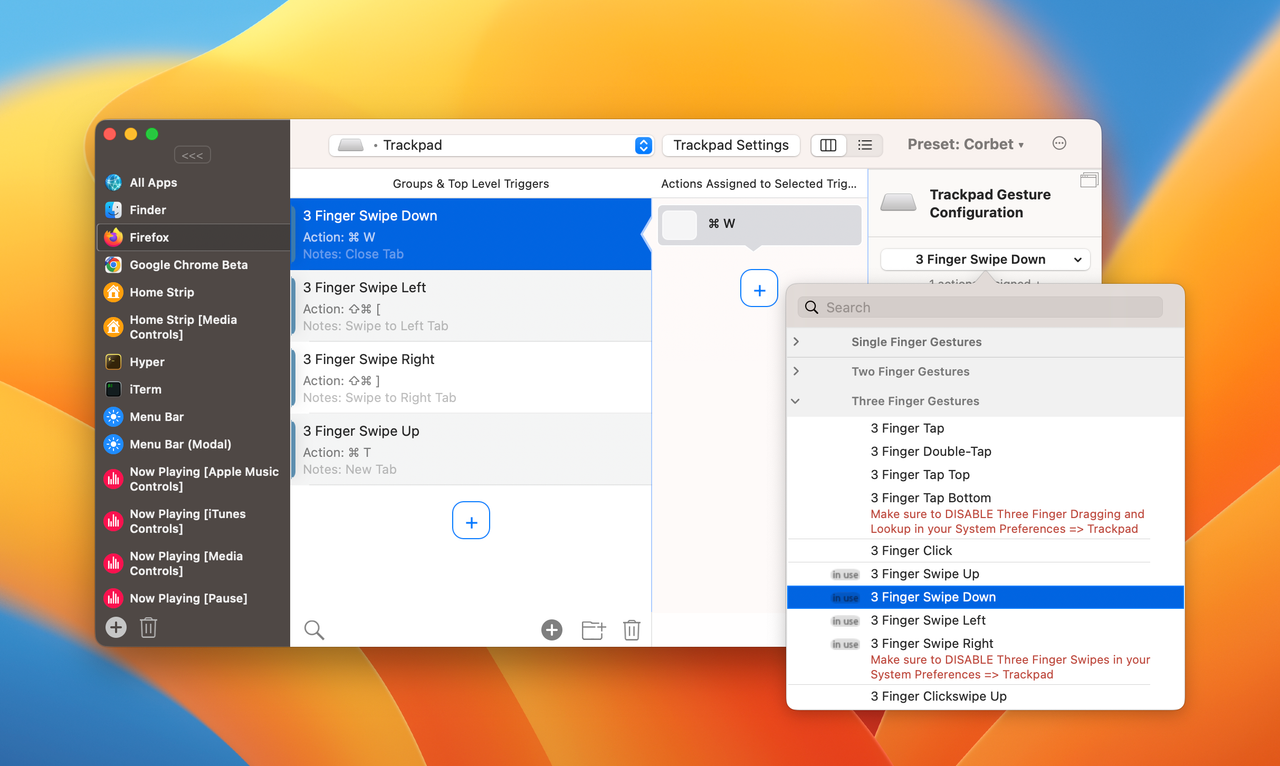This is my keyboard. There are many like it, but this one is mine. My keyboard is my best friend. It is my life. I must master it as I must master my life.
I got sick of keeping track of all the custom keyboard shortcuts and trackpad gestures that I've created, so I decided to create this guide to make setting this up a little easier down the road. If you think my keyboard shortcuts could be improved upon in some way, do not hesitate to contact me.
Table of Contents
- To Do
- macOS Spotlight
- Setup
- Keyboard Snippets / Text Replacements
- macOS/iOS Text Replacement
- Windows Management
- Search Bars
- Trackpad Gestures
- Hire Me
- Special Thanks
- Raycast section - Alfred alternative - try it out!
- Alfred config w/ workflows/snippets/gestures already setup
- BetterTouchTool config file w/ gestures/shortcuts setup
- Shell script to auto-install everything

By default, you can quickly bring up Spotlight on your mac by pressing:
⌘ Command + Space
In my opinion, using spotlight search is the fastest way to navigate around a computer system, including desktop and mobile devices. Instead of navigating through folders manually, searching is often the fastest - how many times have you used Google to navigate to a website you knew the address to? Search will always be faster!
If you're willing to download some extra applications, we can create custom keyboard shortcuts that give you access to all sorts of things - a clipboard manager, application launcher, password manager, and more. While Spotlight is really powerful, there are some better tools out there.
The following applications either facilitate the setup of keyboard shortcuts or have a keyboard shortcut that can easily be accessed. Many of these app's dock icons are hidden in my menubar.
-
Alfred 5 - Save countless hours by using hotkeys, keywords and customizing how you want to search your Mac and activity history. Replaces macOS Spotlight. Utilized below in Alfred Keyboard Snippets, Clipboard History, Raindrop, and more.
-
BetterTouchTool - The must-have application for setting up custom keyboard shortcuts and trackpad gestures. Required for trackpad gestures below.
Fortunately for us, Alfred provides us with added functionality, so we will replacing Spotlight's keyboard shortcut with Alfred. To do so, you will need to go to:
System Settings > Keyboard > Keyboard Shortcuts > Spotlight Set both to "Off"
How often do you actually use your capslock key? Chances are, it isn't often, so let's remap it to something more useful. Natively within iOS, you can change it to ⌘ Command or Esc, which are often more useful. If you're feeling more adventurous, I'd highly recommend installing Karabiner (with my custom config in this github) to further modify your Capslock key.
To do so, you will need to go to:
System Settings > Keyboard > Keyboard Shortcuts > Modifier Keys > Set to "Off" or "Command"
Keyboard snippets, or text replacements allow a user to quickly auto-fill information with a few simple keystrokes. This functionality is built natively into macOS and iOS, but Alfred offers more powerful options.
macOS offers it's own "Text Replacements" natively within macOS, which are great because they sync to your iOS devices. They can be setup by navigating to:
System Settings > Keyboard > Text Input > Text Replacement
I personally use both types of keyboard snippets/replacements - native due to the iOS syncing, and Alfred because I like to query and review them from Alfred's search bar (Command + Spacebar).
If there's one thing Microsoft Windows gets right out of the box, it's Windows Snapping. Unfortunately macOS's windows snapping isn't as good, which is why I recommend downloading Rectangle.
Rectangle offers a wide range of customizable Windows snapping options, but I largely use it two ways:
- To quickly snap windows to the top/left/bottom/right using ⌘ Right Command + ▲ ▼ ◀ ▶ Arrow keys (see below).
- To quickly snap windows using my trackpad by clicking and dragging a window
- To quickly move windows from one display to the next (when using external displays)
Since I try and keep my hands on the keyboard at all times to improve productivity, I have mapped the following shortcuts to my keyboard:
Snap Window to Top Half: ⌘ Command + ▲ Up Arrow
Snap Window to Bottom Half: ⌘ Command + ▼ Down Arrow
Snap Window to Left Side: ⌘ Command + ◀ Left Arrow
Snap Window to Right Side: ⌘ Command + ▶ Right Arrow
Rectangle also offers similar functionality to Windows by allowing the user to "throw" or "snap" a window. This is on by default.
I've included my Rectangle config with my keyboard shortcut preferences and snapping settings. It can be imported in:
Rectangle > Preferences > Settings > Import Config
Like spotlight search, but better. Alfred has a long list of features. Alfred is activated by pressing:
⌘ Command + Space
I use the clipboard history to easily copy and paste images and text anywhere. This is great for putting together professional documents. Another really great feature is Alfred's Clipboard History merging, which lets users copy multiple times in a row.
Alfred's clipboard history can be activated by pressing:
⌥ Option + X
Great for quickly filling in information you regularly use like e-mails, dates, and links. Alfred's snippets are a little better than macOS/iOS's because you can open the search bar and preview them with:
⌥ Option + S
My favorite bookmark manager. I use the Raindrop search-bar to quickly open links to my Github projects, work-related Sharepoint pages, Google Drive folders, and more. Raindrop is an Alfred Workflow.
A list of other applications with keyboard shortcuts. This includes easy access to entering items in my Calendar, adding items to my reminders/to do list, opening a terminal window, accessing my password vault, and more.
My favorite password manager. I use 1Password to save important information including my glasses prescription, ID cards, healthcare cards, passports, software IDs, and passwords.
The 1Password search bar lets me quickly open and login to a website with just a few keystrokes. 1Password can even be used as a 2fa authenticator app, and auto-fill the code into your browser of choice (I suggest Firefox).
The 1Password search bar is displayed when I press ⌥ Option + Space
Karabiner Elements - Optional. A free powerful keyboard customizer, used to remap "Capslock" to:
Hyper (⌃ CTRL + ⌥ Option + ⌘ Command) with any other key, or Esc when pressed alone.
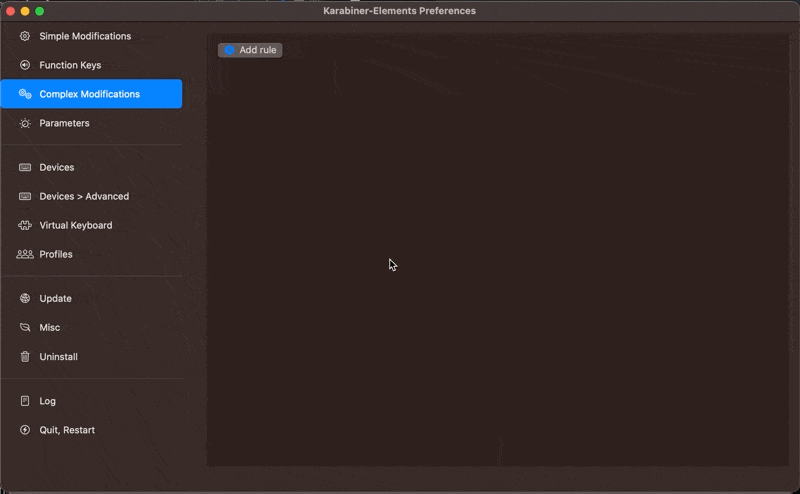
- iTerm2 - Great Terminal alternative with extra features like split pane. I have iTerm2 automatically appear when I type:
⌥ Option + ⏎ Esc
Fantastical is a great free calendar app that integrates with Google, iCloud, Outlook, and more. Using neutral text language entry, users can enter items easily.
Fantastical even has an iOS version with great customizable homescreen widgets.
I have Fantastical calendar entry automatically appear when I type:
⌥ Option + ⏎ Esc

⇪ Capslock/Hyper (AKA ⌃ CTRL + ⌥ Option + ⌘ Command) + 1
For Trackpad gestures, I use BetterTouchTool. BTT lets you create gestures and keyboard shortcuts on a global and per-app basis, allowing flexibility.
When I am working in a web browser, the following trackpad gestures allow me to...
Three Finger Swipe Right - Navigate to right tab
Three Finger Swipe Left - Navigate to left tab
Three Finger Swipe Down - Close active tab
Three Finger Swipe Up - Open new tab
I apply the same swiping gestures in Finder, the following trackpad gestures allow me to...
Three Finger Swipe Right - Navigate to right finder tab
Three Finger Swipe Left - Navigate to left finder tab
Three Finger Swipe Down - Close active finder tab
Three Finger Swipe Up - Open new finder tab
Do you think I would be a valuable asset to your software development team? I am currently open to employment - e-mail me at [email protected]!
Nikita Noloboev's my-mac-os - Inspired me to document most of my digital garden. Thanks Nikita! Capslock - Inspired me to modify my capslock key.