-
Notifications
You must be signed in to change notification settings - Fork 26
Home
Welcome to the SpellChecker-Plugin wiki!
This page contains useful information about using the SpellChecker Plugin.
Below are a few images that shows the functionality of the SpellChecker Plugin. If an image is too small it can be opened in a new browser or downloaded to get a bigger version of the image.
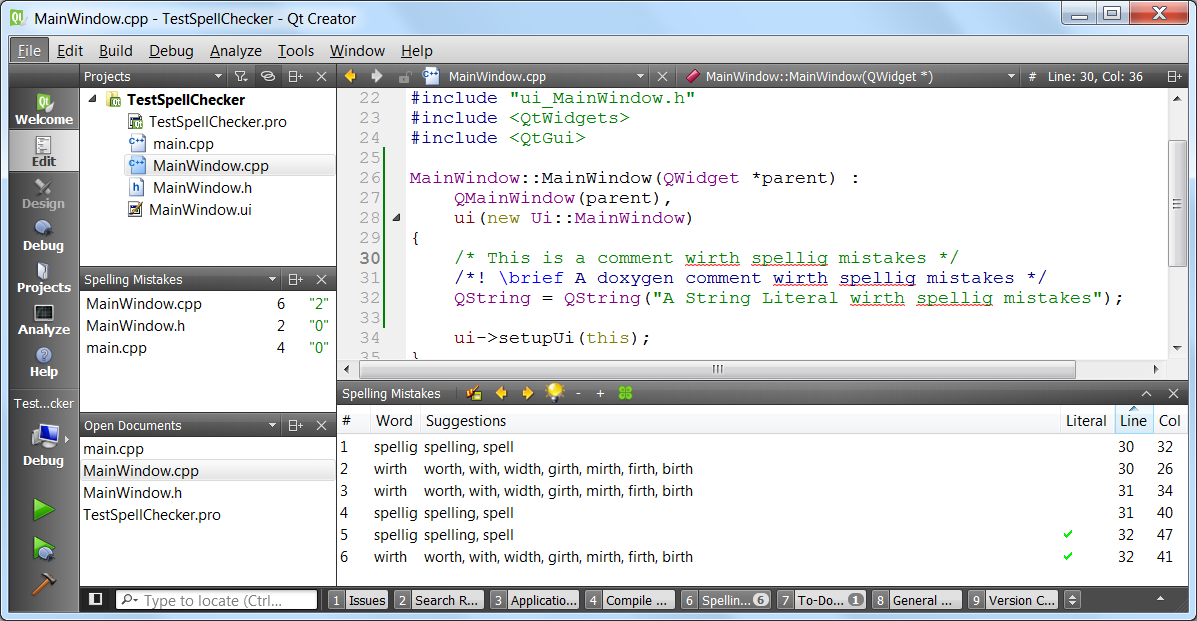
In the above image one can see an example of QtCreator showing the widgets and underlining of misspelled words.
On the right-hand side is the "Spelling Mistakes" navigation widget. This widget shows which files have spelling mistakes on them. The total amount of mistakes are shown in black and the number of mistakes in String Literals are shown quoted in green. Clicking on any of these files will open the editor for the selected file.
At the bottom is the "Spelling Mistakes" output pane. This pane lists the spelling mistakes on the given page as well as suggestions for the correct spelling. Clicking on a word will place the cursor in the editor on the misspelled word. If the cursor is on a misspelled word the 'light-bulb', 'minus', 'plus' and 'clover' buttons will become active to allow user interaction with the misspelled words. If the cursor is not over a spelling mistake, these buttons will be inactive and grayed out. The buttons are defined as follow:
- The Light-bulb button will pop up a dialog and give the user the option to select an alternative spelling for the word and then to replace only the current word or all instances of the misspelled word with the selected suggestion.
- The '-' button ignores a word for the current QtCreator session. The next time that QtCreator is opened the word will be marked as a spelling mistake again.
- The '+' button adds the word to the user dictionary. This word will not be a spelling mistake again even if QtCreator is restarted.
- The clover button is the 'feeling lucky' option. It will replace the word with the first suggestion in the list of suggestions, if there are suggestions. If there are no suggestions for the word this button will be disabled.
A green checkmark in the "Literal" column indicates that the misspelled word is part of a String Literal.
The table can be sorted according to the "Word", "Literal" and "Line" columns by clicking on the column headings. The output pane creates buttons for each suggestion for a misspelled word, if a misspelled word is selected in the output pane, or the cursor is over a misspelled word in the editor. Pressing one of these buttons will replace the current word with the selected suggestion.
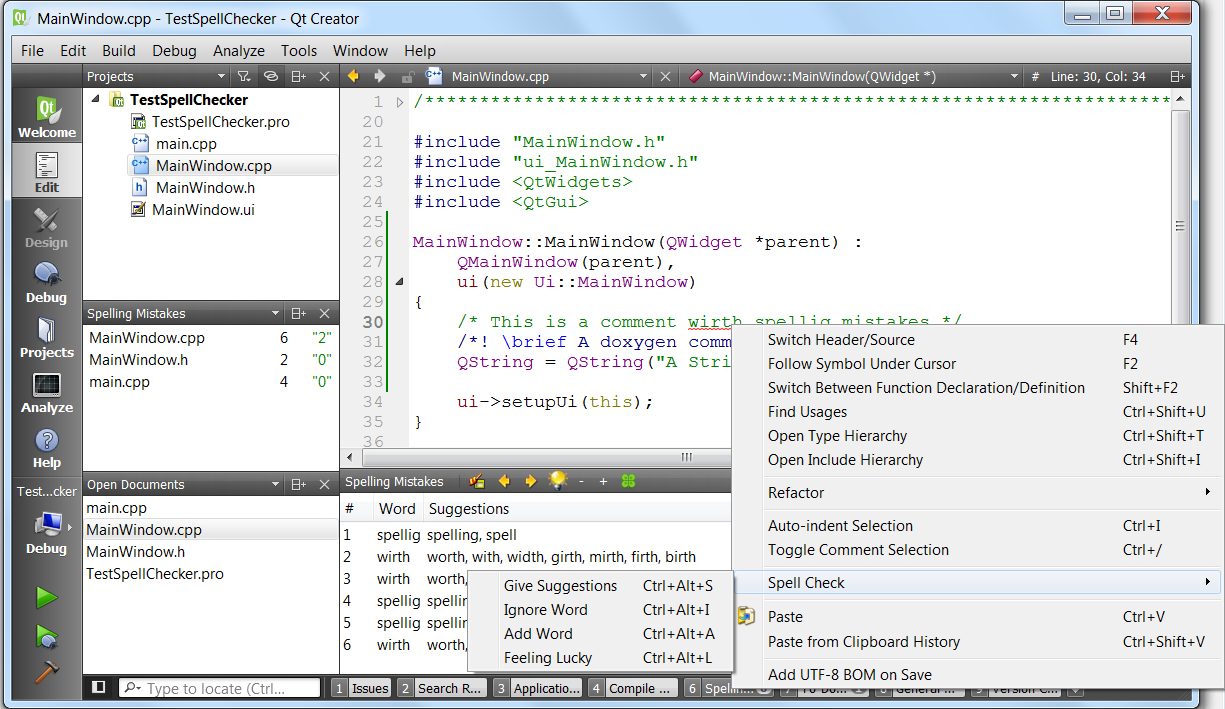
If the cursor is over a misspelled word and the user right clicks, the "Spell Check" right click menu will become active. From here the same commands can be performed as from the buttons on the output pane as discussed above. The menu will not be active if the cursor in the editor is not over a misspelled word.
The Qt Creator quick fix menu (Alt + Return) will also give the mentioned actions and suggestions when triggered on a misspelled word, either in a comment or part of a string literal. From the menu an action can be selected for the current misspelled word.

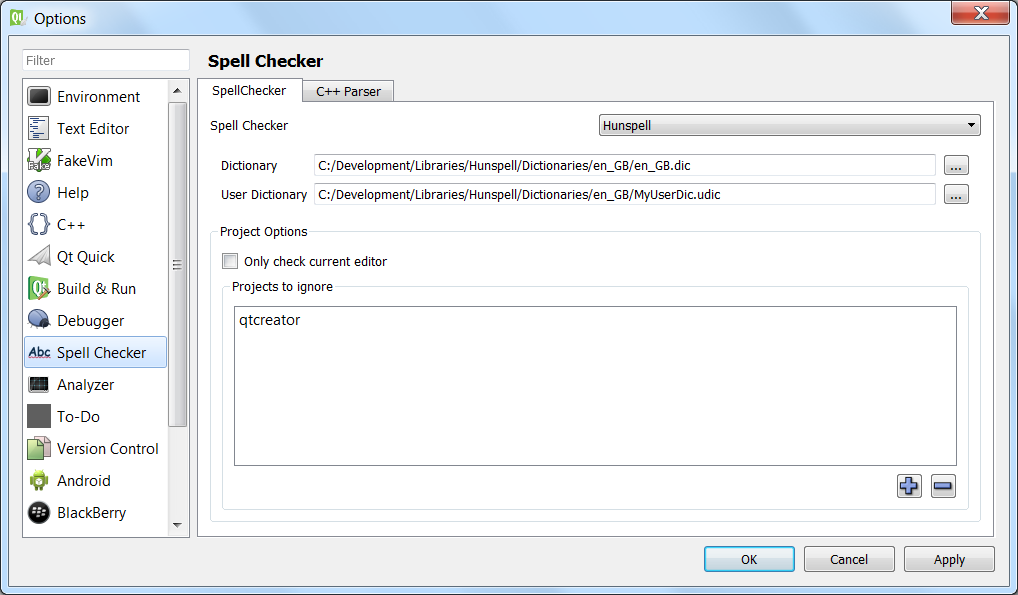
The above image shows the core settings of the plugin. From here the Spell Checker can be chosen as well as the locations for the Dictionary and User Dictionaries. Currently only the Hunspell Spell Checker is implemented.
The setting to check only the current editor or the complete project can be changed here.
The "Projects to ignore" list contains the names of projects that should never be scanned for spelling mistakes even if the setting is set to scan full projects. This is useful when regularly opening external projects that are big and can take a long time to complete scanning. The blue plus and minus buttons are used to interact with this list.