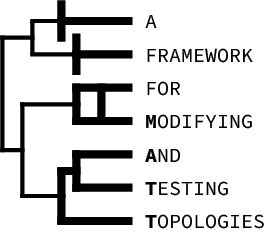MATT is distributed as a python package called phylo-matt. MATT requires a Python version of 3.8 or higher.
Once python and the included package manager are installed, MATT can be installed using the pip command in a
console:
pip install phylo-matt
If you run into errors, try:
pip install phylo-matt --user
After MATT has been installed it can be launched using the matt command in a console:
matt
This will start MATT and open http://localhost:5000 in the preferred browser.
Once open MATT can be used via the GUI in the browser.
To close MATT after usage, simply kill the server by hitting Ctrl + C in the console.
Make sure to set all the needed options under the "Options" button in the top right corner first. You will also find a reference to this file there.
Afterwards optionally set a session name and import your alignment and/or tree file. Alternatively you can import the example files.
- If you do not name the session, default file names will be used and might override older files.
- If you only import an alignment file, you can let MATT generate the tree for you.
- If you only import a tree file, you will not be able to use all of MATT's features.
After the tree has been drawn, you can navigate through it:
- To zoom in, use either ScrollUp on your input device, the "Zoom in" button in the top left corner or the "Zoom in" in the context menu (RightClick).
- To zoom out, use either ScrollDown on your input device, the "Zoom out" button in the top left corner or the "Zoom out" in the context menu (RightClick).
- Click & Drag to move the tree around.
The minimap in the top right corner shows you the tree and the viewport. Click somewhere inside to jump to that location.
To search for a specific entry, enter the name in the search in the top left corner and hit Enter or Click the button next to the input field.
Use the buttons "Show/Hide branch lengths" and "Align/Attach labels" in the top right corner or their versions in the context menu to toggle between the viewmodes for branch lenghts and labels.
Click on a branch to select it. After you have selected a branch you can swap it with another branch, by Clicking that other branch.
After selecting a branch, the "Set Root" button appears. Click it to set the selected branch as a root. Alternatively you can Rightclick a branch to select it and set the root directly in the context menu.
Once you have changed the initial topology, you can "Undo" and "Redo" your changes, using the buttons in the top left corner or the context menu.
If you want to save a topology, Click the "Save snapshot" button or the option in the context menu. Optionally you can name the snapshot and then save it.
Once a snapshot is saved, you can find it under the "Snapshots" button or in the context menu. In the snapshots menu you can jump to another snapshot directly, change its name or download it. Here you can also select multiple snapshots and test them. After the tests have run, a menu opens up, showing you the test results of the topology tests.
Any bug reports, comments and suggestions are highly appreciated. Please open an issue on GitHub or contact us via email.
MATT is licensed under the GNU General Public License v3.0.
An Application Note is in the works. Stay tuned.
For further support or bug reports please contact us via email.