- Introduction
- Prerequisites
- Clone the Repo
- Installation
- Running AS-One
- Usage
- Benchmarks
AS-One is a python wrapper for multiple detection and tracking algorithms all at one place. Different trackers such as ByteTrack, DeepSort or NorFair can be integrated with different versions of YOLO with minimum lines of code.
This python wrapper provides YOLO models in both ONNX and PyTorch versions. We plan to offer support for future versions of YOLO when they get released.
This is One Library for most of your computer vision needs.
If you would like to dive deeper into YOLO Object Detection and Tracking, then check out our courses and projects
Watch the step-by-step tutorial
- Make sure to install
GPUdrivers in your system if you want to useGPU. Follow driver installation for further instructions. - Make sure you have MS Build tools installed in system if using windows.
- Download git for windows if not installed.
Navigate to an empty folder of your choice.
git clone https://github.com/augmentedstartups/AS-One.git
Change Directory to AS-One
cd AS-One
For Linux
python3 -m venv .env
source .env/bin/activate
pip install numpy Cython
pip install cython-bbox
pip install asone
# for CPU
pip install torch torchvision
# for GPU
pip install torch torchvision --extra-index-url https://download.pytorch.org/whl/cu113
For Windows 10/11
python -m venv .env
.env\Scripts\activate
pip install numpy Cython
pip install -e git+https://github.com/samson-wang/cython_bbox.git#egg=cython-bbox
pip install asone
# for CPU
pip install torch torchvision
# for GPU
pip install torch torchvision --extra-index-url https://download.pytorch.org/whl/cu113
or
pip install torch==1.10.1+cu113 torchvision==0.11.2+cu113 torchaudio===0.10.1+cu113 -f https://download.pytorch.org/whl/cu113/torch_stable.htmlRun main.py to test tracker on data/sample_videos/test.mp4 video
# run on gpu
python main.py data/sample_videos/test.mp4
# run on cpu
python main.py data/sample_videos/test.mp4 --cpuResults on provided sample video
result.mp4
Use detector on an image using GPU
import asone
from asone import utils
from asone.detectors import Detector
import cv2
img = cv2.imread('data/sample_imgs/test2.jpg')
detector = Detector(asone.YOLOV7_E6_ONNX, use_cuda=True).get_detector() # Set use_cuda to False for cpu
dets, img_info = detector.detect(img)
bbox_xyxy = dets[:, :4]
scores = dets[:, 4]
class_ids = dets[:, 5]
img = utils.draw_boxes(img, bbox_xyxy, class_ids=class_ids)
cv2.imwrite('result.png', img)Change detector by simply changing detector flag. The flags are provided in benchmark tables.
# Change detector
detector = Detector(asone.YOLOX_S_PYTORCH, use_cuda=True).get_detector()Run the asone/demo_detector.py to test detector.
# run on gpu
python -m asone.demo_detector data/sample_imgs/test2.jpg
# run on cpu
python -m asone.demo_detector data/sample_imgs/test2.jpg --cpuUse tracker on sample video using gpu.
import asone
from asone import ASOne
# Instantiate Asone object
dt_obj = ASOne(tracker=asone.BYTETRACK, detector=asone.YOLOX_DARKNET_PYTORCH, use_cuda=True)
# Get tracking function
track_fn = dt_obj.track_video('data/sample_videos/test.mp4', output_dir='data/results', save_result=True, display=True)
# Loop over track_fn to retrieve outputs of each frame
for bbox_details, frame_details in track_fn:
bbox_xyxy, ids, scores, class_ids = bbox_details
frame, frame_num, fps = frame_details
# Do anything with bboxes here
# To track using webcam
# Get tracking function
track_fn = dt_obj.track_webcam(cam_id=0, output_dir='data/results', save_result=True, display=True)
# Loop over track_fn to retrieve outputs of each frame
for bbox_details, frame_details in track_fn:
bbox_xyxy, ids, scores, class_ids = bbox_details
frame, frame_num, fps = frame_details
# Do anything with bboxes hereChange Tracker by simply changing the tracker flag.
The flags are provided in benchmark tables.
dt_obj = ASOne(tracker=asone.BYTETRACK, detector=asone.YOLOX_DARKNET_PYTORCH, use_cuda=True)
// Change tracker
dt_obj = ASOne(tracker=asone.DEEPSORT, detector=asone.YOLOX_DARKNET_PYTORCH, use_cuda=True)dt_obj = ASOne(tracker=asone.DEEPSORT, detector=asone.YOLOX_S_PYTORCH, use_cuda=True)To setup ASOne using Docker follow instructions given in docker setup
- First Release
- Import trained models
- Simplify code even further
- Add support for other Trackers and Detectors
- M1/2 Apple Silicon Compatibility
| Offered By: | Maintained By: |
|---|---|
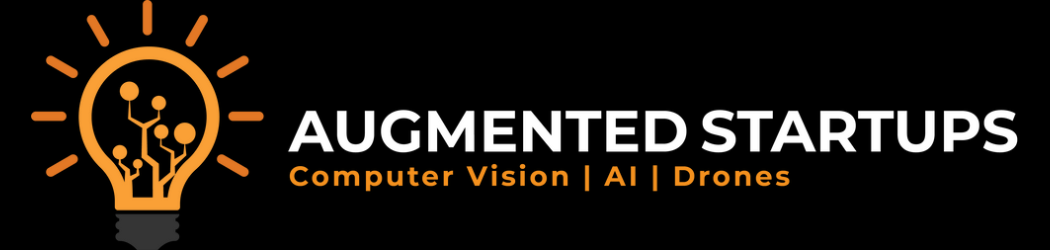 |
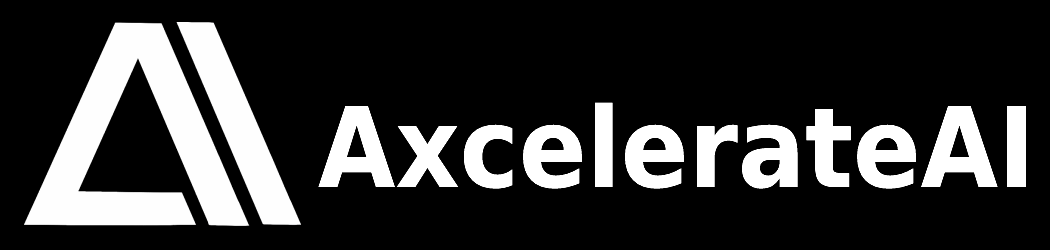 |

