This repository includes a guide to help with using Github.This guide was created at one of the worldwide #ASKnet programs, which is about helping people to help themselves. With Github or Git in the background, actions/projects or ideas can be documented wonderfully and archived in historical versions.This guide is a git repository about working with git repositories.
--===<({ Github Guidance Here })>===--
There you find all information about how to use Github and get support
Some important informations:
- Working with you GitHub account issues.
- Creating repository and forking existing repository.
- Using issues for communicating tasks.
- Handling merges and merges conflicts.
- Mastering other collaboration features of the platform
If you want to give us feedback, feel free to write us: Give a Feedback
The guide consists of Markdown files that are rendered as HTML pages using jekyll and Github Actions.
If you have a suggestion or even concrete content incl. screenshots, feel free to write us an issue.
If you already know the basics of Git and Markdown, feel free to write content yourself. Here you can learn how to edit content. There are two methods to get to the right place you want to edit.
With this method, only already created manuals can be edited and no new ones can be created. To find the desired content, it is best to switch to the HTML page and search for the desired page there: https://asknet-open-training.github.io/Github-Guidance/
Then browse to your desired page and you'll find an Edit this page on GitHub link at the bottom of each page. Clicking on it will take you to the exact Markdown file you want to edit.
Once you have reached the Markdown file, you can use the pen button to go into edit mode and change the content. Afterwards, the change is saved as a commit or a change suggestion is made in the form of a pull request. How a commit works or a pull request is made, you can find out in this guide ;)
With method 2 you can not only edit instructions, but also create them yourself and upload images.
You can go through the Git repository and mainly all the content for the guide can be found in two directories:
You can ignore the other directories or files.
In the pages directory you will find all pages sorted into the subfolders corresponding to the main points of the guide (e.g. github-account, github-repo or github-issues).
In the desired folder you can either edit pages or create new pages.
To create a page you have to create a new Markdown file. You can use any name, but it must not contain special characters or spaces. At the end of a file must be .md
Example: image-upload.md
The following information must be entered at the top of the file:
---
layout: default
title: Upload images to Repo
parent: Github Repository
nav_order: 7
---
Then save the page with a commit.
All images are uploaded to the images directory. This directory is located in the parent directory assets.
The name of an image should be descriptive and not e.g. IMG_345345345.jpg. It is recommended to use the name of the main topic (e.g. github-repo, github-account or github-isses) at the beginning and after - the name of your new manual.
Example: github-repo - create-new-repo .png (View images folder and upload images)
Important: Do not use spaces or special characters in file names and do not upload images that are too large. Otherwise the entire repository would become too big.
Alternatively, you are welcome to write us an issue and upload your desired image there. You just have to tell us on which page the image should be displayed ;)
You can use the usual Markdown standards. Then the full URL including https://... must be used.
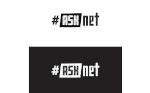
This works, but isn't very flexible and a very long URL. Better are relative links.
This guide should be flexibly usable (e.g. without internet connection) and freely expandable. You can even use this guide on your computer without having access to the internet.
Now we come to the relative links. The alternative are, as we have already learned, permalinks with a fixed URL. If images are now included with a permalink, then these images are not loaded from your local computer or your fork, but always from the main repository on Github in the internet. If we now use relative links instead, then the images and all content will always be loaded from your repository, no matter where it is. Whether on your computer or your new fork repository.
The code to include an image looks like this. You can ignore the cryptic characters }, [, |, etc. Just look at the path to your image: assets/images/partner-asknet-logo.jpg.

| r0g_agency | ASKnet | BMZ |
|---|---|---|
 |
 |
 |
| Official Website | Official Website | Official Website |
This work is licensed under a Creative Commons Attribution-ShareAlike 4.0 International License.



