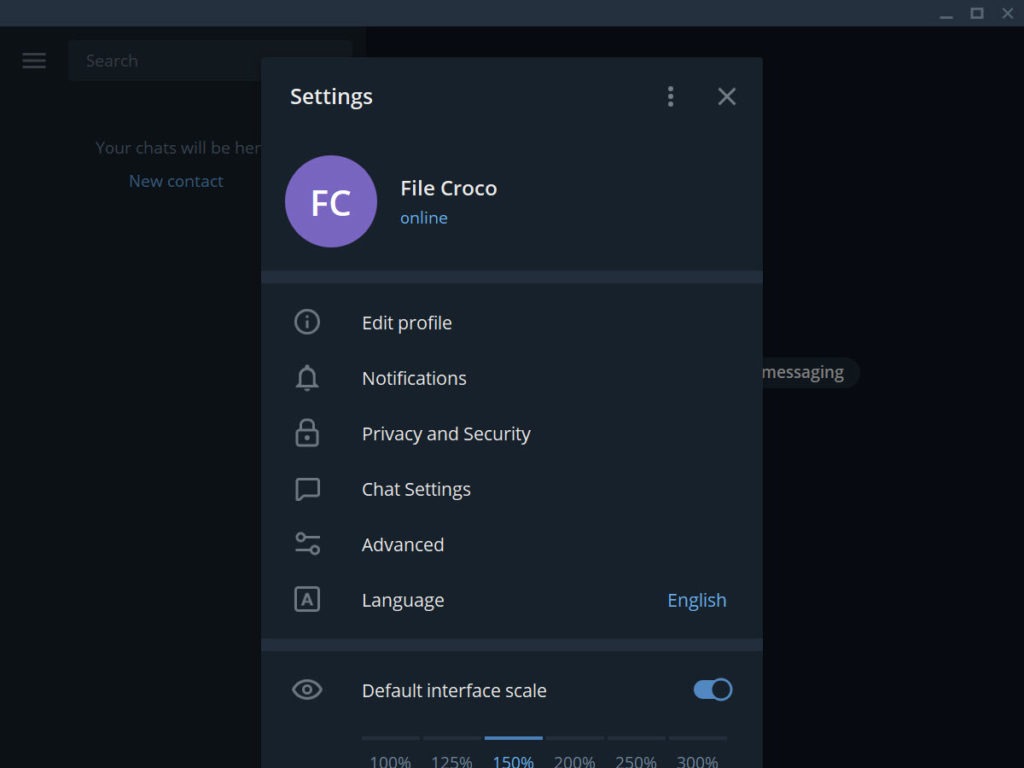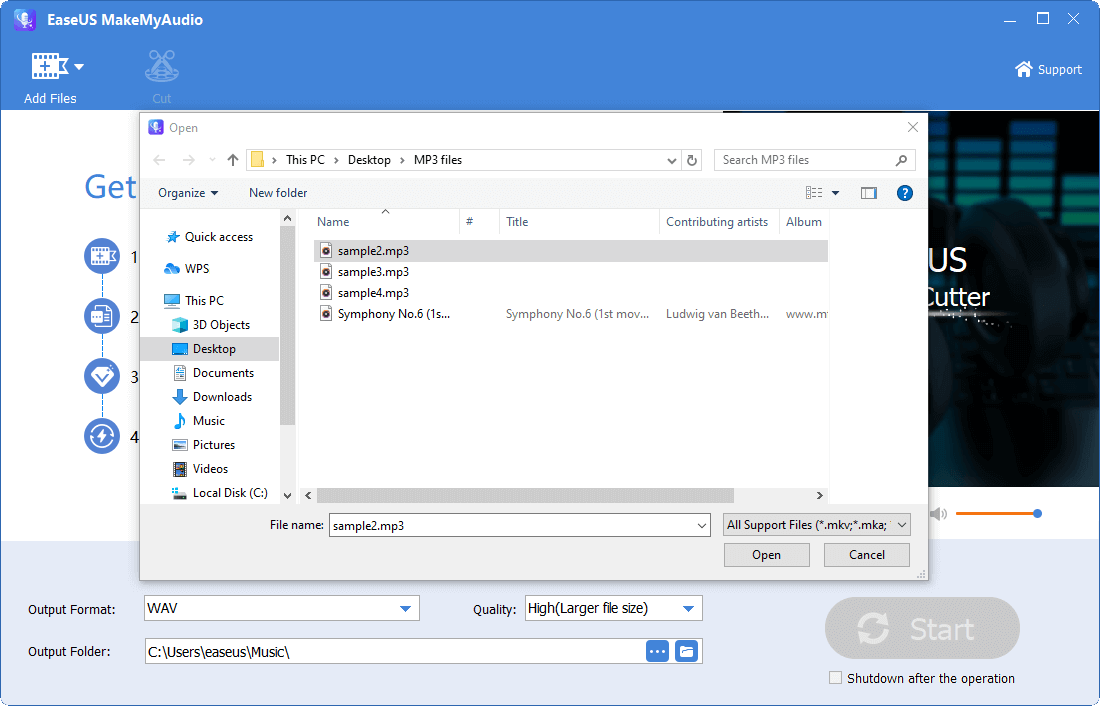To change the incoming message or call sound in Telegram Desktop, follow these steps:
-
Download the desired sound and save it in a folder, for example, C:\Music\MySound.mp3.
-
Open Telegram Desktop and make sure you are using the English layout.
-
Open Settings.
-
Type "
msg_incoming" on your keyboard for changing the incoming message sound or "call_incoming" for changing the incoming call sound. You won't see this text anywhere, but keep typing as if it is a cheat code in a game. Don't forget the underscore. -
If you typed "
msg_incoming" correctly, a dialog window will appear, asking you to open an mp3 file. If you typed "call_incoming" correctly, the app will play the current incoming call sound. -
Navigate to the folder where you saved the sound (C:\Music) and double-click on MySound.mp3.
-
If you're changing the incoming message sound, close Telegram Desktop completely (Ctrl+Q by default) and open it again. If you're changing the incoming call sound, the new sound will be applied immediately.
-
Done! The incoming message/call sound has been changed. If you want to revert back to the original sounds, type "
sounds_reset" command in Settings and restart the app.