You signed in with another tab or window. Reload to refresh your session.You signed out in another tab or window. Reload to refresh your session.You switched accounts on another tab or window. Reload to refresh your session.Dismiss alert
I started TinyFPGA Programmer v1.1.5 applicaion without it being connected by USB to the programmer, by mistake since it was my first time using it. The Select File button brings up the Select File dialog but I was unable to see my JED file because the file filter has the incorrect syntax, so I thought I had not managed to generate one correctly from my first usage of Lattice Diamond. However, the file could be seen in Windows Explorer. Workaround - use the all files option and type *.jed in the File name.
The problem does not occur if the USB connection is present when the application is started, irrespective of power to the target board.
The text was updated successfully, but these errors were encountered:
jiapei100
pushed a commit
to LongerVisionRobot/TinyFPGA-Programmer-Application
that referenced
this issue
Dec 3, 2023
Fix for Issue tinyfpga#11, provide consistent usage of "--mode" parameter.
--mode is not mandatory for all use-cases of the programmer
while flashing m4app or appfpga images, --mode [m4/fpga/fpga-m4] should be specified - this is enforced, and error message displayed if not specified
standalone use of --mode continues to be available :
qfprog --mode to read the currently active mode on the board
qfprog --mode [m4/fpga/fpga-m4] to set the mode, without needing to flash images.
I started TinyFPGA Programmer v1.1.5 applicaion without it being connected by USB to the programmer, by mistake since it was my first time using it. The Select File button brings up the Select File dialog but I was unable to see my JED file because the file filter has the incorrect syntax, so I thought I had not managed to generate one correctly from my first usage of Lattice Diamond. However, the file could be seen in Windows Explorer. Workaround - use the all files option and type *.jed in the File name.
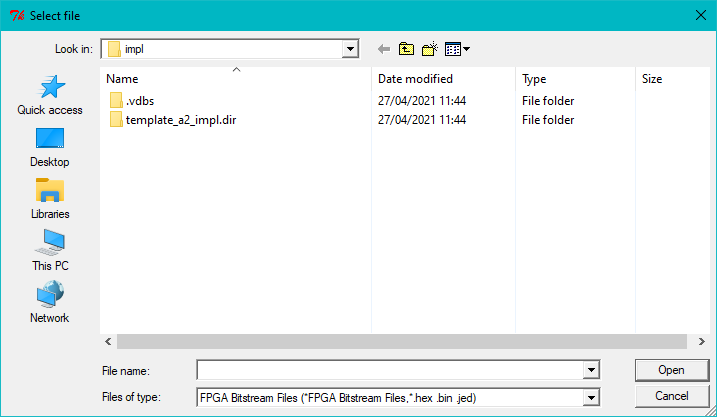
The problem does not occur if the USB connection is present when the application is started, irrespective of power to the target board.
The text was updated successfully, but these errors were encountered: