-
Notifications
You must be signed in to change notification settings - Fork 276
New issue
Have a question about this project? Sign up for a free GitHub account to open an issue and contact its maintainers and the community.
By clicking “Sign up for GitHub”, you agree to our terms of service and privacy statement. We’ll occasionally send you account related emails.
Already on GitHub? Sign in to your account
Tera barcode scanner - HID not recognized by QZ #634
Comments
Will check out a bit later this week. |
|
Thanks @tresf let me know if you need me to test something |
|
Windows strictly prohibits stealing keystrokes for security reasons, so devices which only offer keyboard emulation suffer as a result. My experience with the Tera scanner is the following:
We'll need to switch this into POS Scanner mode... quoting Microsoft's scanner page:
I tried and failed. I've attempted to manipulate the device into raw HID mode and serial mode using both USB methods, but the manual doesn't offer a QR code for this function and attempting to scan other Tera model barcodes don't seem to have an effect either. It always stays in keyboard emulation (we've been able to read from other HID scanners as identified in #288, but the Keyboard support breaks this as explained here: nyholku/purejavahidapi#50 (comment)). So what's next? The manual does mention "POS" on page 4, but also says the following on page 18:
Per the manual, I've emailed Tera directly for assistance. |
|
I'd like to add that although "POS" (Point Of Sale) is used quite liberally in documentation, its usage applies equally to non-POS systems such as shipping, inventory, etc. POS can be considered generic for all applicable industries. |
|
Thanks for your test @tresf what Tera barcode scanner do you use ? |
|
@tresf do you know of any simple software to test if a HID device should be compatible ? |
I've always relied on vendor-provided demos when Java failed. Note, there is an open bug report to add |
This may be true, but in my experience with other scanners, the scanner itself controls this. |
This one: https://www.amazon.com/gp/product/B07T5KG5JC/ref=ask_ql_qh_dp_hza |
|
I forgot to mention, that I did receive feedback from the seller, it just didn't work with my scanner. Leaving this here incase it's useful to someone in the future... this is quoted directly from an email from tera-digital.com. Closing, marking as
|




@windows
By default the barcode reader show as a USB HID Keyboard, tho in device maneger you can change driver to "HID-compatible device"
In QZ it dosen't show on the HID list for some reason ?
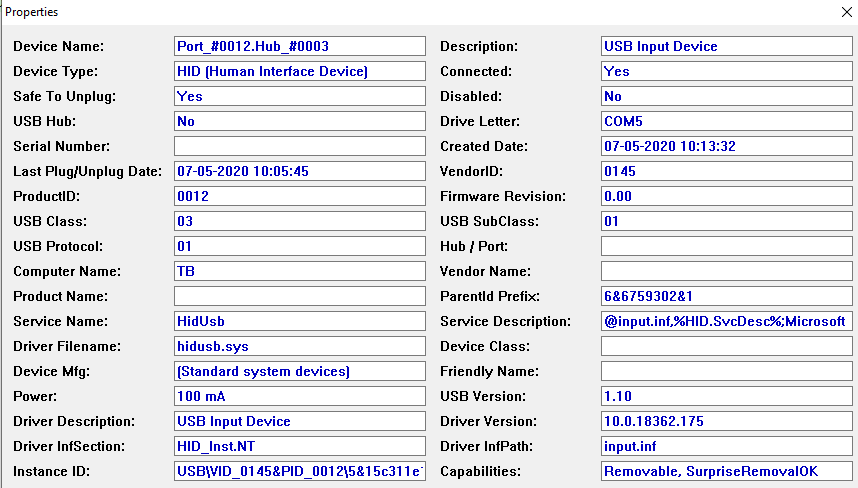
Is there a tool to check if its a QZ issue or win/driver one ?
This is the device info with default windows driver
It shows in the USB tab list, but trying to claim it here gives this error
Error: javax.usb.UsbPlatformException: USB error 4: Can't open device Bus 003 Device 016: ID 0145:0012: No such device (it may have been disconnected)But if you change driver to WinUSB (using this tool https://zadig.akeo.ie/) you can claim and get raw stream in USB tab.
@tresf open for suggestions and ready to help what i can :)
The text was updated successfully, but these errors were encountered: