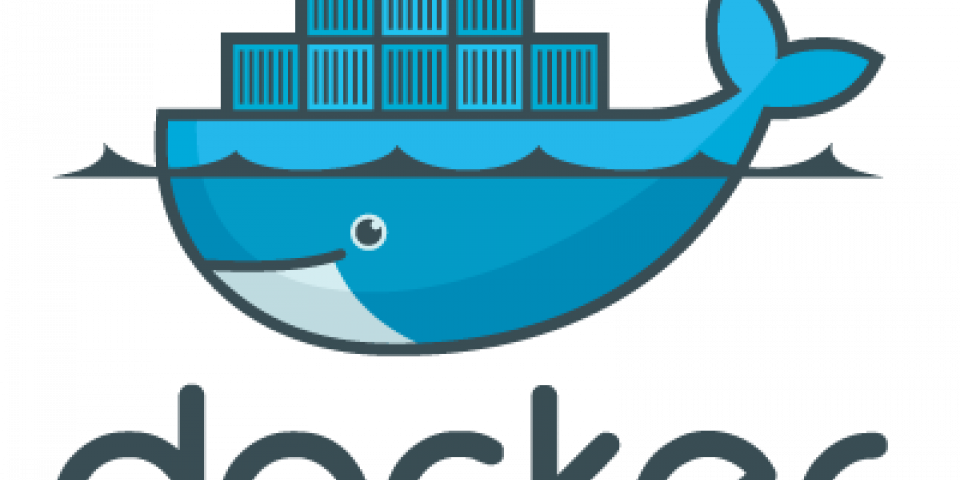PuzzleSkills is an open source webapplication to facilitate skill management.
With the help of PuzzleSkills Users can manage their profiles, CVs and Skills.
Managing employees and getting an overview of each of their skills has never been easier.
You will need the following things properly installed on your computer:
- Git (Version Control System)
- RVM (Ruby Version Manager) (installation requires
curlandgpg) - Either PostgreSQL or Docker for the Database (Docker is recommended)
We're glad you want to setup your machine for PuzzleSkills development 💃
If you're on Windows you should be able to Download Ubuntu from Microsoft Store. Note that you need to enable Subsystem for Linux and virtual machine platform in your Windows features.
Then you can open Ubuntu and follow the manual using the Ubuntu console.
When you finished use your Windows IDE and open the skills folder that's located in your Linux subsystem -> Ubuntu and start developing.
If this doesn't work you can always use a VM.
First you need to clone this repository:
mkdir -p ~/git/ && cd ~/git/
git clone https://github.com/puzzle/skills.git && cd ~/git/skills⚡ If your user id is not 1000 (run id -u to check), you need to export this as env variable: export UID=$UID before running any of the further commands. Maybe you want to add this to your bashrc.
Without Keycloak (recommended) Since this is the default, you don't have to do anything and can run all commands inside the root of the project.
With Keycloak
To use the application with Keycloak, navigate to config/docker/keycloak and run all commands from this directory.
You can log in either as user or as admin. The password for both accounts is password.
To start the PuzzleSkills application, run the following commands in your shell:
docker compose up -d⚡ This will also install all required gems and seed the database, which takes some time to complete if it's executed the first time. You can follow the progress using docker logs -f rails (exit with Ctrl+C).
After the startup has completed (once you see Listening on http://0.0.0.0:3000 in the logs), make sure all services are up and running:
docker psThis should look something like this:
IMAGE COMMAND PORTS NAMES
ruby:3.2 "/bin/bash -c '\n apt…" assets
skills-dev/rails "rails-entrypoint ra…" 0.0.0.0:3000->3000/tcp, :::3000->3000/tcp rails
postgres:16 "docker-entrypoint.s…" 0.0.0.0:5432->5432/tcp, :::5432->5432/tcp postgres
Access the web application by browser: http://localhost:3000 and enjoy the ride!
To interact with pry inside a controller, you have to attach to the container first using docker attach rails.
This will show you any new logs, and if you encounter a pry prompt, you can interact with it.
To detach from the container without stopping it, press CTRL + p then CTRL + q.
- To run the backend tests run
rake spec - To use a user without admin privileges change email in
app/controllers/application_controller.rb#authenticate_auth_user"to "[email protected]"
Find further Documentation at the links below