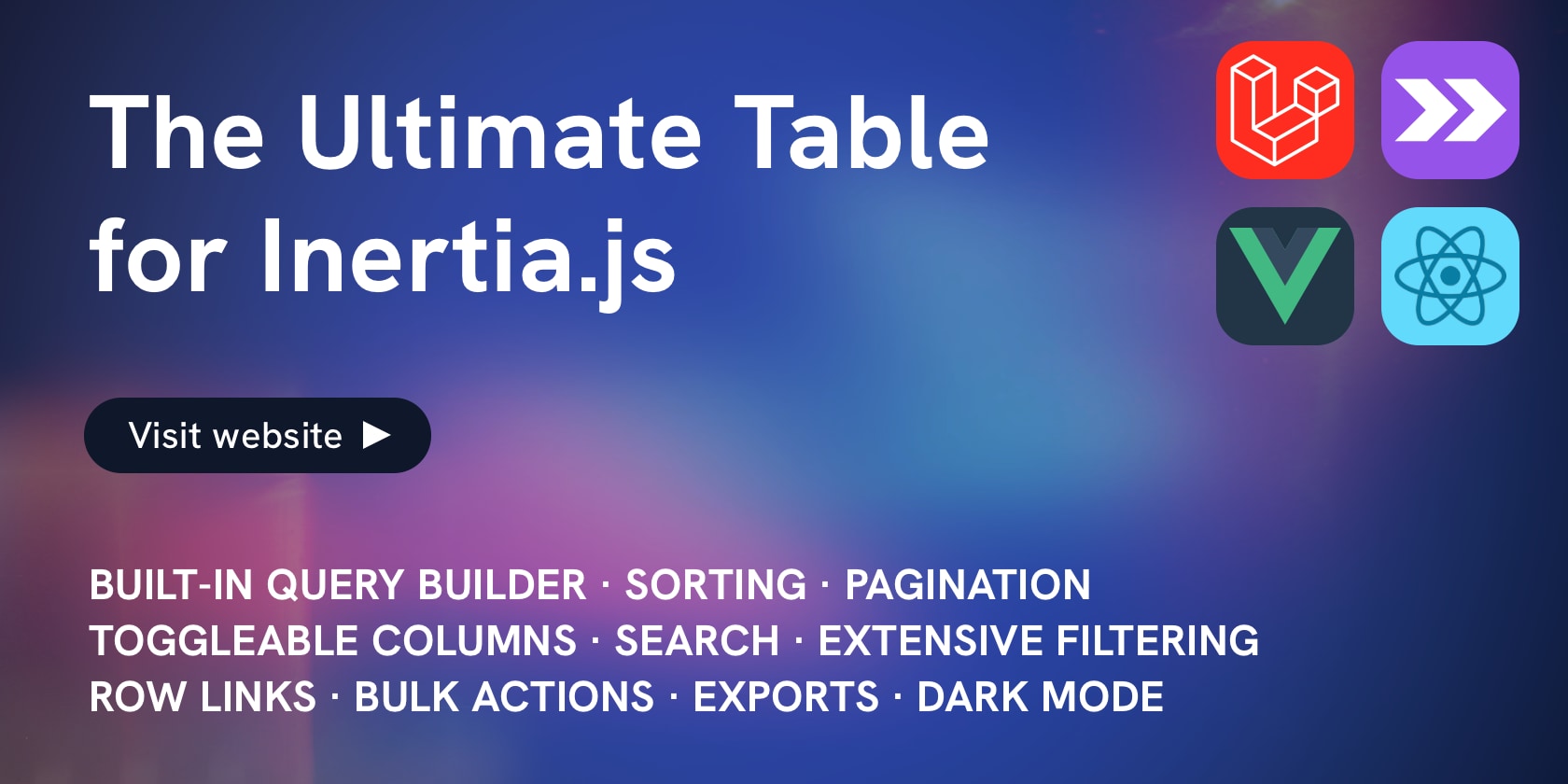This package provides an integration with FFmpeg for Laravel 10. Laravel's Filesystem handles the storage of the files.
❤️ We proudly support the community by developing Laravel packages and giving them away for free. If this package saves you time or if you're relying on it professionally, please consider sponsoring the maintenance and development and check out our latest premium package: Inertia Table. Keeping track of issues and pull requests takes time, but we're happy to help!
- Super easy wrapper around PHP-FFMpeg, including support for filters and other advanced features.
- Integration with Laravel's Filesystem, configuration system and logging handling.
- Compatible with Laravel 10, support for Package Discovery.
- Built-in support for HLS.
- Built-in support for encrypted HLS (AES-128) and rotating keys (optional).
- Built-in support for concatenation, multiple inputs/outputs, image sequences (timelapse), complex filters (and mapping), frame/thumbnail exports.
- Built-in support for watermarks (positioning and manipulation).
- Built-in support for creating a mosaic/sprite/tile from a video.
- Built-in support for generating VTT Preview Thumbnail files.
- Requires PHP 8.1 or higher.
- Tested with FFmpeg 4.4 and 5.0.
Verify you have the latest version of FFmpeg installed:
ffmpeg -versionYou can install the package via composer:
composer require pbmedia/laravel-ffmpegAdd the Service Provider and Facade to your app.php config file if you're not using Package Discovery.
// config/app.php
'providers' => [
...
ProtoneMedia\LaravelFFMpeg\Support\ServiceProvider::class,
...
];
'aliases' => [
...
'FFMpeg' => ProtoneMedia\LaravelFFMpeg\Support\FFMpeg::class
...
];Publish the config file using the artisan CLI tool:
php artisan vendor:publish --provider="ProtoneMedia\LaravelFFMpeg\Support\ServiceProvider"- The
set_command_and_error_output_on_exceptionconfiguration key now defaults totrue, making exceptions more informative. Read more at the Handling exceptions section. - The
enable_loggingconfiguration key has been replaced bylog_channelto choose the log channel used when writing messages to the logs. If you still want to disable logging entirely, you may set the new configuration key tofalse. - The segment length and keyframe interval of HLS exports should be
2or more; less is not supported anymore. - As Laravel 9 has migrated from Flysystem 1.x to 3.x, this version is not compatible with Laravel 8 or earlier.
- If you're using the Watermark manipulation feature, make sure you upgrade
spatie/imageto v2.
- The namespace has changed to
ProtoneMedia\LaravelFFMpeg, the facade has been renamed toProtoneMedia\LaravelFFMpeg\Support\FFMpeg, and the Service Provider has been renamed toProtoneMedia\LaravelFFMpeg\Support\ServiceProvider. - Chaining exports are still supported, but you have to reapply filters for each export.
- HLS playlists now include bitrate, framerate and resolution data. The segments also use a new naming pattern (read more). Please verify your exports still work in your player.
- HLS export is now executed as one job instead of exporting each format/stream separately. This uses FFMpeg's
mapandfilter_complexfeatures. It might be sufficient to replace all calls toaddFilterwithaddLegacyFilter, but some filters should be migrated manually. Please read the documentation on HLS to find out more about adding filters.
Convert an audio or video file:
FFMpeg::fromDisk('songs')
->open('yesterday.mp3')
->export()
->toDisk('converted_songs')
->inFormat(new \FFMpeg\Format\Audio\Aac)
->save('yesterday.aac');Instead of the fromDisk() method you can also use the fromFilesystem() method, where $filesystem is an instance of Illuminate\Contracts\Filesystem\Filesystem.
$media = FFMpeg::fromFilesystem($filesystem)->open('yesterday.mp3');You can monitor the transcoding progress. Use the onProgress method to provide a callback, which gives you the completed percentage. In previous versions of this package you had to pass the callback to the format object.
FFMpeg::open('steve_howe.mp4')
->export()
->onProgress(function ($percentage) {
echo "{$percentage}% transcoded";
});The callback may also expose $remaining (in seconds) and $rate:
FFMpeg::open('steve_howe.mp4')
->export()
->onProgress(function ($percentage, $remaining, $rate) {
echo "{$remaining} seconds left at rate: {$rate}";
});You can open uploaded files directly from the Request instance. It's probably better to first save the uploaded file in case the request aborts, but if you want to, you can open a UploadedFile instance:
class UploadVideoController
{
public function __invoke(Request $request)
{
FFMpeg::open($request->file('video'));
}
}You can open files from the web by using the openUrl method. You can specify custom HTTP headers with the optional second parameter:
FFMpeg::openUrl('https://videocoursebuilder.com/lesson-1.mp4');
FFMpeg::openUrl('https://videocoursebuilder.com/lesson-2.mp4', [
'Authorization' => 'Basic YWRtaW46MTIzNA==',
]);When the encoding fails, a ProtoneMedia\LaravelFFMpeg\Exporters\EncodingException shall be thrown, which extends the underlying FFMpeg\Exception\RuntimeException class. This class has two methods that can help you identify the problem. Using the getCommand method, you can get the executed command with all parameters. The getErrorOutput method gives you a full output log.
In previous versions of this package, the message of the exception was always Encoding failed. You can downgrade to this message by updating the set_command_and_error_output_on_exception configuration key to false.
try {
FFMpeg::open('yesterday.mp3')
->export()
->inFormat(new Aac)
->save('yesterday.aac');
} catch (EncodingException $exception) {
$command = $exception->getCommand();
$errorLog = $exception->getErrorOutput();
}You can add filters through a Closure or by using PHP-FFMpeg's Filter objects:
use FFMpeg\Filters\Video\VideoFilters;
FFMpeg::fromDisk('videos')
->open('steve_howe.mp4')
->addFilter(function (VideoFilters $filters) {
$filters->resize(new \FFMpeg\Coordinate\Dimension(640, 480));
})
->export()
->toDisk('converted_videos')
->inFormat(new \FFMpeg\Format\Video\X264)
->save('small_steve.mkv');
// or
$start = \FFMpeg\Coordinate\TimeCode::fromSeconds(5)
$clipFilter = new \FFMpeg\Filters\Video\ClipFilter($start);
FFMpeg::fromDisk('videos')
->open('steve_howe.mp4')
->addFilter($clipFilter)
->export()
->toDisk('converted_videos')
->inFormat(new \FFMpeg\Format\Video\X264)
->save('short_steve.mkv');You can also call the addFilter method after the export method:
use FFMpeg\Filters\Video\VideoFilters;
FFMpeg::fromDisk('videos')
->open('steve_howe.mp4')
->export()
->toDisk('converted_videos')
->inFormat(new \FFMpeg\Format\Video\X264)
->addFilter(function (VideoFilters $filters) {
$filters->resize(new \FFMpeg\Coordinate\Dimension(640, 480));
})
->save('small_steve.mkv');Since resizing is a common operation, we've added a dedicated method for it:
FFMpeg::open('steve_howe.mp4')
->export()
->inFormat(new \FFMpeg\Format\Video\X264)
->resize(640, 480)
->save('steve_howe_resized.mp4');The first argument is the width, and the second argument the height. The optional third argument is the mode. You can choose between fit (default), inset, width or height. The optional fourth argument is a boolean whether or not to force the use of standards ratios. You can find about these modes in the FFMpeg\Filters\Video\ResizeFilter class.
Sometimes you don't want to use the built-in filters. You can apply your own filter by providing a set of options. This can be an array or multiple strings as arguments:
FFMpeg::fromDisk('videos')
->open('steve_howe.mp4')
->addFilter(['-itsoffset', 1]);
// or
FFMpeg::fromDisk('videos')
->open('steve_howe.mp4')
->addFilter('-itsoffset', 1);You can easily add a watermark using the addWatermark method. With the WatermarkFactory, you can open your watermark file from a specific disk, just like opening an audio or video file. When you discard the fromDisk method, it uses the default disk specified in the filesystems.php configuration file.
After opening your watermark file, you can position it with the top, right, bottom, and left methods. The first parameter of these methods is the offset, which is optional and can be negative.
use ProtoneMedia\LaravelFFMpeg\Filters\WatermarkFactory;
FFMpeg::fromDisk('videos')
->open('steve_howe.mp4')
->addWatermark(function(WatermarkFactory $watermark) {
$watermark->fromDisk('local')
->open('logo.png')
->right(25)
->bottom(25);
});Instead of using the position methods, you can also use the horizontalAlignment and verticalAlignment methods.
For horizontal alignment, you can use the WatermarkFactory::LEFT, WatermarkFactory::CENTER and WatermarkFactory::RIGHT constants. For vertical alignment, you can use the WatermarkFactory::TOP, WatermarkFactory::CENTER and WatermarkFactory::BOTTOM constants. Both methods take an optional second parameter, which is the offset.
FFMpeg::open('steve_howe.mp4')
->addWatermark(function(WatermarkFactory $watermark) {
$watermark->open('logo.png')
->horizontalAlignment(WatermarkFactory::LEFT, 25)
->verticalAlignment(WatermarkFactory::TOP, 25);
});The WatermarkFactory also supports opening files from the web with the openUrl method. It supports custom HTTP headers as well.
FFMpeg::open('steve_howe.mp4')
->addWatermark(function(WatermarkFactory $watermark) {
$watermark->openUrl('https://videocoursebuilder.com/logo.png');
// or
$watermark->openUrl('https://videocoursebuilder.com/logo.png', [
'Authorization' => 'Basic YWRtaW46MTIzNA==',
]);
});If you want more control over the GET request, you can pass in an optional third parameter, which gives you the Curl resource.
$watermark->openUrl('https://videocoursebuilder.com/logo.png', [
'Authorization' => 'Basic YWRtaW46MTIzNA==',
], function($curl) {
curl_setopt($curl, CURLOPT_SSL_VERIFYHOST, 0);
curl_setopt($curl, CURLOPT_SSL_VERIFYPEER, 0);
});This package can manipulate watermarks by using Spatie's Image package. To get started, install the package with Composer:
composer require spatie/imageNow you can chain one more manipulation methods on the WatermarkFactory instance:
FFMpeg::open('steve_howe.mp4')
->addWatermark(function(WatermarkFactory $watermark) {
$watermark->open('logo.png')
->right(25)
->bottom(25)
->width(100)
->height(100)
->greyscale();
});Check out the documentation for all available methods.
This package comes with a ProtoneMedia\LaravelFFMpeg\FFMpeg\CopyFormat class that allows you to export a file without transcoding the streams. You might want to use this to use another container:
use ProtoneMedia\LaravelFFMpeg\FFMpeg\CopyFormat;
FFMpeg::open('video.mp4')
->export()
->inFormat(new CopyFormat)
->save('video.mkv');// The 'fromDisk()' method is not required, the file will now
// be opened from the default 'disk', as specified in
// the config file.
FFMpeg::open('my_movie.mov')
// export to FTP, converted in WMV
->export()
->toDisk('ftp')
->inFormat(new \FFMpeg\Format\Video\WMV)
->save('my_movie.wmv')
// export to Amazon S3, converted in X264
->export()
->toDisk('s3')
->inFormat(new \FFMpeg\Format\Video\X264)
->save('my_movie.mkv');
// you could even discard the 'toDisk()' method,
// now the converted file will be saved to
// the same disk as the source!
->export()
->inFormat(new FFMpeg\Format\Video\WebM)
->save('my_movie.webm')
// optionally you could set the visibility
// of the exported file
->export()
->inFormat(new FFMpeg\Format\Video\WebM)
->withVisibility('public')
->save('my_movie.webm')FFMpeg::fromDisk('videos')
->open('steve_howe.mp4')
->getFrameFromSeconds(10)
->export()
->toDisk('thumnails')
->save('FrameAt10sec.png');
// Instead of the 'getFrameFromSeconds()' method, you could
// also use the 'getFrameFromString()' or the
// 'getFrameFromTimecode()' methods:
$media = FFMpeg::open('steve_howe.mp4');
$frame = $media->getFrameFromString('00:00:13.37');
// or
$timecode = new FFMpeg\Coordinate\TimeCode(...);
$frame = $media->getFrameFromTimecode($timecode);You can also get the raw contents of the frame instead of saving it to the filesystem:
$contents = FFMpeg::open('video.mp4')
->getFrameFromSeconds(2)
->export()
->getFrameContents();There is a TileFilter that powers the Tile-feature. To make exporting multiple frames faster and simpler, we leveraged this feature to add some helper methods. For example, you may use the exportFramesByInterval method to export frames by a fixed interval. Alternatively, you may pass the number of frames you want to export to the exportFramesByAmount method, which will then calculate the interval based on the duration of the video.
FFMpeg::open('video.mp4')
->exportFramesByInterval(2)
->save('thumb_%05d.jpg');Both methods accept an optional second and third argument to specify to width and height of the frames. Instead of passing both the width and height, you may also pass just one of them. FFmpeg will respect the aspect ratio of the source.
FFMpeg::open('video.mp4')
->exportFramesByAmount(10, 320, 180)
->save('thumb_%05d.png');Both methods accept an optional fourth argument to specify the quality of the image when you're exporting to a lossy format like JPEG. The range for JPEG is 2-31, with 2 being the best quality and 31 being the worst.
FFMpeg::open('video.mp4')
->exportFramesByInterval(2, 640, 360, 5)
->save('thumb_%05d.jpg');You can create tiles from a video. You may call the exportTile method to specify how your tiles should be generated. In the example below, each generated image consists of a 3x5 grid (thus containing 15 frames) and each frame is 160x90 pixels. A frame will be taken every 5 seconds from the video. Instead of passing both the width and height, you may also pass just one of them. FFmpeg will respect the aspect ratio of the source.
use ProtoneMedia\LaravelFFMpeg\Filters\TileFactory;
FFMpeg::open('steve_howe.mp4')
->exportTile(function (TileFactory $factory) {
$factory->interval(5)
->scale(160, 90)
->grid(3, 5);
})
->save('tile_%05d.jpg');Instead of passing both the width and height, you may also pass just one of them like scale(160) or scale(null, 90). The aspect ratio will be respected. The TileFactory has margin, padding, width, and height methods as well. There's also a quality method to specify the quality when exporting to a lossy format like JPEG. The range for JPEG is 2-31, with 2 being the best quality and 31 being the worst.
This package can also generate a WebVTT file to add Preview Thumbnails to your video player. This is supported out-of-the-box by JW player and there are community-driven plugins for Video.js available as well. You may call the generateVTT method on the TileFactory with the desired filename:
FFMpeg::open('steve_howe.mp4')
->exportTile(function (TileFactory $factory) {
$factory->interval(10)
->scale(320, 180)
->grid(5, 5)
->generateVTT('thumbnails.vtt');
})
->save('tile_%05d.jpg');Chaining multiple conversions works because the save method of the MediaExporter returns a fresh instance of the MediaOpener. You can use this to loop through items, for example, to exports multiple frames from one video:
$mediaOpener = FFMpeg::open('video.mp4');
foreach ([5, 15, 25] as $key => $seconds) {
$mediaOpener = $mediaOpener->getFrameFromSeconds($seconds)
->export()
->save("thumb_{$key}.png");
}The MediaOpener comes with an each method as well. The example above could be refactored like this:
FFMpeg::open('video.mp4')->each([5, 15, 25], function ($ffmpeg, $seconds, $key) {
$ffmpeg->getFrameFromSeconds($seconds)->export()->save("thumb_{$key}.png");
});You can create a timelapse from a sequence of images by using the asTimelapseWithFramerate method on the exporter
FFMpeg::open('feature_%04d.png')
->export()
->asTimelapseWithFramerate(1)
->inFormat(new X264)
->save('timelapse.mp4');You can open multiple inputs, even from different disks. This uses FFMpeg's map and filter_complex features. You can open multiple files by chaining the open method of by using an array. You can mix inputs from different disks.
FFMpeg::open('video1.mp4')->open('video2.mp4');
FFMpeg::open(['video1.mp4', 'video2.mp4']);
FFMpeg::fromDisk('uploads')
->open('video1.mp4')
->fromDisk('archive')
->open('video2.mp4');When you open multiple inputs, you have to add mappings so FFMpeg knows how to route them. This package provides a addFormatOutputMapping method, which takes three parameters: the format, the output, and the output labels of the -filter_complex part.
The output (2nd argument) should be an instanceof ProtoneMedia\LaravelFFMpeg\Filesystem\Media. You can instantiate with the make method, call it with the name of the disk and the path (see example).
Check out this example, which maps separate video and audio inputs into one output.
FFMpeg::fromDisk('local')
->open(['video.mp4', 'audio.m4a'])
->export()
->addFormatOutputMapping(new X264, Media::make('local', 'new_video.mp4'), ['0:v', '1:a'])
->save();This is an example from the underlying library:
// This code takes 2 input videos, stacks they horizontally in 1 output video and
// adds to this new video the audio from the first video. (It is impossible
// with a simple filter graph that has only 1 input and only 1 output).
FFMpeg::fromDisk('local')
->open(['video.mp4', 'video2.mp4'])
->export()
->addFilter('[0:v][1:v]', 'hstack', '[v]') // $in, $parameters, $out
->addFormatOutputMapping(new X264, Media::make('local', 'stacked_video.mp4'), ['0:a', '[v]'])
->save();Just like single inputs, you can also pass a callback to the addFilter method. This will give you an instance of \FFMpeg\Filters\AdvancedMedia\ComplexFilters:
use FFMpeg\Filters\AdvancedMedia\ComplexFilters;
FFMpeg::open(['video.mp4', 'video2.mp4'])
->export()
->addFilter(function(ComplexFilters $filters) {
// $filters->watermark(...);
});Opening files from the web works similarly. You can pass an array of URLs to the openUrl method, optionally with custom HTTP headers.
FFMpeg::openUrl([
'https://videocoursebuilder.com/lesson-3.mp4',
'https://videocoursebuilder.com/lesson-4.mp4',
]);
FFMpeg::openUrl([
'https://videocoursebuilder.com/lesson-3.mp4',
'https://videocoursebuilder.com/lesson-4.mp4',
], [
'Authorization' => 'Basic YWRtaW46MTIzNA==',
]);If you want to use another set of HTTP headers for each URL, you can chain the openUrl method:
FFMpeg::openUrl('https://videocoursebuilder.com/lesson-5.mp4', [
'Authorization' => 'Basic YWRtaW46MTIzNA==',
])->openUrl('https://videocoursebuilder.com/lesson-6.mp4', [
'Authorization' => 'Basic bmltZGE6NDMyMQ==',
]);FFMpeg::fromDisk('local')
->open(['video.mp4', 'video2.mp4'])
->export()
->concatWithoutTranscoding()
->save('concat.mp4');FFMpeg::fromDisk('local')
->open(['video.mp4', 'video2.mp4'])
->export()
->inFormat(new X264)
->concatWithTranscoding($hasVideo = true, $hasAudio = true)
->save('concat.mp4');With the Media class you can determinate the duration of a file:
$media = FFMpeg::open('wwdc_2006.mp4');
$durationInSeconds = $media->getDurationInSeconds(); // returns an int
$durationInMiliseconds = $media->getDurationInMiliseconds(); // returns a floatWhen opening or saving files from or to a remote disk, temporary files will be created on your server. After you're done exporting or processing these files, you could clean them up by calling the cleanupTemporaryFiles() method:
FFMpeg::cleanupTemporaryFiles();By default, the root of the temporary directories is evaluated by PHP's sys_get_temp_dir() method, but you can modify it by setting the temporary_files_root configuration key to a custom path.
You can create a M3U8 playlist to do HLS.
$lowBitrate = (new X264)->setKiloBitrate(250);
$midBitrate = (new X264)->setKiloBitrate(500);
$highBitrate = (new X264)->setKiloBitrate(1000);
FFMpeg::fromDisk('videos')
->open('steve_howe.mp4')
->exportForHLS()
->setSegmentLength(10) // optional
->setKeyFrameInterval(48) // optional
->addFormat($lowBitrate)
->addFormat($midBitrate)
->addFormat($highBitrate)
->save('adaptive_steve.m3u8');The addFormat method of the HLS exporter takes an optional second parameter which can be a callback method. This allows you to add different filters per format. First, check out the Multiple inputs section to understand how complex filters are handled.
You can use the addFilter method to add a complex filter (see $lowBitrate example). Since the scale filter is used a lot, there is a helper method (see $midBitrate example). You can also use a callable to get access to the ComplexFilters instance. The package provides the $in and $out arguments so you don't have to worry about it (see $highBitrate example).
HLS export is built using FFMpeg's map and filter_complex features. This is a breaking change from earlier versions (1.x - 6.x) which performed a single export for each format. If you're upgrading, replace the addFilter calls with addLegacyFilter calls and verify the result (see $superBitrate example). Not all filters will work this way and some need to be upgraded manually.
$lowBitrate = (new X264)->setKiloBitrate(250);
$midBitrate = (new X264)->setKiloBitrate(500);
$highBitrate = (new X264)->setKiloBitrate(1000);
$superBitrate = (new X264)->setKiloBitrate(1500);
FFMpeg::open('steve_howe.mp4')
->exportForHLS()
->addFormat($lowBitrate, function($media) {
$media->addFilter('scale=640:480');
})
->addFormat($midBitrate, function($media) {
$media->scale(960, 720);
})
->addFormat($highBitrate, function ($media) {
$media->addFilter(function ($filters, $in, $out) {
$filters->custom($in, 'scale=1920:1200', $out); // $in, $parameters, $out
});
})
->addFormat($superBitrate, function($media) {
$media->addLegacyFilter(function ($filters) {
$filters->resize(new \FFMpeg\Coordinate\Dimension(2560, 1920));
});
})
->save('adaptive_steve.m3u8');You can use a custom pattern to name the segments and playlists. The useSegmentFilenameGenerator gives you 5 arguments. The first, second and third argument provide information about the basename of the export, the format of the current iteration and the key of the current iteration. The fourth argument is a callback you should call with your segments pattern. The fifth argument is a callback you should call with your playlist pattern. Note that this is not the name of the primary playlist, but the name of the playlist of each format.
FFMpeg::fromDisk('videos')
->open('steve_howe.mp4')
->exportForHLS()
->useSegmentFilenameGenerator(function ($name, $format, $key, callable $segments, callable $playlist) {
$segments("{$name}-{$format->getKiloBitrate()}-{$key}-%03d.ts");
$playlist("{$name}-{$format->getKiloBitrate()}-{$key}.m3u8");
});You can encrypt each HLS segment using AES-128 encryption. To do this, call the withEncryptionKey method on the HLS exporter with a key. We provide a generateEncryptionKey helper method on the HLSExporter class to generate a key. Make sure you store the key well, as the exported result is worthless without the key. By default, the filename of the key is secret.key, but you can change that with the optional second parameter of the withEncryptionKey method.
use ProtoneMedia\LaravelFFMpeg\Exporters\HLSExporter;
$encryptionKey = HLSExporter::generateEncryptionKey();
FFMpeg::open('steve_howe.mp4')
->exportForHLS()
->withEncryptionKey($encryptionKey)
->addFormat($lowBitrate)
->addFormat($midBitrate)
->addFormat($highBitrate)
->save('adaptive_steve.m3u8');To secure your HLS export even further, you can rotate the key on each exported segment. By doing so, it will generate multiple keys that you'll need to store. Use the withRotatingEncryptionKey method to enable this feature and provide a callback that implements the storage of the keys.
FFMpeg::open('steve_howe.mp4')
->exportForHLS()
->withRotatingEncryptionKey(function ($filename, $contents) {
$videoId = 1;
// use this callback to store the encryption keys
Storage::disk('secrets')->put($videoId . '/' . $filename, $contents);
// or...
DB::table('hls_secrets')->insert([
'video_id' => $videoId,
'filename' => $filename,
'contents' => $contents,
]);
})
->addFormat($lowBitrate)
->addFormat($midBitrate)
->addFormat($highBitrate)
->save('adaptive_steve.m3u8');The withRotatingEncryptionKey method has an optional second argument to set the number of segments that use the same key. This defaults to 1.
FFMpeg::open('steve_howe.mp4')
->exportForHLS()
->withRotatingEncryptionKey($callable, 10);Some filesystems, especially on cheap and slow VPSs, are not fast enough to handle the rotating key. This may lead to encoding exceptions, like No key URI specified in key info file. One possible solution is to use a different storage for the keys, which you can specify using the temporary_files_encrypted_hls configuration key. On UNIX-based systems, you may use a tmpfs filesystem to increase read/write speeds:
// config/laravel-ffmpeg.php
return [
'temporary_files_encrypted_hls' => '/dev/shm'
];To make working with encrypted HLS even better, we've added a DynamicHLSPlaylist class that modifies playlists on-the-fly and specifically for your application. This way, you can add your authentication and authorization logic. As we're using a plain Laravel controller, you can use features like Gates and Middleware.
In this example, we've saved the HLS export to the public disk, and we've stored the encryption keys to the secrets disk, which isn't publicly available. As the browser can't access the encryption keys, it won't play the video. Each playlist has paths to the encryption keys, and we need to modify those paths to point to an accessible endpoint.
This implementation consists of two routes. One that responses with an encryption key and one that responses with a modified playlist. The first route (video.key) is relatively simple, and this is where you should add your additional logic.
The second route (video.playlist) uses the DynamicHLSPlaylist class. Call the dynamicHLSPlaylist method on the FFMpeg facade, and similar to opening media files, you can open a playlist utilizing the fromDisk and open methods. Then you must provide three callbacks. Each of them gives you a relative path and expects a full path in return. As the DynamicHLSPlaylist class implements the Illuminate\Contracts\Support\Responsable interface, you can return the instance.
The first callback (KeyUrlResolver) gives you the relative path to an encryption key. The second callback (MediaUrlResolver) gives you the relative path to a media segment (.ts files). The third callback (PlaylistUrlResolver) gives you the relative path to a playlist.
Now instead of using Storage::disk('public')->url('adaptive_steve.m3u8') to get the full url to your primary playlist, you can use route('video.playlist', ['playlist' => 'adaptive_steve.m3u8']). The DynamicHLSPlaylist class takes care of all the paths and urls.
Route::get('/video/secret/{key}', function ($key) {
return Storage::disk('secrets')->download($key);
})->name('video.key');
Route::get('/video/{playlist}', function ($playlist) {
return FFMpeg::dynamicHLSPlaylist()
->fromDisk('public')
->open($playlist)
->setKeyUrlResolver(function ($key) {
return route('video.key', ['key' => $key]);
})
->setMediaUrlResolver(function ($mediaFilename) {
return Storage::disk('public')->url($mediaFilename);
})
->setPlaylistUrlResolver(function ($playlistFilename) {
return route('video.playlist', ['playlist' => $playlistFilename]);
});
})->name('video.playlist');Here you can find a Live Coding Session about HLS encryption:
https://www.youtube.com/watch?v=WlbzWoAcez4
You can get the raw process output by calling the getProcessOutput method. Though the use-case is limited, you can use it to analyze a file (for example, with the volumedetect filter). It returns a ProtoneMedia\LaravelFFMpeg\Support\ProcessOutput class that has three methods: all, errors and output. Each method returns an array with the corresponding lines.
$processOutput = FFMpeg::open('video.mp4')
->export()
->addFilter(['-filter:a', 'volumedetect', '-f', 'null'])
->getProcessOutput();
$processOutput->all();
$processOutput->errors();
$processOutput->out();The Media object you get when you 'open' a file, actually holds the Media object that belongs to the underlying driver. It handles dynamic method calls as you can see here. This way all methods of the underlying driver are still available to you.
// This gives you an instance of ProtoneMedia\LaravelFFMpeg\MediaOpener
$media = FFMpeg::fromDisk('videos')->open('video.mp4');
// The 'getStreams' method will be called on the underlying Media object since
// it doesn't exists on this object.
$codec = $media->getStreams()->first()->get('codec_name');If you want direct access to the underlying object, call the object as a function (invoke):
// This gives you an instance of ProtoneMedia\LaravelFFMpeg\MediaOpener
$media = FFMpeg::fromDisk('videos')->open('video.mp4');
// This gives you an instance of FFMpeg\Media\MediaTypeInterface
$baseMedia = $media();The progress listener exposes the transcoded percentage, but the underlying package also has an internal AbstractProgressListener that exposes the current pass and the current time. Though the use-case is limited, you might want to get access to this listener instance. You can do this by decorating the format with the ProgressListenerDecorator. This feature is highly experimental, so be sure the test this thoroughly before using it in production.
use FFMpeg\Format\ProgressListener\AbstractProgressListener;
use ProtoneMedia\LaravelFFMpeg\FFMpeg\ProgressListenerDecorator;
$format = new \FFMpeg\Format\Video\X264;
$decoratedFormat = ProgressListenerDecorator::decorate($format);
FFMpeg::open('video.mp4')
->export()
->inFormat($decoratedFormat)
->onProgress(function () use ($decoratedFormat) {
$listeners = $decoratedFormat->getListeners(); // array of listeners
$listener = $listeners[0]; // instance of AbstractProgressListener
$listener->getCurrentPass();
$listener->getTotalPass();
$listener->getCurrentTime();
})
->save('new_video.mp4');Since we can't get rid of some of the underlying options, you can interact with the final FFmpeg command by adding a callback to the exporter. You can add one or more callbacks by using the beforeSaving method:
FFMpeg::open('video.mp4')
->export()
->inFormat(new X264)
->beforeSaving(function ($commands) {
$commands[] = '-hello';
return $commands;
})
->save('concat.mp4');Note: this does not work with concatenation and frame exports
Here's a blog post that will help you get started with this package:
https://protone.media/en/blog/how-to-use-ffmpeg-in-your-laravel-projects
Here's a 20-minute overview how to get started with Video.js. It covers including Video.js from a CDN, importing it as an ES6 module with Laravel Mix (Webpack) and building a reusable Vue.js component.
https://www.youtube.com/watch?v=nA1Jy8BPjys
- Custom filters
- FFmpeg failed to execute command
- Get the dimensions of a Video file
- Monitoring the transcoding progress
- Unable to load FFProbe
Please see CHANGELOG for more information about what has changed recently.
$ composer testPlease see CONTRIBUTING for details.
Inertia Table: The Ultimate Table for Inertia.js with built-in Query Builder.Laravel Blade On Demand: Laravel package to compile Blade templates in memory.Laravel Cross Eloquent Search: Laravel package to search through multiple Eloquent models.Laravel Eloquent Scope as Select: Stop duplicating your Eloquent query scopes and constraints in PHP. This package lets you re-use your query scopes and constraints by adding them as a subquery.Laravel MinIO Testing Tools: Run your tests against a MinIO S3 server.Laravel Mixins: A collection of Laravel goodies.Laravel Paddle: Paddle.com API integration for Laravel with support for webhooks/events.Laravel Task Runner: Write Shell scripts like Blade Components and run them locally or on a remote server.Laravel Verify New Email: This package adds support for verifying new email addresses: when a user updates its email address, it won't replace the old one until the new one is verified.Laravel XSS Protection: Laravel Middleware to protect your app against Cross-site scripting (XSS). It sanitizes request input, and it can sanatize Blade echo statements.
If you discover any security-related issues, please email [email protected] instead of using the issue tracker. Please do not email any questions, open an issue if you have a question.
The MIT License (MIT). Please see License File for more information.