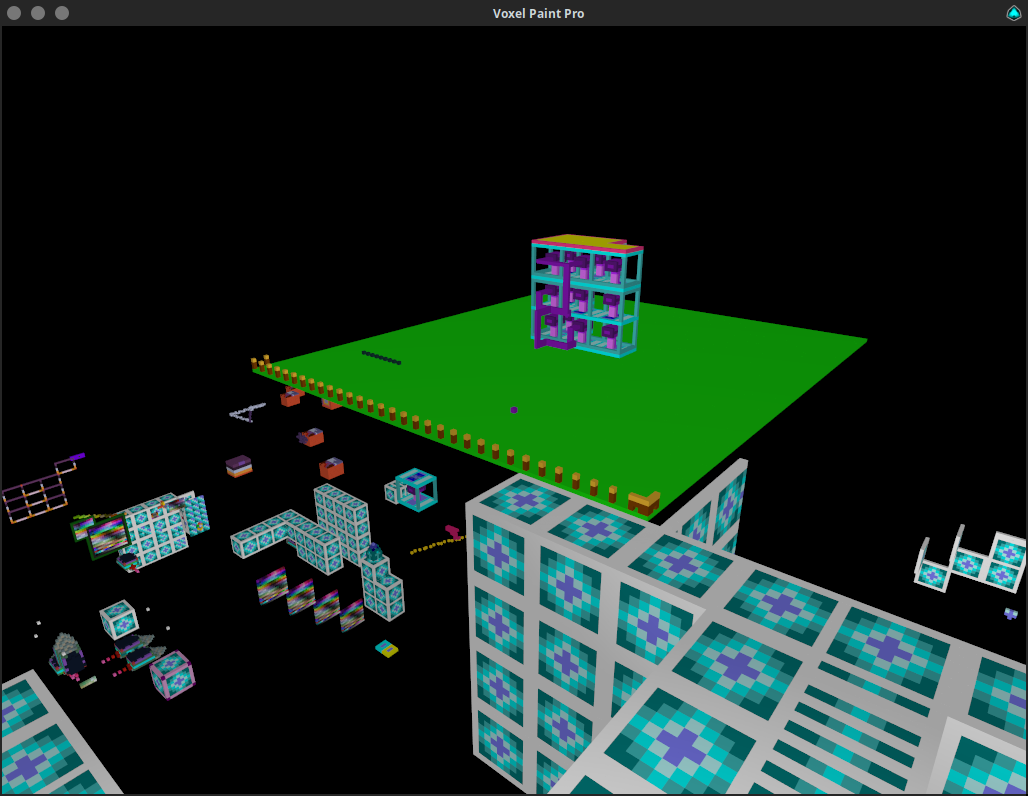Paint in 3D using solid shaded voxels. (using the Aurora 256 Color Palette)
- Mouse locks when you click on the game window, press ESCAPE to unlock the mouse.
- Arrow Keys can be used to move the view around.
- Your state is automatically saved on exit. A backup
world.db.idleis updated every time no input is detected for over 3 minutes. - You can change the mouse sensitivity by passing the new sensitivity as the 1st command line parameter [default is 0.003]
./vox 0.003.
- W,A,S,D = Move around based on relative orientation to X and Y.
- SPACE + L-SHIFT = Move up and down relative Z.
- Left Click / R-SHIFT = Place node.
- Right Click / R-CTRL = Delete node.
- Middle Scroll = Change selected color.
- Tab = Teleports you from colour palette to last position and vice-versa.
- Q / Middle Click / Mouse4 = Clone texture of pointed node.
- E / Mouse5 = Replace pointed node.
- R = Places node at your current position.
- F = Toggle player fast speed on and off.
- 1-7 = Change move speed for selected fast state.
- X + C / Slash + Quote = Change texture of pointed node.
- G = Gravity on/off.
- P = Toggle pitch lock.
- F1 = Resets environment state back to default.
- F3 = Save. (auto saves on exit, backup made if idle for 3 mins.)
- F8 = Load. (will erase what you have done since the last save)
- F10 = Export the VoxelPaintPro data to a zip file in $HOME/EXPORTS.
- Middle Mouse Click & Drag or Mouse4 & Drag (or Q and drag) to select area.
- V = Copies the selected nodes to the currently pointed position, the point you started the selection from is the point you will copy from at the new pointed location.
- T = Copies the selected nodes to the currently pointed position, but each time you press T it will iterate one of 24 rotations.
- Y = Shoots an array of the selected nodes in the direction you are facing in 24 different rotations. Pick the one you want.
- B = Fill selected nodes with selected color.
- N = Delete selected nodes.
- Sometimes when a selection is cloned and pasted a single line of nodes on the edge of the selection will not be copied, this is easy to fix by doing a second copy or placing two nodes around the selection area using (R) to give the selection area a margin/border.