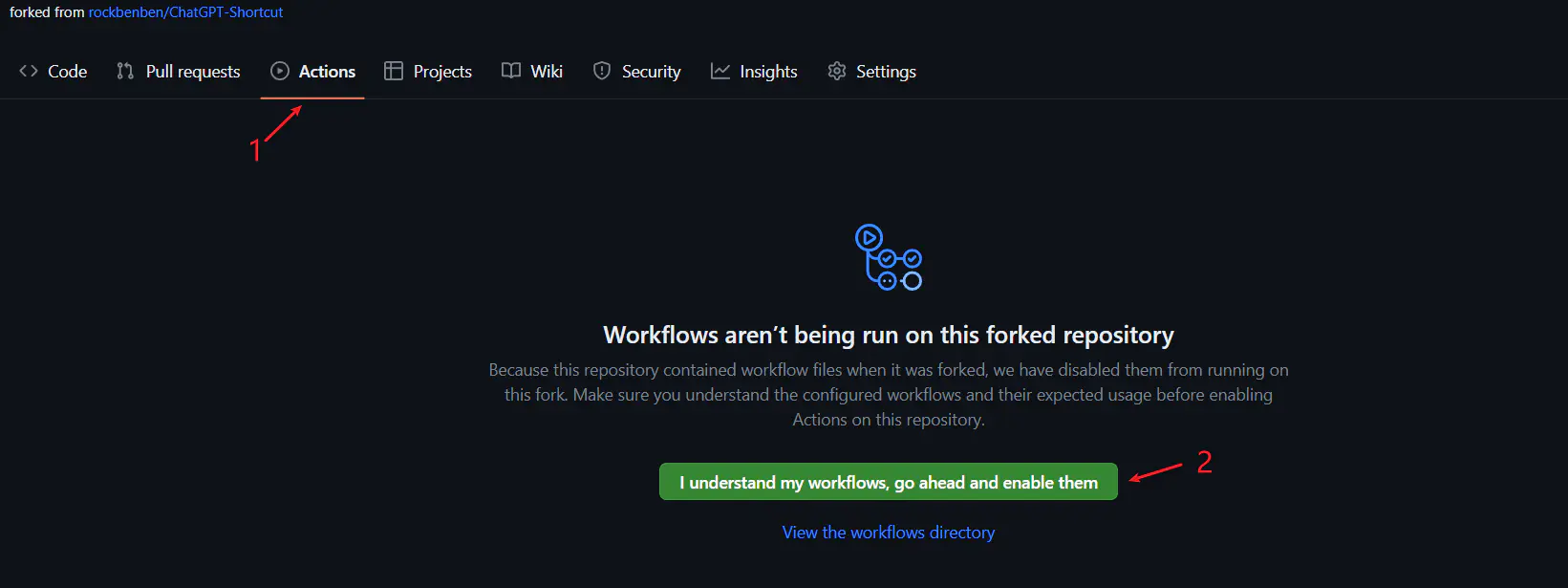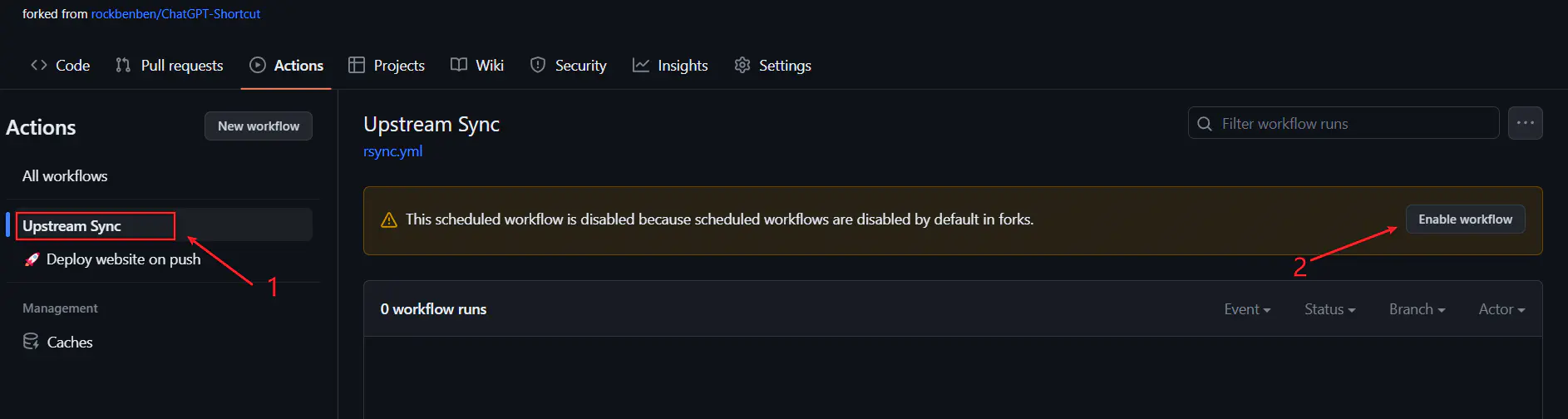English | 中文 | Español | 日本語 | 한국어 | Français | Deutsch | Italiano | Русский | Português | العربية | हिन्दी | বাংলা
ChatGPT Shortcut, Maximize your Efficiency and Productivity
🚀 Streamlining Processes: AiShort presents an accessible list of instructions, enabling swift sorting and search of pertinent prompts for various situations, thereby assisting users in refining their operational procedure.
💻 Enhancing Productivity: Users can benefit from more precise and practical feedback by utilizing our optimized prompts, thus augmenting their productive efficiency.
🌍 Optimization for Non-English Languages: Even though prompts are primarily displayed in English, we have integrated translations in Chinese, Japanese, Korean, and other languages. Furthermore, we support default responses in the current language, making it easier for non-native English speakers to comprehend and utilize.
🎓 Novice-Friendly: For beginners, by simply copying and slightly adjusting the prompts before sending them to ChatGPT, the desired output can be readily obtained.
🆕 Regular Updates: The prompts of AiShort are derived from meticulously curated online selections, user submissions, and Awesome ChatGPT Prompts. They are updated periodically to provide users with fresh prompts and intellectual stimulation.
📦 Ready to Use: Visit us at https://www.aishort.top/en/

User Manual: https://www.aishort.top/en/docs/guides/getting-started
ChatGPT Shortcut is compatible with both Chrome and Edge, offering functionality akin to the web iteration and receiving periodic updates.
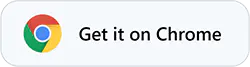
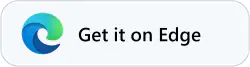
# Installation
yarn
# Local Development
yarn start
# Build: This command generates static content into the `build` directory
yarn buildIf you have deployed your own project on Vercel with a single click, you might encounter an issue where updates are consistently indicated. This arises from Vercel's default behavior of creating a new project for you instead of forking the current project, thereby impeding proper update detection. It is recommended to follow the subsequent steps for re-deployment:
- Remove the previous repository.
- Utilize the "fork" button located in the upper right corner of the page to fork the current project.
- On the Vercel New Project page, select the recently forked project from the Import Git Repository section and proceed with deployment.
In the event of encountering an error during the execution of Upstream Sync, manually perform a single Sync Fork.
Once you have forked the project, due to GitHub restrictions, it is necessary to manually enable Workflows on the Actions page of your forked project and activate the Upstream Sync Action. Upon activation, updates will be automatically executed on a daily basis.
If you wish to manually update immediately, you can refer to GitHub's documentation to learn how to synchronize the forked project with the upstream code.
Feel free to show support for this project by giving it a star/follow, or by following the author, to stay informed about timely notifications regarding new feature updates.