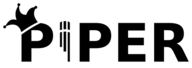The LinuxServer.io team brings you another container release featuring:
- regular and timely application updates
- easy user mappings (PGID, PUID)
- custom base image with s6 overlay
- weekly base OS updates with common layers across the entire LinuxServer.io ecosystem to minimise space usage, down time and bandwidth
- regular security updates
Find us at:
- Blog - all the things you can do with our containers including How-To guides, opinions and much more!
- Discord - realtime support / chat with the community and the team.
- Discourse - post on our community forum.
- Fleet - an online web interface which displays all of our maintained images.
- GitHub - view the source for all of our repositories.
- Open Collective - please consider helping us by either donating or contributing to our budget
Piper is a fast, local neural text to speech system that sounds great and is optimized for the Raspberry Pi 4. This container provides a Wyoming protocol server for Piper.
We utilise the docker manifest for multi-platform awareness. More information is available from docker here and our announcement here.
Simply pulling lscr.io/linuxserver/piper:latest should retrieve the correct image for your arch, but you can also pull specific arch images via tags.
The architectures supported by this image are:
| Architecture | Available | Tag |
|---|---|---|
| x86-64 | ✅ | amd64-<version tag> |
| arm64 | ✅ | arm64v8-<version tag> |
| armhf | ❌ |
This image provides various versions that are available via tags. Please read the descriptions carefully and exercise caution when using unstable or development tags.
| Tag | Available | Description |
|---|---|---|
| latest | ✅ | Stable releases |
| gpu | ✅ | Releases with Nvidia GPU support (amd64 only) |
For use with Home Assistant Assist, add the Wyoming integration and supply the hostname/IP and port that piper is running add-on."
When using the gpu tag with Nvidia GPUs, make sure you set the container to use the nvidia runtime and that you have the Nvidia Container Toolkit installed on the host and that you run the container with the correct GPU(s) exposed. See the Nvidia Container Toolkit docs for more details.
For more information see the piper docs,
This image can be run with a read-only container filesystem. For details please read the docs.
To help you get started creating a container from this image you can either use docker-compose or the docker cli.
Note
Unless a parameter is flaged as 'optional', it is mandatory and a value must be provided.
docker-compose (recommended, click here for more info)
---
services:
piper:
image: lscr.io/linuxserver/piper:latest
container_name: piper
environment:
- PUID=1000
- PGID=1000
- TZ=Etc/UTC
- PIPER_VOICE=en_US-lessac-medium
- PIPER_LENGTH=1.0 #optional
- PIPER_NOISE=0.667 #optional
- PIPER_NOISEW=0.333 #optional
- PIPER_SPEAKER=0 #optional
- PIPER_PROCS=1 #optional
volumes:
- /path/to/piper/data:/config
ports:
- 10200:10200
restart: unless-stoppeddocker cli (click here for more info)
docker run -d \
--name=piper \
-e PUID=1000 \
-e PGID=1000 \
-e TZ=Etc/UTC \
-e PIPER_VOICE=en_US-lessac-medium \
-e PIPER_LENGTH=1.0 `#optional` \
-e PIPER_NOISE=0.667 `#optional` \
-e PIPER_NOISEW=0.333 `#optional` \
-e PIPER_SPEAKER=0 `#optional` \
-e PIPER_PROCS=1 `#optional` \
-p 10200:10200 \
-v /path/to/piper/data:/config \
--restart unless-stopped \
lscr.io/linuxserver/piper:latestContainers are configured using parameters passed at runtime (such as those above). These parameters are separated by a colon and indicate <external>:<internal> respectively. For example, -p 8080:80 would expose port 80 from inside the container to be accessible from the host's IP on port 8080 outside the container.
| Parameter | Function |
|---|---|
-p 10200:10200 |
Wyoming connection port. |
-e PUID=1000 |
for UserID - see below for explanation |
-e PGID=1000 |
for GroupID - see below for explanation |
-e TZ=Etc/UTC |
specify a timezone to use, see this list. |
-e PIPER_VOICE=en_US-lessac-medium |
The Piper voice to use, in the format <language>-<name>-<quality> |
-e PIPER_LENGTH=1.0 |
Voice speaking rate, 1.0 is default with < 1.0 being faster and > 1.0 being slower. |
-e PIPER_NOISE=0.667 |
Controls the variability of the voice by adding noise. Values above 1 will start to degrade audio. |
-e PIPER_NOISEW=0.333 |
Controls the variability of speaking cadence. Values above 1 produce extreme stutters and pauses. |
-e PIPER_SPEAKER=0 |
Speaker number to use if the voice supports multiple speakers. |
-e PIPER_PROCS=1 |
Number of Piper processes to run simultaneously. |
-v /config |
Local path for piper config files. |
--read-only=true |
Run container with a read-only filesystem. Please read the docs. |
You can set any environment variable from a file by using a special prepend FILE__.
As an example:
-e FILE__MYVAR=/run/secrets/mysecretvariableWill set the environment variable MYVAR based on the contents of the /run/secrets/mysecretvariable file.
For all of our images we provide the ability to override the default umask settings for services started within the containers using the optional -e UMASK=022 setting.
Keep in mind umask is not chmod it subtracts from permissions based on it's value it does not add. Please read up here before asking for support.
When using volumes (-v flags), permissions issues can arise between the host OS and the container, we avoid this issue by allowing you to specify the user PUID and group PGID.
Ensure any volume directories on the host are owned by the same user you specify and any permissions issues will vanish like magic.
In this instance PUID=1000 and PGID=1000, to find yours use id your_user as below:
id your_userExample output:
uid=1000(your_user) gid=1000(your_user) groups=1000(your_user)
We publish various Docker Mods to enable additional functionality within the containers. The list of Mods available for this image (if any) as well as universal mods that can be applied to any one of our images can be accessed via the dynamic badges above.
-
Shell access whilst the container is running:
docker exec -it piper /bin/bash -
To monitor the logs of the container in realtime:
docker logs -f piper
-
Container version number:
docker inspect -f '{{ index .Config.Labels "build_version" }}' piper -
Image version number:
docker inspect -f '{{ index .Config.Labels "build_version" }}' lscr.io/linuxserver/piper:latest
Most of our images are static, versioned, and require an image update and container recreation to update the app inside. With some exceptions (noted in the relevant readme.md), we do not recommend or support updating apps inside the container. Please consult the Application Setup section above to see if it is recommended for the image.
Below are the instructions for updating containers:
-
Update images:
-
All images:
docker-compose pull
-
Single image:
docker-compose pull piper
-
-
Update containers:
-
All containers:
docker-compose up -d
-
Single container:
docker-compose up -d piper
-
-
You can also remove the old dangling images:
docker image prune
-
Update the image:
docker pull lscr.io/linuxserver/piper:latest
-
Stop the running container:
docker stop piper
-
Delete the container:
docker rm piper
-
Recreate a new container with the same docker run parameters as instructed above (if mapped correctly to a host folder, your
/configfolder and settings will be preserved) -
You can also remove the old dangling images:
docker image prune
Tip
We recommend Diun for update notifications. Other tools that automatically update containers unattended are not recommended or supported.
If you want to make local modifications to these images for development purposes or just to customize the logic:
git clone https://github.com/linuxserver/docker-piper.git
cd docker-piper
docker build \
--no-cache \
--pull \
-t lscr.io/linuxserver/piper:latest .The ARM variants can be built on x86_64 hardware and vice versa using lscr.io/linuxserver/qemu-static
docker run --rm --privileged lscr.io/linuxserver/qemu-static --resetOnce registered you can define the dockerfile to use with -f Dockerfile.aarch64.
- 26.11.24: - Add GPU branch.
- 18.07.24: - Rebase to Ubuntu Noble.
- 25.11.23: - Initial Release.