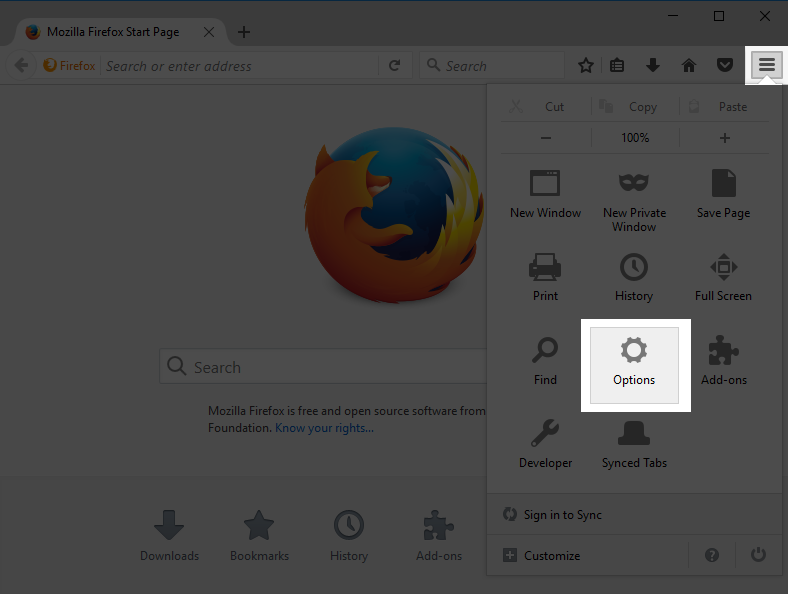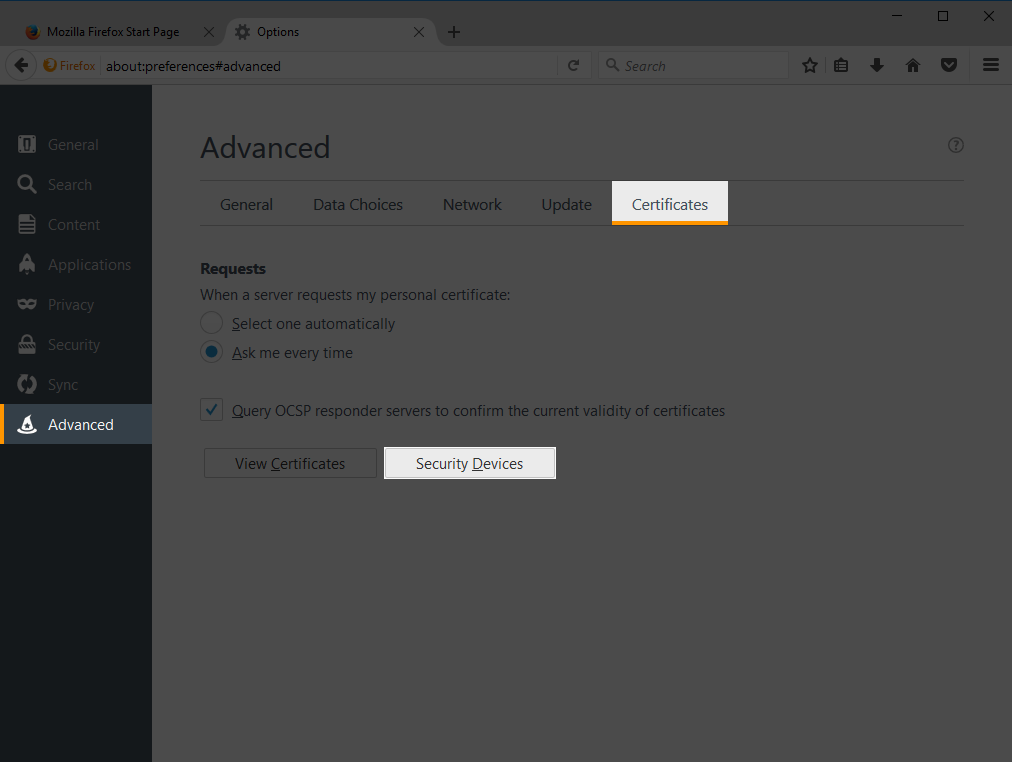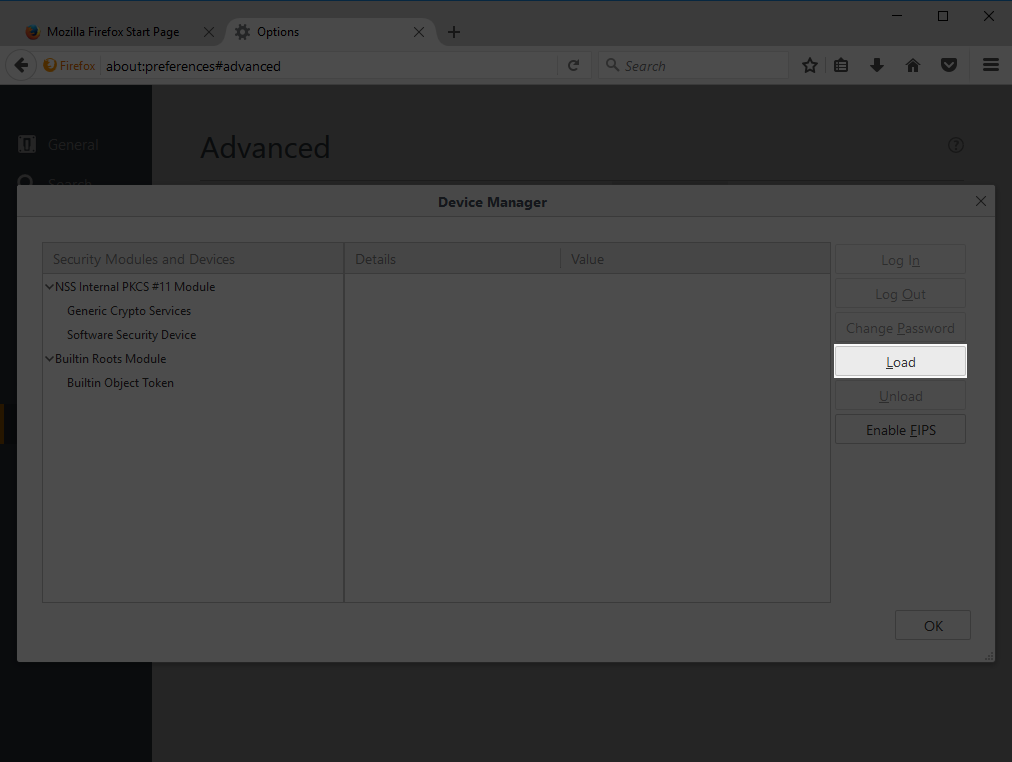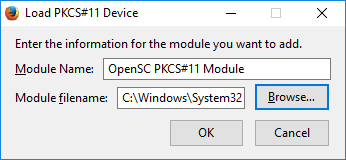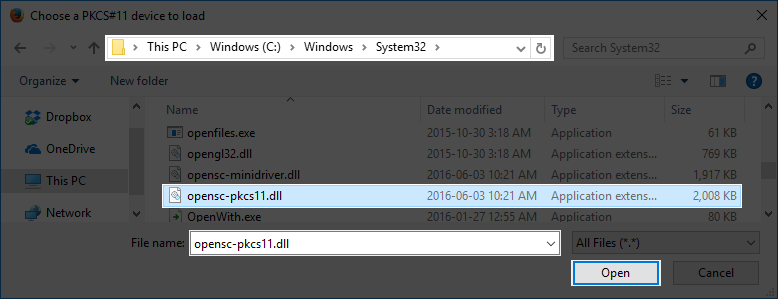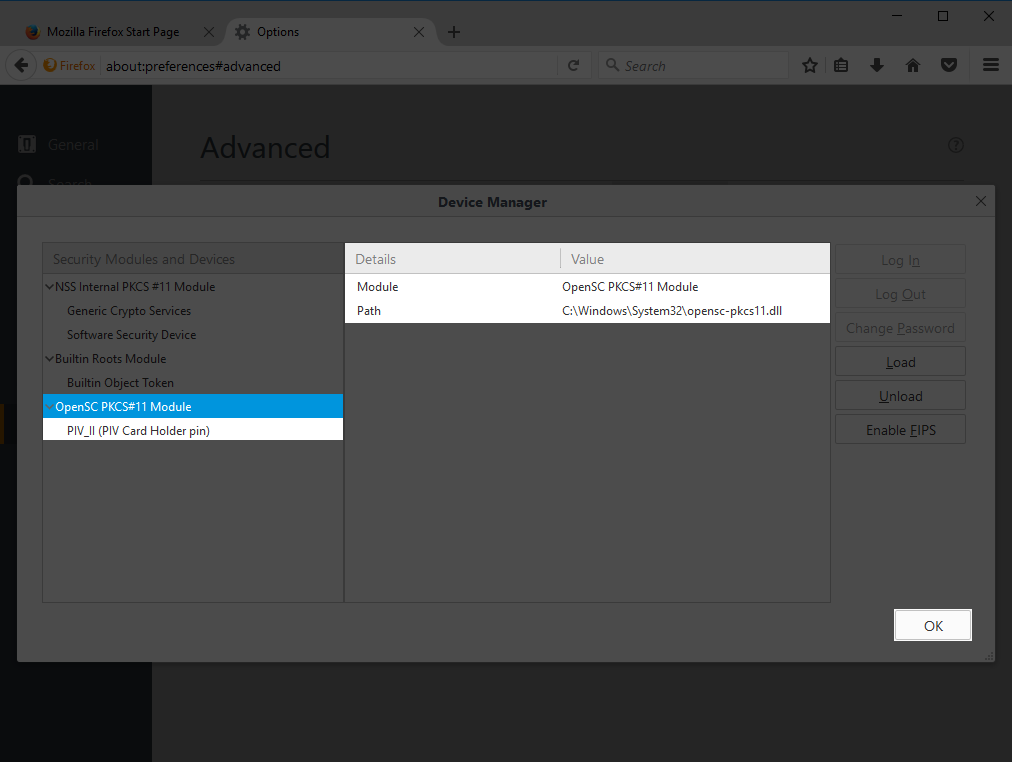This step by step description is can also be found in Mozilla’s knowledge base.
1.) Start Mozilla Firefox.
2.) Click the Menu Button and choose Options.
3.) For Firefox Release 55 and below, click Advanced and switch to the Certificates tab. Click Security Devices.
For Firefox Release 56 and up, click Privacy & Security, scroll down and click Security Devices.
4.) Click on Load.
5.) Change the Module Name to OpenSC PKCS#11 Module. Click on Browse….
6.) Select the installation directory.
| Platform | Directory Path |
| Windows 32 Bit | C:\Program Files\OpenSC Project\OpenSC\pkcs11 |
Windows 64 Bit with Firefox 64 Bit | C:\Program Files\OpenSC Project\OpenSC\pkcs11 |
Windows 64 Bit with Firefox 32 Bit | C:\Program Files (x86)\OpenSC Project\OpenSC\pkcs11 |
macOS | /Library/OpenSC/lib/ |
macOS (installation with brew) | /usr/local/Cellar/opensc/[VERSION]/lib/pkcs11/ |
Linux | /usr/lib/ |
Click on opensc‑pkcs11-onepin.dll (Windows) or onepin-opensc‑pkcs11.so (Linux, macOS). Click Open.
7.) Verify the new module is loaded. Click OK to close the Device Manager.