-
Notifications
You must be signed in to change notification settings - Fork 12
New issue
Have a question about this project? Sign up for a free GitHub account to open an issue and contact its maintainers and the community.
By clicking “Sign up for GitHub”, you agree to our terms of service and privacy statement. We’ll occasionally send you account related emails.
Already on GitHub? Sign in to your account
msys-mingw32 #18
Comments
|
Sorry, I can't really help you since I don't have a Windows installation available to test with! Let me know if that helps. |
|
@frekky maybe you can install Windows via VM like VirtualBox. |
|
What version of autotools are you using? If you can download and install a later version of autotools in mingw by source following a similar method, that might help. Also make sure you have |
|
I use XhmikosR's Builds for MSYS/Mingw |
|
If you need to run iodine reliably and haven't got a working Windows build system, the easiest solution right now is to get a minimal Linux installation (ie. Debian 8) running on a VM and build/run inside the VM. |
|
well, other option is using Raspberry Pi, will this iodine compile on ARM CPU? |
|
Yes, it should do. If using Raspbian (or most Debian-based Linux distributions) you would need to have a number of packages installed first. The following should work, assuming you have an internet connection: Then following the build instructions should result in a working binary. |
|
Yes, it should do. Make sure you have the |
1 similar comment
|
Yes, it should do. Make sure you have the |
|
Hello @frekky ... I successfully build your version of iodine under Windows,
Terminal log here: https://gist.github.com/Anime4000/03bb3d18b0cfdfa9e2439e3dc045d0c2 I attach my version builds, can test on VM, |
|
I notice that you remove Windows code... no wonder it keep asking root even I run as admin 😄 |
I using XhmikosR's Builds for MSYS (GCC 7.1.0)
and it has a bit older autoconf, I can simply update by get latest source and make install
however, for long time, your build a bit different, which is need
autoconfI run this command
and this error came in
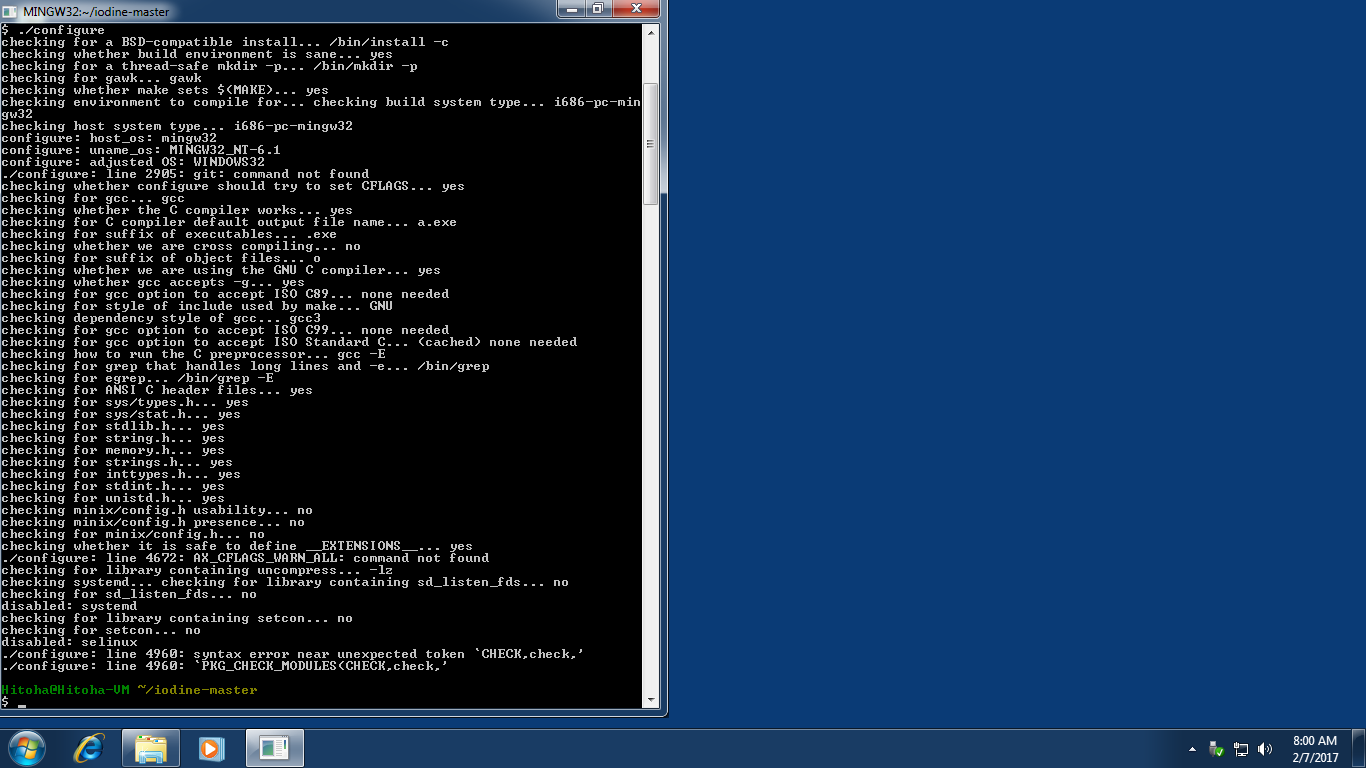
sorry, I new into autoconf 🙇
The text was updated successfully, but these errors were encountered: