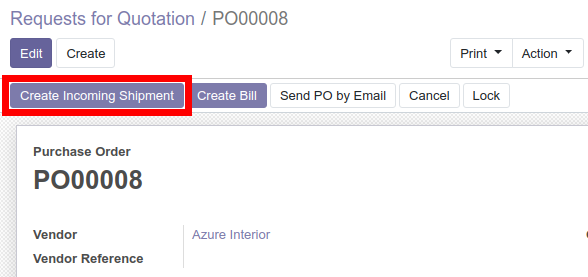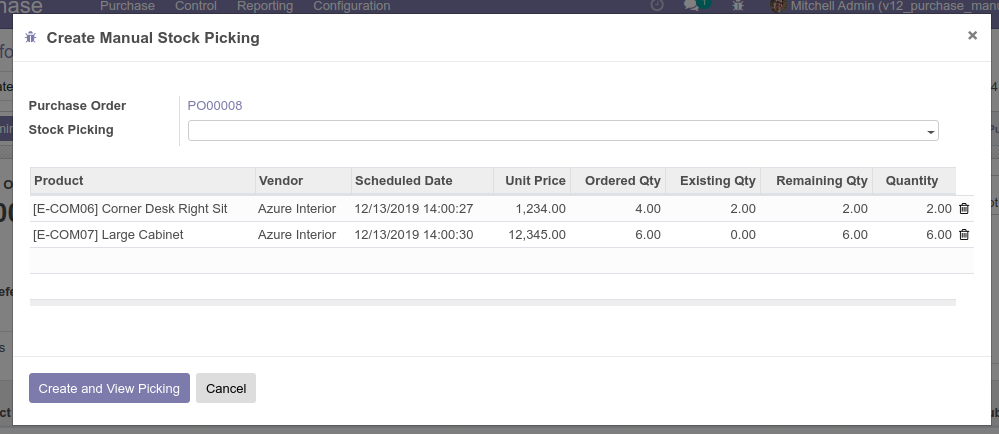The goal of this module is to allow the manual creation of incoming shipments. When installed, a purchase order won't impact directly the stock. It will not create the pickings upon order confirmation. It allows the reception and the impact on stock to be done manually when needed. The goal is to be used when a supplier does not confirm the full order at once. As the supplier confirms the different purchase order lines, the user can manually create the incoming shipments for those specific lines.
Table of contents
There are two main ways to use this module:
- From Purchase Order
When creating a purchase order and confirming it, no picking will be automatically created. Lines with pending quantities to receive will appear in blue color, to create the manual picking press the button "Create Incoming Shipment":
This will trigger the wizard that lets the user choose which lines should be taken for the creation of the picking and also the quantities. Clicking on the "Create and View Picking" will create the reception and redirect the user to the picking form.
- From Purchase Order Line
The module adds a new list view for Purchase Order Lines (in Purchase Menu). From there you can select multiple PO lines (in this base module only PO lines from same PO can be selected) and create the manual delivery. Follow the same steps as above to manually generate the incoming shipment.
Bugs are tracked on GitHub Issues. In case of trouble, please check there if your issue has already been reported. If you spotted it first, help us to smash it by providing a detailed and welcomed feedback.
Do not contact contributors directly about support or help with technical issues.
- ForgeFlow S.L.
- Adria Gil Sorribes <[email protected]>
This module is maintained by the OCA.

OCA, or the Odoo Community Association, is a nonprofit organization whose mission is to support the collaborative development of Odoo features and promote its widespread use.
This module is part of the OCA/purchase-workflow project on GitHub.
You are welcome to contribute. To learn how please visit https://odoo-community.org/page/Contribute.