An IPEX-LLM container is a pre-configured environment that includes all necessary dependencies for running LLMs on Intel GPUs.
This guide provides general instructions for setting up the IPEX-LLM Docker containers with Intel GPU. It begins with instructions and tips for Docker installation, and then introduce the available IPEX-LLM containers and their uses.
Follow the instructions in the Offcial Docker Guide to install Docker on Linux.
Tip
The installation requires at least 35GB of free disk space on C drive.
Note
Detailed installation instructions for Windows, including steps for enabling WSL2, can be found on the Docker Desktop for Windows installation page.
Follow the instructions in this guide to install Docker Desktop for Windows. Restart you machine after the installation is complete.
Follow the instructions in this guide to install Windows Subsystem for Linux 2 (WSL2).
Tip
You may verify WSL2 installation by running the command wsl --list in PowerShell or Command Prompt. If WSL2 is installed, you will see a list of installed Linux distributions.
Open Docker desktop, and select Settings->Resources->WSL integration->turn on Ubuntu button->Apply & restart.
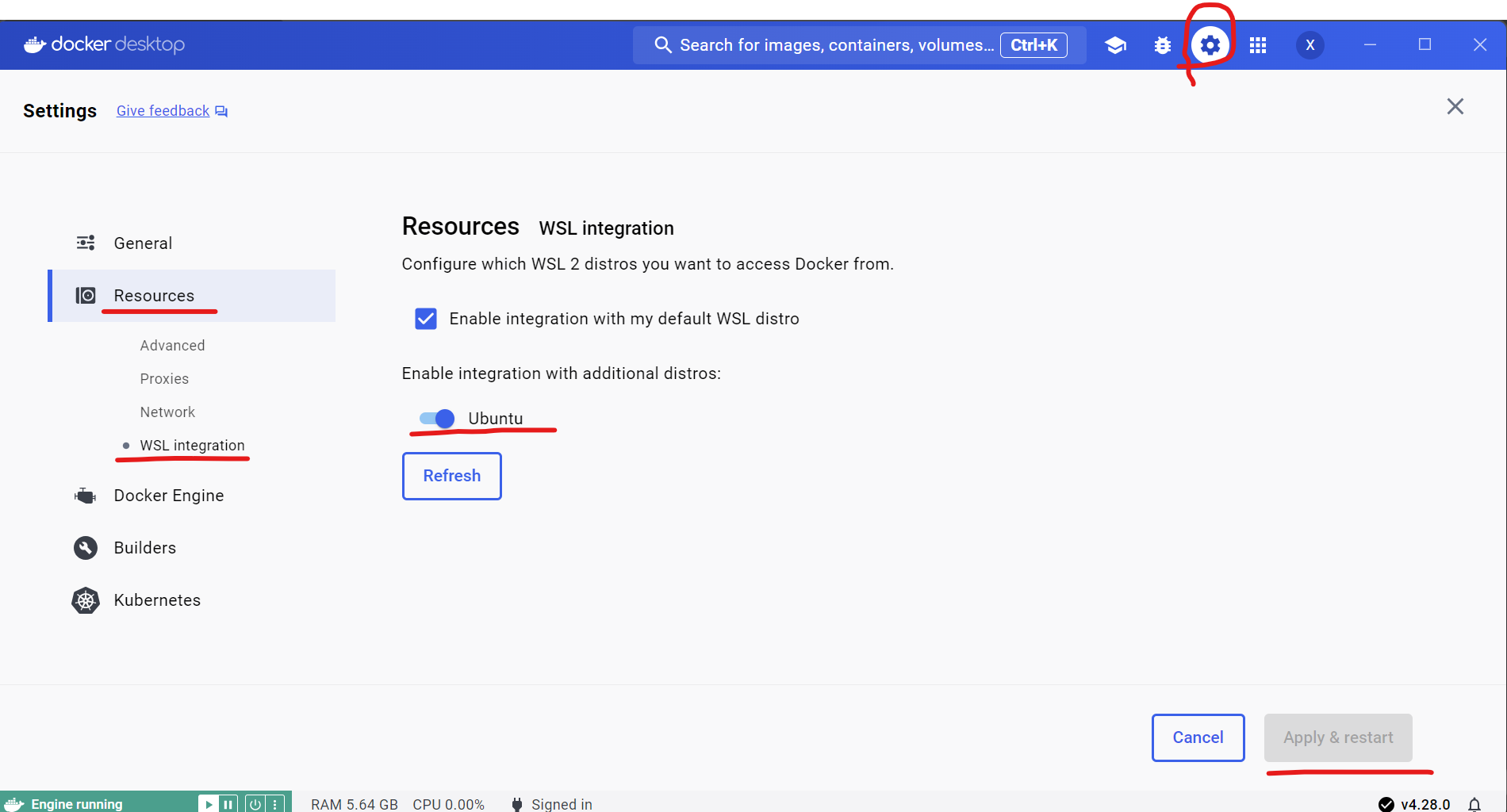
Tip
If you encounter Docker Engine stopped when opening Docker Desktop, you can reopen it in administrator mode.
Execute the following commands in PowerShell or Command Prompt to verify that Docker is enabled in WSL2:
wsl -d Ubuntu # Run Ubuntu WSL distribution
docker version # Check if Docker is enabled in WSLYou can see the output similar to the following:
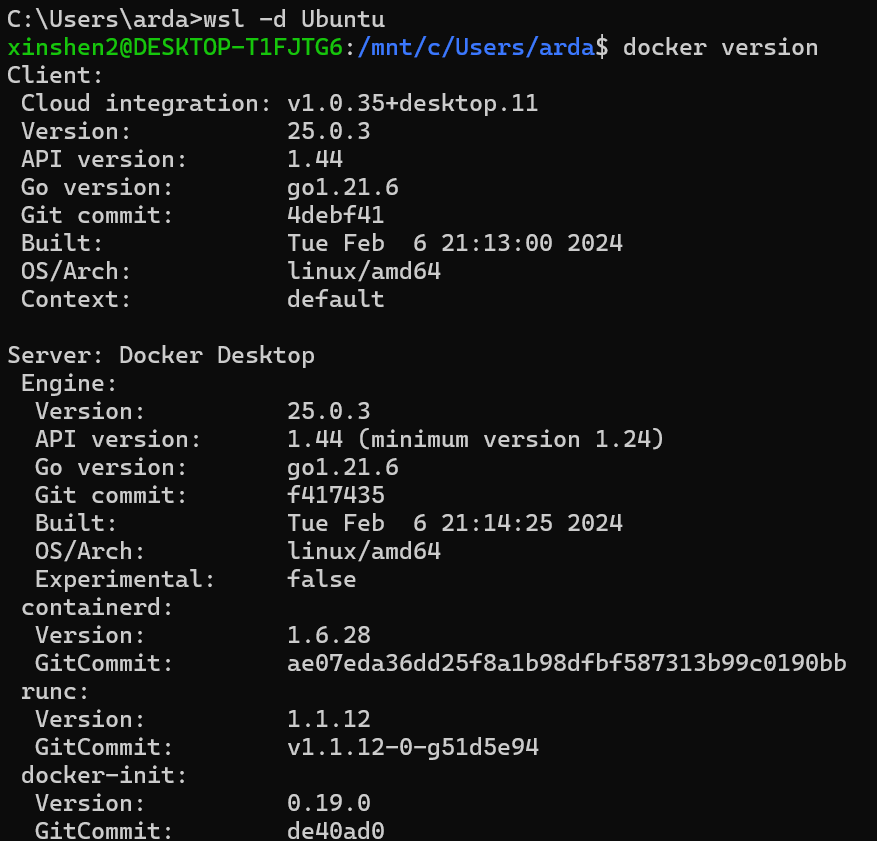
Tip
During the use of Docker in WSL, Docker Desktop needs to be kept open all the time.
We have several docker images available for running LLMs on Intel GPUs. The following table lists the available images and their uses:
| Image Name | Description | Use Case |
|---|---|---|
| intelanalytics/ipex-llm-cpu:latest | CPU Inference | For development and running LLMs using llama.cpp, Ollama and Python |
| intelanalytics/ipex-llm-xpu:latest | GPU Inference | For development and running LLMs using llama.cpp, Ollama and Python |
| intelanalytics/ipex-llm-serving-cpu:latest | CPU Serving | For serving multiple users/requests through REST APIs using vLLM/FastChat |
| intelanalytics/ipex-llm-serving-xpu:latest | GPU Serving | For serving multiple users/requests through REST APIs using vLLM/FastChat |
| intelanalytics/ipex-llm-finetune-qlora-cpu-standalone:latest | CPU Finetuning via Docker | For fine-tuning LLMs using QLora/Lora, etc. |
| intelanalytics/ipex-llm-finetune-qlora-cpu-k8s:latest | CPU Finetuning via Kubernetes | For fine-tuning LLMs using QLora/Lora, etc. |
| intelanalytics/ipex-llm-finetune-qlora-xpu:latest | GPU Finetuning | For fine-tuning LLMs using QLora/Lora, etc. |
We have also provided several quickstarts for various usage scenarios:
... to be added soon.
If your machine has both an integrated GPU (iGPU) and a dedicated GPU (dGPU) like ARC, you may encounter the following issue:
Abort was called at 62 line in file:
./shared/source/os_interface/os_interface.h
LIBXSMM_VERSION: main_stable-1.17-3651 (25693763)
LIBXSMM_TARGET: adl [Intel(R) Core(TM) i7-14700K]
Registry and code: 13 MB
Command: python chat.py --model-path /llm/llm-models/chatglm2-6b/
Uptime: 29.349235 s
AbortedTo resolve this problem, you can disable the iGPU in Device Manager on Windows. For details, refer to this guide