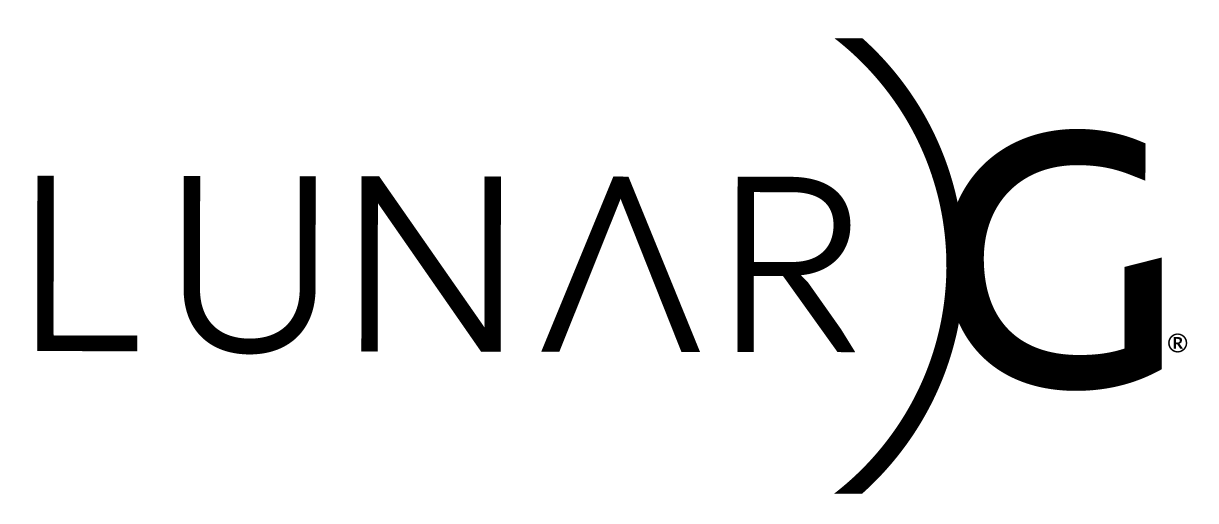Copyright © 2018-2023 LunarG, Inc.
This document describes the GFXReconstruct software for capturing and replaying Vulkan API calls on Android devices.
If you are looking for capturing/replaying on a different platform, please refer to one of these other documents:
The purpose of this section is to describe some of the software changes made to the GFXReconstruct software to add Android support. This section will not provide a comprehensive list of changes, but will instead highlight some of the primary adjustments required to adapt the GFXReconstruct software to the Android ecosystem.
The contents of the traces should be written to external storage on the Android device. The final "external storage" result varies based on Android version but some locations that can be tried are:
/sdcard/Download/storage/emulated/0/Download/sdcard/Android/data/${Application Full Name}/sdcard/mnt/shell/emulated/0
Where ${Application Full Name} is the full name of the application, such
as com.khronos.vulkand_samples.
Some devices won't allow access to those folders for certain applications.
In those cases, the following folders can be used, but will require adb root
access to retrieve the files:
/data/data/${Application Full Name}//data/user/0/${Application Full Name}/
NOTE: These directories may not be visible to other applications (including gfxrecon-replay, adb pull), so any capture files will need to be copied to a readable location with adb shell before they can be replayed.
The GFXReconstruct capture layer is a Vulkan layer that intercepts Vulkan API calls and logs them to a GFXReconstruct capture file.
The GFXReconstruct layer can optionally read a configuration file from or write capture files to external storage. This requires that the application loading the layer have external storage permissions.
The read and write external storage permission may be requested in the application's manifest file. When installing the application, it may be necessary to ensure that the requested permissions are granted through one of the following actions:
When installing the application with adb install:
- Specify the -g option:
adb install -g
When deploying from Android Studio:
- Click on "Run" in the menu
- Choose "Edit Configurations..."
- In the dialog box, look for the "Install Flags:" text box
- Enter
-g - Click "Apply"
It may also be possible to grant external storage permissions to an installed application through the device Settings.
Failure to enable the write external storage permission can cause
the layer to return VK_ERROR_INITIALIZATION_FAILED from its
vkCreateInstance function if it fails to create a capture file.
The Vulkan API allows Vulkan memory objects to be mapped by an application for direct modification. To successfully capture an application, the GFXReconstruct layer must be able to detect when the application modifies the mapped memory.
The layer can be configured to detect memory modifications by marking the mapped memory as write protected, triggering an access violation when the application writes to the memory. The layer then uses a signal handler to intercept the signal generated by the access violation, where it removes the write protection, marks the modified memory page as dirty, and allows the application to continue.
When running an application in a debugger with the layer enabled, the access violations triggered by the layer's memory tracking behavior may cause the debugger to break. These debug breaks may be disabled for LLDB with the following command:
process handle SIGSEGV -n true -p true -s false
This command may be entered manually through the LLDB tab on Android Studio's Debug panel.
It may also be set as a post attach command in the project configuration:
- Click on "Run" in the menu
- Choose "Edit Configurations..."
- In the dialog box, select the "Debugger" tab
- In the "Debugger" tab, select the "LLDB Post Attach Commands" tab
- Click the
+to add the command to the command list - Enter the
process handle SIGSEGV -n true -p true -s falsecommand - Click "Apply"
Rooting the Android device for capture is not required if you are attempting to capture an application that is built in Debug mode. This is especially true if you can build in Debug mode and associate it with the GFXReconstruct layer during the build.
One of the ways to set the application to debug requires modifying the
application Manifest file and setting the android:debuggable flag to true
before rebuilding.
Refer to the following info:
https://developer.android.com/guide/topics/manifest/application-element#debug
Alternatively, if you are building using Gradle, then make sure that the
application's build.gradle contains the debuggable flag under the
appropriate "buildTypes" section:
debug {
debuggable true
}
However, if you can not do that, your only option is to attempt to capture the image on a rooted device. Instructions for rooting Android devices are available on the internet.
If not building the application with the layer, several additional steps are required once the application is installed on a rooted Android device:
adb shell
sufind /data/app -name *${Application Full Name}*NOTE: Replace ${Application Full Name} with the full Android name of the
application being captured, for example "com.khronos.vulkan_samples" is the full
name of the Vulkan Samples.
You can find out the application full name by watch Logcat output if you don't
already know it.
By default, the capture layer's shared object file will be written to:
./android/layer/build/intermediates/cmake/${Build Type}/obj/${Build Target}/libVkLayer_gfxreconstruct.so${Build Type} is the build type used when compiling the layer: "debug" or
"release".
${Build Target} is the platform target: "arm64-v8a", "armeabi-v7a", etc.
The data folder returned by the instructions in
Locate the Application Data Directory
above can be used to store the layer, but it must be placed in the appropriate
library path.
However, you can't copy it directly, so you need to first push the file into
either the /sdcard/Download or /storage/emulated/0/Download directory with an adb
command:
adb push \
./android/layer/build/intermediates/cmake/${Build Type}/obj/${Build Target}/libVkLayer_gfxreconstruct.so \
/sdcard/DownloadFor example, for a debug build of the ARM64 version of the library:
adb push \
./android/layer/build/intermediates/cmake/debug/obj/arm64-v8a/libVkLayer_gfxreconstruct.so \
/sdcard/DownloadThen move it to the application folder using the adb shell with Admin authority:
mv /sdcard/Download/libVkLayer_gfxreconstruct.so \
${Application Data Path}/lib/arm64/libVkLayer_gfxreconstruct.soMake the layer copied over above writeable on the system using the ADB Admin shell:
chmod 777 ${Application Data Path}/lib/arm64/libVkLayer_gfxreconstruct.soYou may also have to give the application permission to write to external storage using:
adb shell pm grant ${Application Full Name} android.permission.WRITE_EXTERNAL_STORAGETo enable the GFXReconstruct capture layer just for a specific application requires that 4 steps be taken:
- Make sure the application is debuggable
- Enable GPU Debug layers
- Indicate what app you are enabling GPU Debug on
- Identify the layers used to debug (in this case the layer is
VK_LAYER_LUNARG_gfxreconstruct)
Together, the last 3 commands look like the following.
adb shell settings put global enable_gpu_debug_layers 1
adb shell settings put global gpu_debug_app ${Application Full Name}
adb shell settings put global gpu_debug_layers VK_LAYER_LUNARG_gfxreconstructNOTE: Replace ${Application Full Name} with the full Android name of the
application being captured, for example "com.khronos.vulkan_samples" is the full
name of the Vulkan Samples.
If you attempt to capture and nothing is happening, check the logcat output.
A successful run of GFXReconstruct should show a message like the following:
I gfxrecon: Initializing GFXReconstruct capture layer
If that fails to show up, you may have to try enabling the layer for the entire system.
The layer can be enabled through a system property by executing the following ADB command:
adb shell "setprop debug.vulkan.layers 'VK_LAYER_LUNARG_gfxreconstruct'"The following command will disable the layer:
adb shell "setprop debug.vulkan.layers ''"NOTE: The downside to this alternative is that some Android systems use Vulkan to render the UI. In this scenario, enabling the layer may cause the desktop UI to either be recorded as well, or possibly become unresponsive. If this occurs, the UI can be forced to run in OpenGL mode on most Android devices using:
adb shell "setprop debug.hwui.renderer 'skiagl'"The GFXReconstruct layer supports the following options, which may be enabled
through Android system properties or a layer settings file. Each Android
system property begins with the prefix debug.gfxrecon, and can be set
through ADB with the following command syntax:
adb shell "setprop <option> '<value>'"For example, to set the log_level to "warning", specify:
adb shell "setprop debug.gfxrecon.log_level 'warning'"Options with the BOOL type accept the following values:
- A case-insensitive string value 'true' or a non-zero integer value indicate true.
- A case-insensitive string value 'false' or a zero integer value indicate false.
The capture layer will generate a warning message for unrecognized or invalid option values.
| Option | Property | Type | Description |
|---|---|---|---|
| Capture File Name | debug.gfxrecon.capture_file | STRING | Path to use when creating the capture file. Default is: /sdcard/gfxrecon_capture.gfxr |
| Capture Specific Frames | debug.gfxrecon.capture_frames | STRING | Specify one or more comma-separated frame ranges to capture. Each range will be written to its own file. A frame range can be specified as a single value, to specify a single frame to capture, or as two hyphenated values, to specify the first and last frame to capture. Frame ranges should be specified in ascending order and cannot overlap. Note that frame numbering is 1-based (i.e. the first frame is frame 1). Example: 200,301-305 will create two capture files, one containing a single frame and one containing five frames. Default is: Empty string (all frames are captured). |
| Capture trigger for Android | debug.gfxrecon.capture_android_trigger | BOOL | Set during runtime to true to start capturing and to false to stop. If not set at all then it is disabled (non-trimmed capture). Default is not set. |
| Capture File Compression Type | debug.gfxrecon.capture_compression_type | STRING | Compression format to use with the capture file. Valid values are: LZ4, ZLIB, ZSTD, and NONE. Default is: LZ4 |
| Capture File Timestamp | debug.gfxrecon.capture_file_timestamp | BOOL | Add a timestamp to the capture file as described by Timestamps. Default is: true |
| Capture File Flush After Write | debug.gfxrecon.capture_file_flush | BOOL | Flush output stream after each packet is written to the capture file. Default is: false |
| Log Level | debug.gfxrecon.log_level | STRING | Specify the highest level message to log. Options are: debug, info, warning, error, and fatal. The specified level and all levels listed after it will be enabled for logging. For example, choosing the warning level will also enable the error and fatal levels. Default is: info |
| Log Output to Console | debug.gfxrecon.log_output_to_console | BOOL | Log messages will be written to Logcat. Default is: true |
| Log File | debug.gfxrecon.log_file | STRING | When set, log messages will be written to a file at the specified path. Default is: Empty string (file logging disabled). |
| Log Detailed | debug.gfxrecon.log_detailed | BOOL | Include name and line number from the file responsible for the log message. Default is: false |
| Log Allow Indents | debug.gfxrecon.log_allow_indents | BOOL | Apply additional indentation formatting to log messages. Default is: false |
| Log Break on Error | debug.gfxrecon.log_break_on_error | BOOL | Trigger a debug break when logging an error. Default is: false |
| Log File Create New | debug.gfxrecon.log_file_create_new | BOOL | Specifies that log file initialization should overwrite an existing file when true, or append to an existing file when false. Default is: true |
| Log File Flush After Write | debug.gfxrecon.log_file_flush_after_write | BOOL | Flush the log file to disk after each write when true. Default is: false |
| Log File Keep Open | debug.gfxrecon.log_file_keep_open | BOOL | Keep the log file open between log messages when true, or close and reopen the log file for each message when false. Default is: true |
| Memory Tracking Mode | debug.gfxrecon.memory_tracking_mode | STRING | Specifies the memory tracking mode to use for detecting modifications to mapped Vulkan memory objects. Available options are: page_guard, assisted, and unassisted. Default is page_guard
|
| Page Guard Copy on Map | debug.gfxrecon.page_guard_copy_on_map | BOOL | When the page_guard memory tracking mode is enabled, copies the content of the mapped memory to the shadow memory immediately after the memory is mapped. Default is: true |
| Page Guard Separate Read Tracking | debug.gfxrecon.page_guard_separate_read | BOOL | When the page_guard memory tracking mode is enabled, copies the content of pages accessed for read from mapped memory to shadow memory on each read. Can overwrite unprocessed shadow memory content when an application is reading from and writing to the same page. Default is: true |
| Page Guard Persistent Memory | debug.gfxrecon.page_guard_persistent_memory | BOOL | When the page_guard memory tracking mode is enabled, this option changes the way that the shadow memory used to detect modifications to mapped memory is allocated. The default behavior is to allocate and copy the mapped memory range on map and free the allocation on unmap. When this option is enabled, an allocation with a size equal to that of the object being mapped is made once on the first map and is not freed until the object is destroyed. This option is intended to be used with applications that frequently map and unmap large memory ranges, to avoid frequent allocation and copy operations that can have a negative impact on performance. This option is ignored when GFXRECON_PAGE_GUARD_EXTERNAL_MEMORY is enabled. Default is false |
| Page Guard Align Buffer Sizes | debug.gfxrecon.page_guard_align_buffer_sizes | BOOL | When the page_guard memory tracking mode is enabled, this option overrides the Vulkan API calls that report buffer memory properties to report that buffer sizes and alignments must be a multiple of the system page size. This option is intended to be used with applications that perform CPU writes and GPU writes/copies to different buffers that are bound to the same page of mapped memory, which may result in data being lost when copying pages from the page_guard shadow allocation to the real allocation. This data loss can result in visible corruption during capture. Forcing buffer sizes and alignments to a multiple of the system page size prevents multiple buffers from being bound to the same page, avoiding data loss from simultaneous CPU writes to the shadow allocation and GPU writes to the real allocation for different buffers bound to the same page. This option is only available for the Vulkan API. Default is false |
| Omit calls with NULL AHardwareBuffer* | debug.gfxrecon.omit_null_hardware_buffers | BOOL | Some GFXReconstruct capture files may replay with a NULL AHardwareBuffer* parameter, for example, vkGetAndroidHardwareBufferPropertiesANDROID. Although this is invalid Vulkan usage, some drivers may ignore these calls and some may not. This option causes replay to omit Vulkan calls for which the AHardwareBuffer* would be NULL. Default is false |
| Page guard unblock SIGSEGV | debug.gfxrecon.page_guard_unblock_sigsegv | BOOL | When the page_guard memory tracking mode is enabled and in the case that SIGSEGV has been marked as blocked in thread's signal mask, setting this enviroment variable to true will forcibly re-enable the signal in the thread's signal mask. Default is false |
| Page guard signal handler watcher | debug.gfxrecon.page_guard_signal_handler_watcher | BOOL | When the page_guard memory tracking mode is enabled, setting this enviroment variable to true will spawn a thread which will periodically reinstall the SIGSEGV handler if it has been replaced by the application being traced. Default is false |
| Page guard signal handler watcher max restores | debug.gfxrecon.page_guard_signal_handler_watcher_max_restores | INTEGER | Sets the number of times the watcher will attempt to restore the signal handler. Setting it to a negative value will make the watcher thread run indefinitely. Default is 1 |
Capture options may also be specified through a layer settings file. The layer settings file will be loaded before the Android system properties are processed, allowing system properties to override individual settings file entries.
The debug.gfxrecon.settings_path Android system property is used to enable
a settings file:
adb shell "setprop debug.gfxrecon.settings_path /sdcard/vk_layer_settings.txt"The system property may be set as either the path to the folder containing a
file named vk_layer_settings.txt or the full path to a file with a custom
name. When set to a folder, the capture layer will try to open a file in that
folder named vk_layer_settings.txt. When set to a file, the capture layer
will try to open a file with the specified name.
The settings file may be combined with settings files for other layers. The capture layer will ignore entries that do not start with the 'lunarg_gfxreconstruct.' prefix.
A sample layer settings file, documenting each available setting, can be found
in the GFXReconstruct GitHub repository at layer/vk_layer_settings.txt. Most
binary distributions of the GFXReconstruct software will also include a sample
settings file.
The default settings selected for the page_guard memory tracking mode are the
settings that are most likely to work on a given platform, but may not provide
the best performance for all cases.
If capture performs poorly with the the default settings, try setting
debug.gfxrecon.page_guard_persistent_memory to true.
If corruption is observed during capture, try setting
debug.gfxrecon.page_guard_align_buffer_sizes to true.
If this does not help, try setting debug.gfxrecon.page_guard_separate_read to
false.
Capture files are created on the first call to vkCreateInstance, when the
Vulkan loader loads the capture layer, and are closed on vkDestroyInstance,
when the last active instance is destroyed and the layer is unloaded.
If multiple instances are active concurrently, only one capture file will be created. If multiple instances are active consecutively (i.e. an instance is created and destroyed before the next instance is created), the creation of each instance will generate a new file. For applications that create multiple instances consecutively, it will be necessary to enable capture file timestamps to prevent each new instance from overwriting the file created by the previous instance.
If the layer fails to open the capture file, it will make the call to
vkCreateInstance fail, returning VK_ERROR_INITIALIZATION_FAILED.
The capture file's save location can be specified by setting the
debug.gfxrecon.capture_file system property, described above in
the Layer Options section.
Please note that only some directories are writable. See Android Writable Locations for more info.
When capture file timestamps are enabled, a timestamp with an
ISO 8601-based
format will be added to the name of every file created by the layer. The
timestamp is generated when the capture file is created by the layer's
vkCreateInstance function and is added to the base filename specified
through the debug.gfxrecon.capture_file system property. Timestamps have
the form:
_yyyymmddThhmmss
where the lower-case letters stand for: Year, Month, Day, Hours, Minutes,
Seconds. The T is a designator that separates the date and time components.
Time is reported for the local timezone and is specified with the 24-hour
format.
The following example shows a timestamp that was added to a file that was
originally named gfxrecon_capture.gfxr and was created at 2:35 PM
on November 25, 2018:
gfxrecon_capture_20181125T143527.gfxr
First check the directory to make sure a trace exists:
adb shell ls ${location}For example:
adb shell ls /sdcard/DownloadIf the trace exists there, for example as "gfxrecon_trace.gfxr", it can be
retrieved from the Android device using the adb pull command:
adb pull ${location}/${filename}Such as:
adb pull /sdcard/Download/gfxrecon_trace.gfxrThis will download the file to the current directory.
As described in Understanding GFXReconstruct Layer Memory Capture, the capture layer uses a signal handler to detect modifications to mapped memory. Only one signal handler for that signal can be registered at a time, which can lead to a potential conflict with crash detection libraries that will also register a signal handler.
Conflict between the capture layer and crash detection libraries depends on the
order with which each component registers its signal handler.
The capture layer will not register its signal handler until the first call to
vkMapMemory.
As long as the application initializes the crash detection library before
calling vkMapMemory, there should be no conflict.
The conflict occurs when the application initializes its Vulkan component and
its crash detection library concurrently.
Applications have been observed to initialize Vulkan and begin uploading
resources with one or more threads, while at the same time initializing a crash
detection library from another thread.
For this scenario, the crash detection library sets its signal handler after the
first call to vkMapMemory, while a resource upload thread is actively writing
to the mapped memory.
After the crash detection library sets its signal handler, it immediately
receives a SIGSEGV event generated by the concurrent write to mapped memory,
which it detects as a crash and terminates the application.
There is a limitation with the page guard memory tracking method used by the
GFXReconstruct capture layer.
The logic behind that method is to apply a memory protection to the
guarded/shadowed regions so that accesses made by the user to trigger a
segmentation fault which is handled by GFXReconstruct.
If the access is made by a system call (like fread()) then there won't be a
segmentation fault generated and the function will fail.
As a result the mapped region will not be updated.
The current version of the Android capture layer has the following limitations:
- The capture layer must be deployed and enabled manually. Future work may provide a tool to automate the process of launching a debuggable app, injecting the trace layer with the Java Debug Wire Protocol (JDWP), and enabling the layer.
- Writing files to external storage requires the external storage permission.
If the app to be captured does not already have this permission, it can be
granted manually through the Applications panel from device Settings or
granted through
adbusing thepmcommand as listed later. - Adding a timestamp to the filename does not guarantee a unique filename. Some applications will query for Vulkan support by creating an instance, retrieving instance properties, and then destroying the instance. After the initial support query, the application will create a second instance to do its real work. Each of these Vulkan sessions will generate a capture file. If the time elapsed between these two sessions is less than a second, both sessions will use the same file name, with the second session overwriting the file produced by the first session.
There are several steps to take to determine why a capture may not be working. Attempt each of these and re-run after the suggested modifications to see if the problem is resolved.
First, run logcat showing only messages for GFXReconstruct:
adb logcat -s gfxreconThis should report messages that may be useful in determining the source of the capture error.
An extended option would be to look for both gfxrecon and vulkan messages
using this command:
adb logcat -s gfxrecon,vulkanSometimes, the application could still be running in the background prior to enabling the capture layer. In this case, you must force stop the application and restart it in order for the capture to work properly.
adb shell am force-stop ${Application Full Name}NOTE: Replace ${Application Full Name} with the full Android name of the
application being captured, for example "com.khronos.vulkan_samples" is the full
name of the Vulkan Samples.
In some cases, the application may write to buffers that are bound in the same mapped page of memory resulting in data being lost when copying pages from the page_guard shadow allocation to the real allocation. This data loss can result in visible corruption during capture.
To avoid this issue when using page_guard, enable page aligned memory:
adb shell "setprop debug.gfxrecon.page_guard_align_buffer_sizes 'true'"debug.gfxrecon.capture_file is the most important as the capture layer will
fail if the location isn’t writable by the target app.
See locations list in Android Writable Locations above for ideas of where to store your capture file.
If logcat output shows a line like the following:
E gfxrecon: fopen(/storage/emulated/0/Download/gfxrecon_capture_20220607T132930.gfxr, wb) failed (errno = 13)
Then you may need to set the “Files and Media” permission on the application.
That may be possible through the application’s settings in the Android
interface, or you can try “granting” the permission through the pm command:
adb shell pm grant ${Application Full Name} android.permission.WRITE_EXTERNAL_STORAGENOTE: Replace ${Application Full Name} with the full Android name of the
application being captured, for example "com.khronos.vulkan_samples" is the full
name of the Vulkan Samples.
Refer to the other settings in Capture Options.
The gfxrecon.py script, located in android/scripts directory of the
gfxreconstruct git repository
is provided as a convenient method for deploying and launching the Android replay tool. The script
currently supports the following commands:
| Command | Description |
|---|---|
| install-apk | Install the specified APK file with the -g -t -r options. |
| replay | Launch the replay tool with the specified command line options. |
The gfxrecon.py install-apk command has the following usage:
usage: gfxrecon.py install-apk [-h] <file>
positional arguments:
file APK file to install
optional arguments:
-h, --help show this help message and exit
The command is equivalent to:
adb install -g -t -r <file>The install-apk option of the gfxrecon.py script with the install-apk option is
is a convenient way to install the gfxrecon replay tool.
For example, starting at the root directory of the GFXReconstruct repo after building, install the replay tool using the following commands:
pushd android
python scripts/gfxrecon.py install-apk tools/replay/build/outputs/apk/debug/replay-debug.apk
popdThe gfxrecon.py replay command has the following usage:
usage: gfxrecon.py replay [-h] [--push-file LOCAL_FILE] [--version] [--pause-frame N]
[--paused] [--screenshot-all] [--screenshots RANGES]
[--screenshot-format FORMAT] [--screenshot-dir DIR]
[--screenshot-prefix PREFIX] [--sfa] [--opcd]
[--surface-index N] [--sync] [--remove-unsupported]
[-m MODE] [--use-captured-swapchain-indices]
[file]
Launch the replay tool.
positional arguments:
file File on device to play (forwarded to replay tool)
optional arguments:
-h, --help show this help message and exit
--version Print version information and exit (forwarded to
replay tool)
--pause-frame N Pause after replaying frame number N (forwarded to
replay tool)
--paused Pause after replaying the first frame (same as "--
pause-frame 1"; forwarded to replay tool)
-p LOCAL_FILE, --push-file LOCAL_FILE
Local file to push to the location on device specified
by <file>
--screenshot-all Generate screenshots for all frames. When this option
is specified, --screenshots is ignored (forwarded to
replay tool)
--screenshots RANGES Generate screenshots for the specified frames. Target
frames are specified as a comma separated list of
frame ranges. A frame range can be specified as a
single value, to specify a single frame, or as two
hyphenated values, to specify the first and last
frames to process. Frame ranges should be specified in
ascending order and cannot overlap. Note that frame
numbering is 1-based (i.e. the first frame is frame
1). Example: 200,301-305 will generate six screenshots
(forwarded to replay tool)
--screenshot-format FORMAT
Image file format to use for screenshot generation.
Available formats are: bmp (forwarded to replay tool)
--screenshot-dir DIR Directory to write screenshots. Default is "/sdcard"
(forwarded to replay tool)
--screenshot-prefix PREFIX
Prefix to apply to the screenshot file name. Default
is "screenshot" (forwarded to replay tool)
--sfa, --skip-failed-allocations
Skip vkAllocateMemory, vkAllocateCommandBuffers, and
vkAllocateDescriptorSets calls that failed during
capture (forwarded to replay tool)
--opcd, --omit-pipeline-cache-data
Omit pipeline cache data from calls to
vkCreatePipelineCache and skip calls to
vkGetPipelineCacheData (forwarded to replay tool)
--surface-index N Restrict rendering to the Nth surface object created.
Used with captures that include multiple surfaces.
Default is -1 (render to all surfaces; forwarded to
replay tool)
--sync Synchronize after each queue submission with
vkQueueWaitIdle (forwarded to replay tool)
--remove-unsupported Remove unsupported extensions and features from
instance and device creation parameters (forwarded to
replay tool)
-m MODE, --memory-translation MODE
Enable memory translation for replay on GPUs with
memory types that are not compatible with the capture
GPU's memory types. Available modes are: none, remap,
realign, rebind (forwarded to replay tool)
--onhb, --omit-null-hardware-buffers
Omit Vulkan API calls which would pass a NULL
AHardwareBuffer*. (forwarded to replay tool)
--use-captured-swapchain-indices
Use the swapchain indices stored in the capture directly on the swapchain
setup for replay. The default without this option is to use a Virtual Swapchain
of images which match the swapchain in effect at capture time and which are
copied to the underlying swapchain of the implementation being replayed on.
The command will force-stop an active replay process before starting the replay activity with the following:
adb shell am force-stop com.lunarg.gfxreconstruct.replay
adb shell am start -n "com.lunarg.gfxreconstruct.replay/android.app.NativeActivity" \
-a android.intent.action.MAIN \
-c android.intent.category.LAUNCHER \
--es "args" \
"<arg-list>"If gfxrecon-replay was built with Vulkan Validation Layer support,
VK_LAYER_KHRONOS_validation can be enabled and disabled in the same manner as
VK_LAYER_LUNARG_gfxreconstruct
To replay a captured trace, find the location of the trace and replay it using
the built gfxrecon-replay tool:
./android/scripts/gfxrecon.py replay ${capture file path}For example, if the capture was saved to the /sdcard/Download folder as
"gfxrecon_capture_20221210T120558.gfxr", the command would look like:
./android/scripts/gfxrecon.py replay /sdcard/Download/gfxrecon_capture_20221210T120558.gfxrThe Android GFXReconstruct replay script allows pushing a file from the host
to the Android device using the -p or --push-file option.
If a capture was pulled down onto the host, it could be pushed up to the Android device using the following:
./android/scripts/gfxrecon.py replay --push-file ${HOST_FILE} ${RESULTING_ANDROID_FILE}For example, if the capture file was found at
/home/user/test/android_capture.gfxr on the local host, and needed to be
pushed up to the Android device into the /sdcard/Download folder, then the
command would be:
./android/scripts/gfxrecon.py replay --push-file /home/user/test/android_capture.gfxr /sdcard/Download/android_capture.gfxrThis would result in the gfxrecon.py Python script first pushing up the file
to the requested location and then starting the replay.
The gfxrecon-replay tool for Android supports the following touch controls:
| Key(s) | Action |
|---|---|
| Tap | Toggle pause/play. |
| Swipe left | Advance to the next frame when paused. |
The gfxrecon-replay tool for Android supports the following key controls. Key
events can be simulated through adb with the
adb shell input keyevent <key-code> command:
| Key(s) | Key code(s) | Action |
|---|---|---|
| Space, p | Space = 62, p = 44 | Toggle pause/play. |
| D-pad right, n | D-pad right = 22, n = 42 | Advance to the next frame when paused. |
The current version of the Android replay layer has the following limitations:
- Creation of more than one swapchain at a time is not guaranteed to work.
The replay tool has a single
ANativeActivitywith a singleANativeWindow. Android may enforce a limitation of one Vulkan surface per-window.- NOTE:The
--surface-indexoption may improve the chances of GFXReconstruct properly capturing the necessary content from the correct surface.
- NOTE:The
- Permission to access external storage must be granted manually.
There are several steps to take to determine why a replay of a capture may not be working. Attempt each of these and re-run after the suggested modifications to see if the problem is resolved.
When capturing an application, the GFXReconstruct layer exposes the
VK_EXT_tooling_info extension.
If the application or OS uses this extension, it will be stored in the capture.
However, when replaying the capture, the extension may not be exposed by other
Vulkan components on that system and may fail invkCreateDevice with
VK_ERROR_EXTENSION_NOT_PRESENT.
This is just one example of a scenario where an extension is present during
the capture process, but not during the replay later on.
To remedy this problem, use the --remove-unsupported argument to the
gfxrecon.py replay command.
For example (modifying the example above):
./android/scripts/gfxrecon.py replay --remove-unsupported /sdcard/Download/gfxrecon_capture_20221210T120558.gfxrDuring replay, swapchain indices for present can be different from captured
indices.
Causes for this can include the swapchain image count differing between capture
and replay, and vkAcquireNextImageKHR returning a different pImageIndex at
replay to the one that was captured.
These issues can cause unexpected rendering or even crashes.
Virtual Swapchain insulates higher layers in the Vulkan stack from these
problems by creating a set of images, exactly matching the swapchain
configuration at capture time, which it exposes for them to render into.
Before a present, it copies the virtual image to a target swapchain image for
display.
Since this issue can happen in many situations, virtual swapchain is the default
setup.
If the user wants to bypass the feature and use the captured indices to present
directly on the swapchain of the replay implementation, they should add the
--use-captured-swapchain-indices option when invoking gfxrecon-replay.
For more information and detailed examples on using GFXReconstruct on Android can be found in the HOWTO_android.md document.