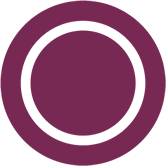| orphan: |
|---|
This file contains the syntax for commonly used reST markup. Open it in your text editor to quickly copy and paste the markup you need.
See the reStructuredText style guide for detailed information and conventions.
Also see the Sphinx reStructuredText Primer for more details on reST, and the Canonical Documentation Style Guide for general style conventions.
- :guilabel:`UI element`
code- :file:`file path`
- :command:`command`
- Key
- Italic
- Bold
Start a code block:
code: - example: true
# Demonstrate a code block code: - example: true
# Demonstrate a code block
code:
- example: true- Canonical website
- Canonical website (defined in
reuse/links.txtor at the bottom of the page) - https://canonical.com/
- :ref:`a_section_target`
- :ref:`Link text <a_section_target>`
- :doc:`index`
- :doc:`Link text <index>`
With Intersphinx we can include references to docs and objects in other repositories.
We need to add the repository to the custom_conf.py file like so:
intersphinx_mapping = {
"pro-client": ("https://canonical-ubuntu-pro-client.readthedocs-hosted.com/en/latest/", None),
"repo-name": ("URL/to/docs", None),
}
We can then use Intersphinx to reference the content in the following way:
- :ref:`repo-name:ref-role` - :ref:`:ref: role <repo-name:ref-role>` - :doc:`repo-name:path/to/object` - :doc:`Intersphinx <repo-name:path/to/object>`
More details about how to use it can be found here.
Use the following syntax:
.. toctree:: :hidden: sub-page1 sub-page2
- Step 1
- Item 1
- Sub-item
- Item 2
- Sub-step 1
- Sub-step 2
- Item 1
- Step 2
- Sub-step 1
- Item
- Sub-step 2
- Sub-step 1
- Term 1:
- Definition
- Term 2:
- Definition
| Header 1 | Header 2 |
|---|---|
Cell 1 Second paragraph |
Cell 2 |
| Cell 3 | Cell 4 |
| :center:`Header 1` | Header 2 |
|---|---|
Cell 1 Second paragraph |
Cell 2 |
| Cell 3 | :center:`Cell 4` |
| Header 1 | Header 2 |
|---|---|
Cell 1 Second paragraph |
Cell 2 |
| Cell 3 | Cell 4 |
.. rst-class:: align-center +----------------------+------------+ | Header 1 | Header 2 | +======================+============+ | Cell 1 | Cell 2 | | | | | Second paragraph | | +----------------------+------------+ | Cell 3 | Cell 4 | +----------------------+------------+
| Header 1 | Header 2 |
|---|---|
Cell 1 Second paragraph |
Cell 2 |
| Cell 3 | Cell 4 |
Note
A note.
Tip
A tip.
Important
Important information
Caution!
This might damage your hardware!
You can create flow diagrams and similar visual elements using Mermaid. The live editor allows you to create and tweak your diagrams, and provides you with the code snippet that allows you to include it in your documentation.
To include a Mermaid diagram, use the following:
.. mermaid::
:alt: (optional) allows you to include alt text
:align: (optional) options are left, right, or center
:caption: (optional) includes a caption
:zoom: (optional) allows the figure to be zoomed
<Paste your diagram's code input here. Make sure you leave an empty
line under `.. mermaid::`, and indent your diagram's code with at
least 3 empty spaces as shown here. Anything indented will be included
in the diagram.>
Here's an example:
.. mermaid::
:zoom:
flowchart TD
A[Christmas] -->|Get money| B(Go shopping)
B --> C{Let me think}
C -->|One| D[Laptop]
C -->|Two| E[iPhone]
C -->|Three| F[fa:fa-car Car]
This is included text.
.. tabs::
.. group-tab:: Tab 1
Content Tab 1
.. group-tab:: Tab 2
Content Tab 2
.. glossary::
example term
Definition of the example term.
.. versionadded:: X.Y
- Line 1Line 2Line 3
Related links at the top of the page:
:relatedlinks: https://github.com/canonical/lxd-sphinx-extensions, [RTFM](https://www.google.com) :discourse: 12345
Terms that should not be checked by the spelling checker: :spellexception:`PurposelyWrong`
A terminal view with input and output:
.. terminal:: :input: command :user: root :host: vampyr the output
A link to a YouTube video:
.. youtube:: https://www.youtube.com/watch?v=iMLiK1fX4I0
:title: Demo