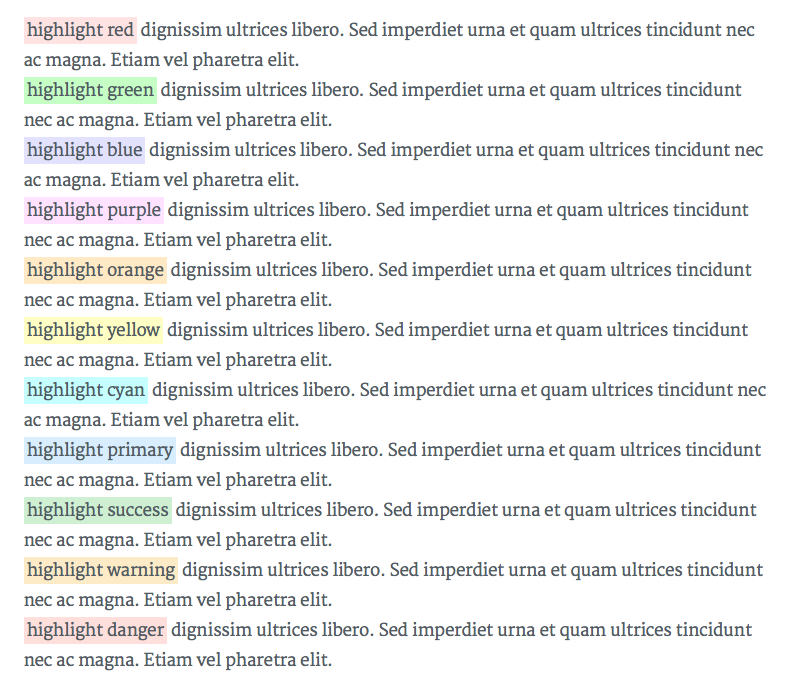| title | date | lastmod | draft | keywords | description | tags | categories | slug | author | clearReading | thumbnailImage | thumbnailImagePosition | autoThumbnailImage | metaAlignment | coverImage | coverCaption | coverMeta | coverSize | |||||||
|---|---|---|---|---|---|---|---|---|---|---|---|---|---|---|---|---|---|---|---|---|---|---|---|---|---|
tranquilpeak主题说明文档 |
2018-04-29 10:49:05 +0800 |
2018-04-29 10:49:05 +0800 |
false |
|
|
|
3mile |
true |
/cover/top.jpg |
top |
false |
center |
/cover/1.jpg |
A beautiful cover |
in |
partial |
只需编辑以下值config.{toml,yaml,json}:
defaultContentLanguage = “ en-us ”
由以下代码之一(代码介于())之间:
- 中文(
zh-cn) - 中文繁体(
zh-tw) - 英语(
en-us) - 德语(
de-de) - 法语(
fr-fr) - 日语(
ja) - 葡萄牙语(
pt-br) - 俄语(
ru) - 西班牙语(
es) - 越南语(
vi)
如果您的语言不可用,请遵循此准则(例如:添加瑞典语(sv-se)):
- 设置
defaultContentLanguage为sv-seHugo配置文件config.{toml,yaml,json} sv-se.yaml在theme/tranquilpeak/i18n/文件夹中创建文件- 复制
theme/tranquilpeak/i18n/en-us.yaml并粘贴到sv-se.yml文件的内容 - 在瑞典语中用英语翻译替换所有英文字符串
菜单使用Hugo菜单定义https://gohugo.io/extras/menus/
您可以通过设置identifier与翻译键相匹配的翻译菜单条目。通过这种方式,name根本不会被使用。
config.{toml,yml,json}通过将theme变量更改为,修改主题tranquilpeak
默认情况下,打印日期将如下所示:mmmm d, yyyy例如:“2006年1月2日”
您可以通过设置进行自定义
[params]
dateFormat = "2 January 2006"将产生:“2006年1月2日”
注意:日期格式应该遵守go Time包语法,请参阅https://golang.org/pkg/time/
此外,如果您使用完全命名的月份(不支持“jan”,“feb”等简短命名月份),则会翻译月份。
例:
defaultContentLanguage = “ fr-fr ”“2006年7月21日”将输出“21 Juillet 2006”。
您可以为搜索引擎定义关键字。这些关键字将被添加到所有页面上。
[ params ]
keywords = [ “ development ”,“ next-gen ” ]
备份您的配置:
cp config.{toml,yml,json} config.{toml,yml,json}.backup 复制示例配置
cp themes/tranquilpeak/exampleSite/config.toml .填写config.toml您的信息。阅读以上章节以获取更多信息。
侧边栏功能强大且易于配置。您可以根据需要添加多组链接和链接。
[[menu.main]]
weight = 0
identifier = "home"
name = "Home"
pre = "<i class=\"sidebar-button-icon fa fa-lg fa-home\"></i>"
url = "/"
[[menu.main]]
weight = 1
identifier = "categories"
name = "Categories"
pre = "<i class=\"sidebar-button-icon fa fa-lg fa-bookmark\"></i>"
url = "/categories"
[[menu.main]]
weight = 2
identifier = "tags"
name = "Tags"
pre = "<i class=\"sidebar-button-icon fa fa-lg fa-tags\"></i>"
url = "/tags"
[[menu.main]]
weight = 3
identifier = "archives"
name = "Archives"
pre = "<i class=\"sidebar-button-icon fa fa-lg fa-archive\"></i>"
url = "/archives"
[[menu.main]]
weight = 4
identifier = "search"
name = "Search"
pre = "<i class=\"sidebar-button-icon fa fa-lg fa-search\"></i>"
url = "/#search"
class = "st-search-show-outputs"
[[menu.main]]
weight = 4
identifier = "about"
name = "About"
pre = "<i class=\"sidebar-button-icon fa fa-lg fa-question\"></i>"
url = "/#about"
[[menu.links]]
weight = 0
identifier = "github"
name = "GitHub"
pre = "<i class=\"sidebar-button-icon fa fa-lg fa-github\"></i>"
url = "https://github.com/kakawait"
[[menu.links]]
weight = 1
identifier = "stackoverflow"
name = "Stack Overflow"
pre = "<i class=\"sidebar-button-icon fa fa-lg fa-stack-overflow\"></i>"
url = "https://stackoverflow.com/users/636472/kakawait"
[[menu.misc]]
weight = 0
identifier = "rss"
name = "RSS"
pre = "<i class=\"sidebar-button-icon fa fa-lg fa-rss\"></i>"
url = "/index.xml"| 变量 | 描述 | 类型 |
|---|---|---|
| weight | 菜单按weight值排序 | INT |
| identifier | 识别的唯一标识符 | string |
| name | 要显示的标题 | string |
| pre | 图标显示在名称的左侧 | template.HTML |
| url | 菜单网址 | string |
| class | 添加到a链接标记的CSS类 |
string |
identifier可以用于翻译,参见菜单翻译。
标题的链接是可定制的。您可以在标题的右侧添加链接(作为图标),而不是作者的gravatar图片或作者的图片。默认情况下,显示作者的gravatar或作者的图片。
例如,要显示打开algolia搜索窗口的快捷方式:
| Variable | Description |
|---|---|
| url | URL链接。如果URL是内部的,则域名不是必需的 |
| icon | 调用外部图标库 awesome |
| class | 添加到链接的CSS类 |
[author]
name = "3mile"
bio = "个人简介 **酷**"
job = "苦逼码家"
location = "中国.成都"
# 您的Gravatar电子邮件。在博客的任何地方覆盖`author.picture`
gravatarEmail = "[email protected]"
# 您的个人资料图片
# 如果填写了Email的话,个人图片会被覆盖
picture = "https://cdn1.iconfinder.com/data/icons/ninja-things-1/1772/ninja-simple-512.png"
# 你的Twitter用户名没有@ 如:tranquilpeak
twitter = "thibaudlepretre"
# 你的谷歌加profile id。例如:+ ThibaudLepretre或114625208755123718311
googlePlus = "+ThibaudLepretre"
| Variable | Description |
|---|---|
| name | 作者的名字 |
| gravatarEmail | Email地址,如果填写,则你的图片会被覆盖 |
| bio | 你的个人传记 (支持Markdown和HTML) |
| job | 你的工作 |
| location | 你的地区 |
| picture | 你的照片(或者图片) |
Your Twitter username without the @. E.g : thibaudlepretre |
|
| googlePlus | Your google plus profile id. E.g : +ThibaudLepretre or 114625208755123718311 |
注意并非所有的定制都记录在这里,您可以签出示例config.toml。
[params]
sidebarBehavior = 1
thumbnailImage = true
thumbnailImagePosition = "right"
autoThumbnailImage = true
coverImage = "cover.jpg"
favicon = /favicon.png
imageGallery = true
hierarchicalCategories = true
syntaxHighlighter = 'highlight.js'| 变量 | 描述 |
|---|---|
| sidebarBehavior | 定义标题和侧边栏的行为:1:在超大屏幕上显示超大的侧边栏,在大屏幕上显示大型侧栏,在中型屏幕上显示中型侧栏,在小屏幕上显示标题栏,点击打开按钮时在特大屏幕上显示特大型侧栏,在所有下部屏幕上显示大型侧栏。 (默认)2:在特大屏幕和大屏幕上显示大型侧栏,在中型屏幕上显示中等侧栏,在小屏幕上显示标题栏,并在单击打开按钮时滑动大型侧栏3:点击打开按钮时,在大屏幕和中屏幕上显示媒体侧栏,在小屏幕和中型侧栏上显示标题栏。4:在所有屏幕上显示标题栏,在特大屏幕上滑动超大侧栏,在所有下屏幕上滑动大侧栏5:在所有屏幕上显示标题栏,并在大屏幕上滑动大型侧栏6:所有屏幕上的isplay标题栏和中等侧栏都会被刷新 |
| clearReading | 在所有文章页面隐藏侧边栏,让文章充分展现阅读效果,欣赏宽广的图片和封面图片。无用,如果sidebarBehavior等于3或4。(true:启用,false:禁用)。默认行为:params.clearReading主题配置文件中的值。 |
| thumbnailImage | 在索引页面上显示每篇文章的缩略图 |
| thumbnailImagePosition | 在标题中的索引页(右显示缩略图图像right,left或bottom)。将此值设置为right如果您有旧帖子以保留旧样式并thumbnailImagePosition在帖子上定义以覆盖此设置。(默认值:right) |
| autoThumbnailImage | 如果没有缩略图图像作为缩略图图像,自动选择封面图像或帖子图库中的第一张图片。将该值设置为true,如果你有使用的封面图片或第一张照片的缩略图,并设置旧帖子autoThumbnailImage到false上个帖子覆盖此设置。(默认值:true) |
| 封面图片 | 您的博客封面图片。我强烈建议您使用CDN来加快页面的加载速度。有许多像Cloudinary这样的免费CDN,或者您也可以间接使用Google Photos等服务。 |
| 图标 | 你的图标路径(默认值:/favicon.png) |
| imageGallery | 在帖子结尾处显示包含photos变量的图片库。(false:禁用,true:启用) |
| hierarchicalCategories | 定义类别将在父母之间建立层次结构:categories = ["foo", "bar"]将“条”视为“foo”的子类别。如果为假,它将平分类别。 |
| customCSS(DEPRECATED请参阅使用配置添加自定义JS或CSS) | 使用css定义文件来覆盖或扩展主题css:customCSS= [“css / mystyles.css”]。 |
| customJS(请参阅使用配置添加自定义JS或CSS) | 用js定义覆盖或扩展主题js:customJS= [“js / myscripts.js”]的文件。 |
| SyntaxHighlighter的 | 在highlight.js和之间定义要使用的语法突出显示器(如果未设置语法突出显示禁用)prism.js |
如果你需要添加一些额外的JavaScript或CSS文件到你的博客而不分叉或覆盖主题本身,你可以使用下面的配置:
[params]
[[params.customJS]]
src = "https://cdnjs.cloudflare.com/ajax/libs/highlight.js/9.8.0/languages/go.min.js"
integrity = "sha256-LVuWfOU0rWFMCJNl1xb3K2HSWfxtK4IPbqEerP1P83M="
crossorigin = "anonymous"
async = true
defer = true
[[params.customJS]]
src = "https://cdnjs.cloudflare.com/ajax/libs/highlight.js/9.8.0/languages/dockerfile.min.js"
integrity = "sha256-putofyQv7OB569xAldpyBnHJ0Uc+7VGp5Us05IgDGss="
crossorigin = "anonymous"
async = true
defer = true
[[params.customJS]]
src = "js/myscript.js"
[[params.customCSS]]
href = "css/mystyle.css"
注意,关键结构没有限制,每个键将被转换为标签属性。
此外,即使前面的语法仍然支持(customJS = ["js/myscripts.js"]),您不能混合使用新旧语法。
disqusShortname =
googleAnalytics =
[author]
gravatarEmail =
[params]
fbAdminIds =
fbAppId =
| Variable | Description |
|---|---|
| disqusShortname | 你的Disqus短名。 |
| gravatarEmail | 你的gravatar电子邮件。 |
| googleAnalytics | 你的 Google analystics web property ID : UA-XXXXX-X |
| fbAdminIds | 您的Facebook用户ID用于将您的博客与您的Facebook用户帐户(Facebook Insights)连接起来。使用数组语法。例如:[9830047, 1003342]。访问Facebook文档以获取更多信息。 |
| fbAppId | 您的Facebook应用ID用于将您的博客与Facebook应用帐户(Facebook Insights)关联起来。例如:9841307。访问Facebook文档以获取更多信息。 |
[params]
[[params.sharingOptions]]
name = "Facebook"
icon = "fa-facebook-official"
url = "https://www.facebook.com/sharer/sharer.php?u=%s"
[[params.sharingOptions]]
name = "Twitter"
icon = "fa-twitter"
url = "https://twitter.com/intent/tweet?text=%s"
[[params.sharingOptions]]
name = "Google+"
icon = "fa-google-plus"
url = "https://plus.google.com/share?url=%s"
您可以评论并取消注释以启用或禁用共享选项。如果您有自己的分享选项,只需在您的配置上添加新的分享选项。例如与foo_bar社交网络:
[params]
[[params.sharingOptions]]
name = "Foo bar"
icon = "fa-foo-bar"
url = "https://www.foo-bar.com/sharer/sharer.php?u=%s"
| Variable | Description |
|---|---|
| name | 您分享网站的名称。 |
| icon | Name of the fontawesome icon class (Go to font-awesome icons to find class name of icon) |
| url | 链接的URL。使用%s来指定永久链接的位置。 |
Tranquilpeak为您提供2页显示标签,按类别,按日期和关于页面的所有帖子标题和日期。要启用其中一个网页,只需添加以下分类标准:
[ categories ]
tag = “ tags ”
category = “ categories ”
在您撰写文章时,您需要在部署您的网站之前多次检查结果。如果您启用了Google分析服务,Google即使在主机名为本地主机时也会包含所有已完成的请求,这可能会大大扭曲结果。为了克服这个问题,您必须在Google Analytics网站上添加一个过滤器。
按照以下步骤添加新的过滤器:
- 登录到您的Google Analytics帐户
- 选择管理标签,然后导航至属性要在其中创建过滤器**(帐户>属性>查看)**
- 在“ **查看”**列中,点击“ **过滤器”**按钮
- 点击**+ NEW FILTER**按钮
- 输入过滤器的名称
- 选择自定义过滤器,过滤器字段:
Hostname,过滤器模式:(.*?localhost.*?) - 点击保存按钮
由于您要编辑主题,因此必须安装修改后所需的所有必要工具:安装
在主题文件夹中运行命令: hexo-blog/themes/tranquilpeak
如果您想更改字体系列,字体大小,侧边栏颜色等等,请查看source/scss/utils/_variables.scss文件。这个文件包含在这个主题中使用的全局变量。修改后构建主题以查看更改。
Tranquilpeak整合了GitHub启发的自己的highlight.js主题。当然,您可以用highlight.js存储库中的其他主题来替换它。由于Hexo使用不同的CSS类名,所有的主题都没有准备就绪,但它们很容易兼容。
按着这些次序 :
- 在这里获得您的主题:Highlight.js主题或创建您的主题
- 遵循
src/scss/themes/hljs-custom.scss文件中的准则 - 用
npm run prodor 构建主题grunt buildProd。了解更多关于Grunt任务:Grunt任务
要撰写文章,您必须使用Markdown语言。在这里您可以找到Markdown语法的主要基础知识。 请注意,有许多不同版本的Markdown,其中一些不支持Hugo。
我强烈建议您使用CDN来加快页面的加载速度。有许多像Cloudinary这样的免费CDN,或者您也可以间接使用Google Photos等服务。
Tranquilpeak引入了新的变量,给你很多可能性。
disqusIdentifier: fdsF34ff34
keywords:
- javascript
- hexo
clearReading: true
thumbnailImage: image-1.png
thumbnailImagePosition: bottom
autoThumbnailImage: yes
metaAlignment: center
coverImage: image-2.png
coverCaption: "A beautiful sunrise"
coverMeta: out
coverSize: full
coverImage: image-2.png
gallery:
- image-3.jpg "New York"
- image-4.png "Paris"
- http://i.imgur.com/o9r19kD.jpg "Dubai"
- https://example.com/orignal.jpg https://example.com/thumbnail.jpg "Sidney"
comments: false
showTags: true
showPagination: true
showSocial: true
showDate: true| 变量 | 描述 |
|---|---|
| disqusIdentifier | 定义用于在Disqus系统中查找页面线程的唯一字符串。 |
| keywords | 为搜索引擎定义关键字。您还可以在Hugo配置文件中定义全局关键字。 |
| clearReading | 在所有文章页面隐藏侧边栏,让文章充分展现阅读效果,欣赏宽广的图片和封面图片。无用,如果params.sidebarBehavior等于3或4。(true:启用,false:禁用)。默认行为:params.clearReading主题配置文件中的值。 |
| autoThumbnailImage | 如果没有缩略图图像作为缩略图图像,自动选择封面图像或帖子图库中的第一张图片。autoThumbnailImage覆盖autoThumbnailImage主题配置文件中的设置 |
| thumbnailImage | 图像显示在索引视图中。 |
| thumbnailImagePosition | 在标题中的索引页(右显示缩略图图像right,left或bottom)。thumbnailImagePosition覆盖thumbnailImagePosition主题配置文件中的设置 |
| metaAlignment | 元(标题,日期和类别)对齐方式(右侧,左侧或中间)。默认行为:向左 |
| cover | 图片以帖子视图的文章顶部全尺寸显示。如果未配置缩略图图像,则封面图像也会用作缩略图图像。查看这里的美丽演示:封面图像演示 |
| coverSize | partial:封面图片占据屏幕高度的一部分(60%)full,:封面图片占整个屏幕的高度。 |
| coverCaption | 在封面图片下添加标题:封面标题演示 |
| coverMeta | in:在封面图像上显示后期元(标题,日期和类别)out,:照常在封面图像下显示元(标题,日期和类别)。默认行为:in |
| comments | 在帖子末尾的图片库(带有fancybox)中显示的图像。如果未配置缩略图图像并且也会覆盖图像,则会将第一张照片用作缩略图图像。格式:original url [thumbnail url] [caption]例如:https://example.com/original.jpg https://example.com/thumbnail.jpg "New York" |
| 注释 | true:显示帖子的评论。 |
| showdate相似 | true:显示日期true(默认) |
| showTags | true:显示此页面的标签。 |
| showPagination | true:显示分页。 |
| showSocial | true:显示社交按钮,例如Twitter,Facebook上的分享... |
| showMeta | true:显示帖子meta(日期,类别)。 |
| showActions | true:显示帖子操作(导航,共享链接)。 |
示例:索引页上的帖子将如下所示:thumbnailImagePositionset to bottom:
示例:索引页上的帖子将如下所示:thumbnailImagePositionset to bottom:
[ ]
]
与之相同:thumbnailImagePosition设置为right:
[ ]
]
与之相同:thumbnailImagePosition设置为left:
[ ]
]
使用:
<!--more-->定义帖子摘录并在帖子内容中保留帖子摘录
随着帖子摘录功能启用<!--more-->评论,
您可以使用显示帖子内容的目录 <!-- toc -->。将此注释放置在要显示内容表的位置。
Tranquilpeak引入新的标签来显示警报消息,全幅图像并创建美丽的画廊。
例如:
{{< alert danger no-icon >}} Here is a danger alert without icon {{< /alert >}}
| Argument | Description |
|---|---|
| Classes | . info |
| . succes | |
| . warning | |
| . danger | |
| . no-icon |
Highlight text tag is useful to highlight an interesting part in a text. Check it live here : Highlight text tag demo
Syntax:
{{< hl-text classes >}}
content
{{< /hl-text >}}
E.g:
{{< hl-text danger >}}
your highlighted text
{{< /hl-text >}}
| Argument | Description |
|---|---|
| Classes | redgreenbluepurpleorangeyellowcyanprimarysuccesswarningdanger |
| green | |
| blue | |
| purple | |
| orange | |
| yellow | |
| cyan | |
| primary | |
| success | |
| warning | |
| danger |
将包含高亮文本标签的段落放在里面很重要, <p>...</p> 否则以下内容可能无法呈现。
图像标签对添加图像和创建美丽的画廊很有用。检查这里有什么可能:图片标签演示
语法:
Syntax:
{{< image classes="[classes]" src="[/path/to/image]" thumbnail="[/path/to/thumbnail]" group="[group-name]" thumbnail-width="[width of thumbnail]" thumbnail-height="[height of thumbnail]" title="[title text]" >}}
E.g:
{{< image classes="fancybox right clear" src="image2.png" thumbnail="http://google.fr/images/image125.png" group="group:travel" thumbnail-width="150px" thumbnail-height="300px" title="A beautiful sunrise" >}}
| Argument | Description |
|---|---|
| classes (optional) | 你可以添加CSS类来风格化图像。用空格分隔课程。Tranquilpeak集成了许多css类来创建好的效果:
|
| group (optional) | 一个组的名称,用于创建一个画廊。仅适用于带有fancyboxCSS类的图像 |
| src | 原始图像的路径。 |
| thumbnail (optional) | 缩略图图像的路径。如果为空,则会显示原始图像。 |
| thumbnail-width (optional) | 宽度缩略图图像。如果缩略图图像为空,则宽度将附加到从原始图像创建的缩略图图像上。例如:150px或85%。 |
| thumbnail-height (optional) | 缩略图图像的高度。如果缩略图图像为空,则高度将附加到从原始图像创建的缩略图图像上。例如:300px或20%。 |
| title (optional) | 图像下标题显示的图像标题。AltHTML属性将使用这个标题。例如:"A beautiful sunrise"。 |
选项卡式代码块可用于对多个相关的代码块进行分组。例如,Web组件的源代码(html,css和js)。或者比较不同语言的源代码。
Check it live : tabbed code block demo
Syntax:
{{< tabbed-codeblock name link >}}
<!-- tab lang -->
source code
<!-- endtab -->
{{< /tabbed-codeblock >}}E.g:
{{< tabbed-codeblock example 网址 >}}
<!-- tab js -->
var test = test;
<!-- endtab -->
<!-- tab css -->
.btn {
color: red;
}
<!-- endtab -->
{{< /tabbed-codeblock >}}| Argument | Description |
|---|---|
| Name (optional) | 代码块的名称或文件的名称 |
| Link (optional) | 链接到演示或文件 |
| Lang (optional) | 编程语言用于当前选项卡 |
宽幅图像标签有助于全宽显示宽幅图像。它占用整个窗口宽度。检查结果:宽幅图像标签演示
Syntax:
{{< wide-image src="'/path/to/image'" title="'title text'" >}}
E.g:
{{< wide-image src="http://google.fr/images/image125.png" title="A beautiful sunrise" >}}
| Argument | Description |
|---|---|
| src | 原始图像的路径。 |
| title (optional) | 图像下标题显示的图像标题。AltHTML属性将使用这个标题。例如:"A beautiful sunrise"。 |
有时候,你需要创建一个页面是不是一个普通的博客文章,在这里你要隐藏的日期,社交分享按钮,标签,类别和分页。例如博客页面“ *关于”*或“ *联系人”*就是这种情况,不需要对其进行时间戳(也不标记或分类),也不提供分页,也不打算在社交网络上共享。
为了创建这样一个页面,你可以这样做:
hugo new page/contact.md
这将contact.md在content/page 预填充的目录中创建以下前端内容中的文件。
---
title: "New Page"
categories:
- category
- subcategory
tags:
- tag1
- tag2
keywords:
- tech
comments: false
showMeta: false
showActions: false
#thumbnailImage: //example.com/image.jpg
---
The rest is basically the same as for a regular post.
Run hugo server and start writing! :)