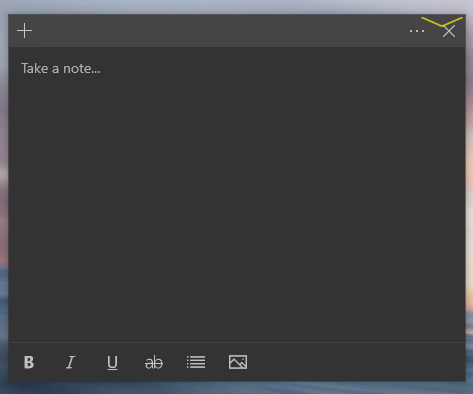Releases: WindowTop/WindowTop-App
WindowTop v5.7.8
Download Now
WindowTop v5.7.8 Setup.exe.zip
WindowTop v5.7.8 Portable
Get it from Microsoft Store
Search in Microsoft Store for WindowTop and install it!
v5.7.8
- Implemented: Anchors - Option to hide text for anchors if icons are selected (#181)
- Implemented: Anchors - Added option "Always show window title for duplicate icons" (#181)
- Implemented: Anchors - Added option to make the anchors bigger when they most recently used (#181)
- Improved & Implemented - Anchors - Added preview for the style configuration (#181)
- Changed: Anchors - Default configuration changed (#181)
- Optimized: Anchors - The auto position algorithm (for the option "Stay away from text/image") was optimized and work faster
- Fixed: Text color makes text very hard to read (#182)
More ...
v5.7.7
- Implemented: Drag to window via the anchor (#180)
- Fixed: click-through mode not saved when saving window configuration (#162)
- Fixed: System.InvalidOperationException: Process has exited, so the requested information is not available. (#166)
- Fixed: Windows Apps losing TopMost functionality after going fullscreen (#171)
v5.7.6
- Implemented: Option to disable WindowTop when game-mode detected (#178)
v5.7.5
- Implemented: Anchor feature - option to show the window icon in the anchor
- Fixed: Issue in shrink->title-bar & anchor features that it failed to show icons of UWP apps
- Improved: Added another gif preview for the set-top feature under the quick settings page
- Changed: Few default settings (such as default font size) in the anchor feature changed, and by default it will show the window icon
v5.7.4
- Implemented: Option to configure the border visibility settings (color and width) of top-mode (#172)
- Implemented: logic to suggest rating the app
v5.7.2
- Implemented: Auto & Self update for the store version - The app will now able to update itself without any extra effort (#176)
v5.7.2 (Microsoft Store only)
- Implemented: Auto & Self update - The app will now able to update itself without any extra effort (#176)
v5.7.1
- Fixed: Issue that user can reset the trial in UWP version and the desktop version
v5.7.0
- Implemented: Wizard window that helps you to get started (see below)
- Improved: Now in the Settings -> Getting Started screen, you have quick start settings (see below)
- Unlocked: Highlight topmost windows feature - now the option available for free
- Changed: 30 days trial will start automatically on the first run
Major improvements in v5.7
WindowTop v5.6.9
Download Now
WindowTop v5.6.9 Setup.exe
WindowTop v5.6.9 Portable
Get it from Microsoft Store
Search in Microsoft Store for WindowTop and install it!
v5.6.9
- Fixed: Bug that sometimes the settings window frozen
- Fixed: New fix for #129 that somehow the app thinks that it is already running
- Added: Portuguese language. Thanks to Geovanesou (#165)
More ...
v5.6.8 (Microsoft Store only)
- Fixed: Microsoft Store version not working from v5.6.6 after fresh install #160
v5.6.7
- Fixed: Retaining video aspect ratio in PiP mode on multi-monitors with varying aspect ratios (#156)
- Fixed: Issue in Shrink+Interact mode that mouse cursor detected as hand for fullscreen youtube video
- Fixed: Issue with the Shrink feature that when moving the shrink-box to another monitor, the title bar size not reduced when needed
- Settings window: Reordered the features - Set-Dark & Glass features moved to the bottom of the settings page
v5.6.6
- Fixed: Issue that the toolbar (Not the arrow) not centered right when before that it showed with different width
- Fixed: Issue in the settings window that the navigation stopped working correctly after the mouse was above the toolbar preview
- Fixed: Other issues in the settings window such as
NullReferenceErrorissues (New fix for #119) - Fixed: Regression from v5.6.5 that when changing the language to another language, some windows still showing in English
- Improved: Border around the PiP/Shrink small window will now be black and with 50% opacity
- Added: Missing German & Chinese translations
- Fixed: Issue with Anchors feature and Google Chrome / Chromium based browsers - When you pick chrome window via its anchor, sometimes the chrome window is unresponsive
- Fixed: Issue with Anchors feature and Google Chrome / Chromium based browsers - In case the window behind is fully covered, and the window is a chrome window that playing some video (such as YouTube video) -> When you move the mouse above the anchor of the Chrome window, you will see it's a preview. The problem was that in the preview, the video was blank
- Changed: Dark Mode is now hidden by default in the toolbar because it is much more irrelevant these days, and unstable in Windows 10 (stable in 11) and still almost no one complained about it so it should be hidden. To enable it again, you can go to settings->toolbar section
v5.6.5
- Fixed: Tray menu stopped working after PC returned from sleep mode (#155)
v5.6.4
- Fixed: Issue in the Microsoft Store version that the fix #104 (comment) did not work because the DLL hook procedure that should fix the issue did nothing (This was the behavior only in case of the MS Store version)
- Implemented: Addition to #151 that now it will write the version above the fatal error exception
Note: This is a minor issue that the program thinks that the version is v5.6.3. Please ignore it. It is v5.6.4. And it will not suggest you update again after install
v5.6.3
- Fixed: In some cases, the fatal error window (implemented in #151) may try to open an infinite amount of times
- Fixed: System.NullReferenceException from WindowTop.UI.WTToolBarArrow issues (#154)
- Implemented: Option to allow running the program without admin privileges when it is installed (#153)
v5.6.2
- Implemented: Shrink feature - option in settings to disable the title bar (#152)
- Fixed: Shrink feature - Fatal error bug that when you right-click on the title bar, there is a blue fatal error window
- Fixed: Shrink feature - Fatal error bug that when you have 2 monitors with different DPIs and you drag Shrink window around the monitors, you may get fatal error blue window with a fatal error
- Fixed: Shrink feature - When you have 2 monitors with different DPIs and you move the shrinking window to an area between the 2 monitors, the title bar width may be calculated wrong
- Fixed: Shrink feature - Small bug that the hover-preview (bigger preview) was behind the shrink title bar in some cases
- Fixed: Fatal error bug that may happen when navigating in the settings window
- Changed: Anchors feature - Disable dynamic opacity by default
- Fixed: Shrink feature - Issue with the title bar option that the window title not updated when "always show title bar option" is enabled
v5.6.1 (For Microsoft Store only)
- Fixed issue that when enabling shrink-interact, there is a fatal error (DllNotFoundException). The issue was in the build for the MS Store
v5.6.0
- Implemented: Shrink feature - Feature to reflect the mouse cursor in Shrink interact mode (#104)
- Implemented: Shrink feature - Feature of title bar with the window name when the Shrink mode enabled (#104 (comment))
- Implemented: Shrink feature - Option to select text from Shrink mode. When the mouse is above text, dragging will be disabled and instead, you can select the text (#104 (comment))
- Implemented: Shrink feature - Option to disable dragging at all (Allow it only via title bar). When dragging is disabled, you can really use the window as it is in full size from Shrink mode
- Fixed/Improved: Shrink feature - Scrolling will now work better. It will no longer send key-up / key-down when you scroll up / down (See under
2.in #104 (comment)) - Fixed: Shrink feature - Bug in the logic to recover hidden windows (If you shrink, the original window is hidden) in case the program crash. The issue was that these windows that recovered were still invisible due to very low opacity
- Fixed: Shrink feature - Bug that sometimes after un-shrink maximized window, the window is almost in offscreen position (out of the screen)
- Fixed: Shrink feature - Fixed issue in Shrink interact mode that when clicking on it, the window became inactive for 0.1-2 seconds
- Fixed: (Possible fix) - General bug that the program may freeze due to usage of
System.Timers.Timer. It was replaced withSystem.Windows.Threading.DispatcherTimerin any area where we render UI - Fixed: Shrink feature - Old regression that if you Shrink the window and then exit the program, the program will not un-shrink the window
- Implemented: Global exception handler. The software will almost never crash, instead, it will show the full exception (fatal error) and suggest the user report the fatal error to the developer, and also even suggest to continue running the program (#151)
- Fixed: (Possible fix) - General bug that the program may freeze due to usage of
Dispatcher.Invoke()Instead ofDispatcher.BeginInvoke(). Now it will only useDispatcher.BeginInvoke() - Fixed: (Possible fix) - Fixed compatibility issue with Windows 11 that sometimes WindowTop caused to dragging lags in the OS (#149 , #131). The fix is to avoid using Win32 function
SetWindowCompositionAttribute()
Major Features in v5.6
In this release, the main focus was on the Shrink / PiP feature! (#104)
Very great improvements were developed, see the details below:
Title bar
Added title bar to the shrinking window:

Via the title bar, you can also drag the window and see the window title
Mouse cursor is now also cloned:

In old versions, the mouse cursor is always a blue pointer, And in OnTopReplica, this feature to clone the mouse cursor was requested few times.
However, they did not figure out how to make it done. So in WindowTop, it is DONE :)
You can now select text and drag at the same time!
I developed the "Smart Drag option" - when the mouse is in the text area, it will detect it and disable dragging.
When the mouse is not inside the text area, dragging will be enabled again.
If the smart drag option is disabled, dragging will be possible only via the title bar and you will be able to scroll using the mouse (without the wheel button):

Other major fixes
Fixed issues with mouse hover
In the previous version, mouse hover did not work well for some programs.
Some programs assumed that the mouse is no longer above the window controls.
As a result, when the mouse was above control, the control behaved as if the mouse is not above it..
Fixed issue with mouse click
Before:

(The window lose focus when you click on it)
After:

- Deactivate - If you want to transfer the activation from one computer to another, this option is helpful.
Now you can deactivate the program on the first computer so you can use the pro version on another computer instead. - Reset key usage - This option will deactivate the program in any other computer except the current computer that uses the key.
Use this option if you reached the computer usage limit and you can't activate the pro version on new computers.
These options will solve common problems such as
- Needs Reactivate after updating Firmware (#107)
- When changing the CPU clock, the program thinks that the activation key registered for another computer (#88)
Added New toolbar themes
Option to change the color of the toolbar arrow
Option to change the default location of the toolbar
Now you don't have to have the toolbar in the center of the window.
It is now possible to configure that it will show on the left side by default
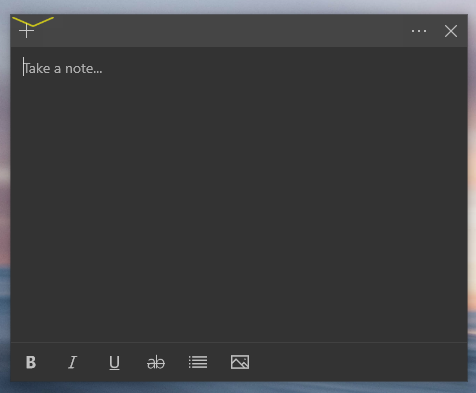
This can be configured from here:
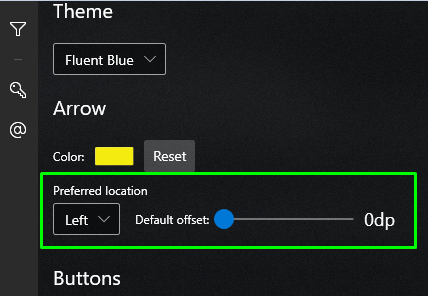
Release Notes
Release notes for sub revisions under v5.5
v5.5.8
- Fixed: Issue that the software sometimes randomly freezing (Possible Fix)
- Fixed: Issue that sometimes the tray menu not working and does nothing
when you right-click on the WIndowTop icon in the tray (Possible Fix) - Fixed/Improved: The fix for PiP/Shrink mode with Chrome/Edge was improved and more stable (#146 (comment))
v5.5.7
- Fixed: Issue that Google Chrome, Edge browsers stop playing videos when the window is in Shrink/PiP mode (#146, #117, #110, #31)
v5.5.6
- Fixed: Regression when enabling dark/glass mode that there is an error of missing
MSVCP140D.DLLfile
v5.5.5
- Changed: Now the Microsoft Store version can be used for FREE and you don't have to purchase it (#147)
- Fixed: Few window rendering issues in Windows 11
v5.5.4
- Fixed: Regression from #143 in glass mode that the blur effect window is not at the position & size of the target window
v5.5.3
- Fixed: Regression from #129 that the software allows itself to run when there is another WindowTop instance running
v5.5.2
- Fixed: Toolbar moves a little every time it shows (Win 11 only) (#141)
- Fixed: Regression from #143 in dark-mode and glass mode that failed to run in some cases
- Fixed: Regression from #143 in dark-mode that it did not invert the colors when Cuda acceleration is disabled
v5.5.1
- Fixed: Software settings page looks bad in Windows 11 (#140)
- Fixed: Dark Mode not working stable in Windows 11 when the window is maximized (#143)
- Added: Missing German translations
v5.5.0
- Implemented: Option to configure the toolbar arrow position (Left, Center, Right) (#137)
- Implemented: Add option to reset the activation key usage (#134)
- Implemented: White fluent design icons? (#101, #65)
- Implemented: Add option to change the color of the toolbar arrow (#93)
- Fixed: Tray icon menu has a total disregard of windows font settings (#136)
- Fixed: Opacity Hotkey Not working When Default Set to 3% (#135)
- Fixed: Sometimes the program crash when it tries to generate preview for anchor
WindowTop v5.4.17
Download Now
WindowTop v5.4.17 Setup.exe
WindowTop v5.4.17 Portable
Unlike the Microsoft Store version, the desktop version has an option to run without purchasing it.
But it will run with limited functionality
Get it from Microsoft Store
Search in Microsoft Store for WindowTop and install it!
NOTE: This version must be purchased after 30 days trial (Unlike the desktop version)
Major Features in v5.4
Added new feature called "Anchors" and also added "auto-move" mode for the Shrink/PIP mode! Video:
https://www.youtube.com/watch?v=eSM-CvmZ5jY
PIP/Shrink(With live preview) + Auto Move:

Release Notes
Release notes for sub revisions under v5.4
v5.4.17
- Fixed: Bug that the anchors configurations dropdown was fully black in some cases
- Fixed: Bug that when changing the preferred location of the anchors, the anchors disappeared
v5.4.16
- Implemented: Choose color of anchor text and bullet point (#121)
- Implemented: Highlight color for anchors of most recent windows (#121)
v5.4.15
- Fixed: Getting "App already running error" when WindowTop running in another Windows account (#129)
- Fixed: Window state restored when changing between desktops (#128)
- Fixed: Red Border Frame Always On, Regardless of Setting, After Shrink/Restore or Switch desktops (#122)
v5.4.14
- Fixed: WindowTop crash when you select "Yes" to purchase the app from Microsoft Store (UWP Version) (#132)
v5.4.13
- Implemented: Support deployment as UWP app to Microsoft Store, including also using Microsoft Store activation & purchase system (instead of activating using product key) (#94)
- Implemented: Feature Request: Keyboard shortcut to toggle anchors (#123)
- Fixed: Window restored after minimizing it when Shrink enabled before (#124)
- Fixed: Already-transparent background in a program turns black upon enabling click-through feature (#120)
v5.4.8.1
- Fixed: Build issue with v5.4.8 that caused to dark-mode & glass mode features to fail
v5.4.8
- Added missing translations
- Improved: Shrink auto-move mode - If there is an available position on the screen (without text/image) that taken by an anchor, the Shrink item will take this position anyway, and the anchor will move to another available position
v5.4.7
- Implemented: Feature Request: Option to keep Anchor Right/Left/Top/Bottom of Screen (#116 )
v5.4.6
- Fixed: Anchors feature: Fixed small issue that the anchors could move to above treeview elements such as the treeview in Windows file explorer
v5.4.5
- Optimized: Very big optimization for the auto-move functionality used in the Anchors feature and the Shrink feature.
This includes reduce of CPU usage and also avoiding cases that sometimes WindowTop caused other programs to froze
when the auto-move functionality enabled
v5.4.4
- Fixed: Sometimes the program does not exit (#113)
- Fixed: Issue that there was missing translations for "Window anchors" under ProVsFreeTableControl.xaml
v5.4.3
- Fixed: Anchors feature: When dynamic opacity enabled, the anchors opacity never get to 100%
- Fixed: Issue that anchors was showing for hidden UWP windows
v5.4.2
- Improved: Auto move algorithm that used for Shrink mode and Anchors feature. Now it should less happen that it will move the anchor to above text
- Fixed: Bug with the auto move algorithm that causing task manager to freeze
- New Feature: Pick any window behind another window using anchors (#103)
- Added: New option in the Shrink mode that will allow auto moving the shrinked window when it covers text/image (#108)
- Fixed: Few bugs with multiple virtual desktops
WindowTop v5.3.1
Download Now
WindowTop v5.3.1 Setup.exe
WindowTop v5.3.1 Portable
Note
The license key for version 4 will work in version 5 but you will have to re-enter the key. The new version does not load the key from v4.
Starting from v5.0.0, WindowTop is now fully rewritten in C# and got major UI and features improvements.
Release Notes
v5.3.1
- Fixed: Issue #98 - Incompatible with some program(not function wise)
- Fixed: Issue #95 - Windowtop moves Small popup windows to center of screen
v5.3.0
- Fixed/Optimized: Dark mode effect works slow on 4K resolution (#19)
- Developed: Make WindowTop run as Admin to allow controlling also "Admin" windows (#70 )
- Developed: Option to configure customizable preview size for shrink window (#76 )
- Developed: Options to enable/disable hotkey notifications for set-top and click-through features (#84)
- Developed: Option to set default Window Opacity rate globally (#61 )
- Fixed: Opacity percentage resets upon exit (#27)
- Added: German language to the UI (#87)
- Changed: Shrink: Interact mode: Implemented logic to make bigger offset for the big preview when mouse interact enabled
- Fixed: Shrink: Interact: Fixed bug with interact mode that the hidden window sometimes moved to be above the taskbar
- Changed: Dark Mode: Changed default settings to disable filter images by default and added a notification to enable the option only when needed
v5.2.5
- Added missing chinese translation
- Fixed: Shrink feature - Fixed bug with shrink interact mode that sometimes the hidden window (that mirrored to the shrink-box) moved to position (0,0) and it blocks user input on main screen
- Fixed issue that the some controls of the UI did now shown in chinese in case the user changed to chinese language
v5.2.4
- Fixed: Toolbar - Fixed bug that after disabling the interactive mode via the toolbar, the button still shows as selected
- Fixed: Bug that when the program starts by windows, dark-mode and glass-mode fail to work (#86)
- Fixed: Shrink feature - Fixed bug that the bigger preview not showing on the small shrink-box when DPI is high
- Fixed: Shrink feature - Fixed bug that the bigger preview was showing also when the shrink-box was a little big
v5.2.3
- Fixed: Bug in the fallback logic to recover disappeared windows that caused a regression that for some programs you can't really "close" their windows
- Fixed: Shrink feature - fixed bug with mouse interact that sometimes after resizing the window, DWM stop rendering part of the window
- Fixed: Multiple DPI issues with the shrink feature. Now it should work fine also for higher DPI monitor with higher resolution
- Improved: Added logic to show better errors when something goes wrong and there is now a hidden option to write to a log file (disabled by default)
- Fixed: Multiple DPI issues with the Shrink/Shrink interact mode features and improved support for more programs and more DPI/screens configurations
- Fixed: Shrink feature - fixed DPI issue that you saw the big preview also when the shrink-box was a little big
- Fixed: issue with the toolbar that it was flickering
- Fixed: Shrink feature - fixed bug that when the window unshrink on a second, smaller monitor, the window may too big for the smaller monitor
- Fixed: Shrink feature - fixed issue with interact mode that sometimes you need need to resize the shrink-box so that the mouse will work correctly
- Added logic to prevent opening multiple WindowTop processes
- Removed: The default setting to show the glass mode button on the toolbar when software activated
Known Issues
- If you have screens with different DPI scaling for each screen, sometimes you may expect that the Interact mode in the Shrink feature will fail to work correctly. I tried to reduce this issue as much as possible but it is still known bug and it can happen
v5.2.2
Rolled back. This version was too broken
v5.2.1
- Fixed: Bug in scenario {shrink window -> minimize to taskbar -> exit program -> start program} that the program restored the shrink mode while it should not (It should do it only when it crashed before)
- Fixed: Regression from 5.2.0 that sometimes the fallback logic (for the Shrink feature) to recover disappeared windows triggered without a valid reason. As a result, for some programs, if you close their windows, their window may "recovered" (Happened for example with Slack and Telegram windows)
v5.2.0
See #83 for much information about the improvments & new features
- New!!: Mouse interact mode for the Shrink feature (#54). Read more (#83)
- New: Hotkey to enable/disable Shrink mouse interact mode (Part of #54, #83)
- New: Hotkey to temporary disable the toolbar menu (#75)
- Fixed: The position of the unshrinked window will be on the monitor when you unshrink it (#77)
- Improved: The toolbar will show you the hotkey of the function if it configured
- Changed: Removed notification when enabling/disabling set-top via hotkey
- Fixed issues with dark-mode and glass-mode that the window may froze when not using it
- Fixed multiple DPI related issues when the configuration of the monitors have different DPIs
- Fixed fallback logic to recover disappeared windows in case of bug in the Shrink feature
v5.1.9.1
- Fixed: Build issue that installer 5.1.9 installed version 5.1.8 (Issue #57
v5.1.9
- Fixed translation issue with string "{0} window(s) minimized"
- Changed few default settings
- Fixed bug in the glass feature that the "dark background" option did not work
v5.1.8
- Fixed: Some translation issue
- Fixed: Multiple bugs in crash recovery logic
- Fixed: Some bug in the free mode version with the exclusion windows option
v5.1.7.1
- Fixed: Build issue
v5.1.7
- Fixed: issue in FREE mode - when clicking to save window configuration, it does not suggest purchasing a license and the feature doesn't work anyway
- Changed: when exiting the program, the tray menu will disappear only after it fully exited
v5.1.6 (First non-beta!)
- Improved: Implemented logic to restart the program in case it crashed (It will attempt to restart the program maximum of 3 attempts)
- Improved: Implemented logic to recover windows that were shrunk in case the program crashed
- Fixed: Issue in settings->about page that the version number was wrong
- Added: "WindowTop Error" title to error notification messages
- Added: missing Chinese strings
- Fixed: bug with Groupy software that the set-top function did not work on file explorer with tabs
- Fixed: Issue with Groupy software that toolbar arrow did not show when the window maximized (issue #17)
- Fixed: Issue that opacity mode is not forced on the app in case it enabled (issue #35)
- Fixed: Issue that in some cases the red border stays after closing the window that set on top (issue #43)
- Added: logic to check for updates
- Fixed: issue that the program may freeze (deadlock) when using hotkeys or in other unknown scenarios
- Fixed: bug that you may see the window of the notification manager via program switcher
- Fixed: when DPI is more than 100 the top-most highlight mode enabled, the red border position wrongly
- Fixed: An issue that takes about 10 seconds until the program closed
v5.1.5
- Fixed: Issues that sometimes windows opened at the edge of the screen
- Changed: When changing the language Chinese, the font will change to "Microsoft YaHei"
- Fixed: potential crash when opening the tray menu
- Added: Added missing Chinese string
v5.1.4
v5.1.3
- Fixed: Bug that in scenario {shrink window --> minimize all shrunk windows --> unminimize the window} the window was set with 75% opacity
- Reverted: Revert fix for #64
- Prepare to add more chines strings
v5.1.2
- Fixed: Sometimes the program froze on deadlock (hope that it fixed)
- Added: More chinese strings for the chinese language
- Fixed: build issue that the renderer process requires some dlls (#62)
- Fixed: bug that when disabling click-through via hotkey, the window did not restored to original state (#64)
- Changed: When changing the language the notification will not suggest to restart WindowTop
v5.1.1
- Fixed: When setting window on top and then closing the window, their wase notification that set-top failed (Regression from v5.1.0)
v5.1.0
- Fixed: Bug that when you exit the program, any topmost window is still topmost and the program did not restore its state
- Implemented: Option to save/delete window configuration
- Fixed: Shrink mode - a bug that the "Show preview on mouse hover" settings did not take any effect when it disabled
- Added: Logic to load the default language when it was not set (Currently the Chinese language is not fully implemented)
v5.0.3
- Few bugfixes
v5.0.2
- Fixed: Software will now able to configure itself to start with Windows
v5.0.1
- Fixed: Bug that the program crash on startup when there is no "WindowTop" folder under AppData folder
v5.0.0:
- First release (Beta version only)
What new in v5.x.x?
In v5, you get
This version includes very major improvements for the UI. All the software is rewritten to be much more modern.
Simplified tray menu
New settings window
Most of its stuff was moved to a new settings window:


Note that for now, this UI is available only when you activate the program or start 30 days trial.
It may change in the feature, but it can't be guaranteed. - Old activation keys that purchased before v4.x.x will still unlock v4.x.x versions.
Download Now
Important Known Issues
- Fully drop AutoIt and get rid of it due to it's very bad reputation across avti-viruses softwares (#55 )
- Issue with dark mode & aero/smart transparency when using 2 monitors that have different DPI scaling (#9)
- The dark mode pro and the smart transparency effect (both functions in pro version) are working slow on 4K resolution. It works fast on up to 1920x1080 (#19)
Please Note!
- If the smart transparency / dark mode not working after activating the program, try to close WindowTop and run it again. It is a minor issue that happens after installing and activating it the first time on a fresh Windows 10 installation.
Release Notes
v4.1.3:
- Fixed: issue in the "New version released" message that buttons "Yes" and "No" are without text (Regression caused by Chinese translation)
- Fixed: Bug that the program failed to detect windows that are fully in Chinese / different languages
- Fixed: Bug that the toolbar menu arrow button shows when it should not (For example, in GIMP software)
- Improved: Optimized CPU usage by optimizing WinAPI calls overheads
v4.1.2.1:
- Fixed: Deploy issue - v4.1.2 was deployed with WindowTop.exe version v4.1.1 instead of v4.1.2
v4.1.2:
- Improved: Modern Menu - Remove the need to install .NET Core Desktop Runtime (Issue #52)
- Improved: Remove the need to install Microsoft Visual C++ Redistributable for the Smart Transparency & Dark Mode Pro effects
- Improved: Chinese translation
- Fixed: Modern Menu - UI bug when windows not displayed in dark mode
v4.1.1:
- Fixed: When DPI is not 100%, the modern toolbar menu doesn't show at the correct position (Issue #49)
v4.1.0
- Added: Chinese language to the modern toolbar
- Fixed: Some regression bug in v4.0.3
v4.0.3
- Fixed: Modern Toolbar - Fixed bug that when enabling shrink mode, the shrink box still has a shrink button
v4.0.2
- Fixed: Issue with modern toolbar when enabling the glass effect, the glass settings are not set
v4.0.1
- Fixed: Modern toolbar UI is not working after saving window configuration on a window with Shrink mode (Issue #48)
- Fixed: Issue that the modern toolbar UI may show when it should not
- Fixed: Issue that the option to disable the toolbar menu is not honored by the modern toolbar menu
- Fixed: blacklist/whitelist windows options was not honored by the modern toolbar menu
- Fixed: Removed a wrong message that in the current version you can't customize the modern toolbar menu (The message was shown in the toolbar options window)
v4.0.0
- Added: New toolbar UI that is the default UI in WindowTop 4 Pro (Issue #23)
WindowTop is now starting to be rewritten in C# instead of Autoit from version 4.x.x
NOTE: Old activation keys that purchased before v4.x.x will still unlock v4.x.x versions. - Improved: Removed limitation in the portable version that disables 2 pro features - Dark Mode Pro and
Smart Transparency. From now on, the protable version is unlimited in features (As long as you have the needed Microsoft dependencies installed). - Changed: The short name of the "Smart Transparency" feature is called "Glass" instead of "Aero" (Noticeable in the new UI).
- Improved: Installer is more customizable and will take about 2.5MB instead of 15MB.
WindowTop v3.5.3
Note
Some of the pro features are not supported in Windows 10 before version 2004. In this release, the dark-mode pro, and smart transparency (aero effect) features will not work for older Windows 10 versions.
Windows 10 2004 is an update that was released on May 28, 2020.
Please update Windows 10 to version 2004 to use the smart transparency effect and dark mode pro.
Download Now
WindowTop v3.5.3 Setup.exe (offline installer)
Important Known Issues
- Issue with dark mode & aero/smart transparency when using 2 monitors that have different DPI scaling (#9)
- The dark mode pro and the smart transparency effect (both functions in pro version) are working slow on 4K resolution. It works fast on up to 1920x1080. We are working on a solution. (#19)
Please Note!
If you get any issue, make sure that Microsoft Redistributable 64bit is installed. download it from here:
https://support.microsoft.com/en-us/help/2977003/the-latest-supported-visual-c-downloads
In addition, If the smart transparency / dark mode not working after activating the program, try to close WindowTop and run it again. It is a minor issue that happens after installing and activating it the first time on a fresh Windows 10 installation.
Release Notes
v3.5.3
- Added: Support for subscription activation key
v3.5.2
- Fixed: Shrink - After unshrink fullscreen video, the window becomes topmost (Issue #44)
v3.5.1
- Improved: User interface design - Tray menu (Issue #41)

- Added: Chinese translation. UI now have the option to select Chinese language (Issue #40, #38)

- Fixed: few English spelling issues (Issue #13)
- Fixed: When program not installed under "C:\Program Files\WindowTop" it thinks that it is not installed (Issue #39)
- Fixed: Program checks for updates every time it launched (Issue #42)
- Fixed: When using the red border feature (that appears on a top-most window), sometimes we get red borders without windows (Issue #43)
WindowTop v3.4.7 (Windows 10 version 2004 and above)
Note
Some of the pro features are not supported in Windows 10 before version 2004. In this release, the dark-mode pro, and smart transparency (aero effect) features will not work for older Windows 10 versions.
Windows 10 2004 is an update that was released on May 28, 2020.
Please update Windows 10 to version 2004 to use the smart transparency effect and dark mode pro.
Download Now
WindowTop v3.4.7 Setup.exe (offline installer)
Important Known Issues
- When program not installed under "C:\Program Files\WindowTop", it thinks that it is not installed (#39)
- Issue with dark mode & aero/smart transparency when using 2 monitors that have different DPI scaling (#9)
- The dark mode pro and the smart transparency effect (both functions in pro version) are working slow on 4K resolution. It works fast on up to 1920x1080. We are working on a solution. (#19)
Please Note!
If you get any issue, make sure that Microsoft Redistributable 64bit is installed. download it from here:
https://support.microsoft.com/en-us/help/2977003/the-latest-supported-visual-c-downloads
In addition, If the smart transparency / dark mode not working after activating the program, try to close WindowTop and run it again. It is a minor issue that happens after installing and activating it the first time on a fresh Windows 10 installation.
Release Notes
v3.4.7
- Added: Add option to customize what buttons/features to show in the toolbar menu [Issue #15]

- Fixed: Window disappears if opacity is disabled while click-through is enabled [Issue #37]
- Fixed: WSLtty 'forgets' opacity setting on focus [Issue #35]
- Fixed: Applications that allow the Window.Topmost property to be configured internally make Windowtop behave strangely [Issue #34]
- Fixed: RDP session windows set on top by default [Issue #33]
- Fixed: Shrunk window get lost when switching from dual monitor to one monitor [Issue #16]
v3.4.6
- Hotkeys not working when disabling WindowTop toolbar [Issue #32]
- Shrink Pro - Sometimes the live preview is not working when using dual monitors [Issue #31 ]
- Sometimes the program crash on line 6031 in v3.4.5 when closing shrunken window [Issue #30]
- Sometimes when using Shrink feature, the toolbar menu no longer available in some cases [Issue #29]
- bug: crash, Subscript used on non-accessible variable when using Groupy software [Issue #17]
- Issue on dual monitor configuration when DPI scaling is not the same for each monitor [Issue #9]
v3.4.5
- Improved: Smart transparency effect (aero effect) was rewritten for NVIDIA GPUs.
Click on the image below to view DEMO video about the smart transparency effect that was redeveloped for NVIDIA GPUs in this version (v3.4.5+)
The improvements are:
* it renders the texts inside the window much better than before. the accuracy of the new algorithm is on average 95% for programs such as text editors, word processors, a code editor, and more.
You can see how it perform in the following screenshots:
- The new algorithm to detect and rerender text pixels is rendering much faster due to:
- Uses much more GPU cache memory than global memory
- The new algorithm use a different image processing & recognition technique that works much faster than ever
- It uses new API to get the window image that included in Windows 10 version 2004
- The new smart transparency/aero effect will not take 20% CPU usage or more for the average computer because it uses the NVIDIA GPU for the rendering process. In my case, it takes up to 5% CPU usage and up to 10% GPU usage (tested on NVIDIA GTX 1050TI with ) so that the computer fan noise will not be high as before
- Dark Mode and Smart transparency effect (or aero effect) will work faster also when no NVIDIA Graphic Card is available thanks to new API in Windows 10 update 2004. But the improvements will be much noticeable on with NVIDIA GPU
- A lot of other bugs fixed before while testing this release
v3.4.2-beta_win10-build-18894+
Note
In this release, the dark-mode pro, and aero (opacity pro) features will not work properly if you running it on Windows 10 with OS Build before 18894. Your OS Build should be at least 18894 in order that these features will work properly.
For now, the only way to get such OS Build is to be a member of Windows Insiders Program.
Download Now
WindowTop v3.4.2-beta Setup.exe (offline installer)
WindowTop v3.4.2-beta Portable.zip
Release Notes
- Fixed: Crashes when using shrink mode with enabling/disabling the aero/dark mode
- Fixed: Random crashes when enabling/disabling aero/dark mode
This version includes the GPU acceleration option for the advanced opacity feature:
Before
After
v3.4.0-beta_win10-build-18894+
Note
In this release, the dark-mode pro, and aero (opacity pro) features will not work properly if you running it on Windows 10 with OS Build before 18894. Your OS Build should be at least 18894 in order that these features will work properly.
For now, the only way to get such OS Build is to be a member of Windows Insiders Program.
Download Now
WindowTop v3.4.0-beta Setup.exe (offline installer)
Release Notes
- Improved & Added: NVIDIA CUDA GPU-Accelerated Computing for the dark-mode pro and aero pro effect.
If you have NVIDIA GPU with CUDA capability, WindowTop can make use of it to accelerate the performance of these effects by up to 300%. - Improved: In addition to above, a better algorithm developed for the aero effect that is used when you use NVIDIA GPU. The better algorithm will be used if GPU-Accelerated enabled. The algorithm will render much better the transparency effect.
- Improved & Fixed (For windows 10 OS build 18894 and above): Aero effect will work much better. Thanks to a new API in Windows 10 OS build 18894 and above, what shown behind the window will be shown without latency while you move the window around.
- Improved & Fixed (For windows 10 OS build 18894 and above): The aero effect and dark-mode pro effect will work with better performance
- Improved: Memory & CPU usage of aero effect / dark-mode effect will be lower
To configure the settings of the dark mode effect and the aero effect, go to:
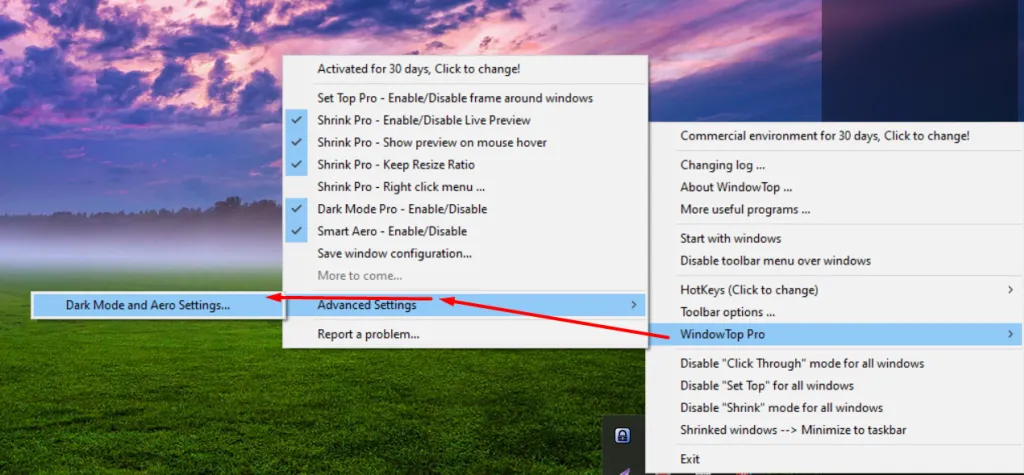
It is recommended to enable both options (both options are enabled by default) to get the best performance.
“Use Windows 10 capture API” – The renderer engine will use new capturing API for the effect. Enabling this effect will cause to 0 latency in the aero effect (You will notice it if you move the window around…)
“Enable NVIDIA GPU acceleration” – If enabled, the renderer engine will use your NVIDIA GPU for rendering the aero & dark-mode effect. It will improve performance. In the Aero effect, it will also improve the quality