-
Notifications
You must be signed in to change notification settings - Fork 483
New issue
Have a question about this project? Sign up for a free GitHub account to open an issue and contact its maintainers and the community.
By clicking “Sign up for GitHub”, you agree to our terms of service and privacy statement. We’ll occasionally send you account related emails.
Already on GitHub? Sign in to your account
Virtual Environment Setup #13
Comments
|
which console do you use? |
|
I am working on windows 11 and I have installed the VS code. I installed
the python extension and took due care of how to choose the version of the
Python compiler. Then I use the Command prompt to get into the virtual
environment to start using pip command but this is not happening.
Kind regards
Prabh
…On Fri, 25 Nov 2022 at 09:53, azam ***@***.***> wrote:
which console do you use?
—
Reply to this email directly, view it on GitHub
<#13 (comment)>,
or unsubscribe
<https://github.com/notifications/unsubscribe-auth/A3HJFVACU6GURMGMIMCLTJTWKD4KPANCNFSM6AAAAAASHLXBJY>
.
You are receiving this because you authored the thread.Message ID:
***@***.***>
|
|
This is how i tried to activate the virtual environment as advised.
[image: image.png]
then after pressing enter the venv did not work the way it is emphasized to
be noticed in the video.
[image: image.png]
…On Mon, 28 Nov 2022 at 23:10, azam ***@***.***> wrote:
how do you activating venv?
i'm like activate like this
D:\projects\my_projects\venv\scripts\activate.bat
[image: image]
<https://user-images.githubusercontent.com/79155097/204461873-8742a35d-35f2-41f7-933c-e3687343a9d2.png>
[image: image]
<https://user-images.githubusercontent.com/79155097/204462014-755f1e55-c0a6-497a-ad0e-ff889c36d34e.png>
[image: image]
<https://user-images.githubusercontent.com/79155097/204462159-6c182be5-1e27-473e-b988-1581e9e78e0a.png>
See (venv) is activation indicator
—
Reply to this email directly, view it on GitHub
<#13 (comment)>,
or unsubscribe
<https://github.com/notifications/unsubscribe-auth/A3HJFVCQSU7WV4IMDDDEAJTWKWT4RANCNFSM6AAAAAASHLXBJY>
.
You are receiving this because you authored the thread.Message ID:
***@***.***>
|
|
You can copy the path of file Activate.ps1 which is present in your venv/Scripts/Activate.ps1 (venv refers to name given to your virtual environment) and paste it in your powershell after that press enter it will start the virtual environment. |
Sign up for free
to join this conversation on GitHub.
Already have an account?
Sign in to comment





Please advise what are we supposed to do when the "venv\Scripts\activate.bat" command is used to activate the virtual environment as advised in your video. Please help. I have added the screenshot as a reference to this issue
The text was updated successfully, but these errors were encountered: