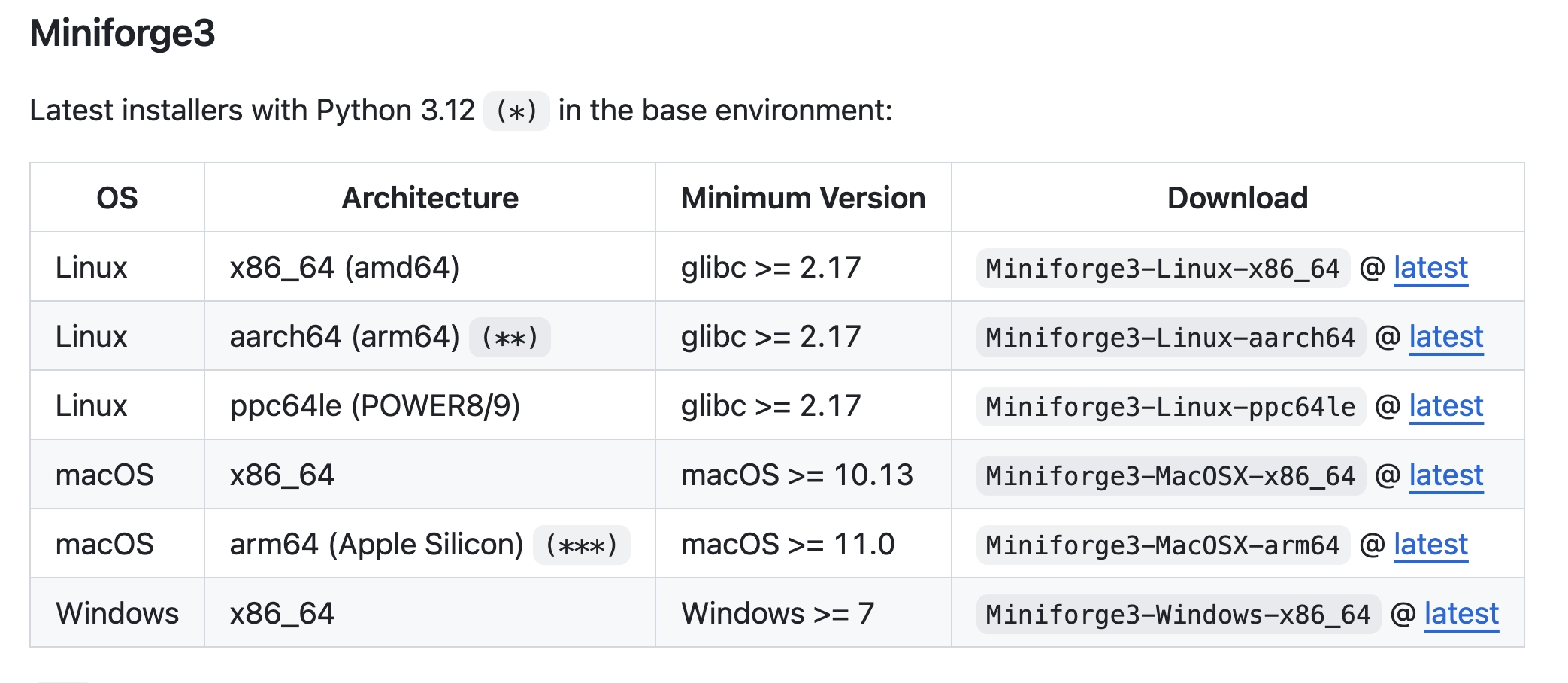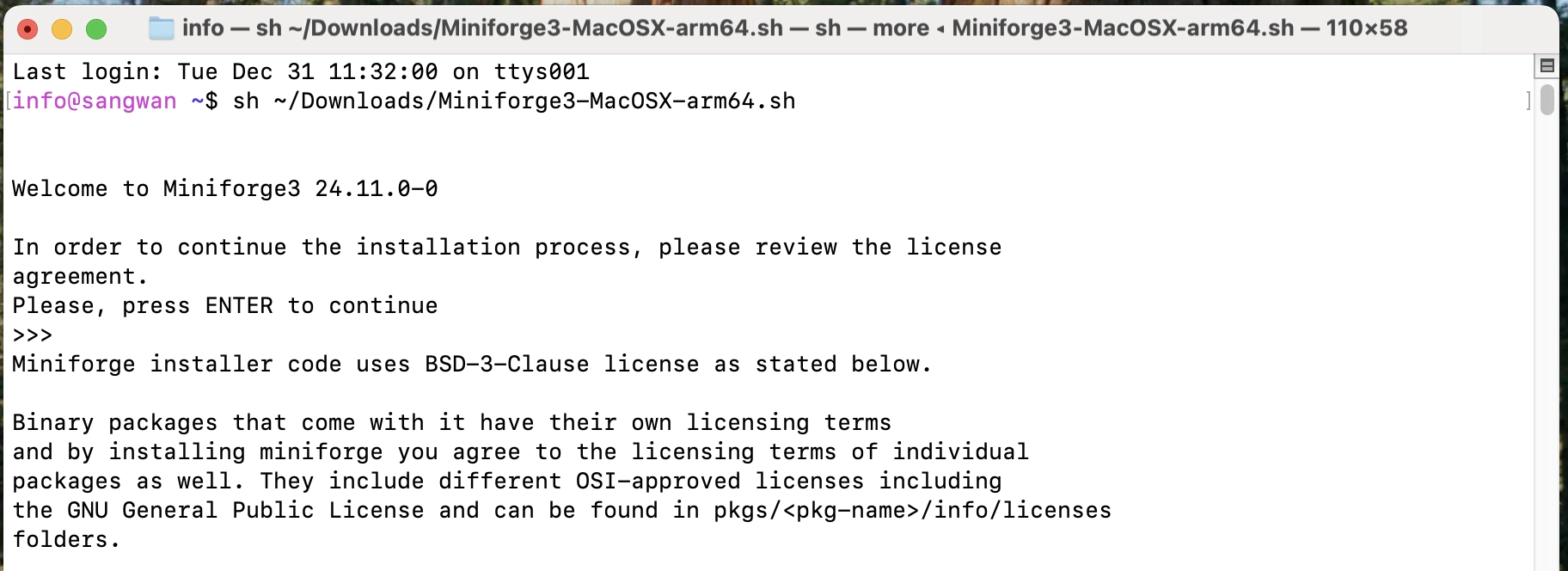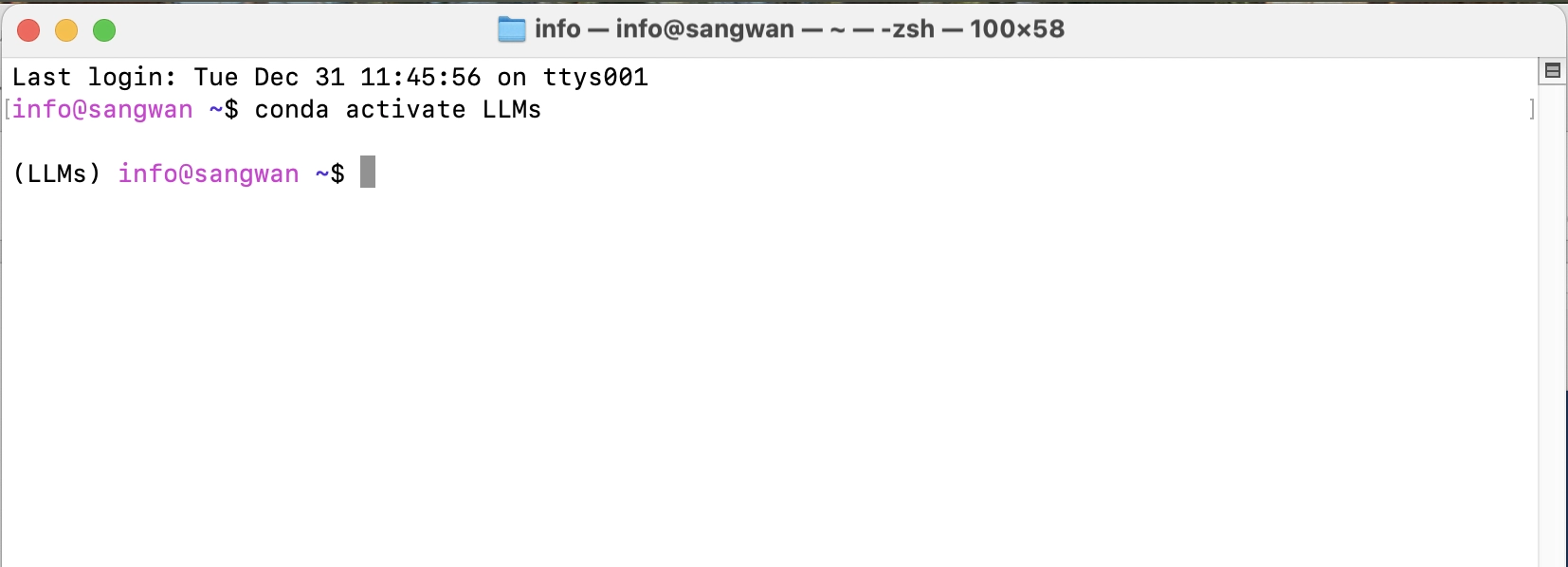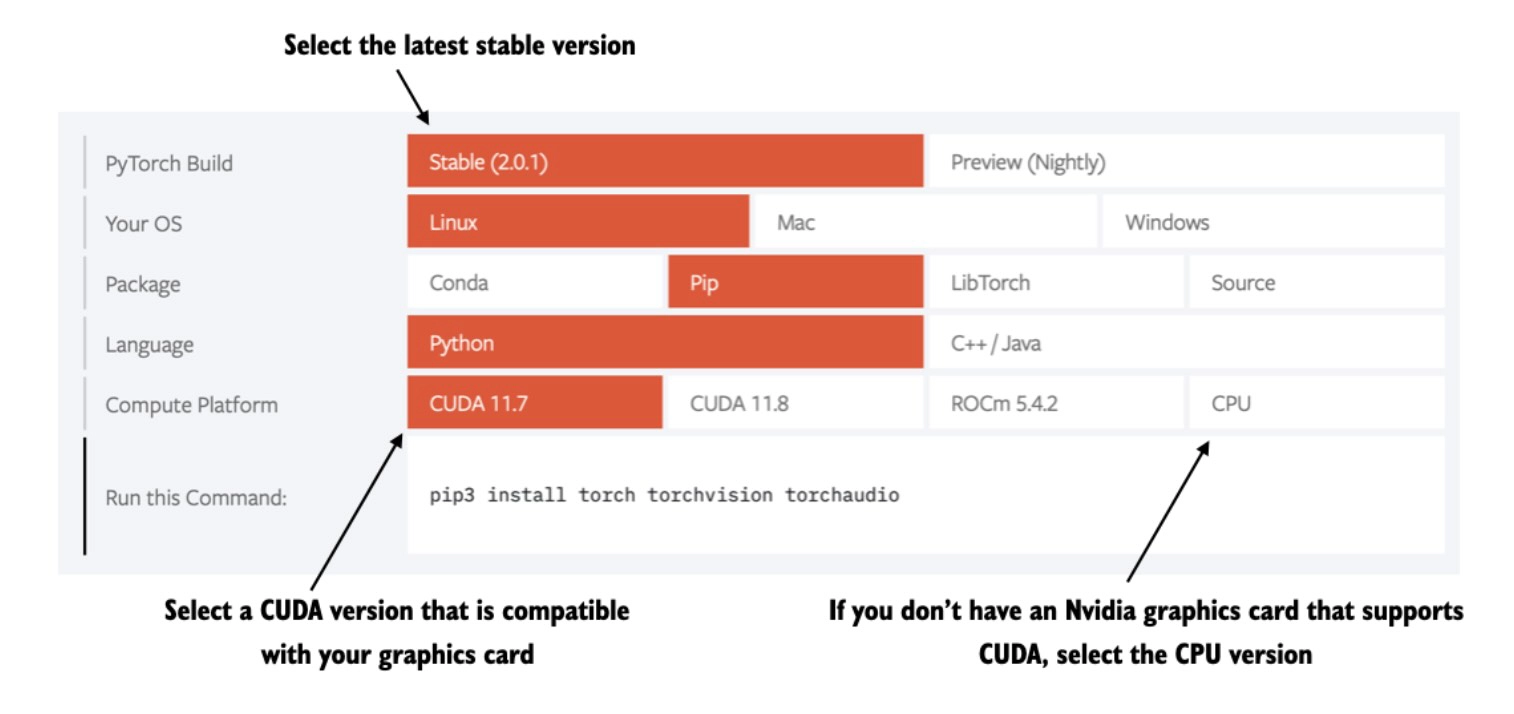There are several ways you can install Python and set up your computing environment.
(I am using computers running MacOS, but this workflow is similar for Linux machines and may work for other operating systems as well.)
Download miniforge from the GitHub repository here.
Depending on your operating system, this should download either an .sh (macOS, Linux) or .exe file (Windows).
For the .sh file, open your command line terminal and execute the following command
sh ~/Desktop/Miniforge3-MacOSX-arm64.shwhere Desktop/ is the folder where the Miniforge installer was downloaded to. On your computer, you may have to replace it with Downloads/.
Next, step through the download instructions, confirming with "Enter".
After the installation was successfully completed, I recommend creating a new virtual environment called LLMs, which you can do by executing
conda create -n LLMs python=3.12Many scientific computing libraries do not immediately support the newest version of Python. Therefore, when installing PyTorch, it's advisable to use a version of Python that is one or two releases older. For instance, if the latest version of Python is 3.13, using Python 3.11 or 3.12 is recommended.
Next, activate your new virtual environment (you have to do it every time you open a new terminal window or tab):
conda activate LLMsTo install new Python libraries, you can now use the conda package installer. For example, you can install JupyterLab as follows:
conda install jupyterlabYou can also still use pip to install libraries. By default, pip should be linked to your new LLms conda environment:
PyTorch can be installed just like any other Python library or package using pip. For example:
pip install torchHowever, since PyTorch is a comprehensive library featuring CPU- and GPU-compatible codes, the installation may require additional settings and explanation.
It's also highly recommended to consult the installation guide menu on the official PyTorch website at https://pytorch.org.
Please refer to the Installing Python packages and libraries used in this course document for instructions on how to install the required libraries.
Any questions? Please feel free to reach out in the Discussion Forum.