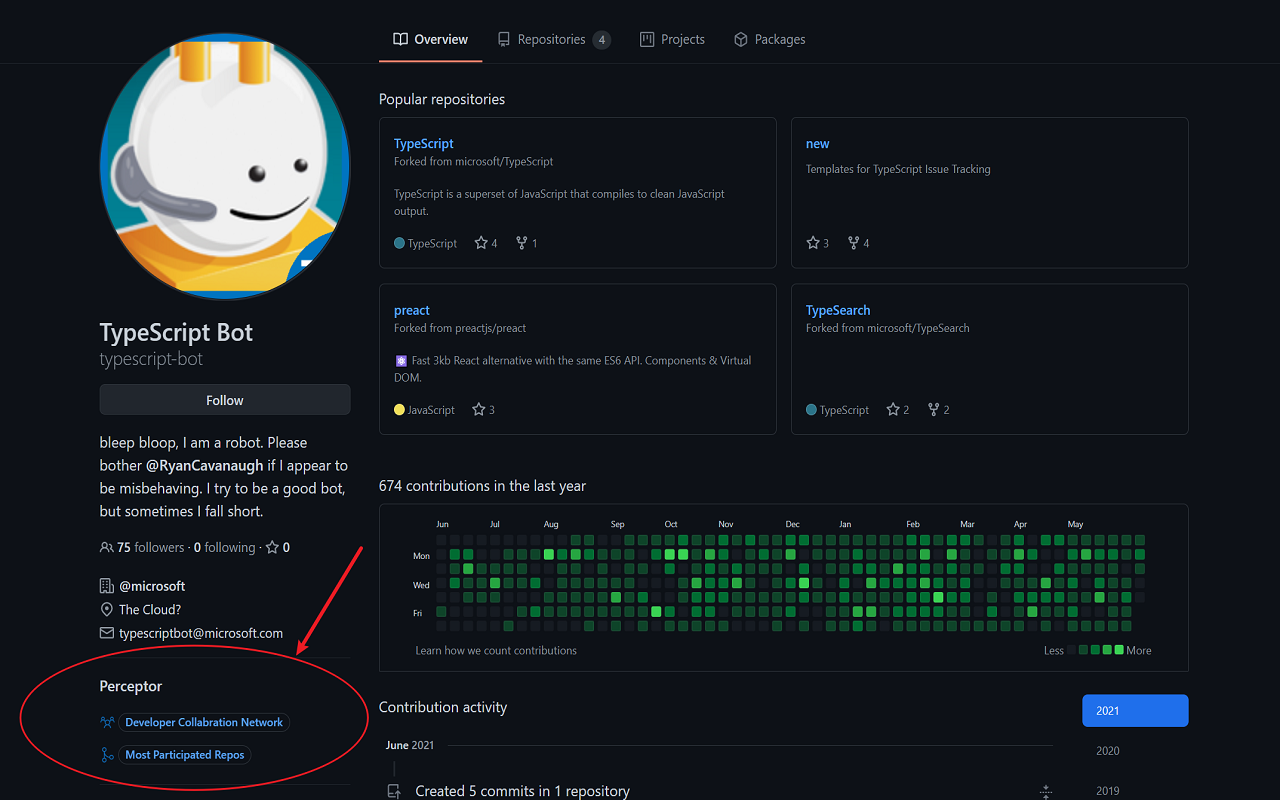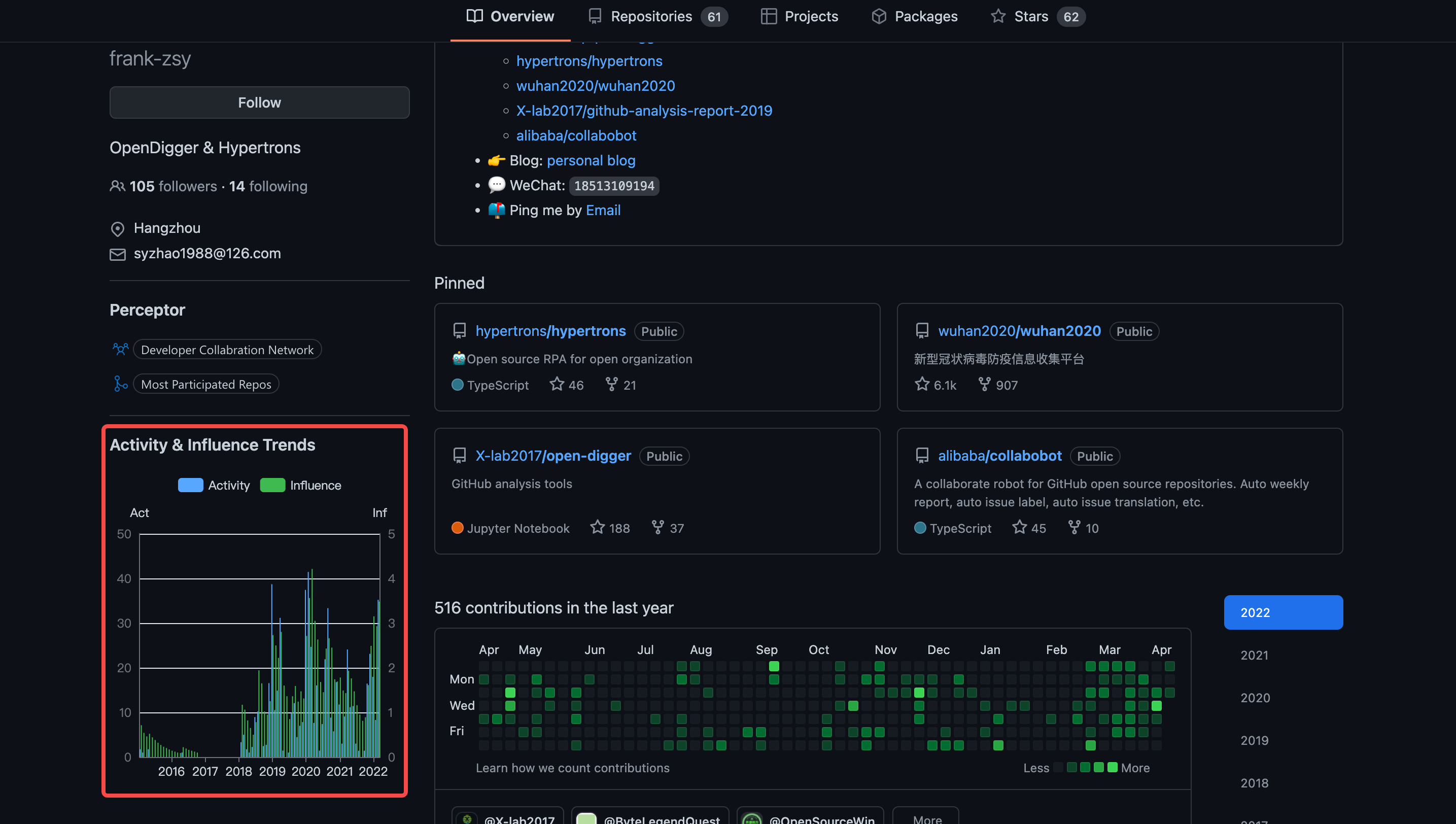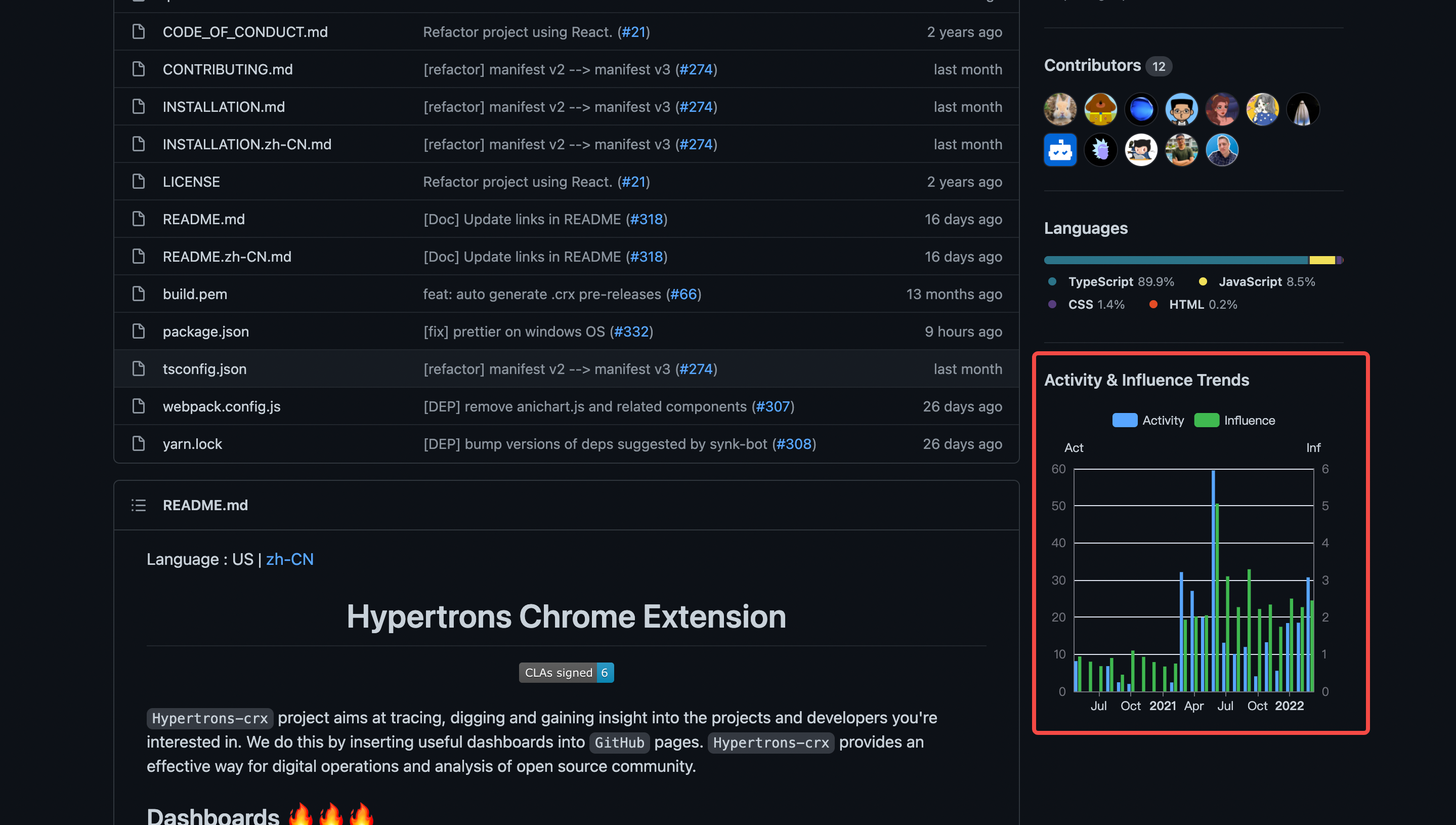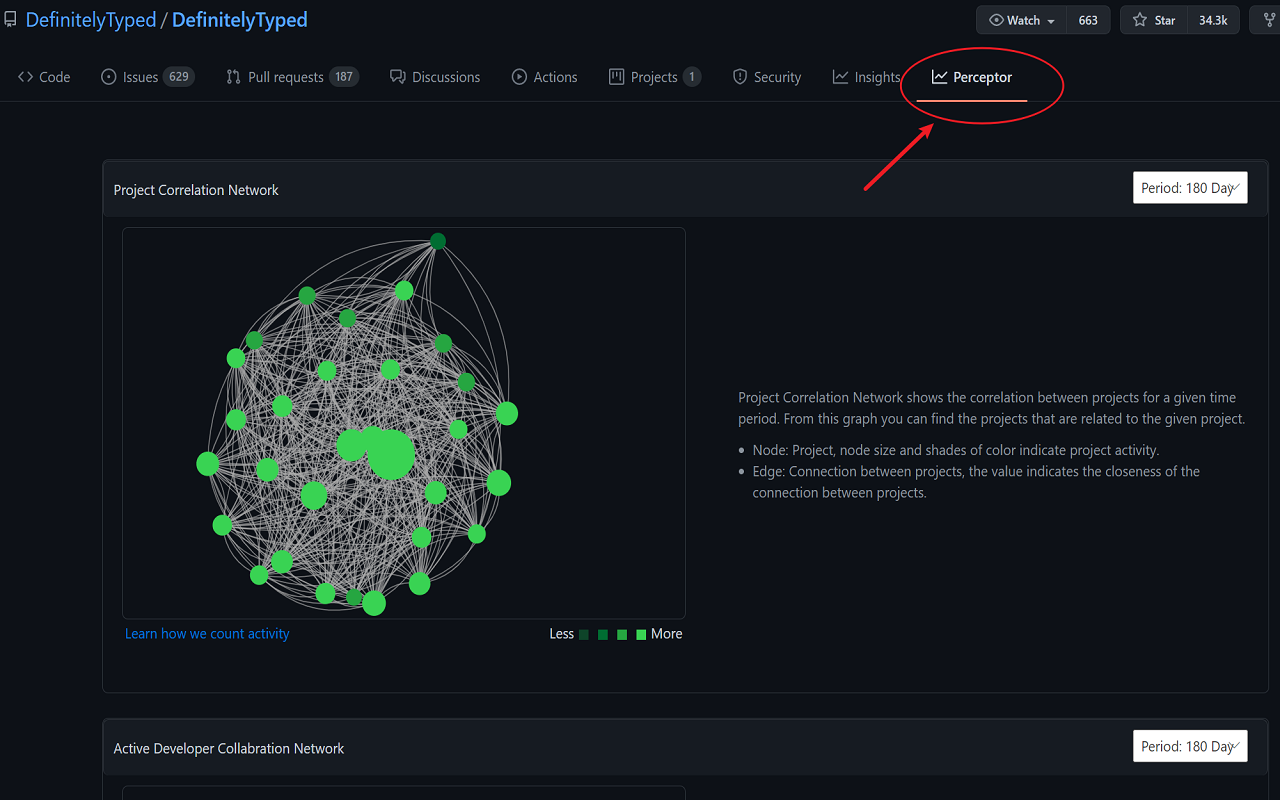Language : US | zh-CN
We welcome users to install and try our Hypertrons Chrome Extension. If you have any feedback, please post it in the issue area (with description of the problem and browser configurations). We will actively respond and solve it!
- [Chrome] Visit Chrome Web Store,and click [Add to Chrome].
- [Edge] Visit Edge Extensions Home, and click [Get].
- Then you can find the dashboards in:
|
Entrance 1: GitHub User's Profile Page |
Entrance 2: GitHub Repository Page |
|---|
- You can change configuration of hypertrons-crx by visiting the setting page:
|
If Chrome |
If Edge |
|---|
The latest release can be found on this page https://github.com/hypertrons/hypertrons-crx/releases , where hypertrons.crx and hypertrons.zip are available under Assets. Currently, the extension can be installed to multiple browsers that use the chromium kernel. Some common ones are listed as follow:
-
Download file
hypertrons.zip, and unzip it to a new folder, for example, named ashypertrons/. -
Open Chrome browser and enter chrome://extensions in the address bar directing to the extension management page.
-
Turn on the [Developer Mode] button on the top right corner of this page, then refresh.
-
Click [Load Unpacked] button on the top left, and select the folder where the unzipped files are stored(
hypertrons/). -
Now, the extension can be successfully loaded. Make sure the switch is on.
-
Download file
hypertrons.zip, and unzip it to a new folder, for example, named ashypertrons/. -
Open Edge and enter edge://extensions/ in the address bar directing to the extension management page.
-
Turn on the [Developer Mode] button on the bottom left corner of this page, then refresh.
-
Click [Load Unpacked] button on the top right, and select the folder (
/build) under the folder (hypertrons/) unzipped in step 1. -
Now, the extension can be successfully loaded. Make sure the switch is on.
-
Download file
hypertrons.crx. -
Open the browser and enter se://extensions/ in the address bar directing to the extension management page.
-
Turn on the [Developer Mode] button on the top right corner of, and then refresh.
-
Drag the downloaded file
hypertrons.crxinto this page. -
In the pop-up dialog box "Do you want to add Hypertrons?", select [Add].
-
Now, the extension can be successfully loaded. Make sure the switch is on.
-
Download file
hypertrons.crx. -
Open the browser and enter chrome://myextensions/extensions in the address bar directing to the extension management page.
-
Turn on the [Developer Mode] button on the top right corner of, and then refresh.
-
Drag the downloaded file
hypertrons.crxinto this page. -
In the pop-up dialog box "Do you want to add Hypertrons?", select [Add].
-
Now, the extension can be successfully loaded. Make sure the switch is on.
Hypertrons requires a github token for getting the avatar and username from Github repositories and getting the hypertrons.json.
- Click on the hypertrons icon to open the menu and select set Token
- Now click on set Token in the Options page
- You'll need a github token with "public_repo" scope. How to generate token?
- Paste the token and click ok