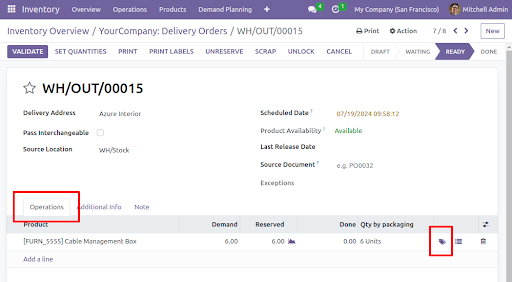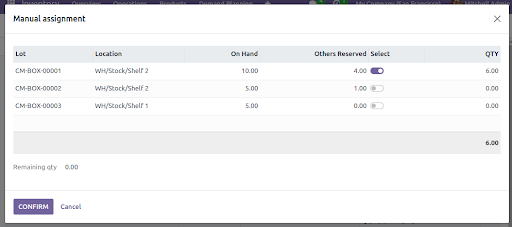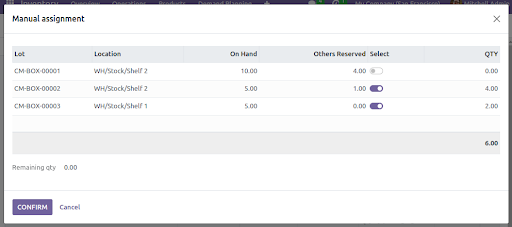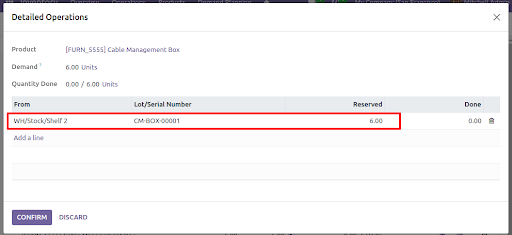This module allows you to make stock reservations manually in a transfer, changing the selection that Odoo automatically made.This functionality is essential for detailed and specific control over inventory transfers, ensuring that the correct products are moved between precise locations within the warehouse.
Table of contents
BUSINESS NEED: In logistics operations, it can be crucial to manually select specific batches or product units for transfer, especially when handling products with different expiration dates, lots, or serial numbers. This level of control ensures that inventory management is accurate and compliant with quality and traceability requirements. This module is useful when some of the following cases occur:
- You work with multiple locations and you want to indicate from which specific location you want to reserve the product.
- You are working with lot or serial numbers and want to indicate a specific tracking number for the reservation.
APPROACH: The module addresses this need by providing a tool that allows the selection and assignment of specific quants directly from each picking. This is achieved through a wizard that facilitates the manual selection of the product quantities to be moved, thereby enhancing flexibility and accuracy in inventory management.
USEFUL INFORMATION: N/A
Once a planned transfer has been confirmed (manually, or with the confirmation of a sales order, for example), in order to validate it, it is first necessary to perform the "check availability" action. By selecting "check availability", Odoo automatically checks the quantities in stock necessary to cover the picking demand and reserves the products to prevent them from being used in other movements.
In order to manually select the quant we want to assign to the transfer, we have to:
- Click on the label icon at the end of each move as shown below.
This will show us a wizard like the following:
In the form we can see the following information:
- Lot: The lot/serial number of the products we have on hand. If the selected product does not have traceability, it will appear empty.
- Location: Shows the current location in which the product is in stock.
- On Hand: Quantity on hand in each location and the corresponding lot/serial numbers.
- Other Reserved: Quantity already reserved for another picking.
- Select: If checked, it allows us to indicate that we are going to reserve products from that specific lot and location.
- Qty: Quantity to be reserved for the current picking.
- Remaining qty (located at the bottom left): Indicates the quantity that could not be reserved due to a lack of available stock.
- Modify the quantity column and check the Select column, in order to define the locations and lot/serial numbers that we need to transfer.
- Click the confirm button in the wizard. With that, the reserved quantity will be set/changed to follow the manual assignment. It can be checked in the detailed operations of the movement.
Bugs are tracked on GitHub Issues. In case of trouble, please check there if your issue has already been reported. If you spotted it first, help us to smash it by providing a detailed and welcomed feedback.
Do not contact contributors directly about support or help with technical issues.
- AvanzOSC
- Tecnativa
- ForgeFlow
- Fanha Giang
- Mikel Arregi [email protected]
- Ana Juaristi [email protected]
- Oihane Crucelaegui [email protected]
- Fanha Giang [email protected]
Tecnativa <https://www.tecnativa.com>_:- Pedro M. Baeza [email protected]
- Vicent Cubells [email protected]
ForgeFlow <https://www.forgeflow.com>_:- Jordi Ballester [email protected]
- Lois Rilo [email protected]
Shine IT <https://www.openerp.cn>_:- Tony Gu [email protected]
Quartile <https://www.quartile.co>_:- Yoshi Tashiro
This module is maintained by the OCA.

OCA, or the Odoo Community Association, is a nonprofit organization whose mission is to support the collaborative development of Odoo features and promote its widespread use.
This module is part of the OCA/stock-logistics-warehouse project on GitHub.
You are welcome to contribute. To learn how please visit https://odoo-community.org/page/Contribute.