Map application for displaying estimated renewable energy resources in southern Shan-State, Myanmar.

Download and install Node.js from https://nodejs.org/en/.
Download and install postgreSQL from https://www.postgresql.org/.
When installing postgreSQL as an example you can set the following variables when prompted:
!! NOTE !!
These can be changed to anything, but then credentials needs to be changed to match when creating .env later in the setup.
Superuser: postgres
password: admin
port: 5432
When postgreSQL finishes the installation there will be prompt about stack builder. Launch it and select postGIS 3.1 under spatial extensions.
After the installation Launch pgAdmin.
On the top left expand Servers, then right click on Databases and select Create -> Database.
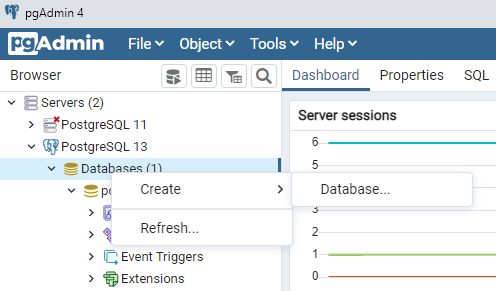
Name the database as corekit and press Save.
Then expand corekit and right click on extensions -> create -> extension. Select postgis and save.
Repeat but select postgis_raster.
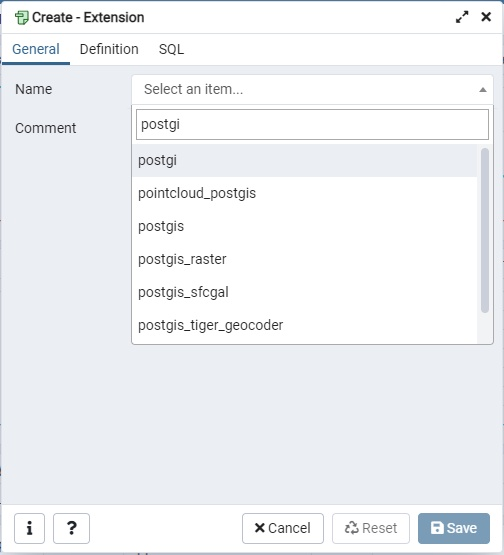
Next download corekitdump.sql from https://drive.google.com/drive/folders/1rAR9lxN_Z5AAE8O4Vupn6p-G8RIqoesz?usp=sharing.
Navigate to PostgreSQL\13\bin folder and tap on the filepath and type cmd and press enter to launch command line.
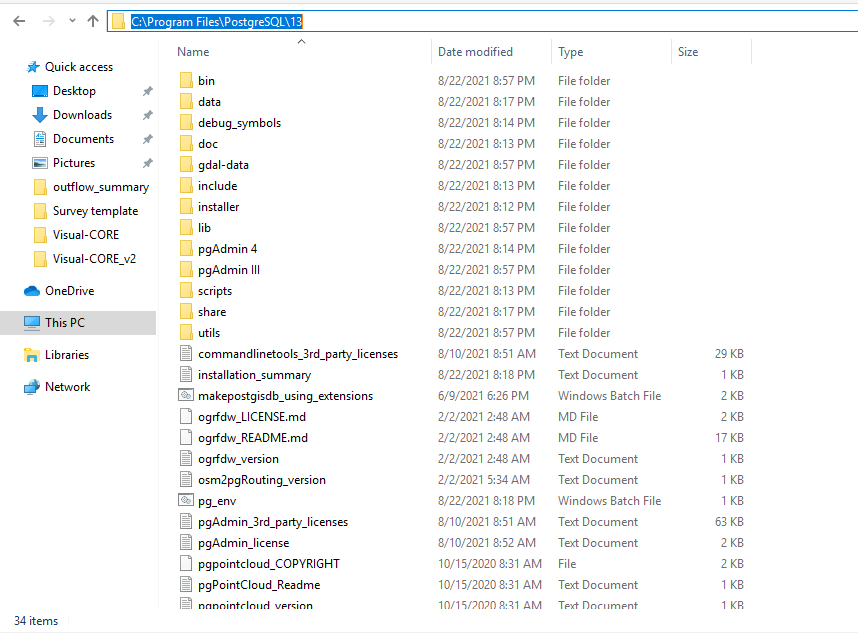
On command line write the following:
psql -U [postgreSQL_superuser] -h localhost -p [postgreSQL_portnumber] [databasename] < [path_to_corekitdump.sql]
For example:
psql -U postgres -h localhost -p 5432 corekit < C:\Users\Miikka\Downloads\corekitdump.sql
Then download and install Visual Studio Code (https://code.visualstudio.com/) or any equivalent.
Clone or download CORE-KIT-ResourceMap repository (https://github.com/Mtk112/CORE-KIT-ResourceMap).
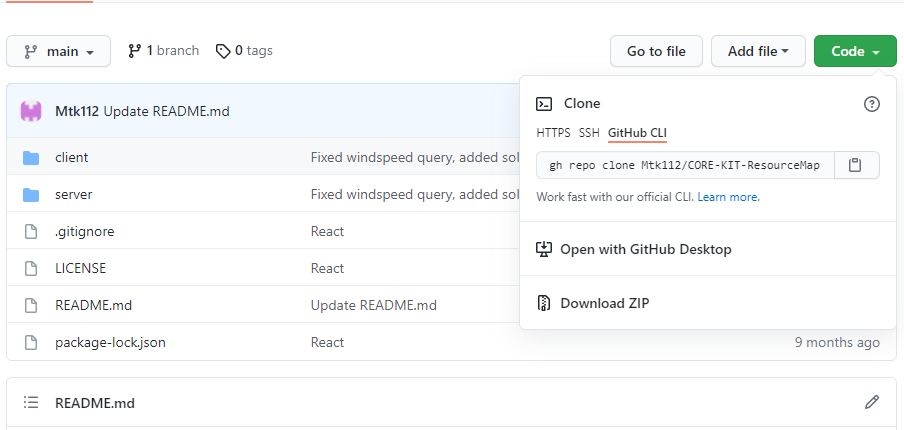
Next open the CORE-KIT-ResourceMap with Visual Studio Code.
In visual studio, create a new file under CORE-KIT-RESOURCEMAP by right clicking anywhere under the README.md and selecting New File.
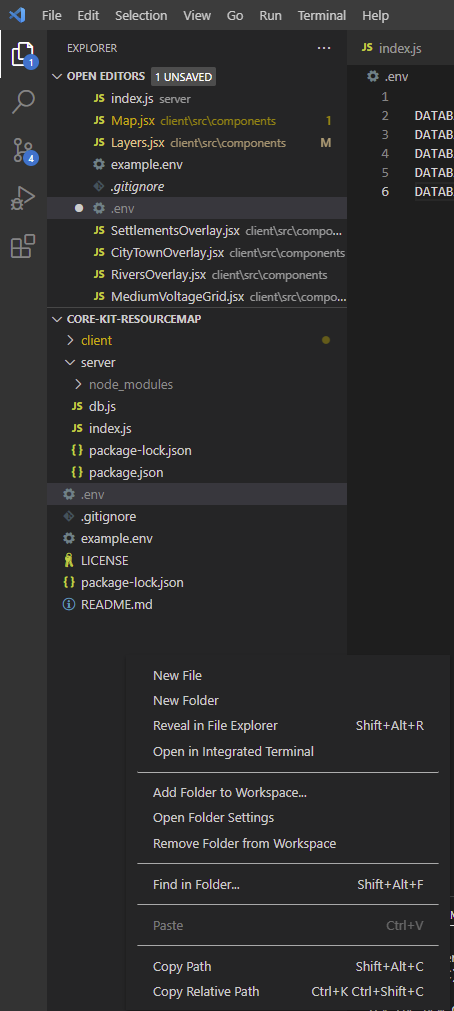
Name this file as .env. Proceed to copy the code from a file named 'example.env' and paste it to the newly created .env file.
Change the values in the .env file so that they match the credentials set during postgreSQL setup.
Finally open the CORE-KIT-ResourceMap with Visual Studio Code, and open terminal by selecting View -> Terminal.
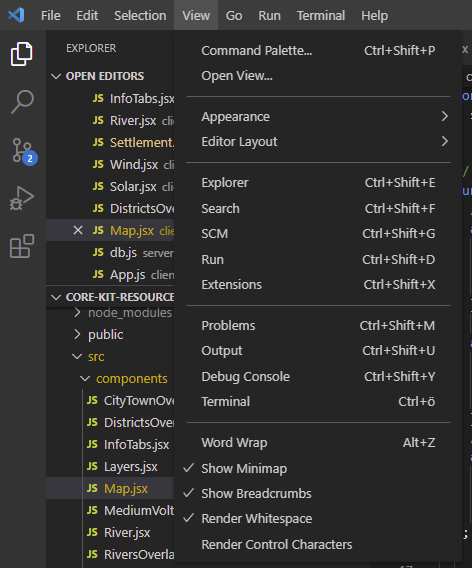
On the terminal write the following commands:
cd server
npm i
npm start
Then open a second terminal and write the following:
cd client
npm i
npm start
And the application should now be running on your browser locally!